KP170
User Guide
This guide will help you understand your new mobile phone. It will provide you
with useful explanations of features on your phone.
Some of the contents in this manual may differ from your phone depending on the
software of the phone or your service provider.
P/N: MMBB0304338(1.0)
Disposal of your old appliance
1 When this crossed-out wheeled bin symbol is attached to a
product it means the product is covered by the European Directive
2002/96/EC.
2 All electrical and electronic products should be disposed of
separately from the municipal waste stream via designated
collection facilities appointed by the government or the local
authorities.
3 The correct disposal of your old appliance will help prevent
potential negative consequences for the environment and human
health.
4 For more detailed information about disposal of your old
appliance, please contact your local authority, waste disposal
service or the shop where you purchased the product.
Getting to know your phone
Earpiece
Alphanumeric keys
These keys are used to dial a
number in Standby Mode and
to enter numbers or characters
in edit mode.
Display screen
Soft keys
Each of these keys
performs the functions
indicated by the text on
the display immediately
above them.
End/Power key
Allows you to power the
phone on or off, end calls, or
return to Standby Mode.
Send key
You can dial a phone
number and answer
incoming calls.
OK key + 4-way navigation
key
Use for quick access to phone
functions.
Selecting functions and options
Your phone o ers a set of functions that allows you to customize the phone. These functions are
arranged in menus and sub-menus, accessed via the two soft keys. Each menu and sub-menu allows
you to view and alter the settings of a particular function.
The roles of the soft keys vary according to the current context; the option on the bottom line of the
display just above each key indicates its current role.
Press the left soft key to
select available menu
and options.
Press the right soft key
to access the available
options.
Menu
Contacts
Installing the SIM Card and Charging the Battery
Installing the SIM Card
When you subscribe to a cellular network, you are provided with a plug-in SIM card loaded with your
subscription details, such as your PIN, and any optional services available.
Important! › The plug-in SIM card and its contacts can be easily damaged by scratches or bending, so be careful when
handling, inserting or removing the card. Keep all SIM cards out of the reach of small children.
Illustrations
1 Open battery cover
2 Remove the battery
3 Insert your SIM
4 Install the battery
5 Close the battery cover
6 Charge your battery
WARNING: Do not remove the battery when the phone is switched on, as this may damage the phone.
12
56
Organiser
1 Calendar
2 Memo
3 To do
My stu
1 Images
2 Sounds
3 Others
4 Games & Apps
Games & Apps
1 Games
2 Applications
3 Network
pro les
Call history
1 All calls
2 Missed calls
3 Dialled calls
4 Received calls
5 Call duration
6 Call costs
7 Data
information
Messaging
1 New message
2 Inbox
3 Bluetooth box
4 Drafts
5 Outbox
6 Sent
7
Listen to voicemail
8
Info messages
9 Templates
0 Settings
Settings
1 Date & Time
2 Languages
3 Display
4 Shortcuts
5 Call
6 Security
7 Flight mode
8 Power save
9 Reset
0
Memory status
Browser
1 Home
2 Bookmarks
3 Enter address
4 History
5 Saved pages
6 Settings
7 Information
Tools
1 Alarm clock
2 Calculator
3 Stopwatch
4 Unit converter
5 World clock
Connectivity
1 Bluetooth
2 Network
Multimedia
1 Camera
2 Voice memo
Menu map
Contacts
1 Search
2 New contact
3 Speed dials
4 Groups
5 Copy all
6 Delete all
7 Settings
8 Information
Calls
Making a call
1 Key in the number using the keypad. To delete a digit press .
2 Press to initiate the call.
3 To end the call, press .
TIP! To enter + when making an international call, press and hold 0.
Making a call from your contacts
1 Press to open Search.
2 Using the keypad, enter the rst letter of the contact you want to call. For example, for O ce, press 6
three times.
3 To scroll through the contacts and their di erent numbers use and .
4 Press to initiate the call.
Answering and rejecting a call
1 When your phone rings, press Accept or press to answer the call.
2 While your phone is ringing, select Silent to mute the ringing. This is great if you have forgotten to
change your pro le to Silent for a meeting.
3 Press or Reject to reject the incoming call.
TIP! You can change the settings on your phone to answer your calls in di erent ways. Press Menu, select Settings and
choose Call. Select Answer mode and choose from Any key or Send key only.
Speed dialling
You can assign a speed dial number to a contact you call frequently.
1 Press Menu, Select Contacts and choose Speed dials.
2 Your voicemail is preset to speed dial 1 and you cannot change this. Select any other number either
by using the navigation keys and selecting Assign or by pressing the hard key number.
3 Your address book will open. Select the contact you’d like to assign to that number using the
navigation keys then select OK.
4 To call a speed dial number, press and hold the assigned number until the contact appears on
screen. The call will begin automatically and there is no need to press
.
Viewing your call logs
You can check the record of missed, received, and dialled calls only if the network supports the Calling
Line Identi cation (CLI) within the service area. The number and name (if available) are displayed
together with the date and time at which the call was made. You can also view call durations. Press
Menu, select Call history.
Changing the call settings
You can set the menu relevant to a call. Press Menu, select Settings and choose Call.
• Call divert – Choose whether to divert All voice calls, when the line is busy, when there is no reply,
when you are out of reach, or All data calls. Choose Activate and select whether to divert to voice
mail, to other number or to favorite number. Enter your divert number or select Search to browse
Contacts for your divert number.
Note: Charges are incurred for diverting calls. Please contact your network provider for details.
• Fixed dial number – Choose a list of numbers that can be called from your phone. You’ll need your
PIN2 code from your operator. Only numbers included in the xed dial list can be called from your
phone.
Contacts
Adding a new contact
You can add a new contact to your contacts.
1 Press Contacts and choose New contact.
2 Choose whether to store your new contact on your Phone or SIM card.
3 Enter all the information you have in the elds provided and select Save.
Note: When you are storing a contact’s email address, press
to enter a symbol and scroll with
and until you see @.
Messaging
Your KP170 includes functions related to SMS (Short Message Service), MMS (Multimedia Message
Service) and Bluetooth, as well as the network’s service messages.
Sending a message
1 Press Menu, select Messaging and choose New message.
2 Choose Message to send an SMS or MMS.
3 A new message editor will open. Message editor combines SMS and MMS into one intuitive and
easy to switch between SMS mode and MMS mode. The default setting of the message editor is SMS
mode.
4 Enter your message using the T9 predictive mode by choose Set T9 “On“ from Options or Abc,
abc, ABC or 123 manual mode. You can switch text input mode between Abc, abc, ABC and 123 by
pressing
.
TIP! You can select your message type as SMS or MMS when you enter a text longer than 2 pages in the message eld.
5
Press Options and choose Insert to add an Image, Sound, Symbol, Text template, Emoticon, Name
& Number, New slide, Subject or More (Contact/My business card/Schedule/Memo/To do).
6 Press Options, then Send to.
7 Enter the phone number or press Options and select Contacts or Recent list to open your contacts
list. You can add multiple contacts.
8 Press Options, then Send.
WARNING: If an Image, Sound, New slide or Subject is added to the message editor, it will be automatically
converted to MMS mode and you will be charged accordingly.
Entering text
You can enter alphanumeric characters using the phone’s keypad. For example, storing names in
Contacts, writing a message and creating scheduling events in the calendar all require entering text.
The following text input methods are available in the phone: T9 predictive mode, Abc manual mode
and 123 mode.
Note: Some elds may allow only one text input mode (e.g. telephone number in address book elds).
T9 predictive mode
T9 predictive mode uses a built-in dictionary to recognise words you’re writing based on the key
sequences you press. Simply press the number key associated with the letter you want to enter, and
the dictionary will recognise the word once all the letters are entered.
Abc manual mode
This mode allows you to enter letters by pressing the key labeled with the required letter once, twice,
three or four times until the letter is displayed.
123 mode
Type numbers using one keystroke per number. You can also add numbers while remaining in letter
modes by pressing and holding the desired key.
Message folders
Press Menu, select Messaging.
New Message - This is where you can send a new message. Choose Message to send SMS or MMS.
Choose Bluetooth message if you want to send something using Bluetooth.
Inbox - All the messages you receive are placed into your Inbox. From here you can reply, forward and
more, see below for details.
Bluetooth box - Contains all your sent and received les by using Bluetooth.
Drafts - If you don’t have time to nish writing a message, you can save what you have done so far
here.
Outbox - This is a temporary storage folder while messages are being sent.
Sent - All the messages you send are placed into your Sent items folder.
Listen to voicemail - You can access your voice mail box (if provided by your network).
When a new voice message is received,
will be displayed on the standby screen.
Info message - All info messages and updates received from your operator.
Templates - A list of useful messages, already written for a quick reply.
Settings - You can change the prede ned message settings as you like.
Using templates
You can create templates for the Text and Multimedia messages you send most frequently. There are
some templates already on your phone, which can be edited if you wish.
1 Press Menu, select Messaging and choose Templates.
2 Choose Text templates or Picture templates. You can then select Options and choose Edit to
change existing templates or select Options to add New template or Delete templates.
3 To send a template, select the one you want to send, choose Options and select Send via.
4 Choose how you would like to send the template; as a Message or Bluetooth message.
5 Select Options and press send to.
6 Choose options, select a contact and press OK key.
Multimedia
Camera
Taking a quick photo
Using the camera module built in your phone, you can take pictures of people. Additionally, you can
send photos to other people and select photos as wallpaper.
1 Press Menu and select Multimedia, select Camera to open the view nder.
2 Holding the phone vertically, point the lens towards the subject of the photo.
3 Press the centre soft key to take a photo.
After you’ve taken your photo
Your captured photo will appear on the screen. Press Options to use the other functions outlined
below, except Delete.
• Delete – Touch to delete the photo you’ve just taken and con rm it by touching Yes.
• New photo – Touch to take another photo straightaway. Your current photo will be saved.
• Set as – Touch to open a sub menu to set your image as Wallpaper or Picture ID.
• Send Via – Touch to send the photo as a Message or Bluetooth.
• Album – Touch to look at the other photos in your album. Your current photo will be saved.
Voice memo
Use your Voice memo to record voice memos or other sounds.
Recording your voice memo
1 Press Menu and select Multimedia, then choose Voice memo.
2 Press to begin recording.
3 Choose Stop to end the recording.
4 Press Options and choose Play sound to listen to the voice memo.
Note: You can listen to all of the voice recordings you have saved by selecting Options and Album.
My stu
You can store any multimedia les into your phone’s memory so that you have easy access to all of your
images, sounds, games and others. All your multimedia les will be saved in My stuff. Press Menu then
select My stuff to open a list of folders.
Clear Key
Deletes a character with each
press. Use this key to go back
to the previous screen.
4
3
Pro les
Normal
Silent
Vibrate only
Outdoor
Headset
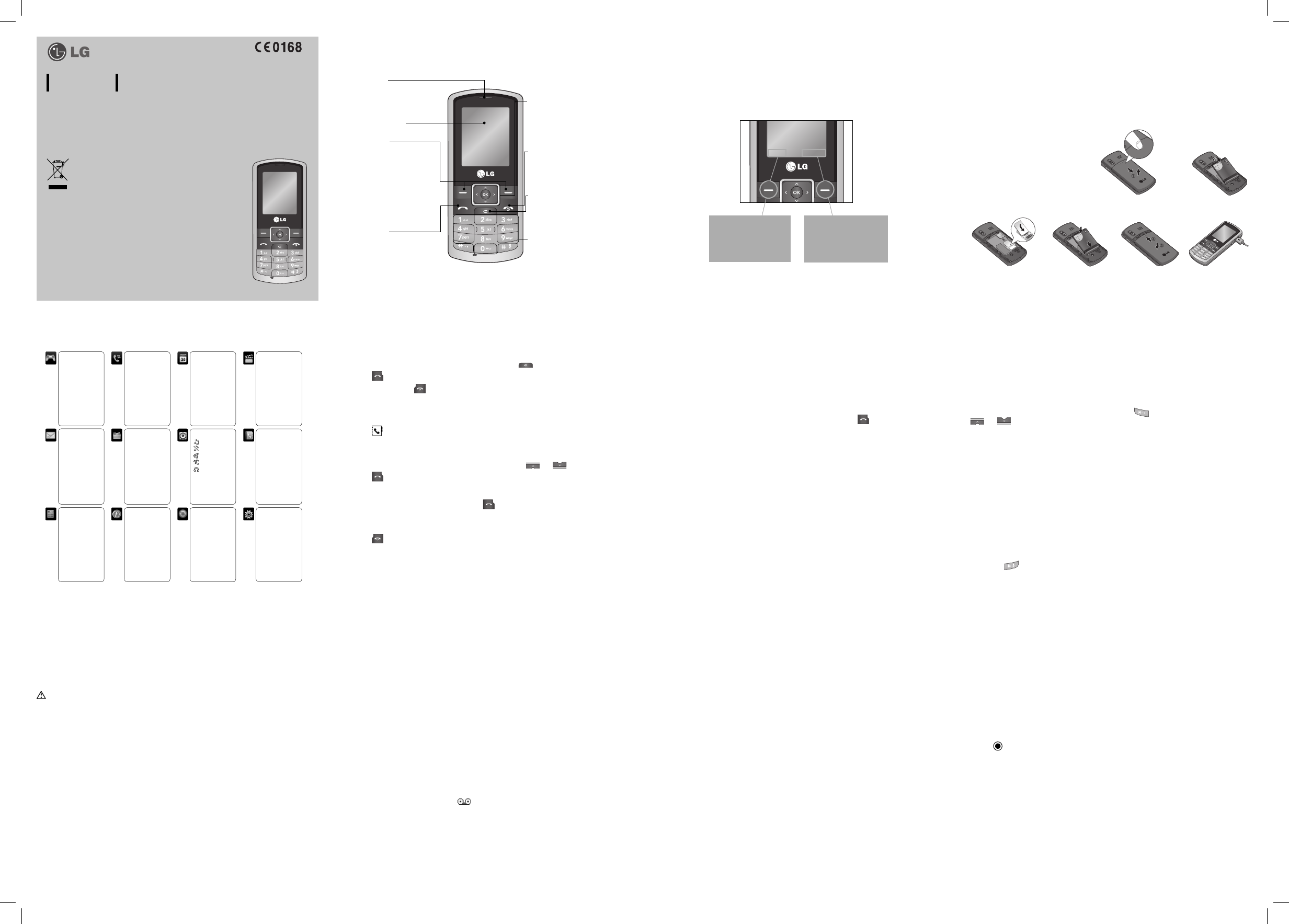
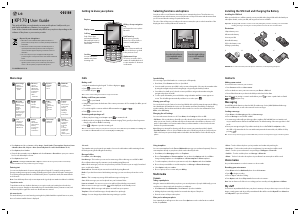


Join the conversation about this product
Here you can share what you think about the LG KP170GO Mobile Phone. If you have a question, first carefully read the manual. Requesting a manual can be done by using our contact form.