9
ENGLISH
Playing an Audio CD or MP3/WMA file
This unit can play Audio CDs or MP3/WMA files.
MP3/ WMA/ Audio CD
Once you insert a cd with MP3/WMA files or Audio, a
menu appears on the TV screen.
Press v / V to select a track/file and then press PLAY or
ENTER, and playback starts. You can use variable
playback functions. Refer to the page 5,6 or 7.
ID3 TAG
When playing a file containing information such as track
titles, you can see the information by pressing DISPLAY.
[ Song, Artist, Album, Genre, Comment ]
Tips:
Press MENU to move to the next page.
On a CD with MP3/WMA and JPEG, you can switch
MP3/WMA and JPEG. Press TITLE, and MUSIC or
PHOTO top of the menu is highlighted.
Programmed Playback
The program function enables you to store your favorite
tracks from any disc in the receiver memory. A program
can contain 300 tracks.
1. Insert a disc. Audio CD and MP3/WMA Discs:
2. Select a track on the “List”, and then press PROG. or
select “ (Add)” icon and then press ENTER to
place the selected track on the “Program” list. Repeat
to place additional tracks on the list.
Note: You can add all tracks in the disc. Select “
(
Add All)” icon then press ENTER.
3. Select the track you want to start playing on the
“Program” list. Press MENU to move to the next page.
4. Press PLAY or ENTER to start. Playback begins in
the order in which you programmed the tracks.
Playback stops after all of the tracks on the “Program”
list have played once.
5. To resume normal playback from programmed
playback, select a track of AUDIO CD (or MP3/WMA)
list and then press PLAY.
Repeat Programmed Tracks
1. Press REPEAT when playing a disc. The repeat icon
appears.
2. Press REPEAT to select a desired repeat mode.
• TRACK: repeats the current track
• ALL: repeats all the tracks on programmed list.
• Off(No display): does not play repeatedly.
Erasing a Track from “Program” List
1. Use vVto select the track that you wish to erase
from the Program list.
2. Press CLEAR. Alternatively, select “ (Delete)” icon
then press ENTER to place the selected track on the
Program list. Repeat to erase additional tracks on the
list.
Erasing the Complete Program List
Use v / V to select “ (Del all)” and then press ENTER.
Note: The programs are also cleared when the disc is
removed.
Viewing a JPEG file
This unit can play discs with JPEG files.
Before playing JPEG recordings, read the notes on JPEG
Recordings on the right.
1. Insert a disc and close the tray.
The PHOTO menu appears on the TV screen.
2. Press v / V to select a folder, and then press ENTER.
A list of files in the folder appears. If you are in a file
list and want to return to the previous Folder list, use
the v / V buttons on the Remote to highlight and
press ENTER.
3. If you want to view a particular file, press v / V to
highlight a file and press ENTER or PLAY. While
viewing a file, you can press STOP to move to the
previous menu (JPEG menu).
Tips:
There are four Slide Speed options : > (Slow), >>
(Normal), >>> (Fast) and II (off).Use v /V /b /B to
highlight the Speed. Then, use b / B to select the
option you want to use and then press ENTER.
If you set Speed option to Off, the slide is not active.
Slide Show : Use vVbBto highlight the (Slide
Show) then press ENTER.
Still Picture :1.Press PAUSE/STEP during the slide
show. The DVD/CD Receiver will now go into the PAUSE
mode. 2.To return to the slide show, press PLAY or press
PAUSE/STEP again.
Moving to another File
Press SKIP (. or >) once during viewing a picture
to advance to the next or previous file.
Rotating the picture
Press
v /V /b /B during showing a picture to rotate the
picture clockwise or counter-clockwise.
Zoom : Each time ZOOM is pressed the setting changes
in the following order.
Zoom on y Zoom off
Press v/
B/M to enlarge the video image.
Press V/
b/m to reduce the video image.
Playing a DivX Movie file
Using this DVD/CD Receiver you can play DivX disc.
1. Insert a disc and close the tray. The MOVIE menu
appears on the TV screen.
2. Press v / V to select a folder and then press ENTER.
A list of files in the folder appears. If you are in a file
list and want to return to the Folder list, use the v / V
buttons on the remote to highlight and press
ENTER.
3. If you want to view a particular file, press
v / V to highlight a file and press ENTER or PLAY.
4. Press STOP to exit.
Tips:
Press MENU to move to the next page.
On a CD with MP3/WMA, JPEG and MOVIE file, you
can switch MUSIC, PHOTO and MOVIE menu. Press
TITLE and MUSIC, PHOTO and MOVIE word on top of
the menu is highlighted.
Playing an Audio CD or MP3/WMA/JPG/DivX file
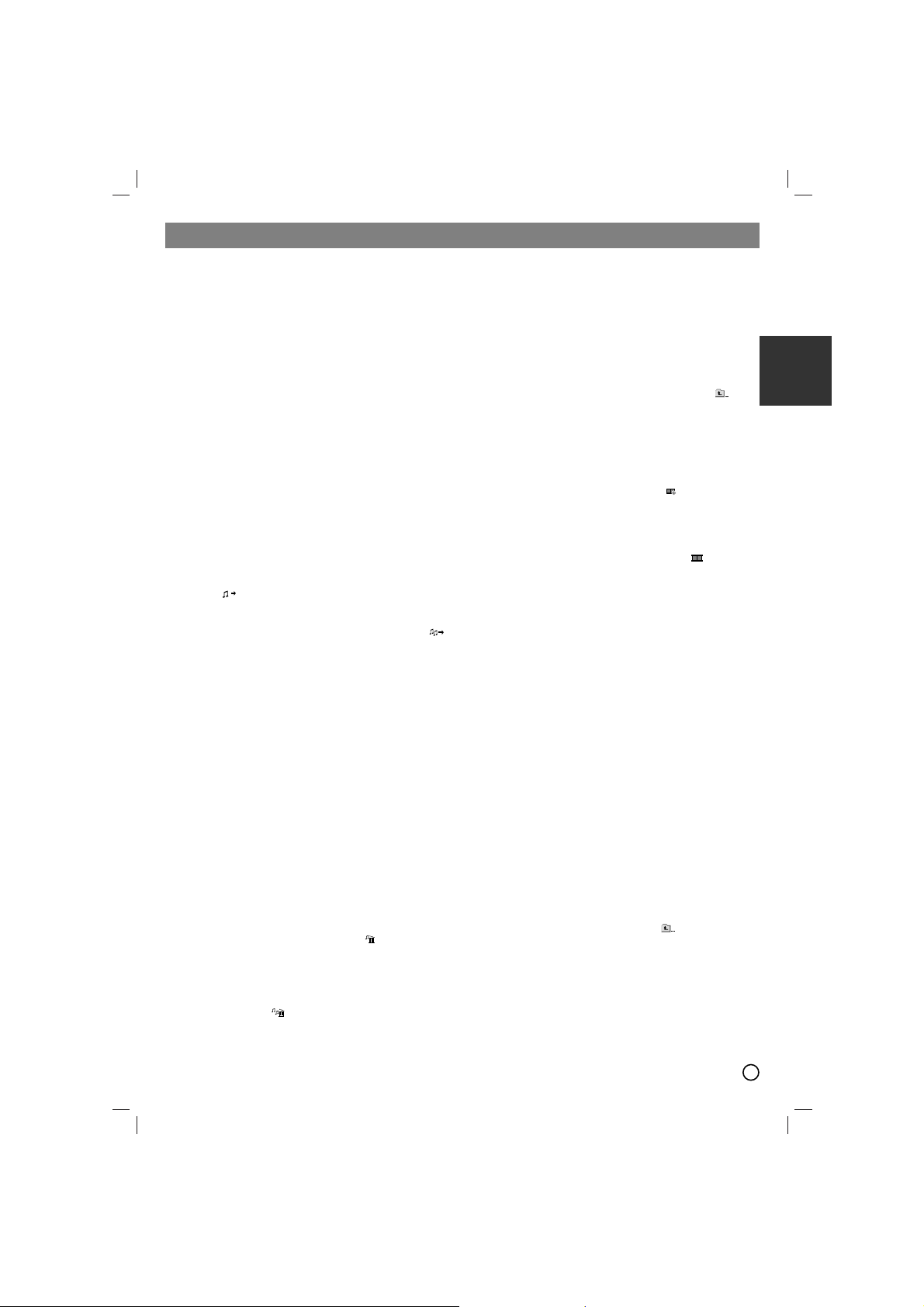
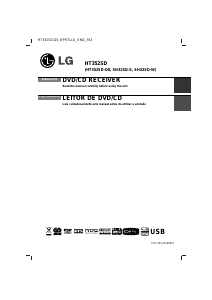


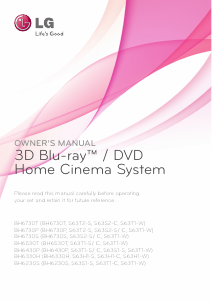
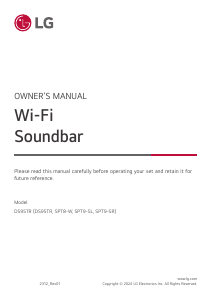
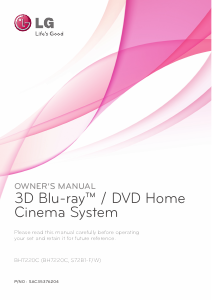
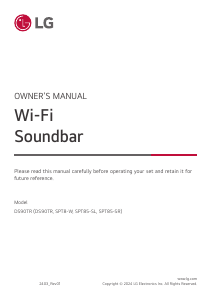
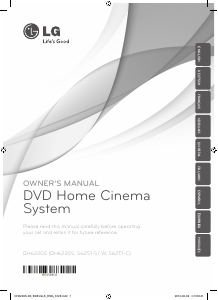
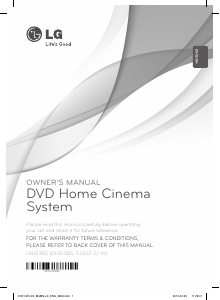
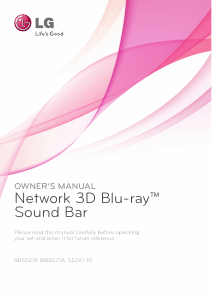
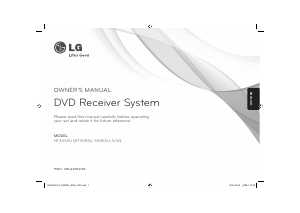
Join the conversation about this product
Here you can share what you think about the LG HT352SD-D0 Home Theater System. If you have a question, first carefully read the manual. Requesting a manual can be done by using our contact form.