www.doro.com
1. GET STARTED
SIMcard,memorycardandbaery
Removethebaerycover
Be careful not to damage your
ngernails when you remove
the baery cover. Do not bend
or twist the baery cover
excessively as it may be
damaged.
Insert the SIM card (required)
GB
Remove the baery if it is
already installed. Insert the
SIM card by gently sliding it
into the holder. Make sure the
contacts are facing
downwards and the cut-o
corner is placed as shown on
the drawing. Take care not to
scratch or bend the contacts
on the SIM card. This device accepts mini SIM or 2FF SIM
card.
If you have problem to remove/replace the SIM card, use
adhesive tape on the exposed part of the SIM card to pull
it out.
InserttheSDcard(oponal)
The device works with or without a SD card.
Locate the SD card holder. Press the card’s lid carefully
to the right unl it “clicks”. Li the lid to an upright
posion. Place the card in the compartment as shown
on the drawing. Make sure the card’s contacts are facing
downwards. Close the lid. Carefully press down and slide
the lid to the le unl it “clicks” into place. Compable card
type: microSD, microSDHC.
Insertthebaeryandreplacethe
baerycover
Insert the baery by sliding it into
the baery compartment with
the contacts facing downwards to
the right. Replace the baery
cover.
3. CALLS
Makeacall
1. Enter the phone number including the area code.
Delete with
Clear
.
2. Press to dial. Press
Abort
to cancel the call.
3. Press to end the call.
Note! For internaonal calls, always use
+
before the
country code for best operaon. Press
*
twice for the
internaonal prex
+
.
Callfromthephonebook
1. Press
Name
to open the phonebook.
2. Use
UP/DOWN
to scroll through the phonebook, or
quick search by pressing the key corresponding to the
rst leer of the name.
3. Press
Opons
â
Call,
alternavely, press to dial
the selected entry, or press
Back
to return to standby.
Receiveacall
1. Press to answer, or
Reject
to reject the call.
Alternately, press to reject the call directly.
2. Press to end the call.
Callopons
During a call the selecon buons ( ) give access to
addional funcons.
Owner numbers
The phone number assigned to your SIM card is saved as
Owner number if this is allowed by the card. You can also
select to add addional numbers.
Fixeddial(FDN)
You can limit calls to certain numbers saved on the SIM
card. The list of allowed numbers is protected by your
PIN2-code.
Note! A password is needed to apply xed dial. Contact
your service provider to get the password.
7. CALL LOG
Received, missed, and dialled calls are saved in a combined
call log. 20 calls of each type can be stored in the log. For
mulple calls related to the same number, only the most
recent call is saved.
1. Press to nd your call log.
2. Use
UP/DOWN
to scroll through the call log.
=
Receivedcall
=
Dialledcall
=
Missedcall
3. Press to dial, or
Opons
for the available opons.
Primo 805
Manual
1. Earpiece
2. Volume control
3. Le selecon buon
4. Call buon
5. Memory keys A - C
6. Microphone
7. Voice mail
8. Internaonal prex/
Symbols
9. Charging socket
(micro-USB)
10. Headset socket
11. Input method/Silent
12. End call and
Power on/Power o
13. Navigaon key
14. Right selecon buon
15. Indicator light
16. Camera lens
17. Loudspeaker
Charge the phone
CAUTION
Only use baeries, charger and accessories that have
been approved for use with this parcular model.
Connecng other accessories may be dangerous and may
invalidate the phone’s type approval and guarantee.
When the baery is running low, is displayed and a
warning signal is heard.
Connect the mains adapter to a wall socket and to the
charging socket on the phone.
Alternavely connect the cable to the charging socket on
the phone and to a USB port on a computer.
2. GET TO KNOW YOUR PHONE
Turnthephoneonando
1. Press and hold the
Endcall
buon on the phone to
turn it on/o.
2. If the SIM card is valid but protected with a PIN code
(Personal Idencaon Number),
Input PIN
is displayed.
Enter the PIN code and press
OK
. Delete with
Clear
.
Note! If PIN and PUK codes were not provided with your
SIM card, please contact your service provider.
Tip: It is recommended to remove the protecve plasc
lm from the display to enhance the visibility.
Remain: #
shows the number of PIN aempts le. When no
more aempts remain,
PINblocked
is displayed. The SIM
card must now be unlocked with the PUK code (Personal
Unblocking Key).
1. Enter the PUK code and conrm with
OK
.
2. Enter a new PIN code and conrm with
OK
.
3. Re-enter the new PIN code and conrm with
OK
.
Navigaonkey
E
• Press (A) to conrm.
Alternavely press selecon
buon
OK
.
• Press (A) from standby to
open the phone menu.
Alternavely press le
selecon buon
Menu
to
access the phone menu.
Press the buons: B (UP), C
(RIGHT), D (LEFT),
E (DOWN), to scroll and to select.
Shorcuts
The navigaon key also have the following shortcuts from
standby:
B Camera
C Messaging
D User proles
E Alarm
Enter text
• Press a numerical key repeatedly unl the desired
character is shown. Wait a few seconds before entering
the next character.
• Press
*
for a list of special characters. Select the
desired character with UP/DOWN/RIGHT/LEFT and press
OK
to select.
• Use navigaon keys to move the cursor within the text.
• Press
#
to cycle upper case, lower case and numerals.
Volumecontrol
Use the side buons to adjust the sound volume during a
call. The volume level is indicated on the display.
Silent
Silent is a xed prole with keypad tone, message tone and
ring tone disabled.
• Press and hold
#
to acvate and to deacvate silent.
Phone indicators
LED light on the phone will:
• ash green when you have a new message or a missed
call. Aer reading the new message/missed call, the
ashing will stop.
• steady green when fully charged
• ash red when the baery is running low
• steady red when charging.
4. SOS CALLS
As long as the phone is switched on, it is always possible
to place an SOS call by entering the main local emergency
number for your present locaon followed by .
5. MESSAGES
Create and send text messages/
picture messages
1. Press
Menu
â
Messages
â
Write message
â
Text
message/Mulmediamessage.
2. Write your message, then press
Opons
.
3. If you want to send a picture message, select:
Add picture/Add sound/Add video/Add subject.
4. When ready, press
Opons
â
Send to
and select
recipient from the phonebook
(AddfromPhobook)
.
Alternavely, select
Enter recipient
to add recipient
manually and press
Done
.
5. You can modify the recipients by selecng one and
press
Opons
.
6. When done, press
Opons
â
Send
.
Textmessages/picturemessagessengs
• Press
Menu
â
Messages
â
Messagesengs
â
Text
message/Mulmediamessage
.
Inbox/Dras/Outbox/Sentmessages
1. Press
Menu
â
Messages.
2. Select
Inbox/Dras/Outbox
/
Sent messages
.
3. Select the wanted message.
4. Press
Opons
to view the available opons.
6. PHONEBOOK
The Phonebook in the phone can store 1000 entries.
Add contact
1. Press
Menu
â
Phonebook
â
Add new contact
â
select
To SIM
or
To phone
.
2. Enter
Name
and
Number
for the contact.
3. Enter wanted elds.
4. When done, press
Opons
â
Save
.
To modify an entry press
Opons
for the available opons.
Memory keys A - C
Add numbers to Memory keys
1. Press
Menu
â
Phonebook
â
Opons
â
Phonebook
sengs
â
ABC-keys
.
2. Select
Key A
and enter the phone number including the
area code. Delete with
Clear
.
3. Repeat to add speed dial entries for buons
B
and
C
.
4. Press
OK
to save.
Use
A
–
C
to speed dial an entry from standby.
• Press the corresponding buon to dial.
Speeddial
2
-
9
Enable/disablespeeddial
1. Press
Menu
â
Phonebook
â
Opons
â
Phonebook
sengs
â
Speeddial
.
2. Select
Status
â
On/O
Addspeeddialnumbers
1. Press
Menu
â
Phonebook
â
Opons
â
Phonebook
sengs
â
Speeddial
â
Set numbers
.
2. Select the wanted posion (2-9) â
Edit
âand select an
entry from the phonebook.
3. Press
OK
to conrm.
4. Repeat to add speed dial for more entries.
To edit or remove an entry press
Opons
â
Edit/Remove
Use
2
–
9
to speed dial an entry from standby.
• Press the corresponding buon to dial.
Voicemailserver
If your subscripon includes an answering service, callers
can leave a voice mail message when you are unable to
answer a call. Voice mail is a network service and you may
need to subscribe to it rst. For more informaon and for
the voice mail number, contact your service provider.
Callvoicemail
• Press and hold shortcut buon
1
.
8. MULTIMEDIA
Press
Menu
â
Mulmedia
to reach the following features:
Camera
You can take photos, record videos and view your photos
and videos.
1. Press
Menu
â
Mulmedia
â
Camera.
2. Press middle navigaon key to take the photo.
3. Press
UP/DOWN
to switch between camera and
videocamera.
4. Press
Opons
or press
Back
to take a new photo
(if you do not make any selecon the picture is saved).
Camerasengs
Press and scroll through the dierent opons.
Press to go back.
Image viewer
Here you can view your saved pictures. Press
Opons
to
view the available opons.
Videogallery
Here you can view your saved videos.
Sound recorder
Here you can record sounds using the in-built microphone.
Recorded sounds can also be used as ring tones.
1. Press
Menu
â
Mulmedia
â
Sound recorder.
2. Press
Opons
â
New record
to start the recording.
3. Press
Pause/Connue
or
Stop
to control the recording
.
4. Press
Opons
for the available opons.
FM radio
The FM radio has a frequency range from 87.5 to 108.0
MHz. To listen to the radio, you need to connect a
compable headset which acts as an antenna.
• Press LEFT/RIGHT to change frequency
• Press UP/DOWN to control volume
• Press
Opons
for the available opons:
•
Channellist
to save up to 30 radio channels.
•
Manualinput
to enter the frequency with the keypad.
•
Auto search
to search and save the strongest channels
in your current locaon.
Pleasenote! Previously stored channels will be
replaced by
Auto search
.
•
Sengs
for more sengs.
9. SETTINGS
Phonesengs
•
Time and date
To set the me and date of the phone.
You can also set your home city and let your phone auto
update the me when you travel.
•
Language
Set the language of the phone.
•
Wallpaper
Set background wallpaper of the display.
•
LCDbacklight
Set brightness and meout for the display.
Callsengs
•
Callwaing
: You can handle more than one call at a me,
put the current call on hold and answer the incoming
call. When acvated, an alert tone is heard if there is an
incoming call while talking.
•
Calldivert
You can divert calls to an answering service
or to another phone number. Set up which calls should
be diverted. Select a condion and press
OK
, then select
Acvate
,
Deacvate
or
Query status
for each.
•
Callbarring
Your phone can be restricted to disallow
certain types of calls.
Note! A password is needed to apply call barring. Contact
your service provider to get the password.
Network setup
Selectnetwork
•
New search
to perform new search if connecon is lost.
•
Selectnetwork
to view available network, a list of
available network operators is displayed (aer a short
delay). Select desired operator.
•
Network mode
to select another network. Select
Automac
to select network automacally or
Manual
to
select network manually.
Preferences
To set the priority of the service proders
Serviceselecon
•
GSM
service only.
•
WCDMA
3G service only.
•
Automac
switch between GSM and 3G for best service.
Networkinformaon
View your current network sengs.
GPRSconnecon
Set when GPRS data should be available,
When needed
or
Always
.
GPRStransferpref.
Set if data or voice call should have
GPRS preference.
HSPApreference
Set if HSPA should be on or o.
Userproles
The phone has 4 available user proles. Each prole
can have dierent sengs for ring signals, ring volume,
vibraon, message nocaon etc. The user proles can
also be customized for dierent environment.
1. Select the wanted user prole.
2. Press
Opons
to:
•
Acvate
to acvate the prole
•
Customize
to set it as you wish
•
Reset
to return the prole to default sengs
Flightmode
To set ight mode on or o.
Bluetooth
You can connect wirelessly to other Bluetooth compable
devices such as headsets or other phones.
Important!
When you are not using Bluetooth connecvity, turn o
Power
or
Visibility
. Do not pair with an unknown device.
English
Note!
All illustraons are for illustrave purposes only
and may not accurately depict the actual device. The
items supplied with your phone might vary depending on
the soware and accessories available in your region or
oered by your service provider. You can obtain addional
accessories from your local Doro dealer. The supplied
accessories provide the best performance with your phone.
2
3
4
6
14
12
16
13
11
7
10
9
1
8
17
5
15
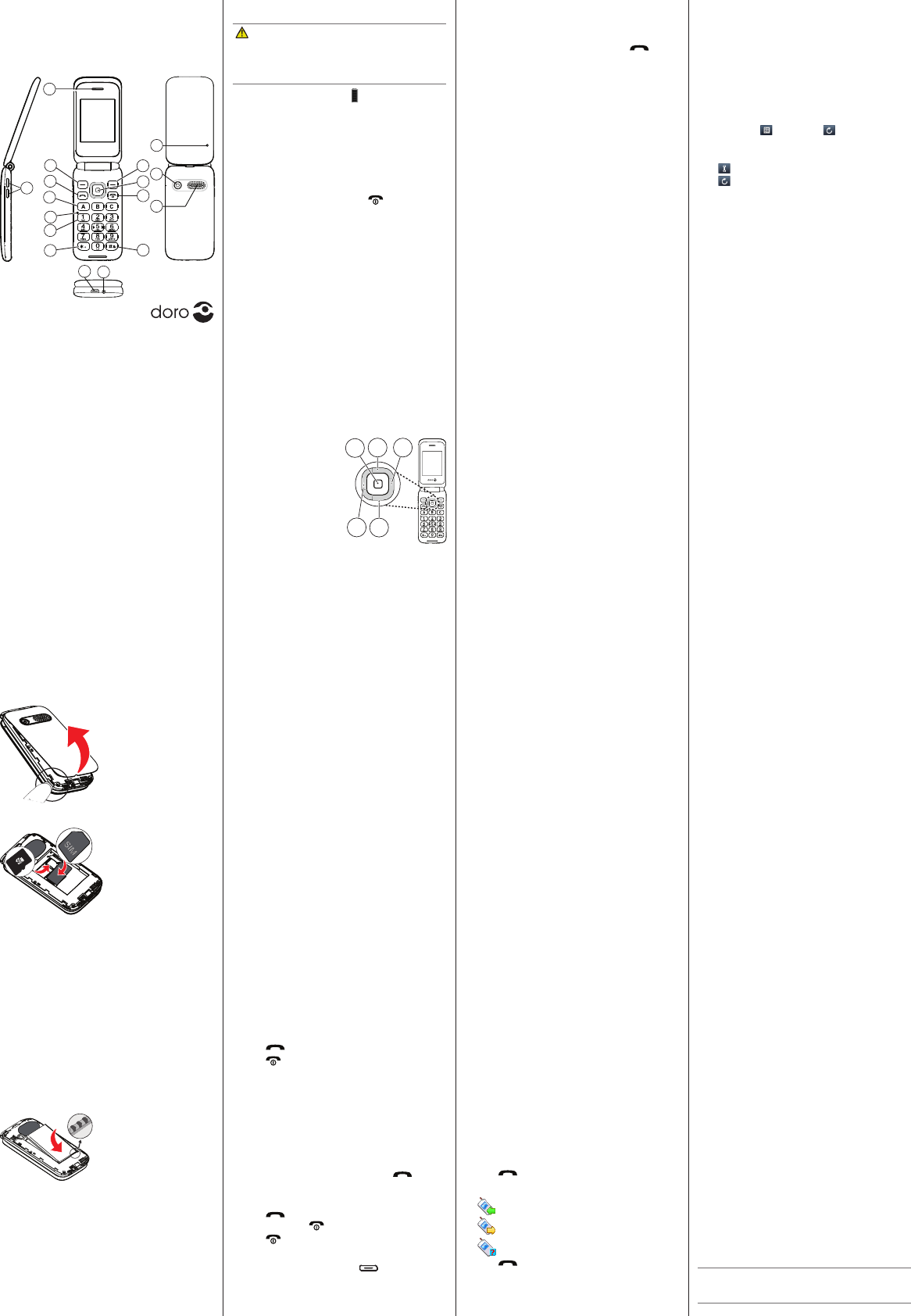
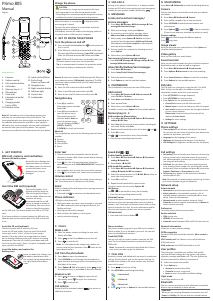



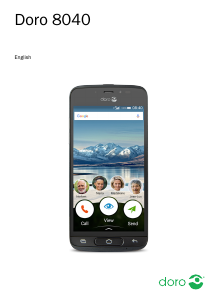

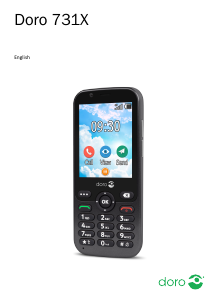



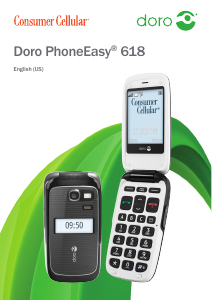
Join the conversation about this product
Here you can share what you think about the Doro Primo 805 Mobile Phone. If you have a question, first carefully read the manual. Requesting a manual can be done by using our contact form.