Manual Aurora DT830P Calculator
Need a manual for your Aurora DT830P Calculator? Below you can view and download the PDF manual for free in English. This product currently has 1 frequently asked question, 0 comments and has 0 votes. If this is not the manual you want, please contact us.
Is your product defective and the manual offers no solution? Go to a Repair Café for free repair services.
Manual
Loading…

Loading…
Rating
Let us know what you think about the Aurora DT830P Calculator by leaving a product rating. Want to share your experiences with this product or ask a question? Please leave a comment at the bottom of the page.More about this manual
We understand that it’s nice to have a paper manual for your Aurora DT830P Calculator. You can always download the manual from our website and print it yourself. If you would like to have an original manual, we recommend you contact Aurora. They might be able to provide an original manual. Are you looking for the manual of your Aurora DT830P Calculator in a different language? Choose your preferred language on our homepage and search for the model number to see if we have it available.
Specifications
| Brand | Aurora |
| Model | DT830P |
| Category | Calculators |
| File type | |
| File size | 0.36 MB |
All manuals for Aurora Calculators
More manuals of Calculators
Frequently Asked Questions about Aurora DT830P Calculator
Our support team searches for useful product information and answers to frequently asked questions. If you find an inaccuracy in our frequently asked questions, please let us know by using our contact form.
A battery in my device is oxidized, can I still safely use it? Verified
Ja, the device can still be safely used. Firstly, remove the oxidizd battery. Never use bare hands to do this. Then clean the battery compartment with a cotton swab dipped in vinegar or lemon juice. Let it dry and insert new batteries.
This was helpful (429) Read more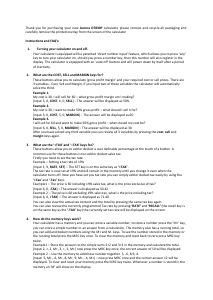

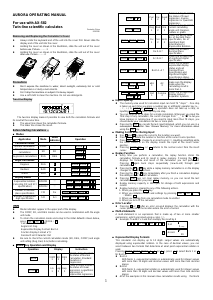
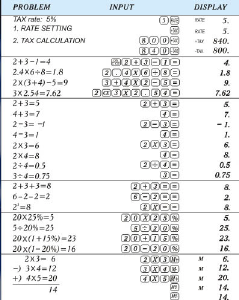
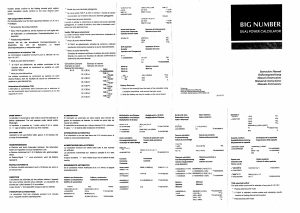
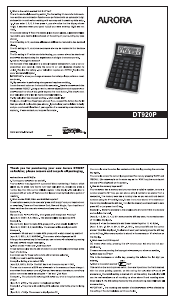
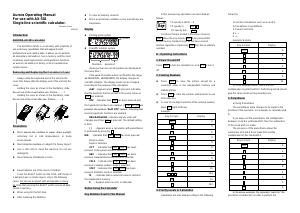
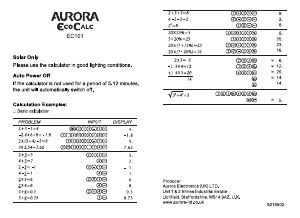
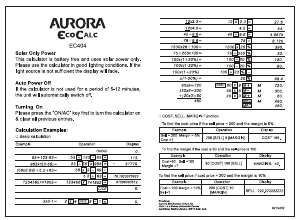
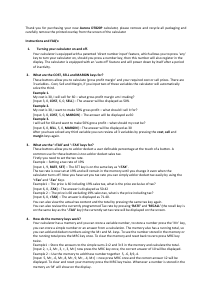
Join the conversation about this product
Here you can share what you think about the Aurora DT830P Calculator. If you have a question, first carefully read the manual. Requesting a manual can be done by using our contact form.