
Aurora Operating Manual
For use with AX-501
Single line scientific calculator.
Printed in China
9220230
Introduction:
AURORA AX-501 calculator
The AURORA AX501 is a calculator with simplicity of
use and many capabilities that will appeal to both
professionals and student alike. It allows you to perform
all elementary calculations, has a memory, and the most
commonly used trigonometric and logarithmic functions,
as well as calculations in binary, octal or hexadecimal
number bases.
Removing and Replacing the Calculator’s Cover
Always slide the keyboard end of the unit into the
cover first. Never slide the display end of the unit into the
cover.
Holding the cover as shown in the illustration, slide
the unit out of the cover before use. Picture………1
Holding the cover as shown in the illustration, slide
the unit out of the cover after use. Picture………2
Precautions
Don’t expose the machine to water, direct sunlight,
extremely hot or cold temperatures, or dusty
environments.
Don’t drop the machine or subject it to heavy impact.
Use a soft cloth to clean the machine. Do not use
detergents.
Never dispose of batteries in a fire.
Keep batteries out of the reach of children.
Press the RESET switch (on the front), with the tip of
a ball-point pen or similar object, only in the following
cases. Do not use an object with a breakable or sharp
tip. Note that pressing the RESET switch erases all data
stored in memory.
When using for the first time.
After replacing the batteries.
To clear all memory contents.
When an abnormal condition occurs and all keys are
inoperative.
Display
Floating point system
Scientific notation system
Mantissa Exponent
(During actual use not all symbols are displayed at
the same time.)
If the value of mantissa does not fit within the range
±0.000000001- ±9999999999, the display changes to
scientific notation. The display mode can be changed
according to the purpose of the calculation.
2ndF : Appears when 2ndF is pressed, indicating
that the functions that are printed in the same colour as
2ndF are enabled.
HYP : Indicates that hyp has been pressed and
the hyperbolic functions are enabled. If 2ndF arc hyp are
pressed, the symbols “2ndF HYP” appear, indicating that
inverse hyperbolic functions are enabled.
DEG/RAD/GRAD: Indicates angular units and
changes each time DRG is pressed. The default setting
is DEG.
( ) : Appears when a calculation with parentheses
is performed by pressing ( .
BIN : Indicates that 2ndF →BIN has been pressed.
Binary system
mode is selected.
OCT : Indicates that 2ndF →OCT has been
pressed. Octal system mode is selected.
HEX : Indicates that 2ndF →HEX has been
pressed. Hexadecimal system mode is selected.
CPLX : Indicates that 2ndF CPLX has been
pressed. Complex number mode is selected.
STAT : Indicates that 2ndF STAT has been
pressed. Statistics mode is selected.
M : Indicates that a numerical value is stored in
the independent memory.
E : Appears when an error is detected.
Before Using the Calculator
Key Notation Used in This Manual
In this manual, key operations are described as
follows:
TO specify A (HEX) : A
TO specify π : 2ndF π
TO specify Exp : Exp
Functions that are printed in the same colour as
2ndF above the key require 2ndF to be pressed first
before the key. Numbers keys do not have second
function regardless of pressing 2ndF first, but as ordinary
numbers.
B - Operating Instructions
1. Power On and Off
Press ON/C to turn the calculator on, and OFF to turn it
off.
2. Clearing Numbers
Press ON/C to clear the entries except for a
numerical value in the independent memory and
statistical data.
Press CE to clear the number entered prior to use
of function key.
In case of one digit correction of the entered number,
press → (right shift key).
Example:
3. Priority Levels in Calculation
Operations are executed according to the following
hierarchy:
1.Function calculations such as sin and %
2.Calculations in parenthesis
3. Powers and roots
4.×, ÷
5. +,-
Example: 8+2×2=
※ In the example above, notice that the
multiplication is performed first. Performing 2×2+8 should
give the same result as the preceding one.
4. Parenthesis
a) Using Parenthesis
The parenthesis allow changes to be made to the
priorities of the operators. For example, to calculate 3×(8-
5).
If you leave out the parenthesis, the multiplication
between 3 and 8 is performed first, then the subtraction
of the result with 5 is made.
The presence of the parenthesis allows the
subtraction of 8 and 5 to be made first and the
multiplication of this result with 3.
In the above example, the calculator “waits for” the
execution of subtraction in order to perform the


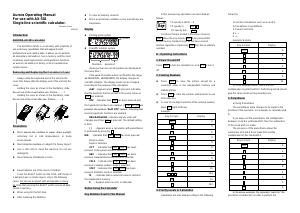

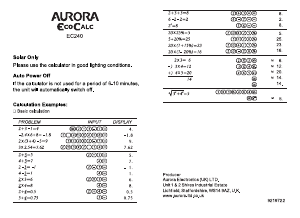
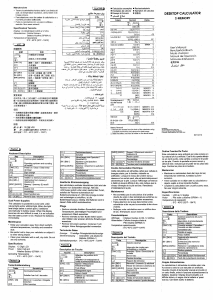
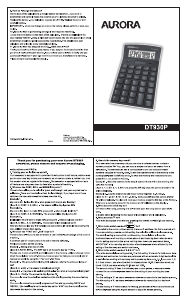
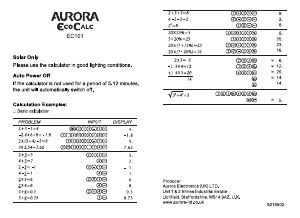
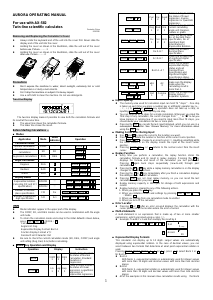
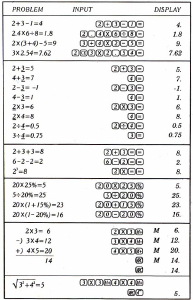
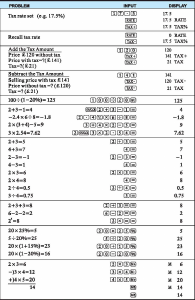
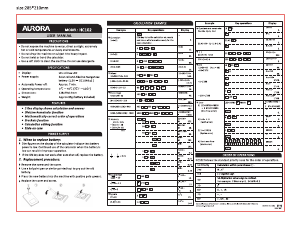
Join the conversation about this product
Here you can share what you think about the Aurora AX-501 Calculator. If you have a question, first carefully read the manual. Requesting a manual can be done by using our contact form.