
1
AURORA OPERATING MANUAL
For use with AX-582
Twin-line scientific calculator.
Printed in China
9220250
Removing and Replacing the Calculator’s Cover
Always slide the keyboard end of the unit into the cover first. Never slide the
display end of the unit into the cover.
Holding the cover as shown in the illustration, slide the unit out of the cover
before use. Picture………1
Holding the cover as shown in the illustration, slide the unit out of the cover
after use. Picture………2
Precautions
Don’t expose the machine to water, direct sunlight, extremely hot or cold
temperatures or dusty environments.
Don’t drop the machine or subject it to heavy impact.
Use a soft cloth to clean the machine. Do not use detergents.
Two-line Display
The two-line display makes it possible to view both the calculation formula and
its result at the same time.
The upper line shows the calculation formula.
The lower line shows the result.
Before Starting Calculations ...
■ Modes
Standard deviation
calculations
Exponential notation
(canceling FIX and SCI
specification)
Number of decimal
place specification
Number of significant
digit specification
Note!
Mode indicators appear in the upper part of the display.
The COMP, SD, and REG modes can be used in combination with the angle
unit mode.
To return the calculation mode and setup to the initial defaults shown below,
press SHIFT CLR 2 (MODE) =
Calculation Mode: COMP
Angle Unit: Deg
Exponential Display Format: Norm 1
Fraction Display Format: a
b
/c
Decimal Point Character: Dot
Be sure to check the current calculation mode (SD, REG, COMP) and angle
unit setting (Deg, Rad, Gra) before calculating.
■ MODE Key Operation and Display
Press1~3 key to select
the status of Normal
Calculation, Standard
Deviation or
Regression.
Press 1~3 key to select
the status of Linear
regression, Logarithmic
regression or
exponential regression.
Press 1~3 key to select
the status of Power
regression, Inverse
regression or Quadratic
regression.
Press 1~3 key to select
current calculating
angle unit: Degrees,
radians or grads.
Press 1~3 key to settle
No. of Decimal Place
specification, No. of
significant Digit
Specification or
Exponential Notation.
Press 0~9 to select
Decimal Place
specification.
Press 0~9 to select No.
of significant digital
specification.
Press 1~2 to select
exponential display
status and exit
Decimal Place
Specification and
Significant Digital
Specification status.
Press 1~2 to select and
make sure the display
mode when the
calculating result is
more than 1.
Press 1~2 to select the
display status of
Separator Symbols.
■ Input Capacity
The memory area used for calculation input can hold 79“steps”. One step
is taken up each time you press a number key or arithmetic operator key (+, -
, ×, ÷). A SHIFT or ALPHA key operation does not take up a step, so
inputting SHIFT
3
√ takes up only one step.
You can input up to 79 steps for a single calculation. Whenever you input the
73rd step of any calculation, the cursor changes from “ _” to “■” to let you
know memory is running low. If you need to input more than 79 steps, you
should divide your calculation into two or more parts.
Pressing the Ans key recalls the last result obtained, which you can use in a
subsequent calculation. See “Answer Memory” for more information about
using the Ans key.
■ Making Corrections During Input
Use ► and ◄ to move the cursor to the location you want.
Press DEL to delete the number or function at the current cursor position.
Press SHIFT INS to change to an insert cursor □. Inputting something while
the insert cursor is on the display inserts the input at the insert cursor
position.
Pressing SHIFT INS , or = returns to the normal cursor from the insert
cursor.
■ Replay Function
Every time you perform a calculation, the replay function stores the
calculation formula and its result in replay memory. Pressing the ▲key
displays the formula and result of the calculation you last performed.
Pressing ▲again back steps sequentially (new-to-old) through past
calculations.
Pressing the ► or ◄ key while a replay memory calculation is on the display
changes to the editing screen.
Pressing the ► or ◄ key immediately after you finish a calculation displays
the editing screen for that calculation.
Pressing CA does not clear replay memory, so you can recall the last
calculation even after you press CA .
Replay memory capacity is 128 bytes for storage of both expressions and
results.
Replay memory is cleared by any of the following actions.
1. When you press the ON key.
2. When you initialize modes and settings by pressing SHIFT CLR 2
(Mode) = .
3. When you change from one calculation mode to another.
4. When you turn off the calculator.
■ Error Locator
Pressing ► or ◄ after an error occured displays the calculation with the
cursor positioned at the location where the error occurred.
■ Multi-statements
A multi-statement is an expression that is made up of two or more smaller
expressions, which are joined using a colon ( : ).
Example: To add 2 + 3 and then multiply the result by 4
2 + 3 ALPHA : Ans × 4 =
=
■ Exponential Display Formats
This calculator can display up to 10 digits. Larger values are automatically
displayed using exponential notation. In the case of decimal values, you can
select between two formats that determine at what point exponential notation is
used.
Pressing MODE MODE MODE 3 1 (or 2 ), press 1 to select Norm 1 or 2
for Norm 2.
Norm 1
With Norm 1, exponential notation is automatically used for integer values
with more than 10 digits and decimal values with more than two decimal
places.
Norm2
With Norm 2, exponential notation is automatically used for integer values
with more than 10 digits and decimal values with more than nine decimal
places.
All of the examples in this manual show calculation results using the Norm


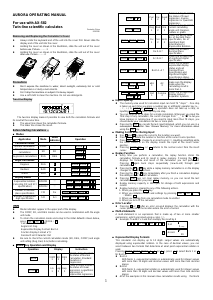

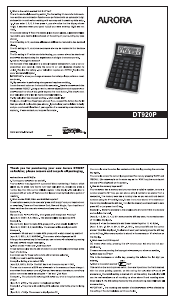
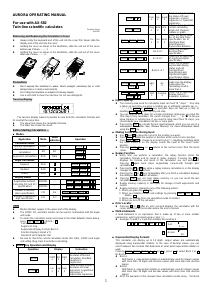
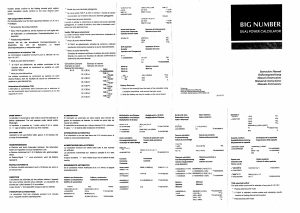
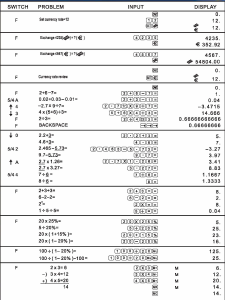
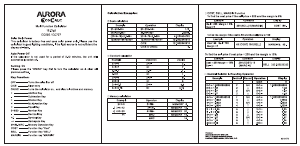
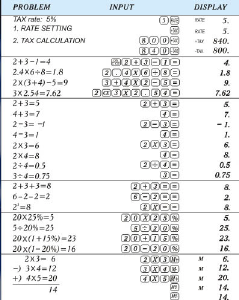
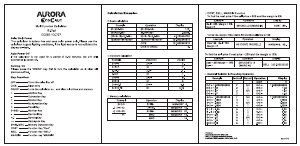
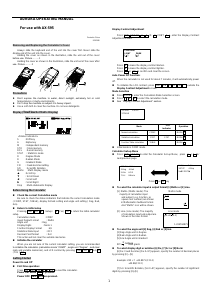
Join the conversation about this product
Here you can share what you think about the Aurora AX-582BL Calculator. If you have a question, first carefully read the manual. Requesting a manual can be done by using our contact form.