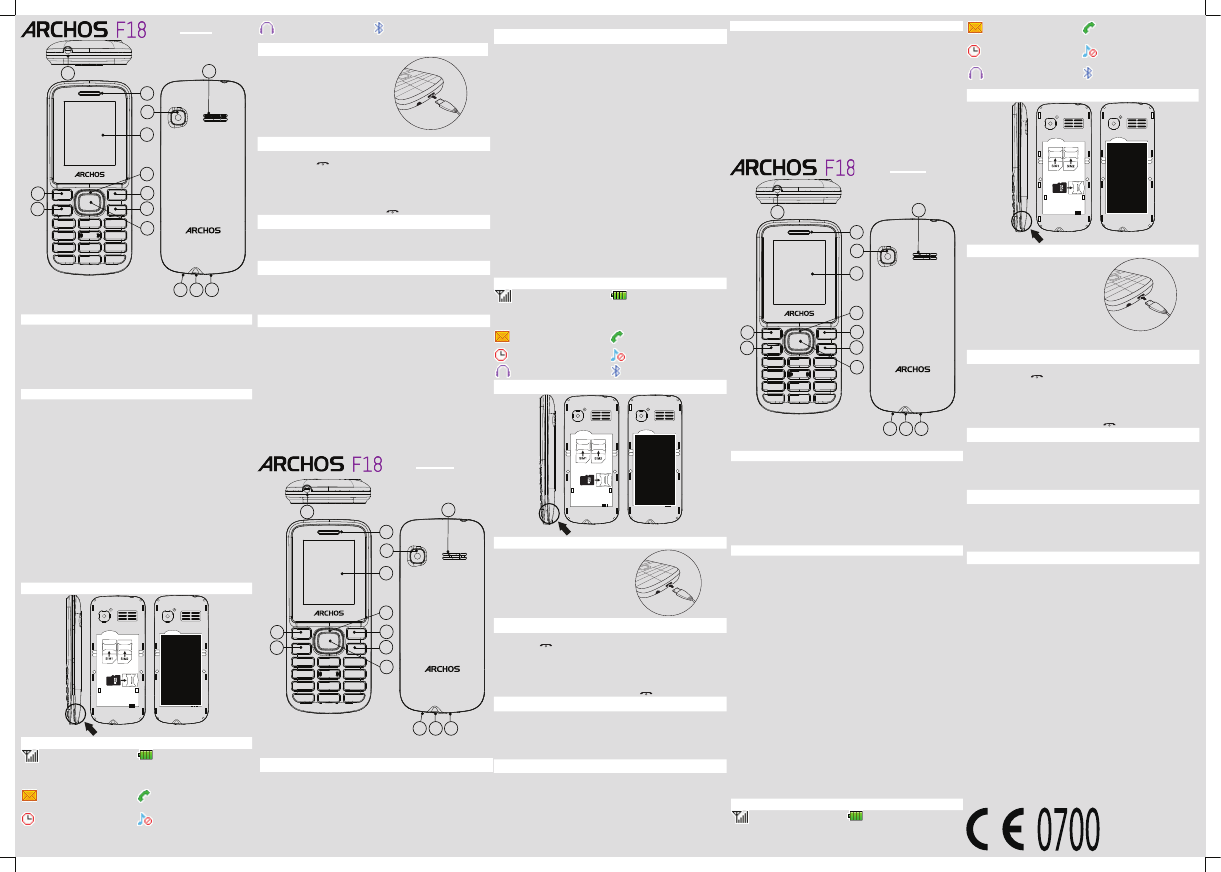
Indicates your phone uses
the alert type of “Earphone”.
Indicates you are using
Bluetooth.
CHARGING THE BATTERY
If the battery is completely discharged,
you cannot turn on the phone, even
with the charger connected. Allow a
depleted battery to charge for a few
minutes before you try to turn on the
phone.
To save energy, unplug the travel
adapter when not in use.
TURNING ON/OFF
To turn your phone on,
1. Press and hold
.
2. Enter your PIN and press OK if necessary.
3. When the setup wizard opens, customise your phone as desired by
following the screen.
If the battery remains fully discharged or removed from the phone, the time
and date will be reset.
To turn your phone o, press and hold .
MODIFYING THE DEVICE’S LANGUAGE
1. From the homescreen, press the OK Key.
2. Use the Navigation Key to choose Settings and press the OK Key .
3. In the Settings screen, select Phone settings > Language settings.
4. Select the desired language.
TRANSFERRING FILES TO/FROM YOUR COMPUTER
1. Connect the phone to a PC using a micro-USB cable (not provided).
The PC will auto detect the phone as a removable disk
2. You can access the device memory to transfer les.
To have a large capacity of storage, you need to install a microSD card (not
provided).
TROUBLESHOOTING
Unable to turn on: press the power on key for over 1 second. Check if
the battery is properly connected. Please remove and install it again,
retry to turn on. Check if battery is appropriately charged.
Unable to connect network: weak signal.
Please Try and move to a location with strong signal and try
connecting to the network again. Please ensure that you are not
beyond the network coverage of service providers. Please ensure
you have a valid SIM card. Please contact your network provider for
further information.
Poor quality of calling:Please check if the sound volume is tuned
improperly In an area with poor receiving condition, example:
basement, the signal might be weak. Try reaching a location with
stronger signal reception and call again.
While using the mobile phone in the peak period of communication,
like commute time, you may be unable to call because of line
congestion.
DEVICE BUTTONS
1 Torch 2 Receiver
3 Screen 4 Left soft key
5 Dial key/Answer call 6 Navigation key
7 Right soft key 8 End call/Power key
9 OK key/Access to main
menus
10 Earphone jack
11 Microphone 12 Micro-USB/Charging interface
13 Camera 14 Loudspeaker
BUTTON DESCRIPTION
Left/Right soft key: press to perform the function currently
displayed in the bottom left/right corner of the screen.
Dial key: answer all calls, make calls from SIM1/SIM2 card, view call
logs in standby mode.
Navigation key: within a menu, press Up, Down, Left or Right to
scroll through menu options. In standby mode, press to access main
menu.
End/Power key: press and hold to turn on/o the device, end a call
or reject an incoming call, return to the standby mode.
OK key: press to access the main menu in standby mode, press to
conrm a selection.
Numeric key: enter numbers, letters or characters.
Select a submenu item labeled with the corresponding number.
* Key: press to popup the symbols screen when entering text. Press
and hold the * Key to toggle between *, +, (pause character) P, and
(wait character) W in standby mode.
Press Left Soft Key and * Key to lock/Unlock keypad, And long press *
key you can speed into FM.
# Key: in standby mode, Long press # key can switch between the
silent mode and General mode.
Press to switch the input methods when entering text.
0 Key: press to enter Space when editing text.
Power on /o the torch.
INSTALL THE SIM CARDS, MEMORY CARD AND BATTERY
ICON DESCRIPTION
Vertical bars indicate the
signal strength of the GSM
network signal. Five bars indicate
that your current position has the
best reception.
Indicates the battery charge
level.
Indicates you have one or
more unread messages.
Indicates there is a missed
call.
Indicates that the alarm clock
is on.
Indicates your phone uses
the alert type of “Silent”.
ENGLISH
4
8
7
6
3
2
5
9
10
12
13
14
11
1
BOUTONS DE L’APPAREIL
1 Torche 2 Combiné
3 Ecran 4 Touche gauche
5 Touche d’appel/Décrocher 6 Touche de navigation
7 Touche droite 8 Terminer appel/
Bouton ON-OFF
9 Bouton OK/accès aux
principaux menus
10 Port écouteurs
11 Micro 12 Micro-USB/Connecteur
d’alimentation
13 Appareil photo 14 Haut-parleur
DESCRIPTION DES BOUTONS
Touche gauche/droite : appuyez sur une touche pour eectuer
l’action achée dans le coin gauche/droit de l’écran.
Touche appel : répondez à tous les appels, passez des appels à partir
de la SIM1 ou SIM2, achez le journal des appels.
Touche navigation : dans un menu, appuyez sur la touche
navigation haut, bas, gauche ou droit an de naviguer dans le menu
et ses options. A partir de l’écran d’accueil, appuyez sur la touche
navigation pour accéder à tous les menus.
Touche Terminer/Bouton ON-OFF : appuyez et maintenir pour
allumer ou éteindre l’appareil, terminer un appel ou rejeter un appel
entrant, revenir sur l’écran d’accueil.
Touche OK : appuyez pour accéder à tous les menus à partir de
l’écran d’accueil, appuyez pour conrmer une sélection.
Touche numérique : saisissez des chires, lettres ou caractères
spéciques. Sélectionnez un élément d’un sous-menu avec le chire
correspondant.
Touche* : appuyez pour acher les caractères spéciaux lorsque
vous saisissez du texte. Maintenez la touche pour naviguer entre *,
+, P, and W dans les menus qui le permettent. Appuyez sur la touche
gauche et sur * pour verrouiller/déverrouiller le téléphone. En faisant
un appui long sur *, vous pouvez lancer la radio.
Touche# : à partir de l’écran d’accueil, faites un appui long sur # pour
passer du mode silencieux au mode général.
Appuyez sur cette touche pour changer de méthode de saisie lorsque
vous écrivez un texte.
Touche 0 : appuyez sur la touche pour créer un espace lors de la
saisie de texte. Appuyez pour allumer/éteindre la lampe torche.
DESCRIPTION DES ICÔNES
Les barres verticales
indiquent la force du signal
du réseau GSM. Avec cinq barres,
vous avez une réception
maximale.
Le niveau de charge de la
batterie
Des messages non lus dans
votre boîte de réception
Notication pour un appel
manqué
Alarme activée
Téléphone en mode
silencieux
Un kit piéton est connecté
Bluetooth activé
INSTALLER LA CARTE SIM, CARTE MÉMOIRE ET LA BATTERIE
CHARGER LA BATTERIE
Si la batterie est complètement
déchargée, le téléphone s’éteint. En
connectant le chargeur, le téléphone
ne se rallume pas aussitôt car il faudra
un certain temps de charge. Pour
économiser de l’énergie, débranchez le
chargeur de la prise électrique à la fin
du chargement.
ALLUMER/ETEINDRE
Pour allumer votre téléphone,
1. Maintenez
.
2. Saisissez votre PIN et appuyez sur OK (si nécessaire).
3. Lorsque l’assistant de démarrage s’ache, personnalisez votre
téléphone en suivant les instructions.
Si la batterie est totalement déchargée ou enlevée de l’appareil,
l’heure et la date sont réinitialisées.
Pour éteindre votre téléphone, appuyez sur .
CHANGER LA LANGUE DU TÉLÉPHONE
1. A partir de l’écran d’accueil, appuyez sur la touche OK.
2. Utilisez la touche navigation pour sélectionner Paramètres et
appuyez sur OK pour valider.
3. Dans l’interface Paramètres, sélectionnez réglages du téléphone >
réglages de la langue.
4. Sélectionnez la langue souhaitée.
TRANSFÉRER DES FICHIERS DE/SUR VOTRE ORDINATEUR
1. Connectez le téléphone à un ordinateur en utilisant un câble
USB (non fourni). L’ordinateur détectera automatiquement votre
téléphone en tant que disque externe.
2. Accédez au disque de stockage de l’appareil pour transférer des
chiers.
Pour avoir une grande capacité de stockage, vous devez insérez une
carte micro-SD ( non fournie).
DÉPANNAGE
Impossible d’allumer l’appareil : appuyez sur la touche ON-OFF
pendant plus d’une seconde. Vériez que la batterie est bien installée.
Enlevez-la et réinstallez la de nouveau, essayez de rallumer l’appareil.
Vériez que la batterie est bien chargée.
Impossible de se connecter au réseau : signal faible.
Essayez de vous déplacer dans un endroit disposant d’un signal plus
fort et tentez de vous reconnecter. Assurez-vous d’être dans une zone
couverte par votre opérateur. Assurez-vous que votre carte SIM est
valide. Contactez votre fournisseur d’accès pour plus d’informations.
Mauvaise réception d’appels : Vériez que le volume est adapté à
l’environnement, où la qualité de réception est mauvaise. Déplacez-
vous vers un endroit avec une meilleur réception et tentez un
nouvel appel. Si vous utilisez le téléphone au cours d’un pic de
communication, tel que les périodes de trajet, vous risquez de
rencontrer des dicultés de communication à cause de la congestion
du réseau.
FRANÇAIS
ITALIANO
4
8
7
6
3
2
5
9
10
12
13
14
11
1
PULSANTI DEL DISPOSITIVO
1 Torcia 2 Ricevitore
3 Schermo 4 Risposta Tasto di
programmazione sinistro
5 Tasto Chiamata / chiamata 6 Tasto di navigazione
7 Tasto di programmazione
destro
8 Tasto di Fine/Accensione/
Spegnimento
9 Tasto OK/ Accesso ai menu
principali
10 Presa auricolare
11 Micro 12 Micro-USB / ricarica interfaccia
13 Fotocamera 14 Altoparlanti
DESCRIZIONE DEI PULSANTI
Tasto di programmazione sinistro/destro: premere per eseguire la
funzione indicata nell’angolo in basso a sinistra/destra dello schermo.
Tasto di chiamata: premere per rispondere a tutte le chiamate,
per eettuare chiamate dalla scheda SIM1/SIM2 e per visualizzare il
registro chiamate in modalità stand-by.
Tasto di navigazione: in un menu, premere i tasti Su, Giù, Sinistra o
Destra per scorrere tra le opzioni. In modalità stand-by, premere per
accedere al menu principale.
Tasto Fine/Accensione/Spegnimento: tenere premuto per
accendere/spegnere il dispositivo, per terminare una chiamata o
riutare una chiamata in arrivo e per tornare alla modalità stand-by.
Tasto OK: premere per accedere al menu principale in modalità
stand-by e per confermare una selezione.
Tasti numerici: premere per inserire numeri, lettere o caratteri.
Selezionare un elemento di un sottomenu premendo il numero
corrispondente.
Tasto asterisco (*): premere durante l’inserimento di testo per
visualizzare la schermata dei simboli. Tenere premuto in modalità
stand-by per cambiare tra *, +, P (carattere di pausa) e W (carattere di
attesa).
Premere il tasto di programmazione sinistro e asterisco (*) per
bloccare/sbloccare la tastiera. Premere a lungo il tasto * per
accelerare le frequenze FM.
Tasto cancelletto (#): tenere premuto in modalità stand-by per
passare dalla modalità silenziosa a quella generale e viceversa. Tenere
premuto durante l’immissione di testo per cambiare il modo di
inserimento.
Tasto 0: premere per inserire una spazio quando si modica del
testo. Premere per accendere/spegnere la torcia.
DESCRIZIONE DELLE ICONE
Le barre verticali indicano la
potenza del segnale della
rete GSM. Cinque barre indicano
che la posizione corrente ha una
ricezione ottimale
Indica il livello di carica della
batteria
Indica uno o più messaggi
non letti
Indica una chiamata persa
Indica che la sveglia è attiva
Indica che il telefono è in
modalità silenziosa
Indica che sono collegati al
telefono degli auricolari
Indica che il Bluetooth è attivo
INSTALLAZIONE DELLA SCHEDA SIM E DELLA BATTERIA
RICARICA DELLA BATTERIA
Se la batteria è completamente
scarica, non sarà possibile
accendere il telefono, neanche
con il caricabatterie collegato.
Prima di provare ad accendere
il telefono, lasciare ricaricare la
batteria per qualche minuto.
Per risparmiare energia, a
ricarica completata, scollegare
il caricabatterie da viaggio dalla
presa di corrente.
ACCENSIONE E SPEGNIMENTO
Per accendere il telefono:
1. Tenere premuto
.
2. Inserire il PIN e premere OK (se necessario).
3. Una volta aperta l’installazione guidata, personalizzare il telefono a
proprio gusto seguendo le schermate.
Se la batteria si scarica completamente o viene rimossa dal telefono,
la data e l’ora verranno ripristinate.
Per spegnere il telefono, tenere premuto .
MODIFICARE LA LINGUA DEL DISPOSITIVO
1. Dalla homescreen, premere il tasto OK.
2. Utilizzare il tasto di navigazione per selezionare Impostazioni e
premere il tasto OK.
3. Nella schermata Impostazioni, selezionare Impostazioni telefono>
Impostazioni lingua.
4. Selezionare la lingua desiderata.
TRASFERIMENTO DI FILE DAL/AL COMPUTER
1. Collegare il telefono al PC con un cavo micro-USB (non incluso).
Il computer rileverà automaticamente il telefono come disco
removibile.
2. È possibile accedere alla memoria del dispositivo per trasferire i le.
Per una maggiore capacità di archiviazione, è necessario installare
una scheda MicroSD (non inclusa).
RISOLUZIONE DEI PROBLEMI
Impossibile accendere il telefono: premere il tasto di accensione
per più di un secondo. Controllare che la batteria sia connessa.
Scollegare e ricollegare la batteria, quindi riprovare ad accendere il
telefono. Controllare che la batteria sia carica.
Impossibile connettersi alla rete: segnale debole.
Cercare una posizione con un segnale potente e provare a connettersi
di nuovo alla rete. Assicurarsi di essere in una zona coperta
dall’operatore telefonico. Assicurarsi di avere una scheda SIM valida.
Per ulteriori informazioni, contattare il proprio operatore telefonico.
Bassa qualità delle chiamate:vericare il volume del suono. In un
luogo con scarsa qualità di ricezione, ad esempio una cantina, il
segnale potrebbe essere debole. Provare a raggiungere un luogo con
un segnale di ricezione più forte e chiamare di nuovo.
Se si utilizza il telefono cellulare in un momento di comunicazioni
intense, come l’ora di punta, potrebbe essere impossibile eettuare
chiamate a causa delle linee congestionate.
4
8
7
6
3
2
5
9
10
12
13
14
11
1
Archos company declares that this device is in compliance with the essential
requirements and other relevant provisions of Directive 1999/5/EC:
http://www.archos.com/support/download/conformity/CE_DOC_ACF18V2.pdf
Par la présente, ARCHOS déclare que l’appareil est conforme aux exigences
essentielles et aux autres dispositions pertinentes de la directive 1999/5/CE. La
déclaration de conformité peut être consultée sur le site :
http://www.archos.com/support/download/conformity/CE_DOC_ACF18V2.pdf
PN: 114648
Head Max: 0.835 W/Kg
Body Max: 0.452 W/Kg
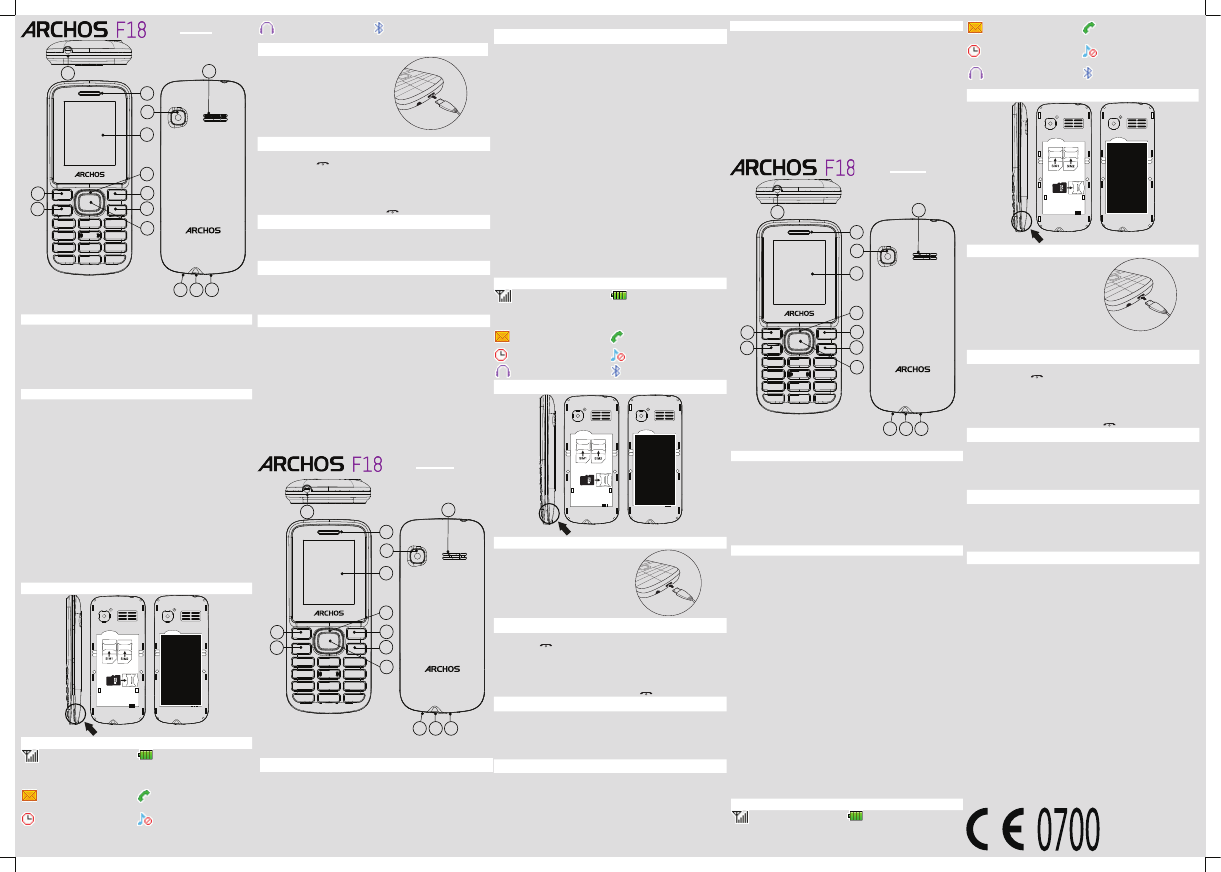

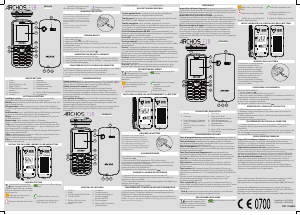

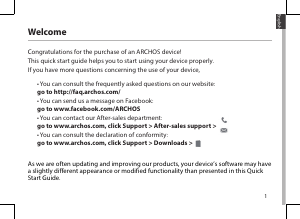
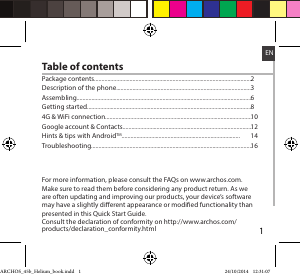
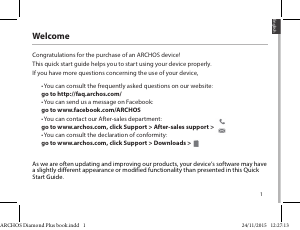
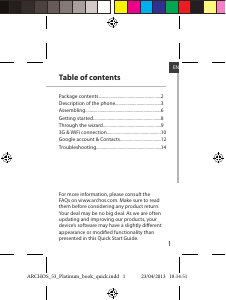
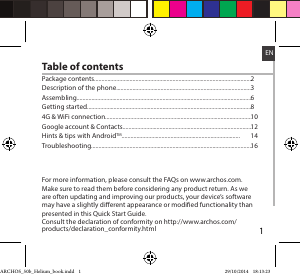
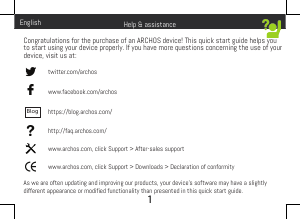
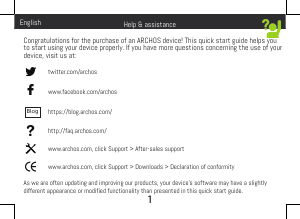
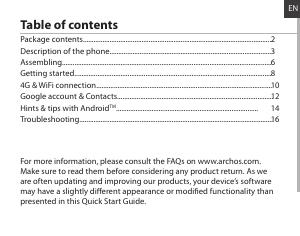
Join the conversation about this product
Here you can share what you think about the ARCHOS F18 Mobile Phone. If you have a question, first carefully read the manual. Requesting a manual can be done by using our contact form.