
AIR-SA15R.GB.4-117-794-31(1)
Operations
6 Press /
repeatedly to select the desired
option.
e default setting is underlined.
ALARM:
An alarm is output.
AUTO:
Sound from the connected S-AIR main unit is
output. However, an alarm sounds in the following
cases.
W
hen communication with the S-AIR main unit
is cut o.
W
hen no sound is output from the S-AIR main
unit or the audio signal level is too low.
W
hen the S-AIR main unit is not ready for
playback at the set start time. Note that the alarm
continues to sound even if the S-AIR main unit
becomes ready aer the start time has passed.
7 Press CLOCK/TIMER ENTER
.
e display shows the timer settings.
8 If you selected “ALARM” in step 6, go to step 9.
If you selected “AUTO” in step 6, prepare the sound
source on the S-AIR main unit.
For details on preparing the sound source, refer to
the Operating Instructions supplied with the S-AIR
main unit.
9 Press
to turn o the unit.
e unit turns on about 45 seconds before the preset
time.
If the unit is on at the preset time, the Daily Timer
will not play.
To stop the alarm
Press any button.
To activate or check the timer again
1 Press CLOCK/TIMER MENU
.
“SELECT” ashes in the display.
2 Press CLOCK/TIMER ENTER
.
3 Press /
repeatedly to select “TIMER.”
4 Press CLOCK/TIMER ENTER
.
To cancel the timer
1 Press CLOCK/TIMER MENU
.
“SELECT” ashes in the display.
2 Press CLOCK/TIMER ENTER
.
3 Press /
repeatedly to select “OFF.”
4 Press CLOCK/TIMER ENTER
.
To change the setting
Start over from step 1.
Tip
e Daily Timer setting remains as long as the setting is not canceled
manually.
Troubleshooting
1 Make sure the power cord is correctly and rmly
connected.
2 Find your problem in the checklist below, and take
the indicated corrective action.
If the issue persists, contact your nearest Sony dealer.
When bringing this unit in for repairs, be sure to
bring in the entire system (this unit, the S-AIR main
unit and wireless transceivers).
is product is a system product, and the entire
system is needed to determine the location requiring
repair.
If the STANDBY indicator ashes
Immediately unplug the power cord, and check if
anything is blocking the ventilation holes on the rear
panel of the unit.
Aer the STANDBY indicator
stops ashing,
reconnect the power cord, and turn on the unit. If the
issue persists, contact your nearest Sony dealer.
The remote does not function.
Remove any obstacles between the remote and the
remote sensor
on the unit, and position the unit
away from uorescent lights.
P
oint the remote at the remote sensor
on the unit.
M
ove the remote closer to the unit.
e remote control function is o. Turn on the remote
control function.
The S-AIR indicator
is turned o.
Check that the power cord is connected securely and
the unit is turned on.
C
heck that the supplied wireless transceiver is inserted
securely to the unit.
Connecting the unit and S-AIR main unit is not
possible. (The S-AIR indicator
ashes.)
Check that the supplied wireless transceiver is inserted
securely to the unit.
I
f you use another S-AIR main unit, place it more than
8 m away from the S-AIR main unit you are using.
Conrm the S-AIR IDs of the unit and the S-AIR
main unit.
e unit is paired with another S-AIR main unit. Pair
the unit with the S-AIR main unit you are using.
e unit is paired with another S-AIR main unit.
Cancel pairing.
P
lace so that the unit and the S-AIR main unit are
separated from other wireless devices.
S
top using any other wireless devices.
e connected S-AIR main unit is turned o. Make
sure the power cord is connected and turn on the S-
AIR main unit.
The S-AIR channel fails to change.
Check that the unit and the S-AIR main unit are
connected properly.
There is no sound.
If you use another S-AIR main unit, place it more than
8 m away from the S-AIR main unit you are using.
Conrm the S-AIR IDs of the unit and the S-AIR
main unit.
C
heck the pairing setting.
P
lace so that the unit and the S-AIR main unit are
closer.
S
top using any equipment that generates
electromagnetic energy such as a microwave oven.
P
lace so that the unit and the S-AIR main unit are
separated from other wireless devices.
S
top using any other wireless devices.
C
hange the S-AIR ID settings of the unit and the S-
AIR main unit.
T
urn o the unit and S-AIR main unit and then turn
them on again.
C
heck that the power cord is connected securely and
the unit is turned on.
I
ncrease the volume of the unit.
C
heck that headphones are not connected to the
(headphones) jack on the rear panel of the unit.
There is noise or the sound skips.
If you use another S-AIR main unit, place it more than
8 m away from the S-AIR main unit you are using.
Place so that the unit and the S-AIR main unit are
closer.
S
top using any equipment that generates
electromagnetic energy such as a microwave oven.
P
lace so that the unit and the S-AIR main unit are
separated from other wireless devices.
S
top using any other wireless devices.
C
hange the S-AIR ID settings of the unit and the S-
AIR main unit.
D
o not place a mobile phone near the unit and the
S-AIR main unit, as this may result in noise.
To reset the unit to factory settings
If the unit still does not operate properly, reset the unit
to factory settings.
1 Disconnect and reconnect the power cord, and
then turn on the unit.
2 Press /CANCEL
, DISPLAY
and
on
the unit at the same time.
All user-congured settings, such as timer, clock, etc.
are deleted.
Messages
CANCEL : Time out without pairing.
COMPLETE : Pairing is completed.
ID A : Sets the S-AIR ID to “A.”
ID B : Sets the S-AIR ID to “B.”
ID C : Sets the S-AIR ID to “C.”
LINKED : e unit is connected to the S-AIR main unit.
PAIRING : Pairing is in progress.
RMT OFF : e unit is not accepting signals from the
remote because the remote control function is set to
“RMT OFF.”
S-AIR : Displayed from the point power of the unit is
turned on until connection with the S-AIR main unit
is established.
TIME NG : e Daily Timer start and end times are set
to the same time.
UNLINKED: e connection with the S-AIR main unit
is cut o.
Specications
Amplier section
DIN power output (rated):
3 + 3 watts (3 ohms at 1 kHz, DIN)
Continuous RMS power output (reference):
4 + 4 watts (3 ohms at 1 kHz, 10% THD)
Output
(stereo mini jack): Accepts headphones with an
impedance of 8 ohms or more
Speaker section
Speaker system: Full range, bass-reex type
Speaker units: 65 mm, cone type (2)
Nominal impedance: 3 ohms
Wireless transceiver (EZW-RT10/EZW-RT10A)
Communication System: S-AIR Specication version 1.0
Frequency band: 2.4000 GHz 2.4835 GHz
Modulation method: DSSS
Power requirements: DC 3.3 V, 350 mA
Dimensions (w/h/d): 50 × 13 × 60 mm
Mass: 24 g
General
Power requirements: 230 V AC, 50/60 Hz
Power consumption: 15 watts
Dimensions (w/h/d): Approx. 300 × 136 × 115 mm
Mass: Approx. 2.2 kg
Supplied accessories: Wireless transceiver (EZW-RT10
or EZW-RT10A) (1)/Remote commander
(RM-ANU046) (1)/R03 (size AAA) batteries (2)
Design and specications are subject to change without
notice.
Halogenated ame retardants are not used in the certain printed
wiring boards.
Setting the clock
Use buttons on the unit to set the clock.
1 Turn on the unit.
Press
.
2 Select the clock set mode.
Press CLOCK/TIMER MENU
. If the current
mode appears on the display, press /
repeatedly to select “CLOCK,” and then press
CLOCK/TIMER ENTER
.
3 Set the time.
Press /
repeatedly to set the hour, and
then press CLOCK/TIMER ENTER
. Use the
same procedure to set the minute.
e clock settings are lost when you disconnect the
power cord or if a power failure occurs.
Listening to the sound of the
connected S-AIR main unit
You can use the S-AIR function to listen to the sound of
an S-AIR main unit in a remote location.
1 Perform the procedure described in “Establishing
the connection with an S-AIR main unit” and check
that the S-AIR indicator
is lit.
2 Press S-AIR CH
repeatedly to select the desired
S-AIR channel of the S-AIR main unit.
Wireless strength
e S-AIR channels that can be selected depend
on the S-AIR main unit. For details, refer to the
Operating Instructions supplied with the S-AIR main
unit.
3 Press VOLUME +/
to adjust the volume.
To operate the S-AIR main unit from the unit
You can perform the following operations using the
buttons on the remote or unit.
To Press
Start playback of a CD/DVD,
etc.
.
Stop playback of a CD/DVD,
etc.
/CANCEL
.
Pause playback of a CD/DVD,
etc.
.
Select a track, le or chapter
of a CD/DVD, etc.
/
.
Select a preset station when
listening to the radio
PRESET +/
.
Change the FM/AM band
when listening to the radio.
Hold down S-AIR
CH
until the band
changes.
Depending on the connected S-AIR main unit,
the operation may dier. Refer to the Operating
Instructions of the S-AIR main unit.
To listen with headphones
Connect headphones (not supplied) to the
(headphones) jack located on the rear panel of the unit.
Note
e elapsed playing time or remaining playing time of the
CD/DVD, etc. being played on the S-AIR main unit may not
be displayed on this unit. In this case, “.” appears.
Changing the display
To change the information on the display
while the unit is on
Press DISPLAY
on the unit. Each time you press the
button, the display changes as follows:
When the unit is connected to an S-AIR main unit:
Information of the connected S-AIR main unit
1)
Model name of the connected S-AIR main unit
2)
Clock
2)
...
When the unit is not connected to an S-AIR main unit:
“S-AIR” “UNLINKED”
2)
Clock
2)
...
1)
e displayed information depends on the connected S-AIR main
unit. Up to 16 characters can be displayed.
2)
Displayed for about 8 seconds.
To turn o the display
When the unit is turned o, the clock is displayed. You
can turn o the clock display to minimize the amount of
power consumed (Power Saving Mode).
Press DISPLAY
on the unit when the clock is
displayed.
Press the button again to display the clock.
Note
e STANDBY indicator on the unit lights up when the unit is
o.
Using the Timers
e unit oers two timer functions. If you use the
Daily Timer with the Sleep Timer, the Sleep Timer has
priority.
Use buttons on the unit to set the timers.
Sleep Timer:
You can fall asleep to music. is function works even if
the clock is not set.
Press SLEEP
repeatedly.
Note
Even if you set the timer, no sound is output from the unit if
playback on the connected S-AIR main unit ends within the set time
period or if communication with the S-AIR main unit is cut o.
Daily Timer:
You can wake up to the sound of the connected S-AIR
main unit at a preset time.
Make sure you have set the clock.
1 Press VOLUME +/
repeatedly to adjust the
volume level while viewing the volume level
indication on the display.
2 Press CLOCK/TIMER MENU
.
3 Press /
repeatedly to select “TIMER,”
then press CLOCK/TIMER ENTER
.
“ON TIME” appears, and the hour indication ashes.
4 Set the time to start playing.
Press /
repeatedly to set the hour, and
then press CLOCK/TIMER ENTER
.
e minute indication ashes. Use the procedure
above to set the minute.
5 Use the same procedure as in step 4 to set the time
to stop playing.
Turning o the remote control
function
In addition to the unit you already have, you can
connect other S-AIR sub units to a single S-AIR main
unit and use them together.
However, when using multiple S-AIR sub units near
each other, all the S-AIR sub units may receive the same
signal from the remote and the connected S-AIR main
unit may not function properly. To prevent this, you can
turn o the remote control function of the S-AIR sub
units.
Use buttons on the S-AIR sub unit whose remote
control function you want to turn o.
1 Press
to turn o the unit.
2 Press DISPLAY
repeatedly until the clock is
displayed.
3 Press
while holding down CLOCK TIMER/
ENTER
.
“RMT OFF” appears in the display and the unit is
turned on. If you try controlling the unit using the
remote, “RMT OFF” appears in the display and the
unit will not accept the signal from the remote.
To turn on the remote control function
Perform steps 1 and 3 above and check that “RMT ON”
appears in the display.
Note
Even when the remote control function is turned o,
and VOLUME +/
on the remote will continue to
function.
Unit (AIR-SA15R/Wireless Speaker System) Remote (RM-ANU046)

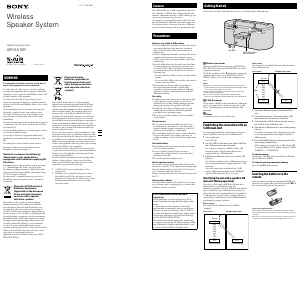


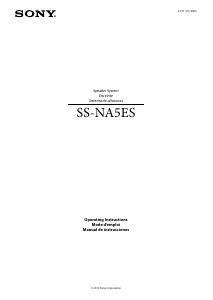
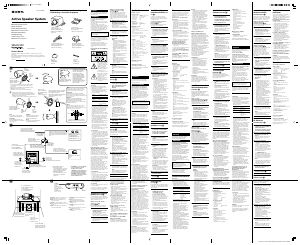
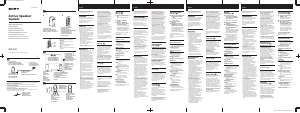
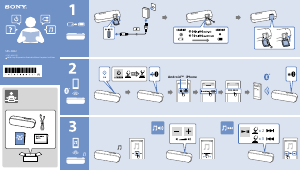
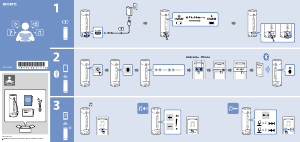
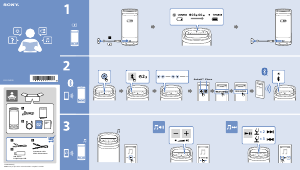
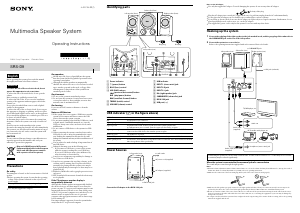
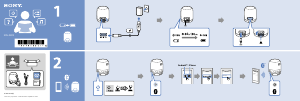
Join the conversation about this product
Here you can share what you think about the Sony AIR-SA15R Speaker. If you have a question, first carefully read the manual. Requesting a manual can be done by using our contact form.