
Thank you for purchasing the Sharper Image 12X Zoom Digital
Camera Binoculars. Please take a moment to read this guide and
store it for future reference.
Item No. 207051
User Guide
12X ZOOM DIGITAL CAMERA BINOCULARS
- 1 -
INTRODUCTION:
12X Zoom Digital Camera Binoculars combine an all-optical binocular system
with a high definition digital video camera. The LCD display gives you quick
control over various functions to help you capture the perfect photo or video.
Use the 12X magnification, 32 mm aperature binocular system to get a closer
look at the subject of your choice. Ideal for hunting, birdwatching, surveillance
jobs, sporting events, outdoor adventures and more!
INCLUDED COMPONENTS:
Before using the device, check to make sure that all items listed below have
been included with your device.
HOW TO USE:
EYE DISTANCE ADJUSTMENT
Hold the binoculars in a neutral, observational position and rotate the two lens
cones (A) and (B) inward or outward until you see a single circle through the
lenses. Make sure to adjust this every time you use the device.
FOCUSING
Close your right eye and observe with your left eye. Rotate the central focusing
knob (A) until the image is clear. Next, close your left eye and observe with your
right eye. Rotate the right adjustable eyepiece (B) until the image becomes
clear. At this point the focal lengths on both sides have been adjusted, so you
only need to rotate the central focusing knob to focus on targets.
- 2 - - 3 -
USERS WITH GLASSES
If you wear glasses, simply fold down the rubber eye flaps (A) and (B), and move
your eyes closer to the eyepieces in order to establish a proper field of view.
CLEANING & MAINTENANCE:
• To remove dust or fingerprints on the lenses, use a clean microfiber cloth
• Only use liquid cleaning products recommended for prescription lenses
• Do not attempt to clean the inside of the device
• Keep your binoculars in a dry, ventilated place when not in use
• Staring at the sun may cause damage to your eyes
BATTERY:
This item has a built-in rechargeable Lithium battery that automatically
charges the camera every time you connect it to a computer via USB cable.
When the battery is low, the LCD display shows “Battery Low” accompanied by a
red indicator light. After recharging the battery, the indicator light will turn off.
- 4 - - 5 - - 6 -
INSTALLING MICRO-SD CARD:
The power must be OFF when installing the included Micro-SD card. Make sure
the Micro-SD card (A) is inserted into the correct slot (B) with the printed side
facing down and the gold contact pins facing in. Insert the card until you hear
a click.
To remove the Micro-SD card you must turn the camera OFF. Once it is OFF,
simply push the card inwards to disengage the locking mechanism (the card
will pop out).
It is recommended that you use Class 4 or above SD cards with a minimum of
4GB storage. Low speed cards do not support 1080p recording, so this could
result in lower quality video.
To safely use your Micro-SD card, do not remove it or turn off the power of your
device when the card is being read. Always format a new card before using it.
CAMERA:
MODE OPTIONS
With the camera turned ON, press the Mode button to select
the mode you want to use: Photo Mode, Replay Mode or
Video Mode.
PHOTO MODE
The camera automatically stays in Photo Mode when it is
turned ON. You can either take a photo when looking through
the binocular lenses, or with the LCD screen opened (Snap/
Ok button).
VIDEO MODE
Press the Mode button to switch to video mode, then press
the Snap/Ok button to start recording video. Press Snap/Ok
again to play videos or review photos.
REPLAY MODE
Press the Mode button to switch to Replay Mode, then press
the Up and Down buttons to select photos or videos. Press
Snap/Ok to play videos or review photos.
To use the digital zoom feature, press the Up and Down
buttons when in Photo or Video Mode to select your digital
zoom range. For best results, hold the binoculars tightly or
use a tripod to prevent movement and/or shaking.
PHOTO/VIDEO/REPLAY SETTINGS:
CHANGING PHOTO SETTINGS
• Select Photo Mode
• Press the Menu button to access the photo menu settings
• Press the Up and Down buttons to navigate the menu options and to
select the setting you want to change
• Press the Snap/Ok button to access setting submenu options
• Press Snap/Ok to confirm
- 7 - - 8 - - 9 - - 10 -
CHANGING VIDEO SETTINGS
• Select Video Mode. Press the Menu button to access video menu settings
• Press the Up and Down buttons to navigate the menu options
• Press the Snap/Ok button to access setting submenu options
• Press Snap/Ok to confirm
CHANGING REPLAY SETTINGS
• Select Replay mode
• Press the Menu button to access the video menu settings
• Press the Up and Down buttons to navigate the menu options
• Press the Snap/Ok button to access setting submenu options
• Press Snap/Ok to confirm
SYSTEM SETTINGS:
CHANGING SYSTEM SETTINGS
• In Photo or Video Mode, press the Menu button twice to access
System Settings
• Press the Up and Down buttons to navigate the menu options
• Press the Snap/Ok button to access setting submenu options
• Press Snap/Ok to confirm
SPECIFICATIONS:
PC & MAC CONNECTION:
HOW TO CONNECT THE 12X ZOOM DIGITAL CAMERA BINOCULARS TO
YOUR COMPUTER
• Connect the USB to the camera while the device is turned OFF. Turn
the camera ON and the LCD screen will show two options: Storage
and Camera
• To upload your saved photos and videos to your computer, select the
Storage option and press the Snap/Ok button. Your computer will
recognize the device
• To use the camera as a webcam, select the Camera option and press
the Snap/Ok button. Your computer will recognize the camera as a
webcam to be used with specific programs like Skype, Facebook, etc.
This option only works with the following operating systems: Windows
2000/XP/Vista/Windows 7, MAC OS X 10.3.6 and above
WARRANTY / CUSTOMER SERVICE
Sharper Image branded items purchased from SharperImage.com include
a 1-year limited replacement warranty. If you have any questions not
covered in this guide, please call our Customer Service department at 1
(877) 210-3449. Customer Service agents are available Monday through
Friday, 9:00 a.m. to 6:00 p.m. ET.
The SHARPER IMAGE® name and logo are registered trademarks.
©Sharper Image. All Rights Reserved.
PHOTO MENU SUB MENU
SUB MENU
PHOTO MENU
SHOOTING
MENU
RESOLUTION
CONTINUOUS
CAPTURE MODE
PHOTO
QUALITY
SHARPNESS
WHITE
BALANCE
SINGLE SHOOT
2 SECONDS TIMING
5 SECONDS TIMING
10 SECONDS TIMING
5M- 2592 X 1944
3M- 2048 X 1536
2M- 1920 X 1080
1.3M- 1280 X 960
VGA- 640 X 480
ON
OFF
HIGH QUALITY
STANDARD
ECONOMIC
STRONG
STANDARD
ECONOMIC
AUTOMATIC
SUNLIGHT
CLOUDY
TUNGSTEN LAMP
FLUORESCENT LAMP
COLOR
ISO
IMAGE
STABILIZER
EXPOSURE
DATE
COLOR
BLACK AND WHITE
SEPIA
AUTOMATIC
100
200
300
OFF
ON
+2.0
+5/3
+4/3
+1.0
+2/3
+1/3
+0
-1/3
-2/3
-1.0
-4/3
-5/3
-2.0
DATE
DATE/TIME
VIDEO MENU VIDEO MENUSUB MENU SUB MENU
RESOLUTION
VOICE
RECORDING
DATE
ON
OFF
ON
OFF
1080HD - 1920 X 1080
1080P - 14440 X 1080
720P - 1280 X 720
WVGA - 848 X 480
VGA - 640 X 480
EXPOSURE
+2.0
+5/3
+4/3
+1.0
+2/3
+1/3
+0
-1/3
-2/3
-1.0
-4/3
-5/3
-2.0
REPLAY MENU
REPLAY MENUSUB MENU SUB MENU
DELETE
SLIDE SHOW
DELETE SELECTED
VIDEO
DELETE ALL VIDEOS
2 SECONDS
5 SECONDS
8 SECONDS
PROTECTION
LOCK SELECTED FILE
UNLOCK SELECTED FILE
LOCK ALL FILES
UNLOCK ALL FILES
SYSTEM MENU
PHOTO MENU
DATE & TIME
SUB MENU SUB MENU
AUTO
POWER-OFF
KEY SOUND
LANGUAGE
YEAR
MONTH
DAY
HOUR
MINUTE
SECOND
OFF
1 MINUTE
3 MINUTES
5 MINUTES
ON
OFF
SIMPLIFIED CHINESE
TRADITIONAL CHINESE
RUSSIAN
KOREAN
ENGLISH
FRENCH
JAPANESE
ITALIAN
GERMAN
SPANISH
SCREEN
PROTECTION
SOUND
VOLUME
LIGHT SOURCE
FREQUENCY
FORMAT
DEFAULT VERSION
VERSION
OFF
1 MINUTE
3 MINUTES
5 MINUTES
0
1
2
3
4
5
6
7
8
50 HZ
60 HZ
FORMATTING THE
MEMORY WILL
DELETE ALL DATA
RESTORE DEFAULTS
VIEW VERSION
BINOCULAR
SPECIFICATION
MAGNIFICATION
100M VISUAL FIELD
EXIT PUPIL
DIAMETER
DISTANCE OF EXIT
PUPIL DIAMETER
MINIMUM FOCUS
DISTANCE
PHOTO MODE
RESOLUTION/PIXELS
VIDEO MODE
RESOLUTION/PIXELS
12 X 32
12X
96M
3.8MM
8MM
8M
5M - 2592 X 1944
3M - 2048 X 1536
2M - 1920 X 1080
1.3M - 1280 X 960
VGA - 640 X 480
1080HD - 1920 X 1080
1080P - 1440 X 1080
720P - 1280 X 720
WVGA - 848 X 480
VGA - 640 X 480
LCD DISPLAY
PHOTO FORMAT
VIDEO DISPLAY
VIDEO REC FUNCTION
LANGUAGE
REMOVABLE DISK
WEB CAMERA
MEMORY CARD
USB INTERFACE
BATTERY TYPE
2” LTPS 4:3
JPEG
AVI
SUPPORT
SUPPORT
SUPPORT
2.0
MAXIMUM 32GB
BUILT-IN LITHIUM
BATTERY NOTE:
SUPPORT EXTERNAL
MOBILE POWER
SUPPLY (5V 1A)
SIMPLIFIED CHINESE
TRADITIONAL CHINESE
RUSSIAN
KOREAN
ENGLISH
FRENCH
JAPANESE
ITALIAN
GERMAN
SPANISH
PHOTO MODE
REPLAY MODE
VIDEO MODE
PHOTO MODE
VIDEO MODE
REPLAY MODE
VIDEO MODE
A
B
INSTALLING THE MICRO-SD CARD
DO YOU WEAR GLASSES?
A
B
A B
EYE DISTANCE ADJUSTMENT
FOCUSING
A
B
DIGITAL CAMERA BINOCULARS
USB CABLE
MICRO SD CARD
NECK STRAP
LENS CLOTH
1
12
13
14
11
15
16
17
18
19
7
2
6
3
4
8
9
5
10
1. POWER BUTTON 2. MENU BUTTON 3. UP BUTTON 4. DOWN BUTTON 5. SNAP/OK BUTTON
6. MODE BUTTON 7. RESET 8. LENS CONE 9. BINOCULAR FOCUSING KNOB 10. ADJUSTABLE
EYEPIECE 11. MICROPHONE 12. TRIPOD CONNECTOUR 13. BATTERY COVER 14. EYEPIECE
15. OBJECTIVE LENS 16. LCD DISPLAY 17. USB INTERFACE 18. MICRO SD-SOCKET 19. LENS
NOTE: To experience photos and videos in their highest quality, you must
download and view them on your computer (using the USB cable or
directly from the SD Card). The built-in LCD screen will not display your
files in their fullest resolution.

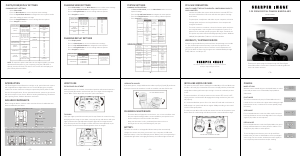


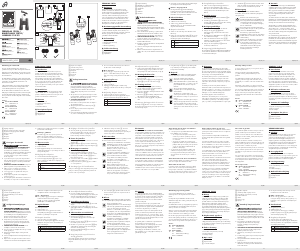
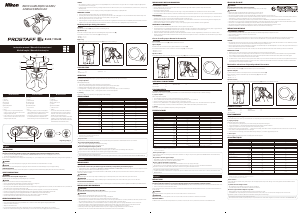




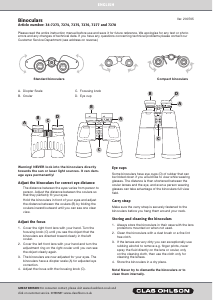
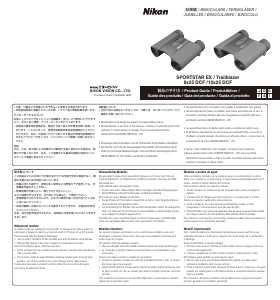
Join the conversation about this product
Here you can share what you think about the Sharper Image 207051 Binoculars. If you have a question, first carefully read the manual. Requesting a manual can be done by using our contact form.