Manual Razer Barracuda X Headphone
Need a manual for your Razer Barracuda X Headphone? Below you can view and download the PDF manual for free in English. This product currently has 6 frequently asked questions, 0 comments and has 0 votes. If this is not the manual you want, please contact us.
Is your product defective and the manual offers no solution? Go to a Repair Café for free repair services.
Manual
Loading…
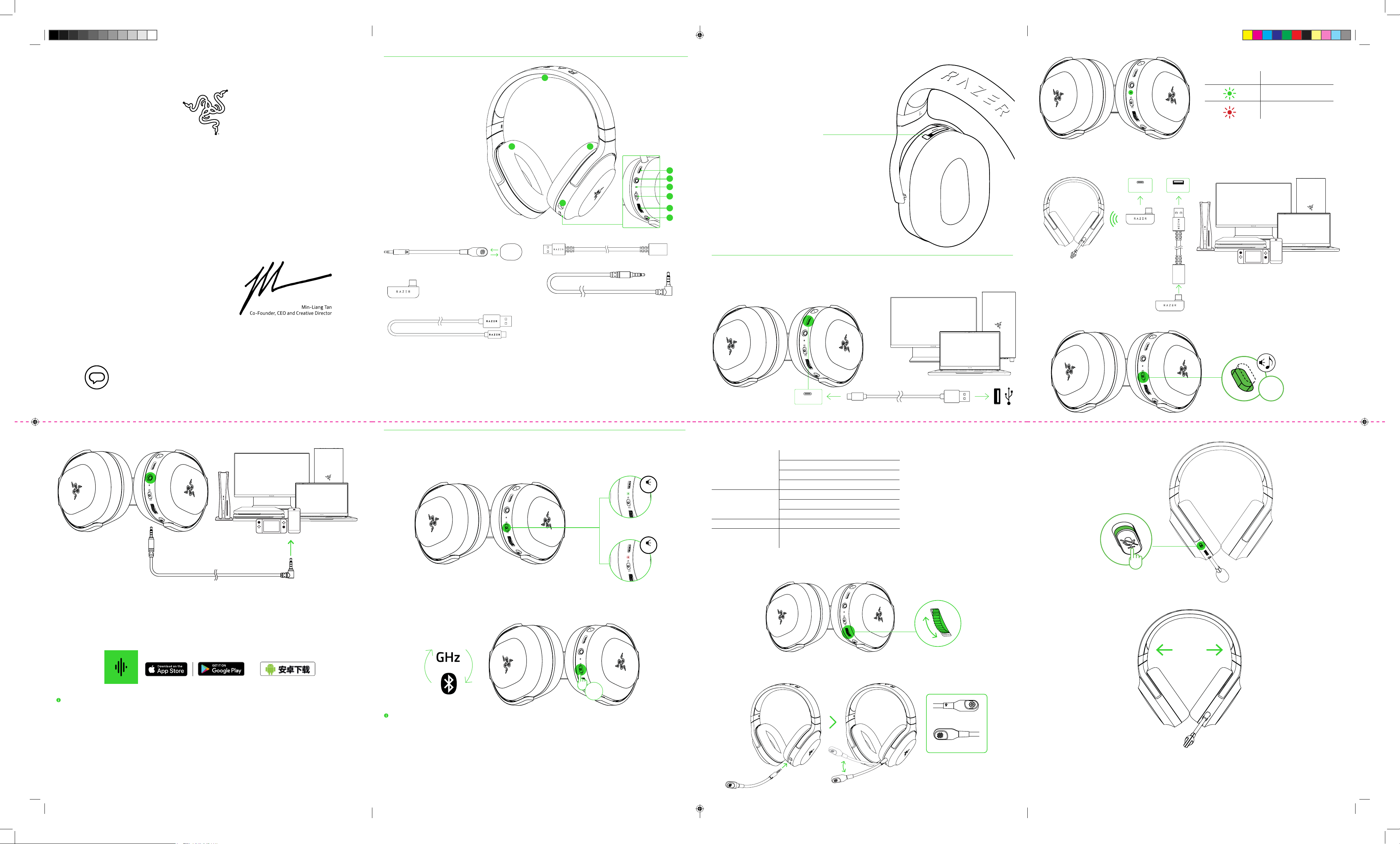
Loading…
Rating
Let us know what you think about the Razer Barracuda X Headphone by leaving a product rating. Want to share your experiences with this product or ask a question? Please leave a comment at the bottom of the page.More about this manual
We understand that it’s nice to have a paper manual for your Razer Barracuda X Headphone. You can always download the manual from our website and print it yourself. If you would like to have an original manual, we recommend you contact Razer. They might be able to provide an original manual. Are you looking for the manual of your Razer Barracuda X Headphone in a different language? Choose your preferred language on our homepage and search for the model number to see if we have it available.
Specifications
| Brand | Razer |
| Model | Barracuda X |
| Category | Headphones |
| File type | |
| File size | 2.62 MB |
All manuals for Razer Headphones
More manuals of Headphones
Frequently Asked Questions about Razer Barracuda X Headphone
Our support team searches for useful product information and answers to frequently asked questions. If you find an inaccuracy in our frequently asked questions, please let us know by using our contact form.
When I connect a headphone to my device it doesn't work properly, what can I do? Verified
It is possible that dirt has amassed in the opening where the headphone is connected, preventing it from making proper contact. The best way to clean this is with compressed air. When in doubt, have this done by a professional.
This was helpful (1093) Read moreWhen is my music too loud? Verified
Sounds over 80 decibel (dB) can start to damage hearing. Sounds over 120 dB immediately damage hearing. The severity of the damage depens on how often and how long the sound is present.
This was helpful (1010) Read moreWhat is Noise Cancelling? Verified
Noise Canceling is a technique that is mainly used in headphones. Active noise control is used to lower or eliminate the influence of ambient noise.
This was helpful (573) Read moreDoes bluetooth work through walls and ceilings? Verified
A bluetooth signal will work through walls and ceiling, unless these are made from metal. Depending on the thickness and the material of the wall the signal can lose in strength.
This was helpful (237) Read moreUp to what noise level is it safe for children? Verified
Children get their hearing damaged quicker than adults. Therefore it is important to never expose children to noise louder than 85dB. In the case of headphones there are special models for children. In case of speakers or other situations you have to be watchful the noise does not exceed that level.
This was helpful (167) Read moreCan I wrap the cord around the device after use? Verified
It's better not to do this, because it can damage the cord. The best thing to do is wrap the cord the way it was when the product was packaged.
This was helpful (162) Read more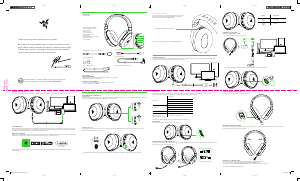


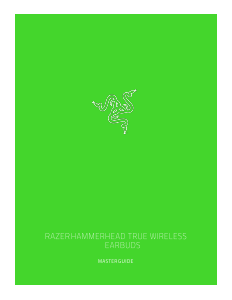


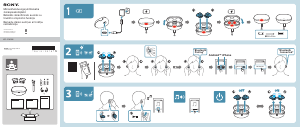
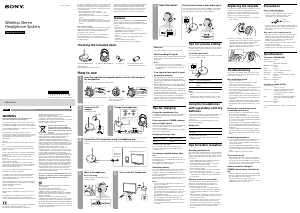


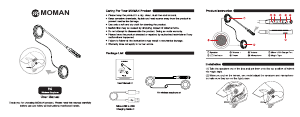
Join the conversation about this product
Here you can share what you think about the Razer Barracuda X Headphone. If you have a question, first carefully read the manual. Requesting a manual can be done by using our contact form.