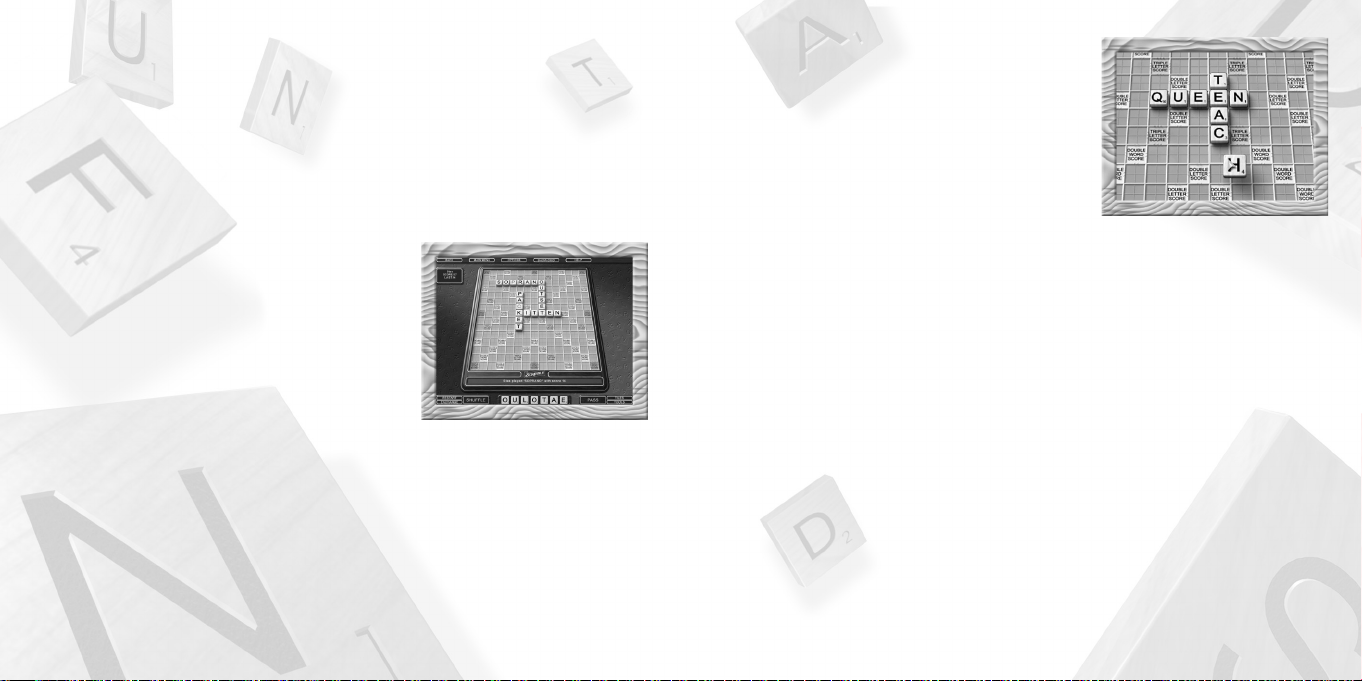
BASIC GAME MECHANICS
To learn about the general rules and scoring of the game, see
SCRABBLE
Game Rules (General) on pages 11-14. The follow-
ing section describes the mechanics of the computer version of the
game; it does not offer a comprehensive look at the game rules.
Picking or drawing new letter tiles for your rack can be done in
two ways:
“Manually” – In default mode, players select the tiles
manually. To select a tile, click on any of the face-down tiles in the Tile Selection Screen. The Tile
Selection Screen opens automatically when it is a player’s turn to pick new tiles. The player selects
one to seven tiles, depending upon how many are needed to replenish his or her rack.
Auto Pick – When you enable Auto Pick from the Player Options menu (see Options on pages
19-20), the game automatically and randomly selects your new tiles for you from the available Tile
Pool. You can also activate Auto Pick from the Tile Selection Screen. Once Auto Pick is enabled for
a player, that player no longer sees the Tile Selection Screen.
Letter tiles may be placed on the board in two ways:
Drag and Drop – Click on a tile in your rack and drag it to an empty square on the board. Click a
second time to release the tile into the highlighted square. Tiles may be returned to the rack in the
same manner.
Typing – First, click on the square where you wish to begin a word. Clicking once makes a right-
facing arrow appear (for horizontal words). Clicking twice makes a down-facing arrow appear
(for vertical words). You can only type a word that uses the letters currently in your rack. As you
type each letter, the corresponding tile disappears from your rack and appears on the board. Press
Enter on your keyboard to play the word. Press Backspace on your keyboard to “erase” a letter.
When you have formed a word on the board that you wish to play, click on PLAY or press Enter on
your keyboard.
To Start a New Game:
The first step is the Player Login (see page 6). You must first create or select a Player Profile.
See
SCRABBLE
Game Rules (General) on pages 11-14 if you wish to learn or review the general
rules for playing the
SCRABBLE
game. The
SCRABBLE Online
game follows the same rules as the clas-
sic board game, adapted slightly for the computer.
To learn more about how to physically play the game and use the game’s interface, see Game Screen
below, Basic Game Mechanics (pages 9-11) and/or Game Buttons (pages 14-17).
To learn more about the horizontal Menu Bar at the top of the game screen, see Menu Bar on pages 19-20.
GAME SCREEN
The
SCRABBLE Online
Main Game Screen consists of:
1. The horizontal Menu Bar at the top of the screen.
2. The Player Display(s) to the left of the Game Board. These
contain running information about each player, including
name, current score, last word score, and time remaining
(if Timer mode is enabled) for the player taking a turn.
3. The Game Board. In the Standard
SCRABBLE
game, this
consists of empty squares for placing tiles and a text box at the bottom of the board that displays
turn-based game information, such as the current point value of the word being formed.
4. The Game Buttons. In the Standard
SCRABBLE
game, these buttons are SHUFFLE/TAKE BACK,
PASS/PLAY, RESTART, EXCHANGE, TILES, TOOLS and (in certain situations) CHALLENGE. See pages
14-17 for more about the Game Buttons.
5. The Tile Rack. This contains the player’s current letter tiles. There are usually seven letter tiles in the
rack at the start of a turn, but toward the end of the game, there may be fewer tiles.
9
8
ScrabbleOnlinePCManInt 8/26/04 3:21 PM Page 8
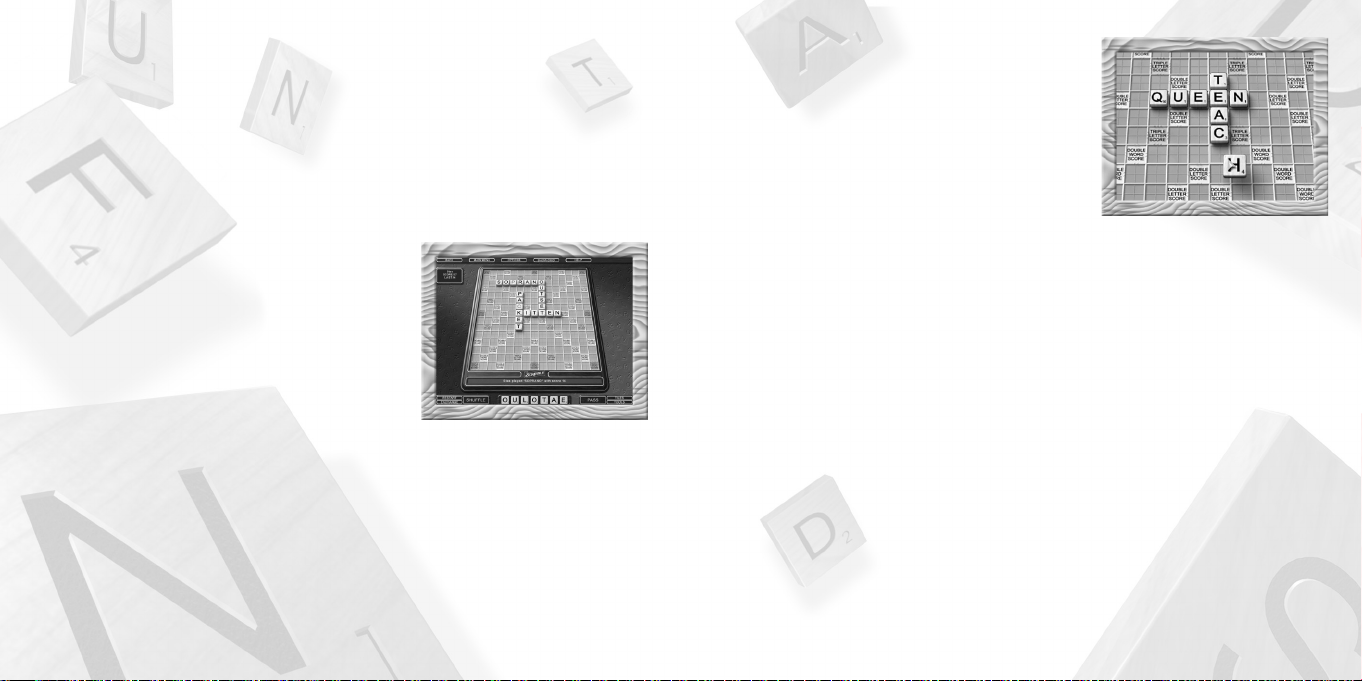
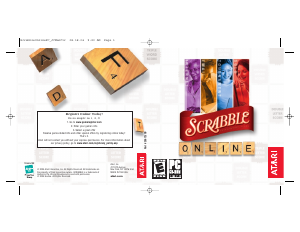


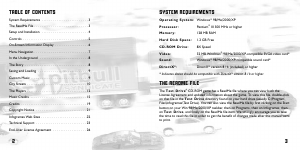
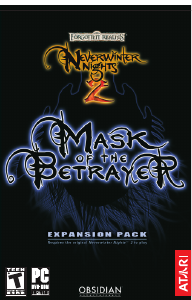
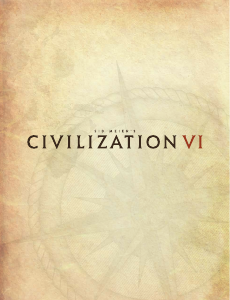
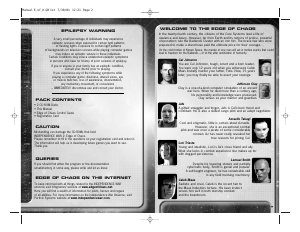
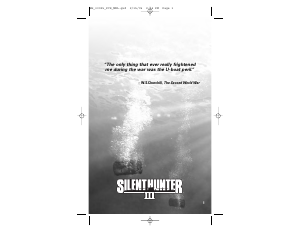
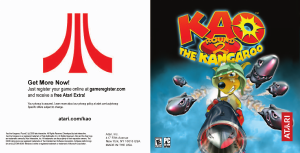

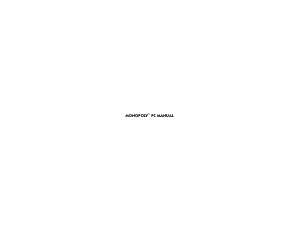
Join the conversation about this product
Here you can share what you think about the PC Scrabble Online. If you have a question, first carefully read the manual. Requesting a manual can be done by using our contact form.