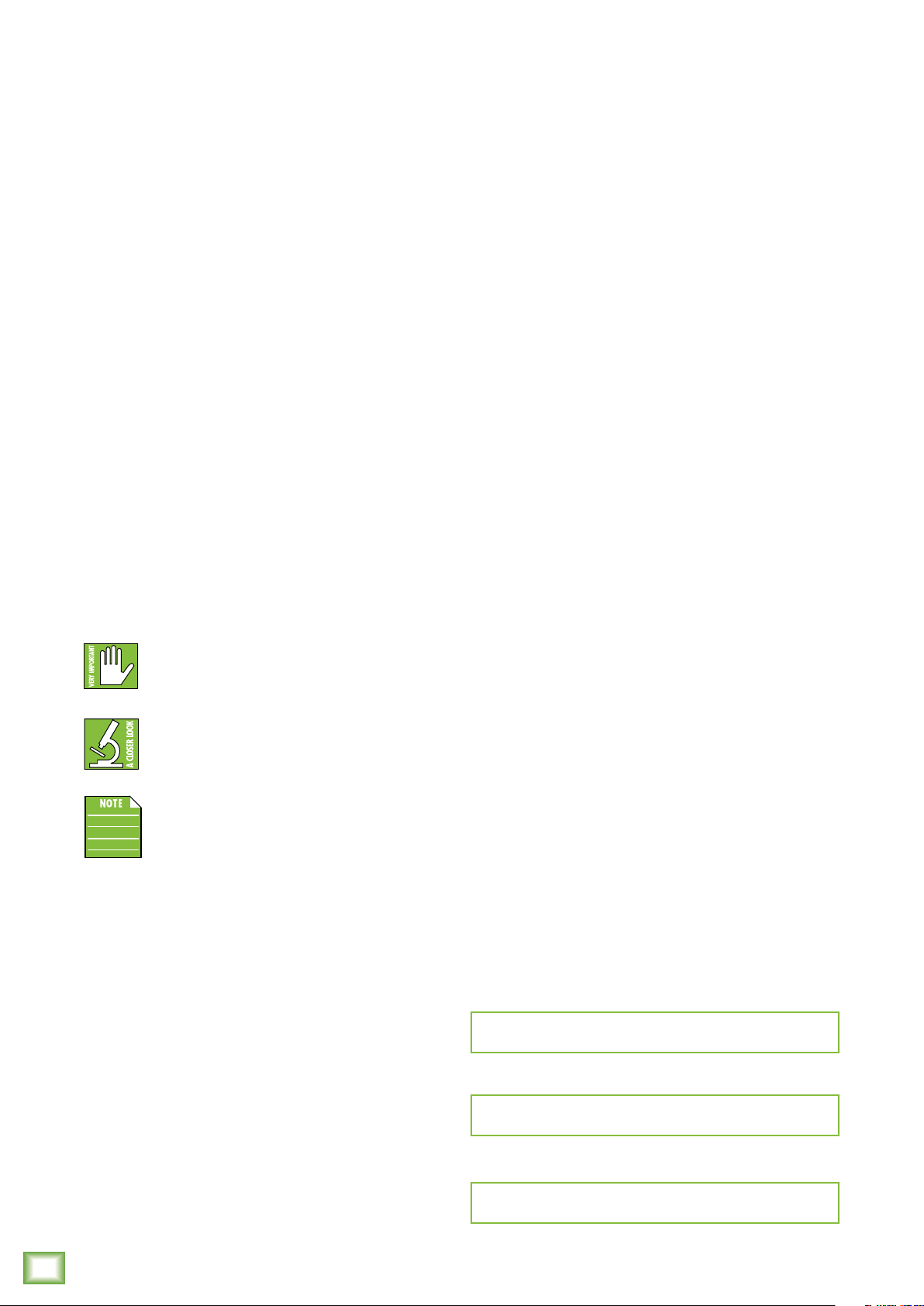
ProFXv3 Professional Effects Mixer with USB
ProFXv3 Professional Effects Mixer with USB
4
Getting StartedIntroduction
Mackie ProFXv3 Series Eects Mixers with USB
are the ultimate aordable solution for live sound,
home recording, and content creators available
in 6, 0, 2, 6, 22, and 30 channels.
Now with our renowned Onyx™ mic preamps that oer 60 dB
of headroom, everything from gain hungry mics to guitars
will sound better than ever. And you can keep it all in check
with easy single-knob compression.
The new GigFX™ eects engine oers 24 built-in FX
for even more options for adding the finishing touch.
Record your tracks in 24-Bit/92kHz quality with 2x4 USB
I/O with zero-latency hardware monitoring for easy overdubs.
Waveform™ OEM recording sofware/plugin package is
included.
How to Use This Manual:
Afer this introduction, a getting started guide will help
you get things set up fast. The hookup diagrams show
some typical setups, while the remaining sections provide
details of the ProFXv3 Series mixers.
This icon marks information that is critically
important or unique to ProFXv3. For your own
good, read and remember them.
This icon leads you to in-depth explanations
of features and practical tips. They usually
have some valuable nuggets of information.
This icon draws attention to certain features
and functions relating to the usage of ProFXv3.
Things to Remember:
• Never listen to loud music for prolonged periods.
Please see the Safety Instructions on page 2
for information on hearing protection.
• Save the shipping box and packing materials! You may
need them someday. Besides, the cats will love playing
in them and jumping out at you unexpectedly. Remember
to pretend like you are surprised!
• Save your sales receipt in a safe place.
The following steps will help you set up the ProFXv3 mixer
quickly.
. Turn down all knobs except the channel EQ and pan knobs,
and set all the faders fully down.
2. Set all channel EQ knobs and pan knobs at their center detent.
3. Set all buttons to the “out” position.
4. Connect cords from the main outs to powered speakers
(or to an amplifier connected to passive speakers).
5. Plug in the mixer’s power cord to a live AC outlet and turn
on the mixer.
6. If you have powered speakers, turn them on. Otherwise, hook
up your passive speakers to your amp with speaker cables,
and turn it on. Adjust your powered speaker or amplifier level
controls to however the manufacturer recommends.
7. Plug signal sources into the mixer, such as:
• Microphones plugged into the mic inputs.
Engage phantom power if your mics need it.
• Line-level sources such as keyboards, drum machines,
or CD players plugged into the line-level inputs.
8. Be sure that the volume of the input is the same as it would
be during normal use.
9. Turn the channel's gain knob clockwise until the level set LED
begins to illuminate.
0. Engage the channel’s L-R assign switch (ProFX2v3 /
ProFX6v3 / ProFX22v3 / ProFX30v3) and turn up
that channel’s fader to the “U” (unity gain) position.
. Slowly bring up the main fader to a comfortable listening
level.
2. Repeat steps 7 to 0 for the other channels.
Please write the serial numbers here for future reference
(i.e., insurance claims, tech support, return authorization,
make dad proud, etc.)
Purchased at:
Date of purchase:
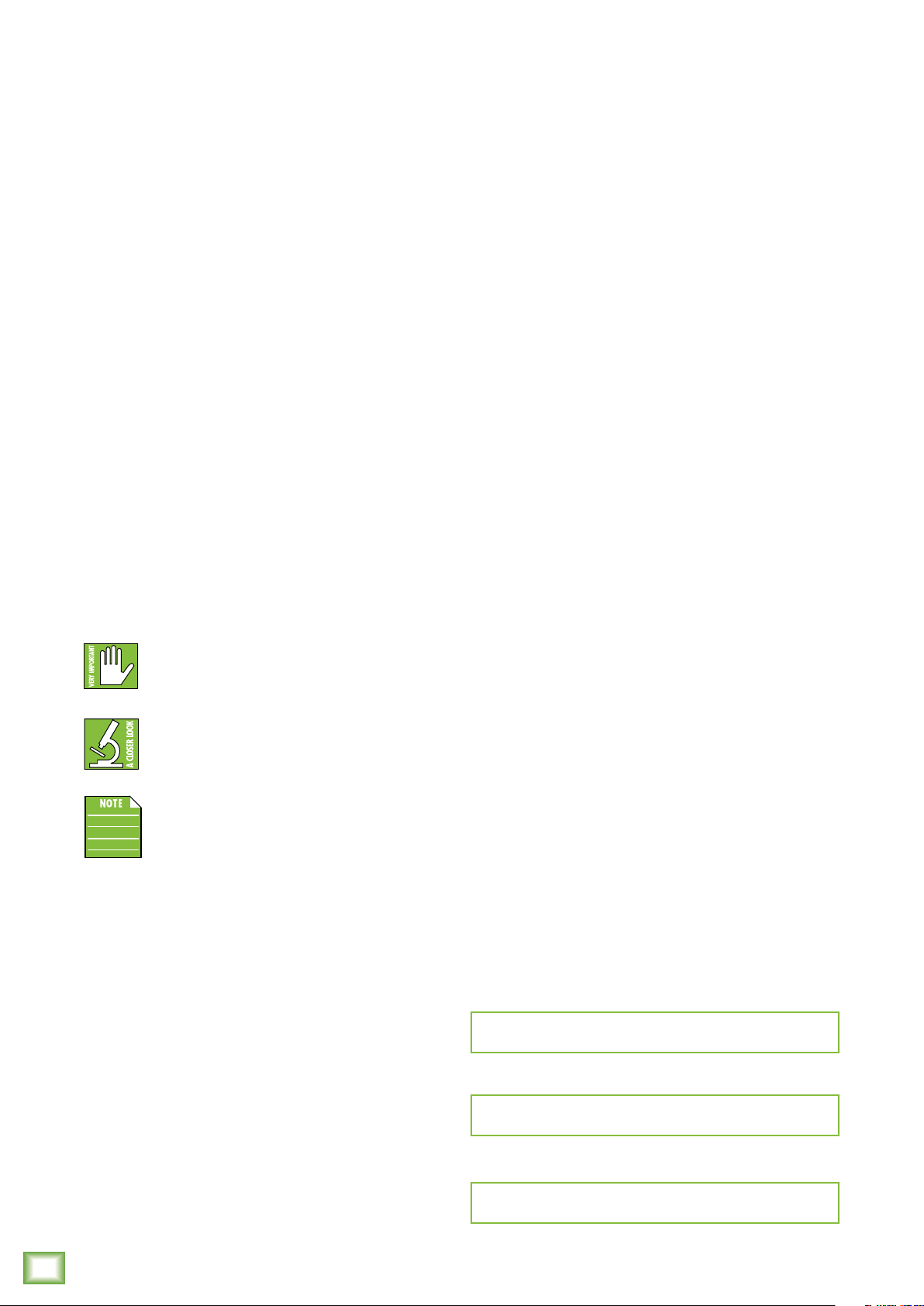
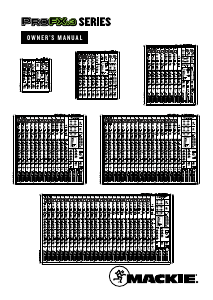


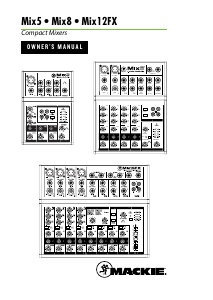
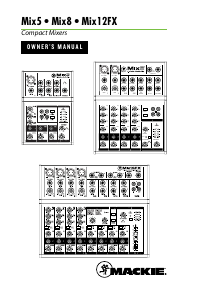

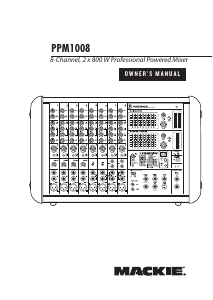
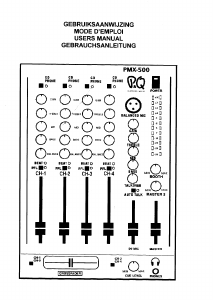
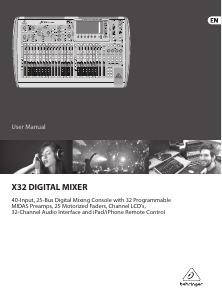


Join the conversation about this product
Here you can share what you think about the Mackie ProFX16v3 Mixing Console. If you have a question, first carefully read the manual. Requesting a manual can be done by using our contact form.