a. To set up your Google Assistant
1. Connect your headphones to your mobile device
2. Set up your Google Assistant using your mobile device:
instructions.
Talk to your Google Assistant
Press and hold the Action button to begin. Requires pairing with eligible
phone and internet connection. For examples of questions and things you can
do, visit: https://assistant.google.com/platforms/headphones
Press the Action button.
Double press Action button.
After receiving a message notification, Press and hold the Action button to
respond. When you’re done, release the button.
Get your notifications
Stop your Google Assistant
Reply to a message (where available)
Function
What to do
Download My JBL
Headphones APP
FR
L’Assistant Google
a. Conguration de l’Assistant Google
1. Connectez vos écouteurs à votre appareil mobile
2. Congurez votre Assistant Google en utilisant votre appareil mobile: sur votre appareil Android™, appuyez de manière prolongée sur le bouton d’accueil pour ouvrir l’Assistant
Google puis suivez les instructions qui s’achent à l’écran.
Sur vos appareils iOS, ouvrez ou téléchargez l’application Assistant Google puis suivez les instructions de l’application.
Remarque: L’Assistant Google est disponible sur les appareils Android™5.0* ou ultérieurs. Pour les appareils iOS, il est nécessaire de télécharger l’application Assistant Google.
*Fonctionne sur les téléphones Android™ versions Lollipop, Marshmallow et Nougat avec les services Google Play, dotés de plus d’1,5Go de mémoire et d’écrans d’une résolution de
720pixels ou supérieure.
Pour plus d’informations sur les capacités de votre Assistant Google, rendez-vous sur: assistant.google.com/plaorms/headphones
b. Utilisation de l’Assistant Google
Fonction Quoi faire
Parler à votre Assistant Google
Pour commencer, appuyez sur la touche Action et maintenez-la enfoncée. Pour des exemples de questions et de choses que vous pouvez faire, rendez-vous sur :
https://assistant.google.fr/platforms/phones/#headphones
Recevoir vos notifications Appuyez sur le bouton d›Action.
Arrêter votre Assistant Google Appuyez deux fois sur le bouton d›Action.
Répondre à un message (selon
disponibilité de la fonction)
Après avoir reçu une notification de message, appuyez longuement sur le bouton d›Action pour répondre. Lorsque vous avez terminé, relâchez le bouton.
Remarque:
1. Google, Android et Google Play sont des marques de Google LLC.
2. L’Assistant Google n’est pas disponible dans toutes les langues et dans tous les pays.
3. Si vous voulez activer ou désactiver l’Assistant Google, veuillez télécharger notre application JBL. Vous pouvez sélectionner l’option dans Réglages> Assistant vocal> Assistant
Google.
ES
El Asistente de Google
a. Para congurar el Asistente de Google
1. Conecta tus auriculares a tu dispositivo móvil
2. Congura el Asistente de Google mediante tu dispositivo móvil:
En dispositivos Android™ mantén pulsado el botón de inicio para abrir el Asistente de Google y sigue las instrucciones en pantalla.
En dispositivos iOS, abre o descarga la aplicación del Asistente de Google y sigue las instrucciones de la misma.
Nota: El Asistente de Google está disponible en dispositivos Android™ 5.0 Lollipop* o superior. Para dispositivos iOS, necesitas descargar la aplicación el Asistente de Google.
*Compatible con teléfonos Android™ con Lollipop, Marshmallow y Nougat con Google Play Services, con más de 1,5 GB de memoria y una resolución de pantalla de 720p o superior.
Para obtener más información sobre lo que puede hacer tu Asistente de Google visita: assistant.google.com/plaorms/headphones
b. Para usar el Asistente de Google
Función Qué hacer
Habla con tu Asistente de Google Mantén pulsado el botón de acción para comenzar. Para ver ejemplos de preguntas y funciones, visita:https://assistant.google.com/platforms/headphones
Obtener notificaciones Pulsa el botón de acción.
Parar el Asistente de Google Pulsa el botón de acción dos veces.
Responder a un mensaje (en los casos disponibles) Después de recibir un mensaje de notificación, mantén pulsado el botón de acción para responder. Cuando hayas terminado, suelta el botón.
Note:
1. Google, Android y Google Play son marcas registradas de Google LLC.
2. El Asistente de Google no está disponible en algunos idiomas y países.
3. Para activar o desactivar el asistente de Google, descarga nuestra aplicación JBLAPP. Puedes seleccionarlo en Ajustes > Asistente de voz > Asistente de Google.
DE
Dein Google Assistant
a. So wird Google Assistant eingerichtet
1. Verbinde deinen Kopörer mit deinem Smaphone
2. Richte Google Assistant über dein Smaphone ein:
Auf deinen Android-Gerät: “Halte die Home-Taste gedrückt, um Google Assistant zu önen, und befolge die Anweisungen auf dem Bildschirm.
Auf deinem iOS-Gerät: Öne oder lade die Google Assistant App herunter und befolge die App-Anweisungen.
Hinweis: Google Assistant ist auf geeigneten Android™ 5.0-Geräten* oder neuer veügbar.
Für iOS-Geräte muss die Google Assistant App heruntergeladen werden.
*Funktionie auf Android™-Telefonen unter Lollipop, Marshmallow und Nougat mit Google Play Services, über 1,5GB Speicher und einer Bildschirmauösung von mindestens 720p.
Weitere Informationen zu Google Assistant ndest du unter assistant.google.com/plaorms/headphones
b. So verwendest du Google Assistant
Aktion So funktioniert’s
Mit deinem Google Assistant sprechen
DRÜCKE ZUM START DIE AKTIONSTASTE UND HALTE SIE GEDRÜCKT. HIERZU WIRD EIN KOMPATIBLES SMARTPHONE SOWIE EINE INTERNETVERBINDUNG BENÖTIGT. BEISPIELE DAFÜR, WAS DU FRAGEN UND TUN KANNST,
FINDEST DU UNTER: HTTPS://ASSISTANT.GOOGLE.COM/PLATFORMS/HEADPHONES
Deine Benachrichtigungen erhalten Drücke die Aktionstaste.
Deinen Google Assistant stoppen
Drücke die Aktionstaste doppelt.
Auf eine Nachricht antworten (falls verfügbar)
Halte die Aktionstaste gedrückt, nachdem du eine Benachrichtigung erhalten hast, um zu antworten. Lasse die Taste los, wenn du fertig bist.
Hinweis:
1. Google, Android und Google Play sind Marken von Google LLC.
2. Google Assistant ist in einigen Ländern und Sprachen nicht veügbar.
3. Zum Ein- oder Ausschalten des Google Assistant muss die My JBL Headphones-App heruntergeladen werden. Unter Einstellungen > Sprachassistent > Google Assistant ist dies
auswählbar.
IT
L’Assistente Google
a. Per congurare l’Assistente Google
1. Collega le cue al tuo dispositivo mobile
2. Congura l’Assistente Googledal tuo dispositivo mobile:
Su un dispositivo Android™, tieni premuto il pulsante Home per aprire l’Assistente Googlee segui le istruzioni sullo schermo.
Su un dispositivo iOS, apri o scarica l’app dell’Assistente Googlee segui le istruzioni.
Nota: l’Assistente Googleè disponibile per dispositivi compatibili Android™ 5.0* o successivi.
Per i dispositivi iOS, è necessario scaricare l’app dell’Assistente Google.
*Funziona su telefoni Android™ Lollipop, Marshmallow e Nougat con servizi Google Play, con memoria >1,5GB e con una risoluzione dello schermo 720p o superiore.
Per maggior informazioni sulle funzioni dell’Assistente Google, visita il sito: hps://assistant.google.com/intl/it_it/plaorms/phones
b. Per usare l’Assistente Google
Funzione Cosa fare
Parla al tuo Assistente Google Per iniziare tieni premuto il pulsante Azione. Per consultare le domande frequenti e conoscere le azioni possibili, visita il sito: https://assistant.google.com/intl/it_it/platforms/phones
Ricevi notifiche Premi il pulsante Azione.
Interrompi l’Assistente Google Premi due volte il pulsante Azione.
Rispondi a un messaggio (se disponibile) Dopo aver ricevuto un messaggio di notifica, tieni premuto il pulsante Azione per rispondere. Quando hai finito, rilascia il pulsante.
Nota:
1. Google, Android e Google Play sono marchi di Google LLC.
2. L’Assistente Google non è disponibile in alcune lingue e paesi.
3. Se desideri aivare o disaivare l’Assistente Google, scarica la nostra APP JBL. Puoi eeuare la selezione in Impostazioni > Assistente vocale > Assistente Google.
NL
De Google Assistent
a. De Google Assistent instellen
1. Verbind je hoofdtelefoon met je mobiele apparaat
2. Stel je Google Assistent in met je mobiele apparaat:
Druk op je Android™-apparaat op de Home-toets en houd deze ingedrukt om de Google Assistent te openen en volg de instructies op het scherm.
Open of download de app van de Google Assistent op je iOS-apparaten en volg de instructies voor de app.
Opmerking: de Google Assistent is beschikbaar op in aanmerking komende apparaten met Android™ 5.0* of hoger.
Voor iOS-apparaten moet de app van de Google Assistent worden gedownload.
*Werkt op Lollipop, Marshmallow en Nougat Android™-telefoons met Google Play Services, meer dan 1,5 GB geheugen en een schermresolutie van 720p of hoger.
Voor meer informatie over wat je Google Assistent kan doen, ga je naar: assistant.google.com/plaorms/headphones
b. Je Google Assistent gebruiken
Functie Wat kun je doen?
Praten met je Google Assistent Druk op de Actie-knop en houd deze ingedrukt om te beginnen. Voor voorbeelden van vragen en dingen die je kunt doen ga je naar: https://assistant.google.com/platforms/headphones
Je meldingen ophalen Druk op de actieknop.
Je Google Assistent stoppen Druk twee keer op de actieknop.
Een bericht beantwoorden (indien beschikbaar) Nadat je een berichtmelding hebt ontvangen, houd je de actieknop ingedrukt om te reageren. Laat de knop los als je klaar bent.

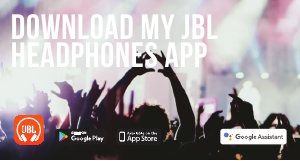


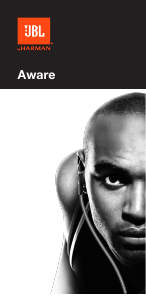

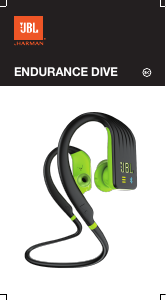


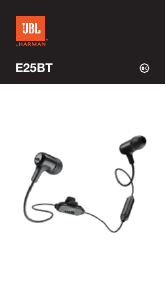
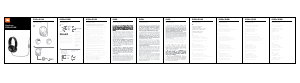

Join the conversation about this product
Here you can share what you think about the JBL Club ONE Headphone. If you have a question, first carefully read the manual. Requesting a manual can be done by using our contact form.
reply | This was helpful (0) (Translated by Google)