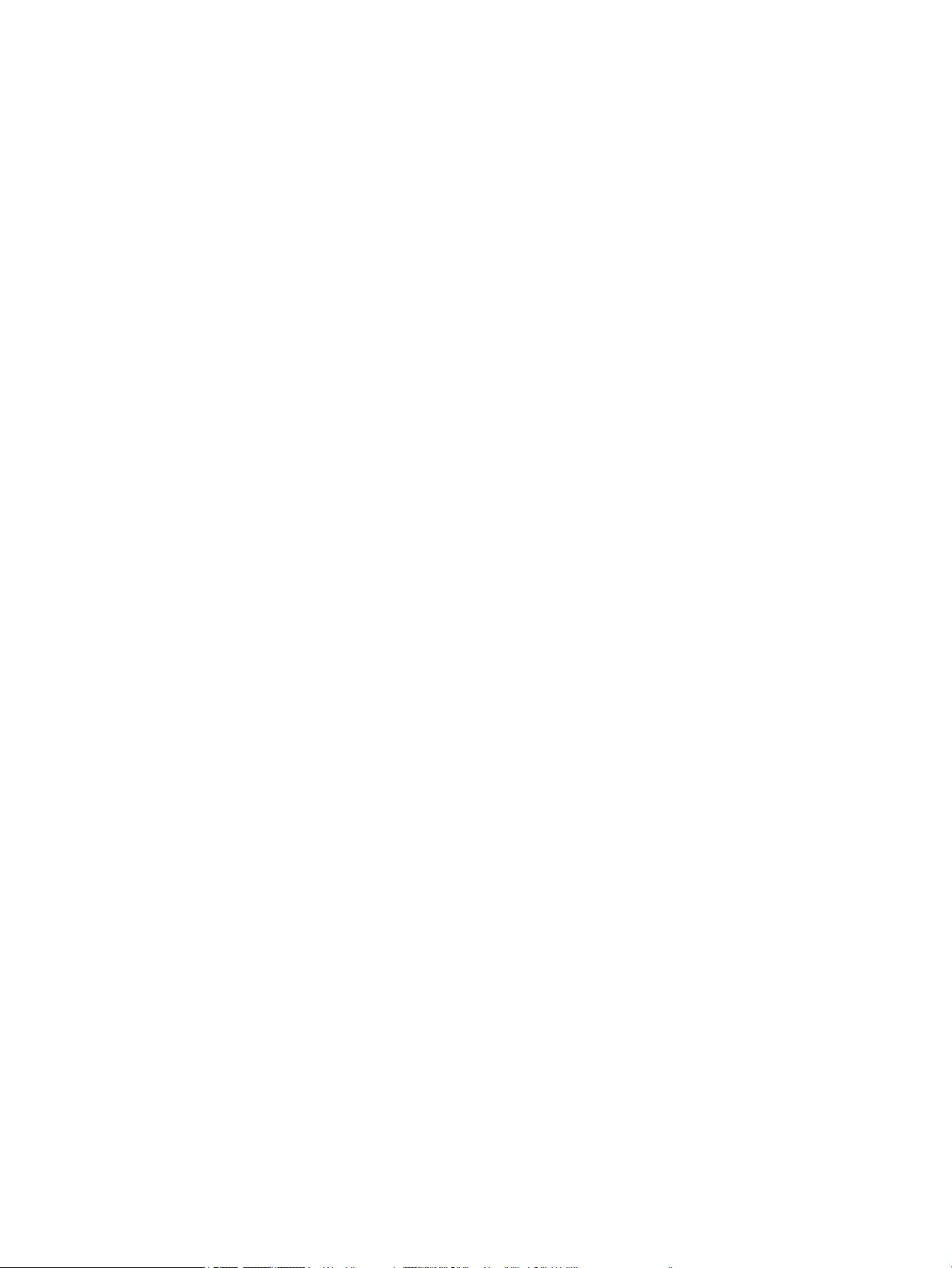
Scan to FTP ............................................................................................................................................................................. 18
Scan to SharePoint ................................................................................................................................................................. 18
Everyday Scan ........................................................................................................................................................................ 18
Scan long documents ............................................................................................................................................................ 18
Filter out color from a document (color dropout) ............................................................................................................. 19
Automatically crop scanned image ..................................................................................................................................... 19
Automatically detect color .................................................................................................................................................... 19
Misfeed (multipick) detection ............................................................................................................................................... 20
Automatically detect page size ............................................................................................................................................ 20
Automatically delete blank pages ....................................................................................................................................... 20
Automatically adjust page orientation ............................................................................................................................... 21
Scan using text-enhanced black and white mode ............................................................................................................ 21
Automatically straighten scanned images ......................................................................................................................... 21
Add or remove device ............................................................................................................................................................ 22
4 Care and maintenance ........................................................................................................................................................................... 23
HP Scanner Tools Utility Maintenance tab ......................................................................................................................... 23
Order maintenance and scanning supplies ........................................................................................................................ 23
Clean the scanner glass, scanning strip, and automatic document feeder (ADF) duplex background .................... 24
Clean the rollers ..................................................................................................................................................................... 26
Replace the rollers ................................................................................................................................................................. 27
Replace the separation pad .................................................................................................................................................. 31
Replace the front panel ......................................................................................................................................................... 34
5 Troubleshooting ..................................................................................................................................................................................... 37
Scanner errors ........................................................................................................................................................................ 38
Basic troubleshooting tips .................................................................................................................................................... 39
Scanner installation troubleshooting .................................................................................................................................. 40
Check the cables ................................................................................................................................................ 40
Uninstall and then reinstall the HP Scanjet utilities ..................................................................................... 40
Scanner initialization or hardware problems .................................................................................................................... 41
Check the USB connection ............................................................................................................................... 41
Check that the scanner has power ................................................................................................................. 42
Reset the scanner .............................................................................................................................................. 42
The scanner has stopped working correctly ................................................................................................. 42
Scanner operation problems ................................................................................................................................................ 44
Scanner will not turn on ................................................................................................................................... 44
Scanner keeps turning o ................................................................................................................................ 44
The LCD is having display issues or scanner buttons are not working as expected .............................. 45
Scanner does not scan right away .................................................................................................................. 45
Scanner scans only one side of a two-sided page ....................................................................................... 45
iv ENWW
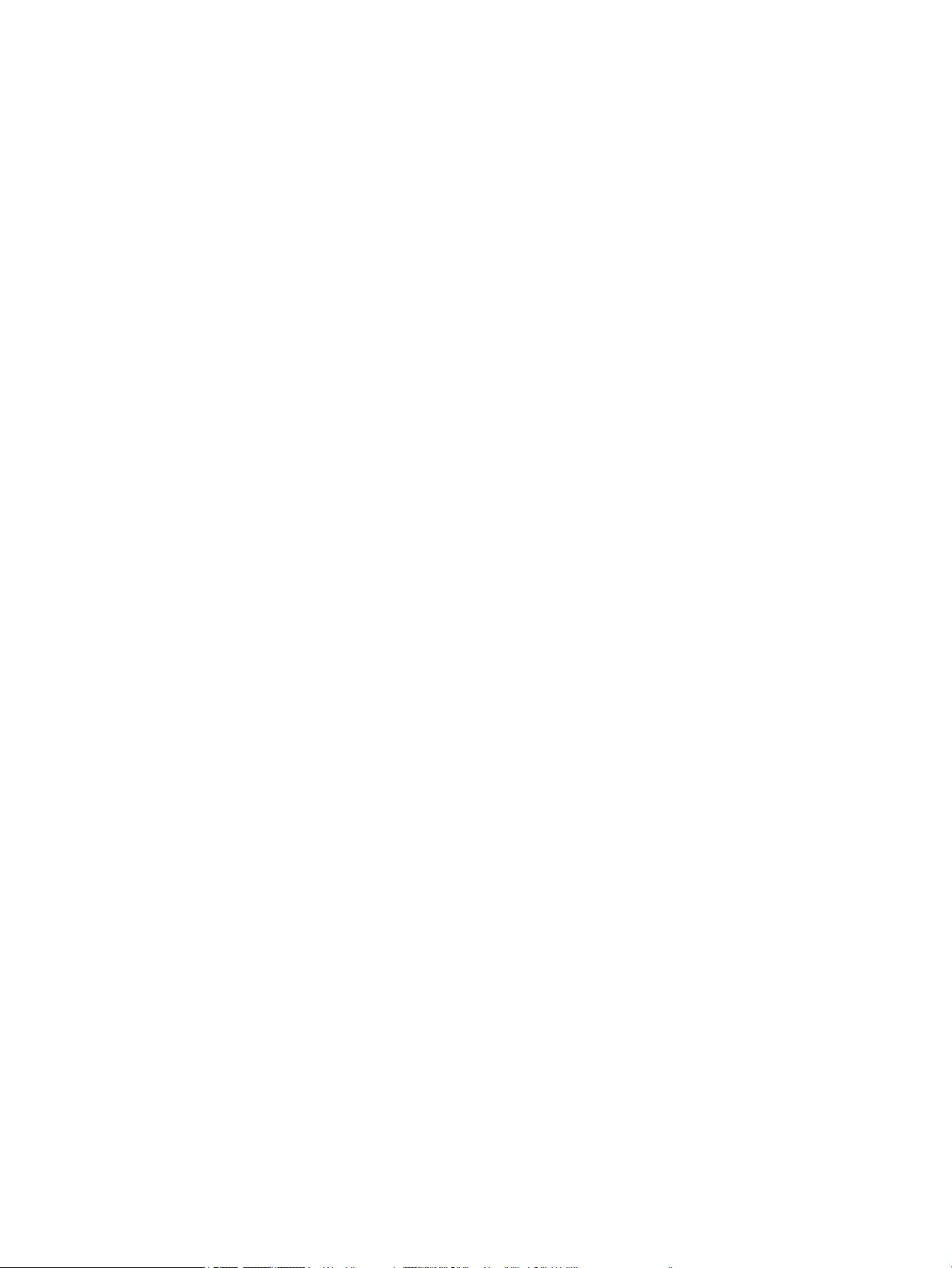
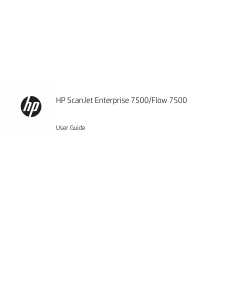


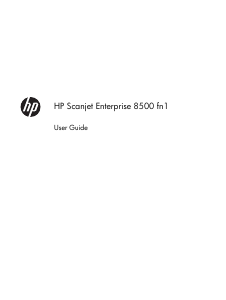
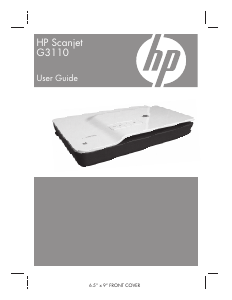
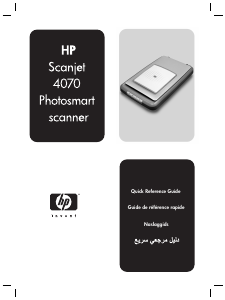
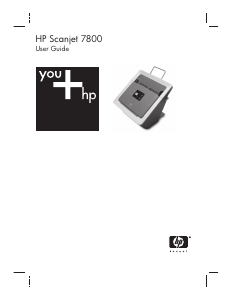
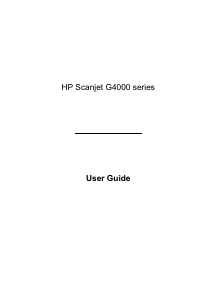
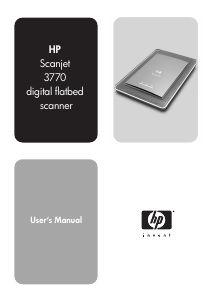
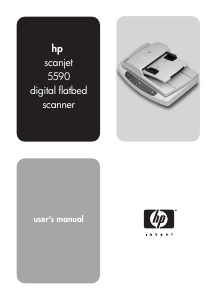
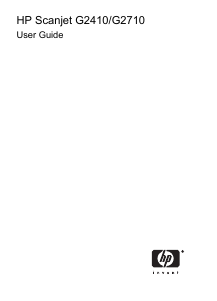
Join the conversation about this product
Here you can share what you think about the HP ScanJet Enterprise Flow 7500 Scanner. If you have a question, first carefully read the manual. Requesting a manual can be done by using our contact form.