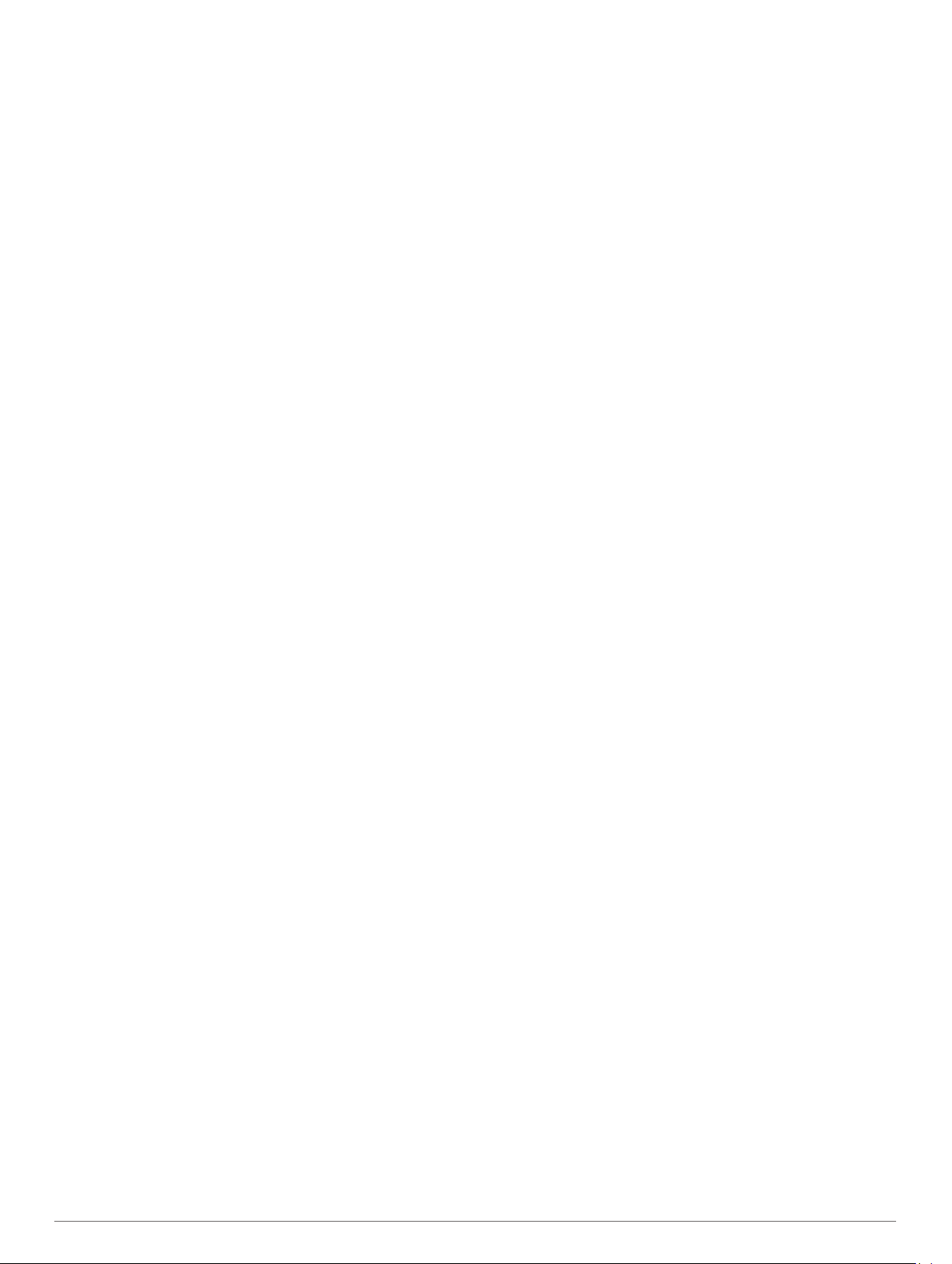
Restore Defaults: Restores the elevation plot to factory default
settings.
Calibrating the Barometric Altimeter
You can manually calibrate the barometric altimeter if you know
the correct elevation or the correct barometric pressure.
NOTE: The barometric altimeter is available only with GPSMAP
65s devices.
1
Go to a location where the elevation or barometric pressure
is known.
2
Select PAGE > Elevation Plot > MENU > Calibrate
Altimeter.
3
Follow the on-screen instructions.
Restoring Default Page Settings
1
Open a page for which you will restore the settings.
2
Select MENU > Restore Defaults.
Waypoints, Routes, and Tracks
Waypoints
Waypoints are locations you record and store in the device.
Waypoints can mark where you are, where you are going, or
where you have been. You can add details about the location,
such as name, elevation, and depth.
You can add a .gpx file that contains waypoints by transferring
the file to the GPX folder (Transferring Files to Your Device,
page 12).
Creating a Waypoint
You can save your current location as a waypoint.
1
Select MARK.
2
If necessary, select a field to make changes to the waypoint.
3
Select Done.
Projecting a Waypoint
You can create a new location by projecting the distance and
bearing from a marked location to a new location.
1
Select Waypoint Manager.
2
Select a waypoint.
3
Select MENU > Project Waypoint.
4
Enter the bearing, and select Done.
5
Select a unit of measure.
6
Enter the distance, and select Done.
7
Select Save.
Navigating to a Waypoint
1
Select FIND > Waypoints.
2
Select a waypoint.
3
Select Go.
By default, your route to the waypoint appears as a straight,
colored line on the map.
Editing a Waypoint
1
Select Waypoint Manager.
2
Select a waypoint.
3
Select an item to edit, such as the name.
4
Enter the new information, and select Done.
Deleting a Waypoint
1
Select Waypoint Manager.
2
Select a waypoint.
3
Select MENU > Delete.
Routes
A route is a sequence of waypoints or locations that leads you to
your final destination.
Creating a Route
1
Select Route Planner > Create Route > Select First Point.
2
Select a category.
3
Select the first point in the route.
4
Select Use.
5
Select Select Next Point to add additional points to the
route.
6
Select QUIT to save the route.
Editing the Name of a Route
1
Select Route Planner.
2
Select a route.
3
Select Change Name.
4
Enter the new name.
Editing a Route
1
Select Route Planner.
2
Select a route.
3
Select Edit Route.
4
Select a point.
5
Select an option:
• To view the point on the map, select Review.
• To change the order of the points on the route, select
Move Up or Move Down.
• To insert an additional point on the route, select Insert.
The additional point is inserted before the point you are
editing.
• To remove the point from the route, select Remove.
6
Select QUIT to save the route.
Viewing a Route on the Map
1
Select Route Planner.
2
Select a route.
3
Select View Map.
Deleting a Route
1
Select Route Planner.
2
Select a route.
3
Select Delete Route.
Navigating a Saved Route
1
Select FIND > Routes.
2
Select a route.
3
Select Go.
Viewing the Active Route
1
While navigating a route, select Active Route.
2
Select a point in the route to view additional details.
Stopping Navigation
Select FIND > Stop Navigation.
Reversing a Route
You can switch the start and end points of your route to navigate
the route in reverse.
1
Select Route Planner.
2
Select a route.
3
Select Reverse Route.
4 Waypoints, Routes, and Tracks
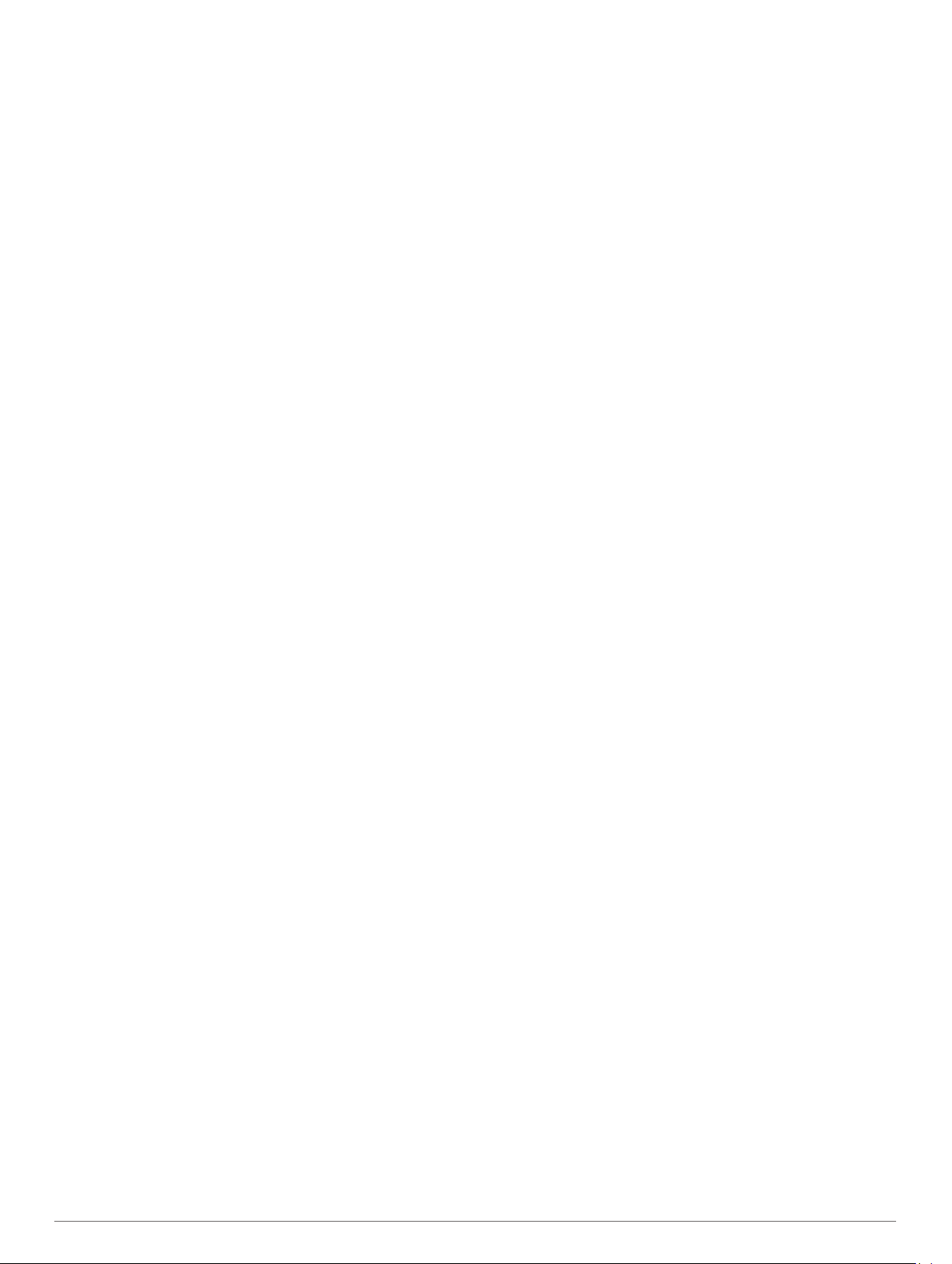
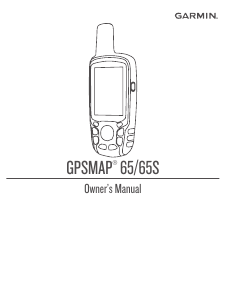


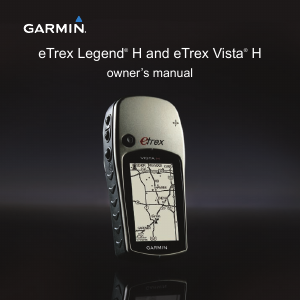


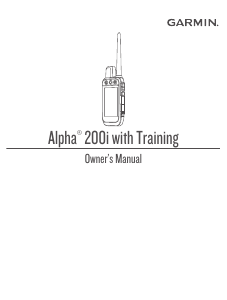

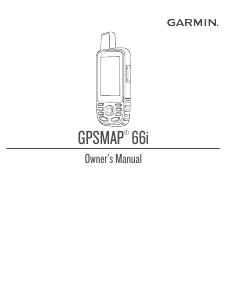
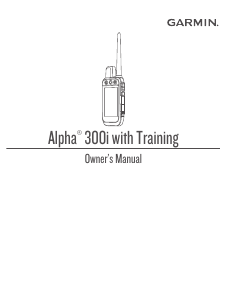

Join the conversation about this product
Here you can share what you think about the Garmin GPSMAP 65 Handheld Navigation. If you have a question, first carefully read the manual. Requesting a manual can be done by using our contact form.