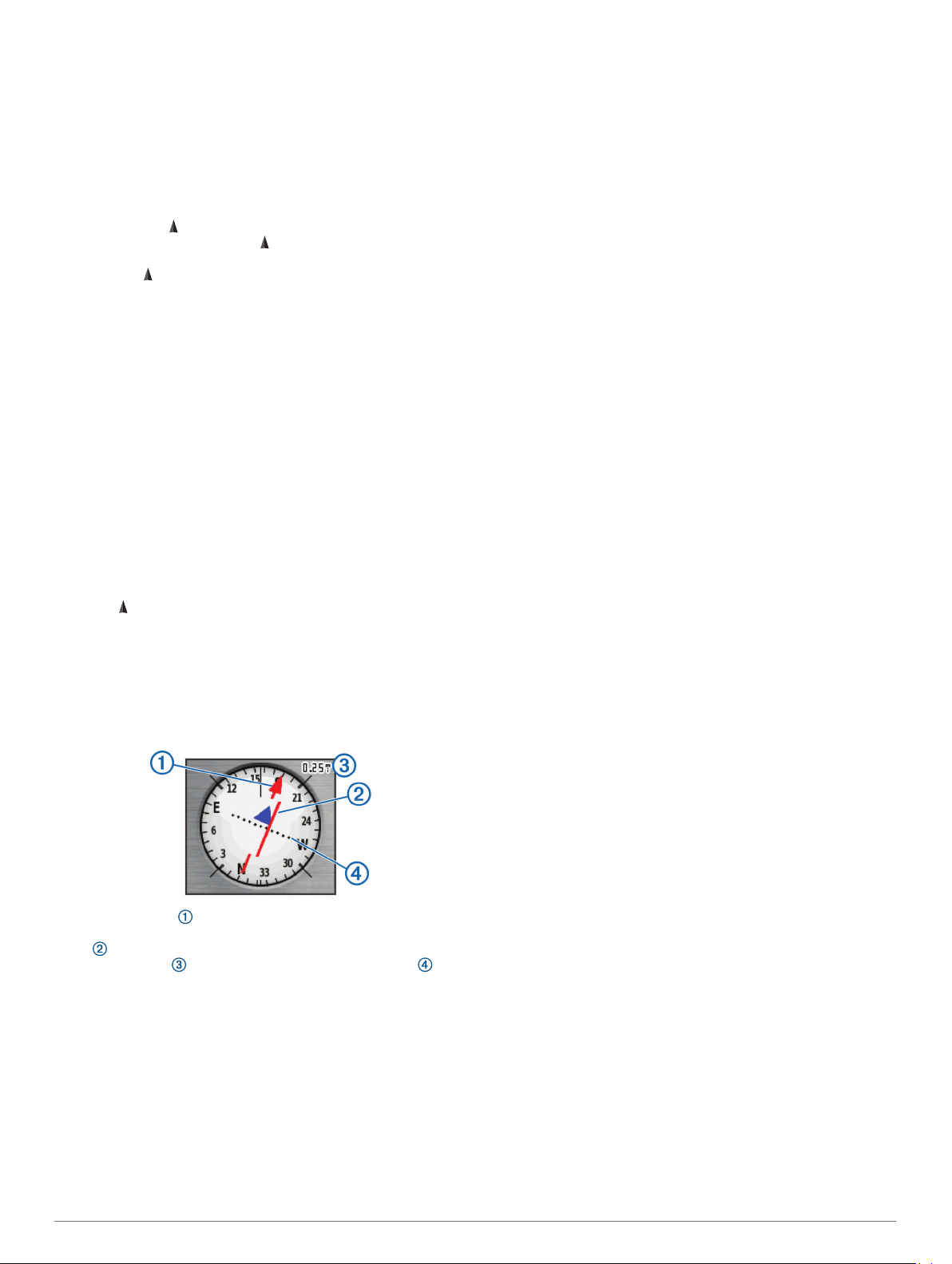
Guidance Text: Customizes when guidance text is shown on
the map.
Text Size: Selects the text size for map items.
Detail: Selects the amount of detail shown on the map. Showing
more detail may cause the map to redraw more slowly.
Shaded Relief: Shows detail relief on the map (if available) or
turns off shading.
Compass
When navigating, points to your destination, regardless of the
direction you are moving. When points toward the top of the
electronic compass, you are traveling directly toward your
destination. If points any other direction, turn until it points
toward the top of the compass.
Calibrating the Compass
Before you can calibrate the electronic compass, you must be
outdoors, away from objects that influence magnetic fields, such
as cars, buildings, or overhead power lines.
The device has a 3-axis electronic compass (GPSMAP 65s
devices only). You should calibrate the compass after moving
long distances, experiencing temperature changes, or changing
the batteries.
1
From the compass, select MENU.
2
Select Calibrate Compass > Start.
3
Follow the on-screen instructions.
Using the Compass
You can use the compass to navigate an active route.
1
Select PAGE.
2
Hold the device level.
3
Follow to your destination.
Course Pointer
The course pointer is most useful when you are navigating on
water or where there are no major obstacles in your path. It can
also help you avoid hazards near the course, such as shoals or
submerged rocks.
To enable the course pointer, from the compass, select MENU >
Setup Heading > Go To Line/Pointer > Course (CDI).
The course pointer indicates your relationship to the course
line leading to the destination. The course deviation indicator
(CDI) provides the indication of drift (right or left) from the
course. The scale refers to the distance between dots on
the course deviation indicator, which tell you how far off course
you are.
Navigating with Sight 'N Go
You can point the device at an object in the distance, lock in the
direction, and navigate to the object.
NOTE: Sight 'N Go is available only with GPSMAP 65s devices.
1
Select Sight 'N Go.
2
Point the device at an object.
3
Select Lock Direction > Set Course.
4
Navigate using the compass.
Heading Settings
You can customize the compass settings.
Select Setup > Heading.
Display: Sets the type of directional heading shown on the
compass.
North Reference: Sets the north reference used on the
compass.
Go To Line/Pointer: Sets the behavior of the pointer that
appears on the map. Bearing points in the direction of your
destination. Course shows your relationship to the course line
leading to the destination.
Compass: Automatically switches from an electronic compass
to a GPS compass when you are traveling at a higher rate of
speed for a period of time.
Calibrate Compass: See Calibrating the Compass, page 3.
Trip Computer
The trip computer displays your current speed, average speed,
trip odometer, and other helpful statistics. You can customize
the trip computer layout, dashboard, and data fields.
Trip Computer Settings
From the trip computer, select MENU.
Reset: Resets all the trip computer values to zero. For accurate
information, reset the trip information before beginning a trip.
Big Numbers: Changes the size of the numbers shown on the
trip computer page.
Change Data Fields: Customizes the trip computer data fields.
Change Dashboard: Changes the theme and information
displayed on the dashboard.
NOTE: Your customized settings are remembered by the
dashboard. Your settings are not lost when you change
profiles (Profiles, page 10).
Restore Defaults: Restores the trip computer to factory default
settings.
Elevation Plot
NOTE: The elevation plot is available only with GPSMAP 65s
devices.
By default, the elevation plot displays the elevation over the
distance traveled. You can customize elevation plot settings
(Elevation Plot Settings, page 3). You can select any point on
the plot to view details about that point.
Elevation Plot Settings
From the elevation plot, select MENU.
Change Plot Type: Sets the type of data shown on the
elevation plot.
Elevation/Time: Records elevation changes over a period of
time.
Elevation/Distance: Records elevation changes over a
distance.
Barometric Pressure: Records barometric pressure changes
over a period of time.
Ambient Pressure: Records ambient pressure changes over a
period of time.
Adjust Zoom Ranges: Adjusts the zoom ranges shown on the
elevation plot page.
Change Data Fields: Customizes the elevation plot data fields.
Reset: Resets the elevation plot data, including waypoint, track,
and trip data.
Calibrate Altimeter: See Calibrating the Barometric Altimeter,
page 4.
Using the Main Pages 3
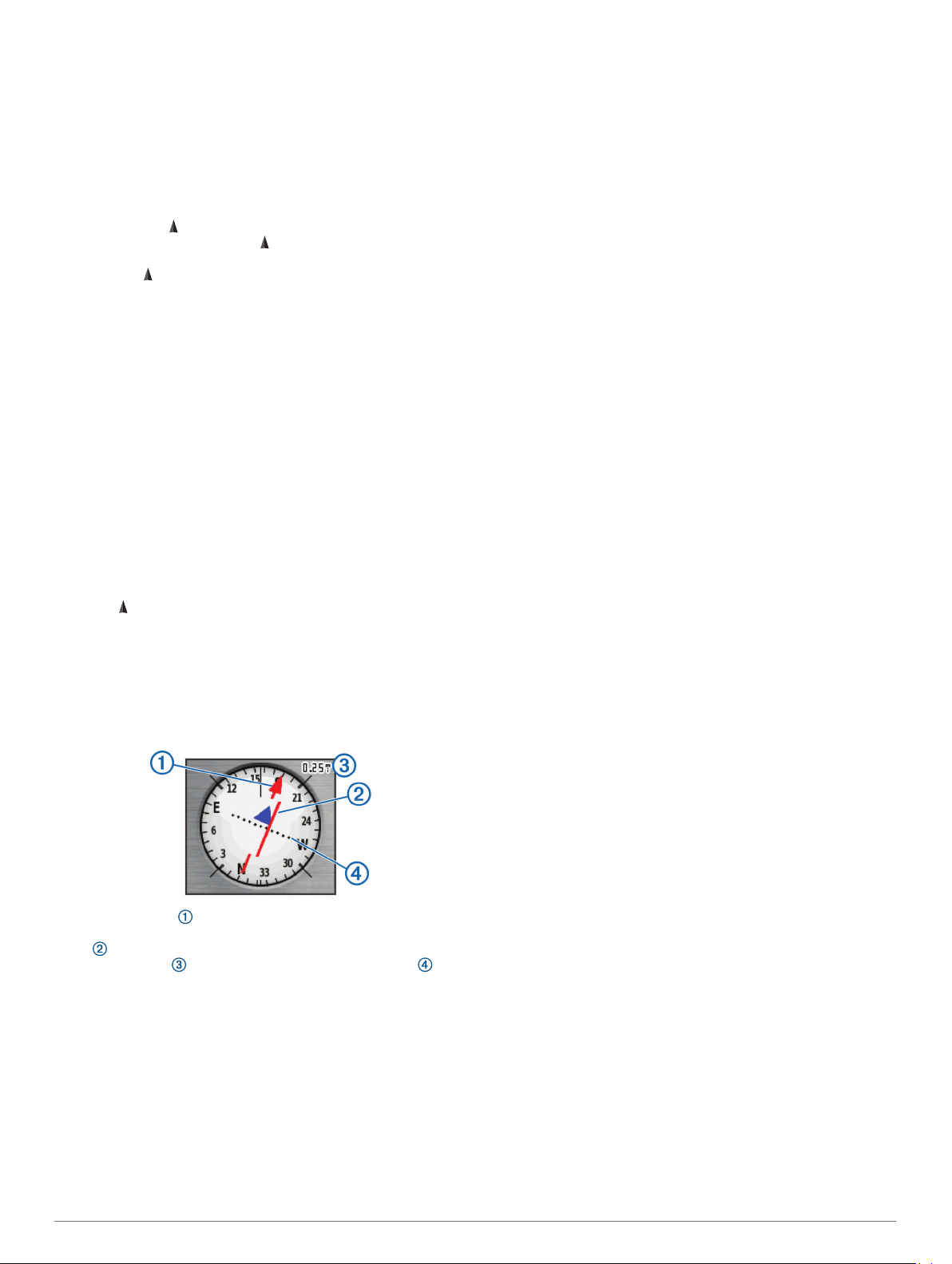
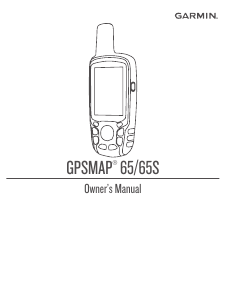


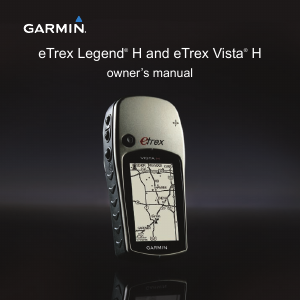


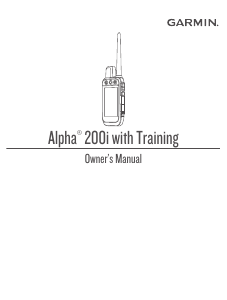

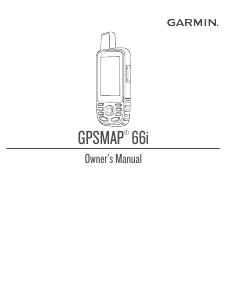
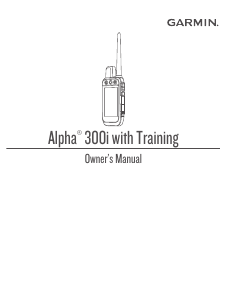

Join the conversation about this product
Here you can share what you think about the Garmin GPSMAP 65 Handheld Navigation. If you have a question, first carefully read the manual. Requesting a manual can be done by using our contact form.