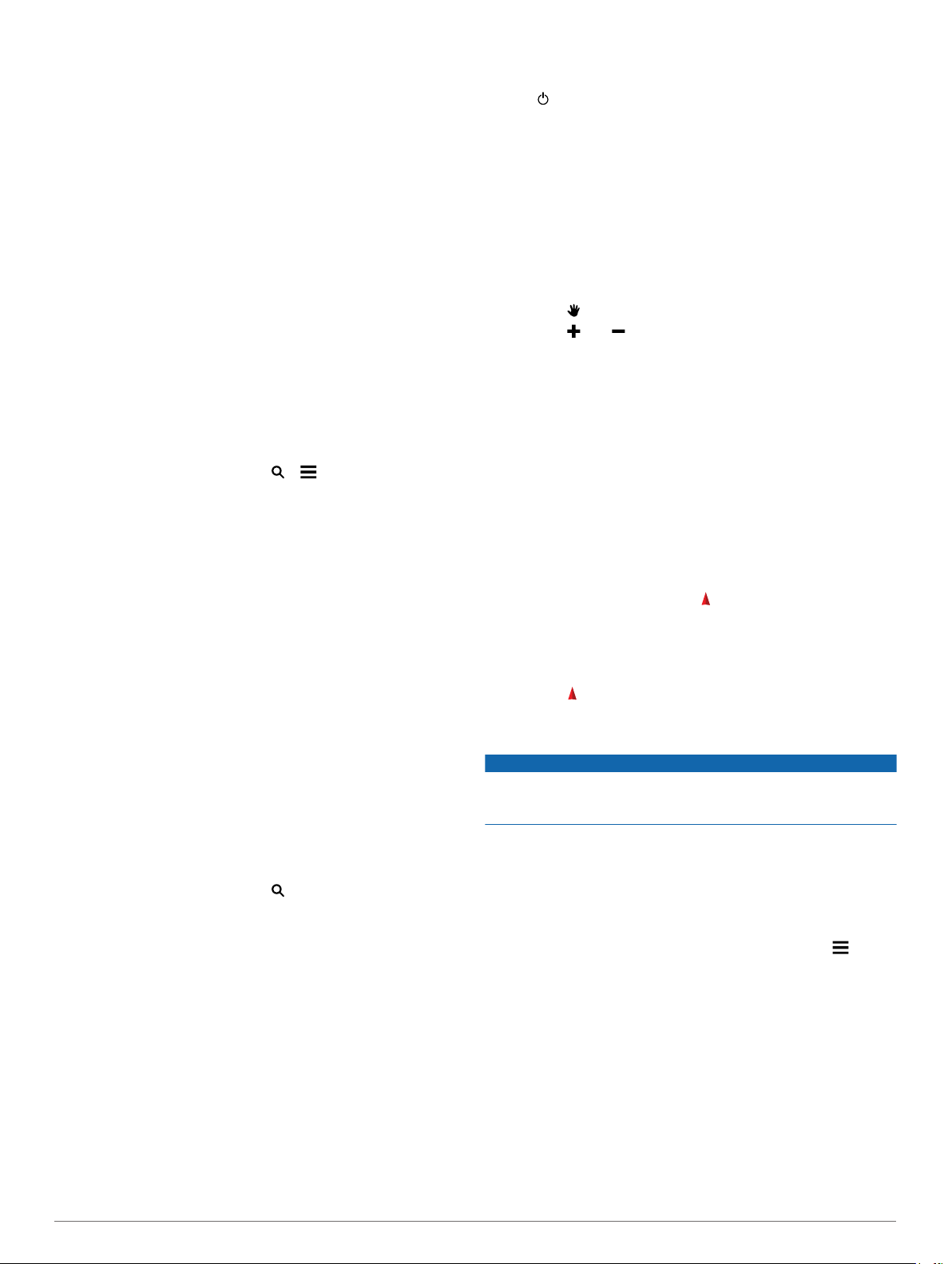
7
Select Finish.
Starting an Adventure
Before you can start an adventure, you must send an adventure
from BaseCamp to your device.
1
Select Adventures.
2
Select an adventure.
3
Select Start.
Where To? Menu
You can use the Where To? menu to find a destination to
navigate to. Not all Where To? categories are available in all
areas and maps.
Optional Maps
You can use additional maps with the device, such as BirdsEye
satellite imagery, BlueChart
®
g2, and City Navigator
®
detailed
maps. Detailed maps may contain additional points of interest,
such as restaurants or marine services. For more information,
go to http://buy.garmin.com or contact your Garmin dealer.
Finding a Location Near Another Location
1
From an activity screen, select > > Search Near.
2
Select an option.
3
Select a location.
Finding an Address
You can use optional City Navigator maps to search for
addresses.
1
Select Where To? > Addresses.
2
Select the country or state, if necessary.
3
Enter the city or postal code.
NOTE: Not all map data provides postal code searching.
4
Select the city.
5
Enter the house number.
6
Enter the street.
Navigation
You can navigate routes and tracks, to a waypoint, geocache,
photo, or any saved location in the device. You can use the map
or the compass to navigate to your destination.
Navigating to a Destination
1
From an activity screen, select .
2
Select a category.
3
Select a destination.
4
Select Go.
The map opens and your route is marked with a magenta
line.
5
Navigate using the map (Navigating with the Map, page 4)
or compass (Navigating with the Compass, page 4).
Stopping Navigation
1
From the map or compass, swipe up from the bottom of the
screen.
2
Select Stop.
Acquiring Satellite Signals
Before you can use the GPS navigation features, such as
recording a track, you must acquire satellite signals. The device
may need a clear view of the sky to acquire satellite signals. It
may take 30 to 60 seconds to acquire satellite signals.
1
Hold .
2
Select an activity.
3
Wait until the GPS indicator bars turn green.
Navigating with the Map
1
Begin navigating to a destination (Navigating to a
Destination, page 4).
2
Select Map.
A blue triangle represents your location on the map. As you
travel, the blue triangle moves and leaves a track log (trail).
3
Complete one or more actions:
• Select , and drag the map to view different areas.
• Select and to zoom in and out of the map.
• Select a location on the map (represented by a pin), and
select the information bar at the top of the screen to view
information about the selected location.
Navigating a Driving Route
Before you can navigate street routes, you must purchase and
load City Navigator maps.
1
Select Profile Change > Automotive.
2
Select a destination.
3
Navigate using the map.
Turns appear in the text bar along the top of the map. Audible
tones signal turns in the route.
Navigating with the Compass
When navigating to a destination, points to your destination,
regardless of the direction you are moving.
1
Begin navigating to a destination (Navigating to a
Destination, page 4).
2
Select Compass.
3
Turn until points toward the top of the compass, and
continue moving in that direction to the destination.
Calibrating the Compass
NOTICE
Calibrate the electronic compass outdoors. To improve heading
accuracy, do not stand near objects that influence magnetic
fields, such as vehicles, buildings, and overhead power lines.
Your device was already calibrated at the factory, and the
device uses automatic calibration by default. If you experience
irregular compass behavior, for example, after moving long
distances or after extreme temperature changes, you can
manually calibrate the compass.
1
Select Compass.
2
Swipe up from the bottom of the screen, and select >
Calibrate Compass > Start.
3
Follow the on-screen instructions.
Course Pointer
The course pointer is most useful if you are navigating on water
or where there are no major obstacles in your path. It also can
also help you avoid hazards to either side of the course, such as
shoals or submerged rocks.
To enable the course pointer, from the compass, select Setup >
Heading > Go To Line (Pointer) > Course (CDI).
4 Where To? Menu
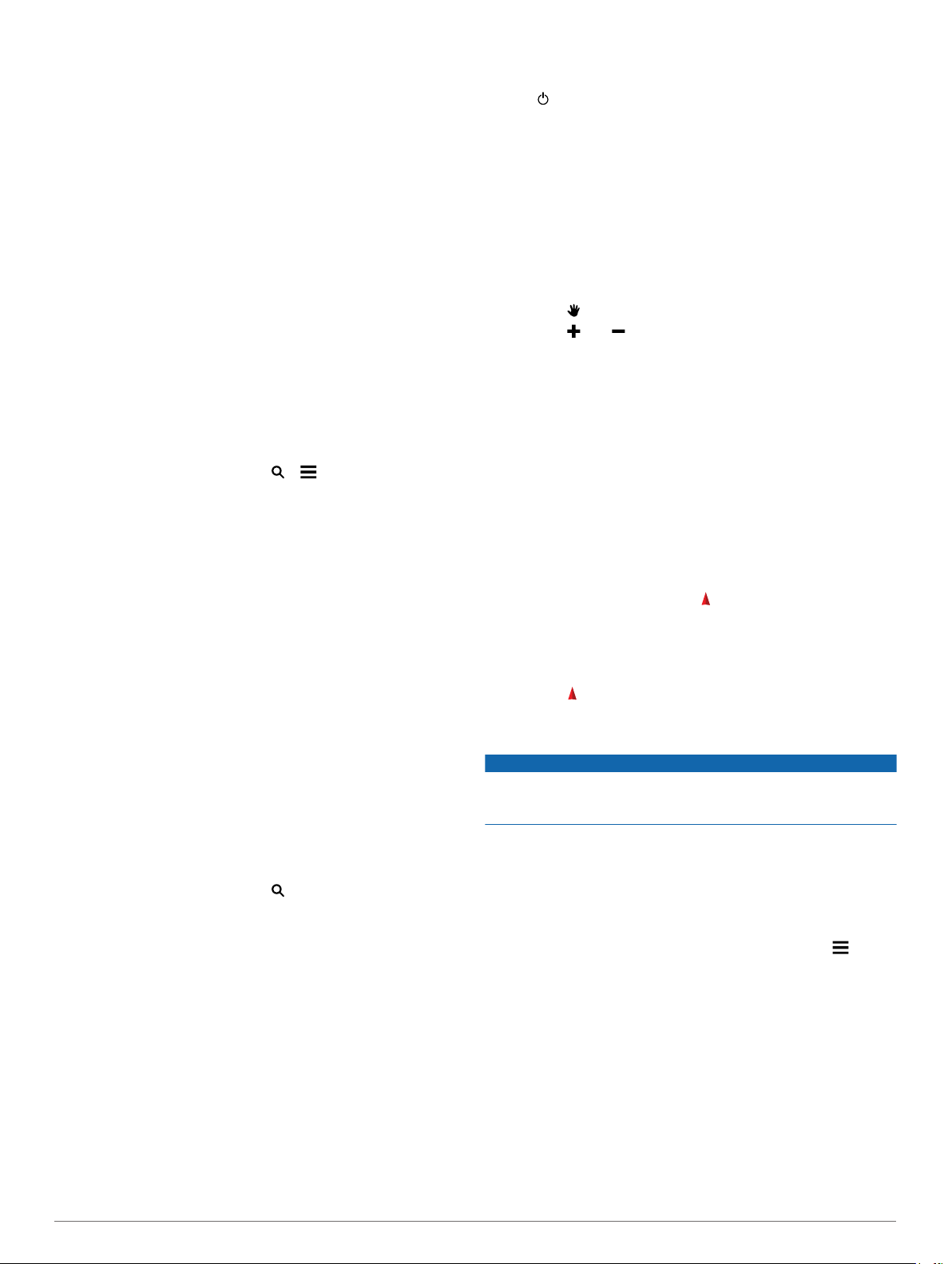
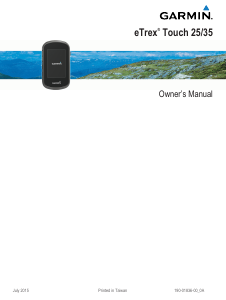


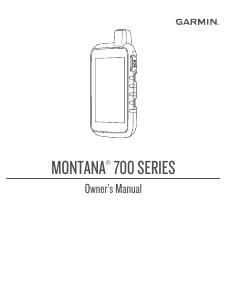
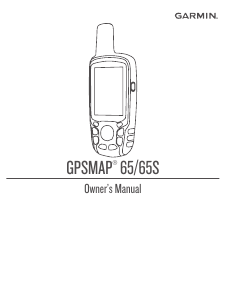
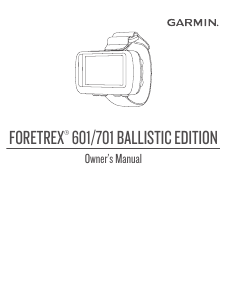
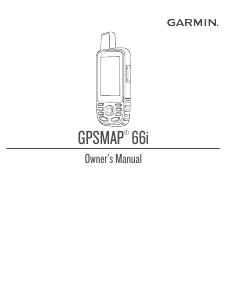

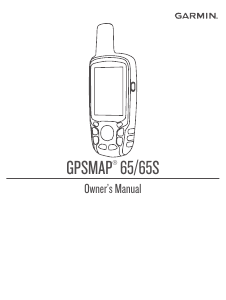
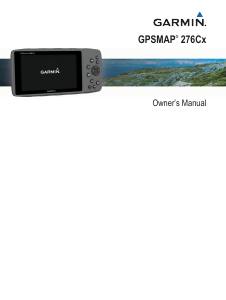
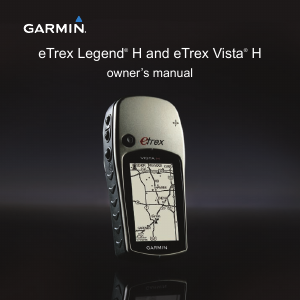
Join the conversation about this product
Here you can share what you think about the Garmin eTrex Touch 35 Handheld Navigation. If you have a question, first carefully read the manual. Requesting a manual can be done by using our contact form.
reply | This was helpful (0) (Translated by Google)