
1
AURORA OPERATING MANUAL
For use with AX-595
Printed in China
9220260
Removing and Replacing the Calculator’s Cover
Always slide the keyboard end of the unit into the cover first. Never slide the
display end of the unit into the cover.
Holding the cover as shown in the illustration, slide the unit out of the cover
1
Holding the cover as shown in the illustration, slide the unit out of the cover after
2
Precautions
temperatures or dusty environments.
Don
Use a soft cloth to clean the machine. Do not use detergents.
Display (TrueView Dot Matrix Display)
<Status Indicators>
S : Shift key
A : Alpha key
M : Independent memory
STO : Store memory
RCL : Recall memory
STAT : Statistics mode
D : Degree Mode
R : Radian Mode
G : Gradient Mode
FIX : Fixed-decimal setting.
SCI : Scientific Notation
Maths : Math Display mode
▲ :Scroll Up
: Scroll Down
: Scroll Left
: Scroll Right
Disp :Multi-statements Display
Before Using the Calculator
Check the current Calculation mode
Be sure to check the status indicators that indicate the current calculation mode
( COMP, STAT, TABLE), display formats setting and angle unit setting ( Deg, Rad,
Gra).
Return to initial setup
Pressing Shift CLR 1 (setup) = (Yes) CA to return the initial calculator
setup.
Calculation mode : COMP
Input/ Output Format : Maths
Angle unit : Deg
Display Digits : Norm 1
Fraction Display Format : d/c
Statistical Data Input : OFF
Decimal Point format : Dot
This action will not clear the variable memories.
Initialize the calculator
When you are not sure of the current calculator setting, you are recommended
reply and variable memories), and LCD contrast by pressing Shift CLR 3 (All) =
( Yes ) CA .
Getting Started
Power On and Off
First time operation:
Press ON Shift CLR 3 = CA to reset the calculator.
Power ON: When ON is pressed.
Power OFF: Shift OFF are pressed.
Display Contrast Adjustment
Press Shift SET-UP 5 (5: CONT ), enter the Display Contrast
Adjustment screen.
Press to make the display contrast darken.
Press to make the display contrast lighten.
Press CA or ON to confirm and clear the screen.
Auto Power Off Function:
When the calculator is not used for about 7 minutes, it will automatically power
off.
To initialize the LCD contrast, press Shift CLR 3 = CA outside the
Display Contrast Adjustment screen.
Mode Selection
Press MODE to enter the Calculation Mode Selection screen.
Press 1 , 2 , 3 to select the calculation mode.
.
Function Table calculation
Initial mode is COMP mode.
Calculator Set-up Menu
Press Shift SET-UP to enter the Calculator Set-up Menu; press / for
next/previous page.
Press or key
To select the calculator input & output format [1] Maths or [2] Line.
[1] Maths-( Maths mode): The Maths mode
majority of calculation input
and output ( e.g. Fraction, pi,
square root number) are shown
in Mathematics textbook format.
And Maths icon will be shown.
[2] Line-( Line mode): The majority Line mode
of calculation input and output are
Shown in the lines format.
To select the angle unit [3] Deg, [4] Rad or [5] Gra
[3] Deg: Angle unit in Degree
[4] Rad: Angle unit in Radian
[5] Gra: Angle unit in Gradient
90°= =100 grads
To select display digit or notation [6] Fix, [7] Sci or [8] Norm
[6] Fix: Fixed Decimal, [Fix 0~9?] appears, specify the number of decimal places
by pressing [0] ~ [9].
Example: 230 ÷ 7 =32.8571 (FIX 4)
=32.86(FIX 2)
[7] Sci: Scientific Notation, [Sci 0~9?] appears, specify the number of significant
digits by pressing [0]~[9].
CONTRAST
LIGHT DARK
[ ] []
1:ab/c 2:d/c
3:STAT 4:Disp
5: CONT
1:Maths 2:Line
3:Deg 4:Rad
5:Gra 6:FiX
7:Sci 8:Norm


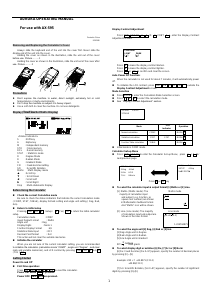

Join the conversation about this product
Here you can share what you think about the Aurora AX-595TV Calculator. If you have a question, first carefully read the manual. Requesting a manual can be done by using our contact form.