
multiplication
When you press the key ( , the small sign”(
)”appears on the display above the digits, means that
parenthesis has been opened. This sign disappears
when the parenthesis is closed
b) Levels of the Parenthesis
There are 4 levels of parenthesis. This means that
you cannot have more than 4 operations pending.
-Try the calculation 2+(3+(4+(5+(6+7))) .
To carry out this calculation, simply press the keys in
the order they appear in writing. When you press the fifth
sign “+”, the error message will display.
c) Closing Parenthesis
Instead of closing the nested parenthesis and
pressing the key = , simply press the key = and
calculator will give the correct result. For example ,in the
calculation of 5×(4+9),you type 5 × ( 4 + 9 =
instead of 5 × ( 4 + 9 ) = you will get the
correct answer..
5. Selecting the Display Notation and Decimal
Places
When calculation result is displayed in the floating
point system, pressing F↔E displays the result in
the scientific notation. Pressing F↔E once more
displays the result again in the floating point system.
Pressing 2ndF TAB and any value between 0 and
9 specifies the number of decimal places in the
calculation result. To clear the setting of decimal
places, press 2ndF TAB · .
Example 1÷3
If the value for floating point system does not fit in
the following range, the calculator will display the result
using scientific notation system:
0.000000001≤∣x∣≤9999999999
6. Angle Units : Degree, Radian and Gradient
Before any trigonometric calculation, make sure the
angle unit with which you use to make the calculation
conforms with the one that the calculator will use. The
angle unit is indicated above the display of the digits.
This unit is marked by “DEG” for degree, “RAD” for
radian and “GRAD” for gradient. Each press the key
DRG will alternate between these units.
You may also want to convert an angle into another
unit. The function that enables you to do that is the
second function of the key DRG, marked DRG►.
We shall try to convert 180° in radian. First, make
sure that the angle unit display is the degree(symbol
DEG):Press the number 180,then press the key 2ndF
and DRG, The calculator will display the value of
“π”(3.141592654),value of 180°in radian.
7. Addition, Multiplication, Subtraction and
Division
a) Addition of Two Numbers
Example: 8+5:
b) Multiplication, Division and Subtraction of Two
Numbers
These calculations are performed in the same
manner as the addition.
8. Constant Calculations
In the constant calculations, the addend becomes a
constant. Subtraction and division are performed in the
same manner. For multiplication, the multiplicand
becomes a constant.
Example:
9. Trigonometric Functions
The functions cosine, sine and tangent are accessed
respectively by the keys cos , sin , and tan .
To calculate, for example, the cosine of an angle,
enter the value of the angle, and press the key cos .
Example: The calculation cosine of 60
о
(make sure
the calculator is In degree mode.)
※ Attention: before making any calculations, check
the angle unit display by the calculator.
10. Logarithmic and Exponential Functions
The natural logarithm and common logarithm
functions are accessed respectively with the keys ln
and log .
The second function of the key ln is the inverse
function of the natural logarithm, or natural antilogarithm
e
x
.
The second function of the key log is the inverse
function of the common logarithm, or common
antilogarithm 10
x
.
11. The functions Square, Root, Power and
Reciprocal
The calculation square( x
2
), square root(√x), cubic
root(second function of the key √x ,marked by
), and
reciprocal(second function of the key x
2
,marked by 1/x)
is the same as the one explained above for trigonometric
functions. The value, ”x” must be enter first before the
chosen function. For the universal power(key y
x
), and
root (second function of the key y
x
,marked by ), enter
the value for “y” first then the value for “x”.
12. Hyperbolic/Inverse Hyperbolic Functions
Example: cosh5.7 sinh
-1
9.4 tanh8.7
13. Percentage Calculation
The second function of the key “=” (marked by “%”)
permits percentage calculations. We can sum up the
capabilities of this function in four


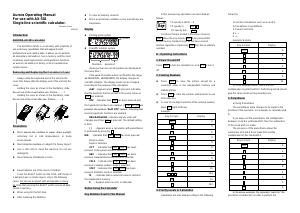

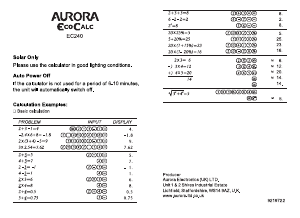
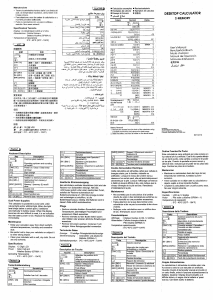
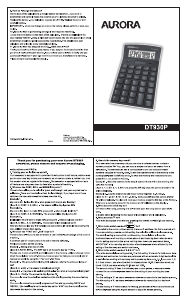
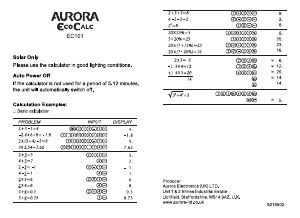
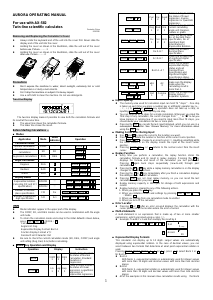
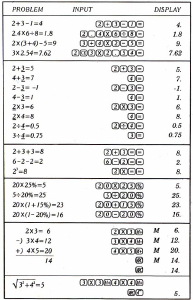
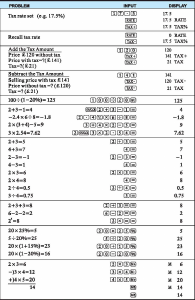
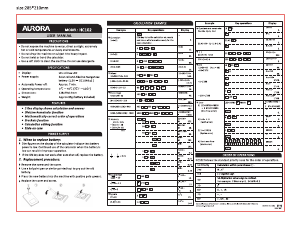
Join the conversation about this product
Here you can share what you think about the Aurora AX-501 Calculator. If you have a question, first carefully read the manual. Requesting a manual can be done by using our contact form.