Through the Handset:
Press 1.
M
and
-/+
to select ANS. MACHINE.
Press 2.
M
and
-/+
to select TAM ON/OFF.
Press 3.
M
and
-/+
to select ON or OFF.
Press 4.
M
to conrm.
If answering machine is set to
➢
ON,
z
displays on the handset LCD
and the 7-seg LED on the base station will display the number of
incoming messages.
If answering machine is set to
➢
OFF,
z
will disappear from the handset
LCD and the 7-seg LED on the base station will display - -.
8.2. Listen to the Messages in the Answering Machine
When new messages are recorded on the answering machine, z flashes
on the handset display and the message counter on base flashes with
the number of new messages in the answering machine until all the new
messages are played. Old messages will be played after all new messages
are played completely.
Listen new messages through the Base:
Press 1.
=
on the base station.
The new messages are played from the loudspeaker on the base 2.
station in the sequence they are recorded.
Press 3.
+
or
-
on the base station to increase or decrease the volume
during message playback respectively.
Listen new messages through the Handset:
Press 1.
M
and
-/+
to select ANS. MACHINE.
Press 2.
M
and
-/+
to select MSG PLAYBACK.
Press 3.
M
to start message playback and the screen displays the date
and time information of the message received.
During message playback, press 4.
-/+
to increase or decrease the
message playback volume respectively.
Press 5.
M
to select STOP, FORWARD, PREVIOUS, DELETE to
perform the following functions during message playback.
STOP: Stop the current message playback and return to the
ANS. MACHINE menu.
FORWARD: Skip to play the next message. The date and time
information of the next message will display if there is
next message.
PREVIOUS: Skip to repeat playing the current message from the
beginning. The date and time information of the current
message will display.
DELETE: Delete the current message and the next message will be
played.
Note: Alternatively, you can use the following shortcut keys to control
different operation during message playback.
Press •
5
to stop message playback.
Press •
4
to skip to repeat playing the current message from the
beginning. Press
4
twice to skip backward to the previous message.
Press •
6
to skip to play next message.
Press •
2
to delete the current message playback.
Press 6.
M
to conrm.
8.3. Delete All Messages in the Answering Machine
Delete all messages through the Base:
In idle:
Press and hold 1.
?
on the base station.
All the old messages will be deleted.2.
Delete all messages through the Handset:
Press 1.
M
and
-/+
to select ANS. MACHINE.
Press 2.
M
and
-/+
to select DELETE ALL.
Press 3.
M
to conrm.
Press 4.
M
to delete all old messages.
8.4. Record Memo
You can record your memo message for another user.
Press 1.
M
and
-/+
to select ANS. MACHINE.
Press 2.
M
and
-/+
to select MEMO.
Press 3.
M
to start memo recording and “RECORDING” is displayed.
Press 4.
M
to stop memo recording and save the memo.
OR
Press 4.
C
to stop memo recording without saving and return back to
ANS. MACHINE menu.
8.5. Answering Machine Settings
You can use the TAM SETTINGS menu through the handset to change the
settings of your answering machine.
8.5.1. Set the Answer Mode
By default, the answer machine is set in ANS & REC mode which allows callers
to leave a message. This mode can be changed to ANSWER ONLY which does
not allow callers to leave a message. In that case, your callers will be prompted
to call back later.
Press 1.
M
and
-/+
to select ANS. MACHINE.
Press 2.
M
and
-/+
to select TAM SETTINGS.
Press 3.
M
and
-/+
to select ANSWER MODE.
Press 4.
M
and
-/+
to select ANS & REC or ANSWER ONLY.
Press 5.
M
to conrm.
8.5.2. Set the Outgoing Message Language
The answering machine announces the outgoing message when it answers
a call. There is a pre-set OGM for each of ANS & REC mode or ANSWER
ONLY mode. You are able to select your desired OGM language to
playback.
Press 1.
M
and
-/+
to select ANS. MACHINE.
Press 2.
M
and
-/+
to select TAM SETTINGS.
Press 3.
M
and
-/+
to select TAM LANGUAGE.
Press 4.
M
and
-/+
to select your desired OGM language.
Press 5.
M
to conrm.
8.5.3. Record Your Own Outgoing Message (OGM)
You can record your own OGM for ANS & REC mode or ANSWER
ONLY mode. When you record your own OGM, it will be used when the
answering machine answers the call. If your personalized OGM is deleted,
the pre-set OGM will be restored automatically.
Press 1.
M
and
-/+
to select ANS. MACHINE.
Press 2.
M
and
-/+
to select TAM SETTINGS.
Press 3.
M
and
-/+
to select OGM SETTINGS.
Press 4.
M
and
-/+
to select ANS & REC or ANSWER ONLY.
Press 5.
M
and
-/+
to select RECORD MESS.
Press 6.
M
to start recording your personalized OGM and
“RECORDING” is displayed on the screen.
Press 7.
M
to stop and save your personalized OGM. The newly saved
OGM will playback automatically. Alternatively, press
C
to return to
previous screen without saving the personalized OGM.
8.5.4. Playback and Delete the Outgoing Message (OGM)
You can playback your own personalized OGM or the pre-set OGM for
ANS & REC mode or ANSWER ONLY mode and choose to delete your
personalized OGM during playback and record a new one whenever you
want. Please note that pre-set OGM cannot be deleted.
8.5.4.1. Playback the OGM
Press 1.
M
and
-/+
to select ANS. MACHINE.
Press 2.
M
and
-/+
to select TAM SETTINGS.
Press 3.
M
and
-/+
to select OGM SETTINGS.
Press 4.
M
and
-/+
to select ANS & REC or ANSWER ONLY.
Press 5.
M
and
-/+
to select PLAYBACK.
Press 6.
M
to playback your personalized OGM (if you have recorded a
personalized OGM before) and “PLAYGING OGM” is displayed on the
screen.
Press 7.
M
to stop the OGM playback and return to the previous menu.
Note: If a personalized OGM is not recorded before, the pre-set OGM will be
played.
8.5.4.2. Delete the personalized OGM
Repeat Steps 1 to 6 in Section 8.5.4.1.1.
Press 2.
C
to delete your personalized OGM and return to previous
menu and the pre-set OGM is restored automatically.
Note: If pre-set OGM is playing, you are not allowed to delete the pre-set
OGM and thus C will not display. Only o will display.
8.5.5. Set the Answer Delay
You can set the number of rings before the answering machine answers
and starts playing your OGM. You can set the answering machine to
answer after two to eight rings or TIME SAVER.
Press 1.
M
and
-/+
to select ANS. MACHINE.
Press 2.
M
and
-/+
to select TAM SETTINGS.
Press 3.
M
and
-/+
to select ANSWER DELAY (Available options: 2
RINGS, 4 RINGS, 6 RINGS, 8 RINGS or TIME SAVER).
Press 4.
M
and
-/+
to select your desired answer delay.
Press 5.
M
to conrm.
9. REGISTRATION
Your handset and base station is pre-registered. Up to five handsets can
be registered to a single base station.
If for some reason, the handset is not registered to the base station (h
flashes even when the handset is near the base station), register your
handset according to the following procedure.
Press and hold 1.
A
on the base station for about ve seconds, the
base station is entered into registration mode.
Press 2.
M
and
-/+
to select REGISTRATION.
Press 3.
M
and you are requested to enter the 4-digit system PIN
(default PIN is 0000).
Enter the 4-digit system PIN 4.
Press 5.
M
to conrm.
If the handset registration is successful, you will hear a confirmation tone
and the h will stop flashing. The handset will automatically be allocated
the next available handset number. This handset number is shown
in the handset display in standby mode. If the handset registration is
unsuccessful, the h will still flash.
10. TECHNICAL DETAILS
Free Field Range Up to 300 metres*
Indoor Range Up to 50 metres*
Handset Battery Life
(average values)
10 hours talk time**
100 hours standby**
Number of Handsets Up to 5
Intercom Mode Yes
Three-Way Conference
(1 outside correspondent +
2 internal correspondents)
Yes
Electrical Connection/
Base Mains Adaptor/
Charger
Base main adaptor:
Model No.: S004LV0600045
Input: 100-240 V/50-60 Hz/0.15 A
Output: 6 V DC/450 mA
Charger adaptor:
Model No.: S004LV0600030
Input: 100-240 V/50-60 Hz/0.15 A
Output: 6 V DC/300 mA
Only use the adaptors supplied with the
telephone Single-phase AC, excluding
IT installations defined by the EN60950
standard.
Caution: The network voltage is classified
as a hazard by the criteria of this standard.
Telephone Connection
Appliance designed for connection to a
TNV3 class (telecommunications network
voltage) analogue telephone line as defined
by the EN60950 standard.
Batteries AAA – 1.2 V – 400 mA
Only use the batteries supplied with the
telephone.
Use any other type of battery presents a
risk of explosion. Used batteries must be
disposed of in compliance with current
environmental protection regulations.
Operating Temperature From 5°C to 40°C
* Values may vary according to environment.
** Depending on initial battery charge.
11. TROUBLESHOOTING
If you have difficulty with your phone, please try the suggestions listed
below.
As a general rule, if a problem occurs, remove the batteries from all the
handsets in your installation for about 1 minute, then disconnect and
reconnect the power supply to the base and reinstall the handset batteries.
Problem Cause Solutions
No dialing tone
when pressing
T key
a. The connection cord
of the base station is
not plugged in.
b. The adapter cord
is not plugged in
correctly in the base
station.
c. The line is busy, as
another handset is
used.
d. Wrong connection
cord.
a. Check the connections.
Unplug and plug back
in the mains. Check
that the telephone line
cord has been plugged
into the base station
and the phone socket.
b. Check the base
station plug and the
220V plug (remove
and plug-in).
c. Wait until the line is
unoccupied.
d. Use the original
connection cord.
"OUT OF
RANGE" is
displayed.
a. Base station out of
range.
b. Base station not
connected to mains.
a. Reduce the range.
b. Connect base station
to mains.
The call does
not work.
Service not activated or
wrong operator.
Check your Subscription
with network.
No display. Empty battery. Recharge battery.
7.4. Store Direct Memory Access Number
You can store three direct access numbers into digit KEY 1, KEY 2 and
KEY 3, which will be convenient for you to dial to these numbers directly.
Press 1.
M
and
-/+
to select HS SETTINGS.
Press 2.
M
and
-/+
to select DIRECT MEM.
Press 3.
M
and
-/+
to select any one from KEY 1, KEY 2 and KEY 3.
Press 4.
M
and then enter the number you would like to store, or edit
the number existed before.
Press 5.
M
to conrm.
Note: Press and hold 1, 2 or 3 to call the stored number.
8. ANSWERING MACHINE
Your phone includes a telephone answering machine that records
unanswered calls when it is on. The message counter on the base will
show the number of the messages when the answering machine is on.
The answering machine can store up to 59 messages within the maximum
recording time of approximately 18 minutes. As well as recording incoming
messages, you can record memos for other users of your phone. If the
answering machine memory is full, the Handset will display TAM FULL
and the handset name alternatively in standby, or display TAM FULL and
the date/time information in standby.
8.1. Turn On/Off the Answering Machine
You can turn on or off the answering machine through the base or handset.
When the answering machine is set to ON, calls will be answered after the
set answer delay and the caller can then leave you a message. When the
answering machine is set to OFF, calls will be answered after 10 rings and
the answer only message will be played to your callers. They will not be able
to leave you a message.
Through the Base:
Press 1.
$
on the base station.
If answering machine is set to
➢
ON,
z
displays on the handset LCD
and the 7-seg LED on the base station will display the number of
incoming messages.
If answering machine is set to
➢
OFF,
z
will disappear from the handset
LCD and the 7-seg LED on the base station will display - -.
Problem Cause Solutions
Answering Machine
The unit does
not record new
messages.
The answering machine is
turned off.
Turn on the answering
machine.
The caller
cannot leave a
message.
a. The answering
machine is turned off.
b. Message memory is
full.
a. Turn on the answering
machine.
b. Erase unnecessary
messages.
I cannot
operate the
answering
machine
remotely.
a. You are entering the
wrong remote access
code.
b. You are pressing the
dial keys too quickly.
c. The answering
machine is turned off.
d. You are using a pulse
telephone.
a. If you forget the
remote access code,
reset to the default
settings.
b. Press each key firmly.
c. Turn on the answering
machine.
d. Try again using a
touch tone phone.
While
recording
an outgoing
message or
listening to
messages,
the unit rings
and recording
stops.
A call is being received. Answer the incoming call
and try again to record
your outgoing message
later.
The store where you bought your telephone can also provide you with
information and after-sales support.
12. SAFETY
In the event of an electrical hazard, the mains adapter acts as 230V power
isolating device. It should therefore, as a precaution, be installed close to
the appliance and be easily accessible. To disconnect the device from the
primary power source, the mains adapter must be removed from the 230V
AC/50 Hz socket.
If the mains adapter fails, it must be replaced by an identical model.
If not connected to the mains power or if there is a mains power failure,
telephones that use cordless handsets will not work.
You will then be unable to make or receive calls in the event of an emergency.
This is why we recommend that you also keep a conventional telephone –
one that doesn’t require a power supply – as a backup.
! Do not use your telephone to notify a gas leak when standing in the
vicinity of the leak.
It is recommended that you avoid using this device during electrical storms.
Do not attempt to open the batteries, as they contain chemical substances.
In the event of leakage, avoid contact with the skin, eyes, nose and mouth.
In the event of contact, rinse the affected part for about twenty minutes with
running water and seek urgent medical attention. Clean the product with
absorbent paper or a dry cloth and contact your reseller for replacement
batteries.
ATLINKS hereby declares that the following models conform to the
essential requirements and other applicable provisions of European
directive 1999/5/EC.
Versatis F200 Voice/Versatis F200 Voice Duo/Trio
Versatis F250 Voice/Versatis F250 Voice Duo/Trio
13. ENVIRONMENT
This symbol means that your inoperative electronic appliance
must be collected separately and not mixed with the
household waste. The European Union has implemented a
specific collection and recycling system for which producers
are responsible.
This appliance has been designed and manufactured with high quality
materials and components that can be recycled and reused. Electrical
and electronic appliances are liable to contain parts that are necessary in
order for the system to work properly but which can become a health and
environmental hazard if they are not handled or disposed of in the proper
way. Consequently, please do not throw out your inoperative appliance
with the household waste.
If you are the owner of the appliance, you must deposit it at the appropriate
local collection point or leave it with the vendor when buying a new
appliance.
- If you are a professional user, please follow your supplier's instructions.
- If the appliance is rented to you or left in your care, please contact your
service provider.
Keen to preserve the environment, ATLINKS has equipped this appliance
with a switching power supply, offering better energy efficiency. The
advantages include not only very low electricity consumption, but also a
more compact format than the conventional power supply units used by the
previous range.
The used batteries from your telephone (if it has batteries) must be
disposed of in compliance with current environmental protection
regulations. Comply with your local regulations.
Return your batteries to your reseller or dispose of them at an approved
recycling centre.
Help us protect the environment in which we live!
www.atlinks.com
ATLINKS Europe
22 quai Gallieni
92150 Suresnes- France
© ATLINKS 2011 - Reproduction prohibited.
The Manufacturer reserves the right to modify the specifications of its
products in order to make technical improvements or comply with new
regulations.
ALCATEL and ATLINKS are registered trademarks.
The Alcatel logo and Alcatel name are trademarks of Alcatel and used
under licence by ATLINKS.
F200 Voice/F200 Voice Duo/Trio
F250 Voice/F250 Voice Duo/Trio
A/W No.: 10000260 Rev.0 (EN)
Printed in China


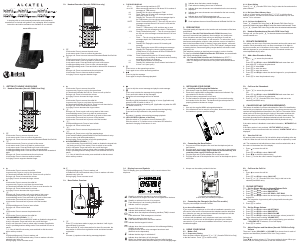

Join the conversation about this product
Here you can share what you think about the Alcatel Versatis F250 Voice Wireless Phone. If you have a question, first carefully read the manual. Requesting a manual can be done by using our contact form.