3.
+
In idle mode: Press to access the call list
In menu mode: Press to scroll up the menu items
In Phonebook list/Redial list/Call List: Press to scroll up the list
During a call: Press to increase the volume
In ringing: Press to increase the ringer volume
4.
-
In idle mode: Press to access the redial list
In menu mode: Press to scroll down the menu items
In Phonebook list/Redial list/Call list: Press to scroll down the list
During a call: Press to decrease the volume
In ringing: Press to decrease the ringer volume
5.
O
During a call: Press to end a call and go back to idle screen
In menu/editing mode: Press to go back to previous menu
In menu/editing mode: Press and hold to go back to idle screen
In idle mode: Press and hold to power off the handset
In idle mode: Press and hold to power on/off the handset
6.
R
In idle/predialing mode: Press to insert a flash
During a call: Press to dial a flash
7.
P
In idle mode: Press to access the phonebook list
8.
E
In idle mode: Press to access the redial list
9.
ALPHANUMERIC KEYPAD, *
,
#
* key in idle mode: Press and hold to enable or disable the keypad lock
# key in idle mode: Press and hold to turn on/off the ringer
# key in call list mode: Press to review caller’s number if applicable
0 key in predialing/number editing mode: Press and hold to insert a
pause
1, 2, 3 key in idle/off hook mode, press and hold to dial the stored
direct memory number.
10.
T
In idle/predialing mode : Press to make a call
In Redial list/Call List/Phonebook entry: Press to make a call to the
selected entry in the list
During ringing: Press to answer a call
1.2. Handset Overview (Versatis F250 Voice only)
1.
M
In idle mode: Press to access the main menu
In sub-menu mode: Press to confirm the selection
During a call: Press to access Intercom/Phonebook/Redial List/Call List
2.
C
In main menu mode: Press to go back to idle screen
In sub-menu mode: Press to go back to previous level
In sub-menu mode: Press and hold to go back to idle screen
In editing/predialing mode: Press to clear a character/digit
In editing/predialing mode: Press and hold to delete all the characters/
digits
During a call: Press to mute/unmute the microphone
In idle mode: Press to intercom another handset
In ringing: Press to suppress handset ringer
3.
+
In idle mode: Press to access the call list
In menu mode: Press to scroll up the menu items
In Phonebook list/Redial list/Call List: Press to scroll up the list
During a call: Press to increase the volume
In ringing: Press to increase the ringer volume
4.
-
In idle mode: Press to access the redial list
In menu mode: Press to scroll down the menu items
In Phonebook list/Redial list/Call List: Press to scroll down the list
During a call: Press to decrease the volume
In ringing: Press to decrease the ringer volume
5.
O
During a call: Press to end a call and go back to idle screen
In menu/editing mode: Press to go back to previous menu
In menu/editing mode: Press and hold to go back to idle screen
In idle mode: Press and hold to power off the handset
In idle mode: Press and hold to power on/off the handset
6.
R
In idle/predialing mode: Press to insert a flash
During a call: Press to dial a flash
7.
P
In idle mode: Press to access the phonebook list
8.
S
During a call: Press to turn on/off the speakerphone
In Idle mode/Predialing mode/Redial list/Call List/Phonebook entry:
Press to make a call with speakerphone
During ringing: Press to answer a call with speakerphone
9.
ALPHANUMERIC KEYPAD, *
,
#
* key in idle mode: Press and hold to enable or disable the keypad lock
* key during a call (in Pulse mode): Press to switch to tone mode
# key in idle mode: Press and hold to turn on/off the ringer
# key in call list mode: Press to review caller’s number if applicable
0 key in predialing/number editing mode: Press and hold to insert a
pause
1, 2, 3 key in idle/off hook mode, press and hold to dial the stored
direct memory number.
10.
T
In idle/predialing mode : Press to make a call
In Redial list/Call List/Phonebook entry: Press to make a call to the
selected entry in the list
During ringing: Press to answer a call
1.3. Base Station Overview
1.
A
Press A on the base station to page your handset. It will ring for
approximately 60 seconds.
Press and hold A on the base station for about five seconds, the
base station is entered into registration mode and allows handset
registration.
2.
+
Increase (+) speaker volume during message playback.
3. 7-SEG LED DISPLAY
0F-> -- When answering machine is OFF
0n-> XX When answering machine is ON where XX is number of
messages in TAM memory
00 Steadily ON: No voice messages in TAM
XX Flash: There are XX new voice messages received
where XX is from 01 to 59
ZZ Steadily ON: There are ZZ old voice messages kept in
the TAM memory (no new voice messages)
XX/FF Flash XX alternatively with FF: There are XX new voice
messages received where XX is from 01 to 59 and the
TAM memory is full
FF Flash FF: TAM memory is full and there are no new
messages, only old messages are kept in TAM memory
- -/XX Flash XX alternatively with - -: Time is not set and there
are XX new voice messages received where XX is from
01 to 59
- - Flash - -: Time is not set and there are old voice
messages kept in the TAM memory only (no new voice
messages)
XX Steadily ON: Playing the current XX incoming old
message
Flash: Playing the current XX incoming new message
A1/A2 Steadily ON: Playing the current outgoing message
(OGM) where A1 is the Answer & Record OGM and A2
is the Answer Only OGM
XX/An Flash XX alternatively with An: XX new incoming
message is now recording. An denotes that the incoming
message recording is in progress
rA Flash: Remote access is in progress
LX Steadily ON: Indicate the current volume level where X
is from 1 to 8 (non-cyclic)
4.
$
Press to turn on the answering machine
Press again to turn off the answering machine
5.
=
Press to play the message
Press again to stop the message playback
6.
>
Press to skip the current message and play the next message
7.
?
Press once to delete the message during playback
Press and hold to delete all the messages
Note: New voice messages will not be deleted
8.
,
@
Steadily on while the handset is charging or in use. (Applicable only
when the LED I/O switch is slid to “I”)
Flash when receiving an incoming call. (Applicable only when the LED
I/O switch is slid to “I”)
9.
<
Press to repeat playing the current message from the beginning
Press twice to skip backward to the previous message
10.
-
Decrease (-) speaker volume during message playback
11. LED I/O SWITCH (Bottom of the Base)
Slide the switch to "O" position to turn off the base LED
Slide the switch to "I" position to turn on the base LED when the
handset is charging on the base or in use
1.4. Display Icons and Symbols
The LCD display gives you information on the current status of the
telephone.
h
Steadily on when the handset is in range of the base.
Flash when out of range of the base or not registered to the base.
j
Steadily on when an intercom is in progress.
Flash when there is an incoming internal call.
k
Indicate a call is in progress.
l
Versatis F250 Voice only
Indicate that handsfree is being used.
z
Indicate when the telephone answering machine (TAM) is turned
on.
Flash when new TAM messages are received.
x
Steadily on when an alarm is set.
Flash when the alarm time set before reaches.
a
Indicate that the keypad is locked.
g
Indicate when there are received new Voice Message Waiting
(VMWI) not yet read.
Disappear when all the voice messages have been read.
(Network service dependent)
n
Indicate that the ringer is switched off.
b
Indicate when the battery is fully charged.
Whole icon flashes when the battery performs initial charging.
Internal block icon flashes when the battery is in final charging stage.
v
Indicate when the battery needs charging.
Flash when low battery power level is detected.
[
Indicate when more characters are existed before the text currently
displayed.
]
Indicate when more characters are existed after the text currently
displayed.
s
Indicate when new TAM message/new call.
Turn off when new TAM message/new call has been read.
f
Scroll up/down the menu items/Phonebook list/Redial list/Call List.
2. PRECAUTIONS
The signal quality will depend on the location and environment of the base
and handset.
Position your Versatis F200 Voice/Versatis F250 Voice away from
sources of excessive heat (radiators, direct sunlight, etc.) and protect
it from vibrations and dust. Never allow your telephone to come into
contact with water or other liquids, or with aerosols. To reduce the risk of
interference and optimize reception, take particular care not to install the
base in the immediate vicinity of windows, large metal objects, reinforced
concrete, televisions, music centres, VCR or DVD players, halogen lamps
or heating devices, fluorescent lighting, burglar alarms, microwave ovens,
computers, etc.
This telephone requires an electrical power supply in order to function.
To clean your Versatis F200 Voice/Versatis F250 Voice, use an antistatic
cloth lightly moistened with water.
NB: Your Versatis F200 Voice/Versatis F250 Voice is a DECT™*
standard appliance designed to receive and transmit telephone
calls. It is designed for connection to the public telecommunications
network.
3. INSTALLING YOUR PHONE
3.1. Installing and Charging the Batteries
Slide down to open the battery compartment cover.1.
Place the 2 supplied AAA rechargeable batteries as indicated. Pay 2.
extra attention to direction of polarity.
Slide the battery compartment cover back.3.
Put the handset on the base and charge for 15 hours before using 4.
the handset for the rst time. The handset will give a beep when it is
properly placed on the base or charger.
Notes:
Use only the supplied NiMH rechargeable batteries.1.
If the handset will not be used for a long time, disconnect and remove 2.
the batteries to prevent possible leakage.
3.2. Connecting the Base Station
Plug one end of the telephone line cord into the telephone jack on 1.
base bottom.
Plug the small end of power adapter into a power jack on base bottom.2.
Connect the power supply plug to the base jack horizontally, and 3.
route the power supply cord through the slot.
Plug the large end of power adapter into a wall power outlet.4.
Plug the other end of the telephone line cord in to the telephone jack or 5.
micro-lter.
Always use the cables provided in the box.6.
If you have broadband service,
a micro-filter (not included) is required.
3.3. Connecting the Charger(s) (for Duo/Trio models)
Plug the power adapter into mains socket.
If you have a Broadband line
If you connect your telephone to a line with a broadband connection, you
will need to insert a micro-filter between the telephone and the telephone
line, otherwise you may get interference between the telephone and the
broadband, which could cause problems.
In a home with broadband, every telephone must have a micro-filter
connected, not just the one at the telephone point that your modem is
connected to. If you need more broadband micro-filters, contact your
broadband supplier.
4. USING YOUR PHONE
4.1. Make a Call
4.1.1. Preparatory Dialing
Enter the phone number and press T or S (Versatis F250 Voice Only)
to dial the number. Press C to clear the entry.
4.1.2. Direct Dialing
Press T or S (Versatis F250 Voice Only) to take the line and enter the
phone number.
4.1.3. Dial from Direct Memory Keys
In idle or off hook mode, press and hold 1/2/3 to dial the direct
memory number. You have to store number to the related key first. See
section 7.4 for reference.
4.1.4. Call from the Redial List
Press E (Versatis F200 Voice Only) or - (Versatis F250 Voice Only) to
access the redial list and press -/+ to select the desired redial number. Press
T or S (Versatis F250 Voice Only) to dial out to the selected redial number.
4.2. Handset Speakerphone (Versatis F250 Voice Only)
During a call, you can press S to alternate between handsfree and
normal handset use.
5. PRIVATE PHONEBOOK
Your phone can store up to 50 private phonebook entries with names and
numbers. Each phonebook entry can have a maximum of 20 digits for
the phone number and 12 characters for the name. You can also select
different ringtones for your phonebook entries. Phonebook entries are
stored alphabetically by name.
5.1. Add a New Phonebook Entry
In idle:
Press 1.
P
to access the phonebook.
OR
Press M and -/+ to select PHONEBOOK main menu item and
then press M to access the phonebook.
Press 2.
M
to select ADD.
Press 3.
M
to enter the name.
Press 4.
M
to enter the number.
Press 5.
M
and
-/+
to select the desired ringtone for your phonebook
entry.
Press 6.
M
to store the phonebook entry.
5.2. Call from the Phonebook
In idle:
Press 1.
P
to access the phonebook.
OR
Press M and -/+ to select PHONEBOOK main menu item and
then press M to access the phonebook.
Press 2.
T
or
S
(Versatis F250 Voice Only) to dial out to the
selected phonebook entry.
6. CALLER DISPLAY (NETWORK DEPENDENT)
This feature is available if you have subscribed the Caller Line Identification
service with your telephone service provider. Your phone can store up to 20
received calls with date/time information in the Call List. The number will be
shown on the LCD when the phone is ringing. If the number matches with
one of the entries in your Private Phonebook, the caller’s name stored in
the private phonebook will be displayed alternatively with the number. The
handset will ring with the melody associated with that phonebook entry.
If the caller number is disabled to send caller information, “WITHHELD” will
display.
If the caller number is not provided, “OUT OF AREA” will display.
In standby, if three unanswered calls are received, “3 NEW CALLS” will be
displayed.
6.1. View the Call List
All received calls are saved in Call List with the latest call putting at the top
of the list. When the call list is full, the oldest call will be replaced by a new
call. The unanswered call which has not been read is marked with a s at
the centre of the bottom line of the display.
Press 1.
+
to access the call list.
OR
Press M and -/+ to select CALL LIST.
Press 2.
-/+
to select the desired entry.
Press 3.
#
to view the caller’s number if applicable.
6.2. Call from the Call List
In idle:
Press 1.
+
to access the call list.
OR
Press M and -/+ to select CALL LIST.
Press 2.
T
or
S
(Versatis F250 Voice Only) to dial out to the
selected phonebook entry.
7. PHONE SETTINGS
7.1. Set the Ringer Melody for Internal/External Calls
Press 1.
M
and
-/+
to select HS SETTINGS.
Press 2.
M
and
-/+
to select RING SETUP.
Press 3.
M
and
-/+
to select INT RING or EXT RING.
Press 4.
M
and
-/+
to select the desired ringer melody from the
melody list.
Note: The respective ringer melody will be played while browsing the
melody list.
Press 5.
M
to conrm.
7.2. Set the Ringer Volume
Press 1.
M
and
-/+
to select HS SETTINGS.
Press 2.
M
and
-/+
to select RING SETUP.
Press 3.
M
and
-/+
to select RING VOLUME.
Press 4.
M
and
-/+
to select the desired ringer volume (a total of 6
ringer volume levels including VOLUME OFF).
Note: The respective ringer volume will be played during your selection.
If VOLUME OFF is selected, n icon will display.
Press 5.
M
to conrm.
7.3. Adjust Earpiece and Handsfree (Versatis F250 Voice Only)
Volume
There are 5 levels (VOLUME 1 to VOLUME 5) to choose from for each of
earpiece and handsfree (Versatis F250 Voice Only) volume.
During a call:
Press -/+ to select volume 1-5. The current setting is shown. When you
end the call, the setting will remain at the last selected level.
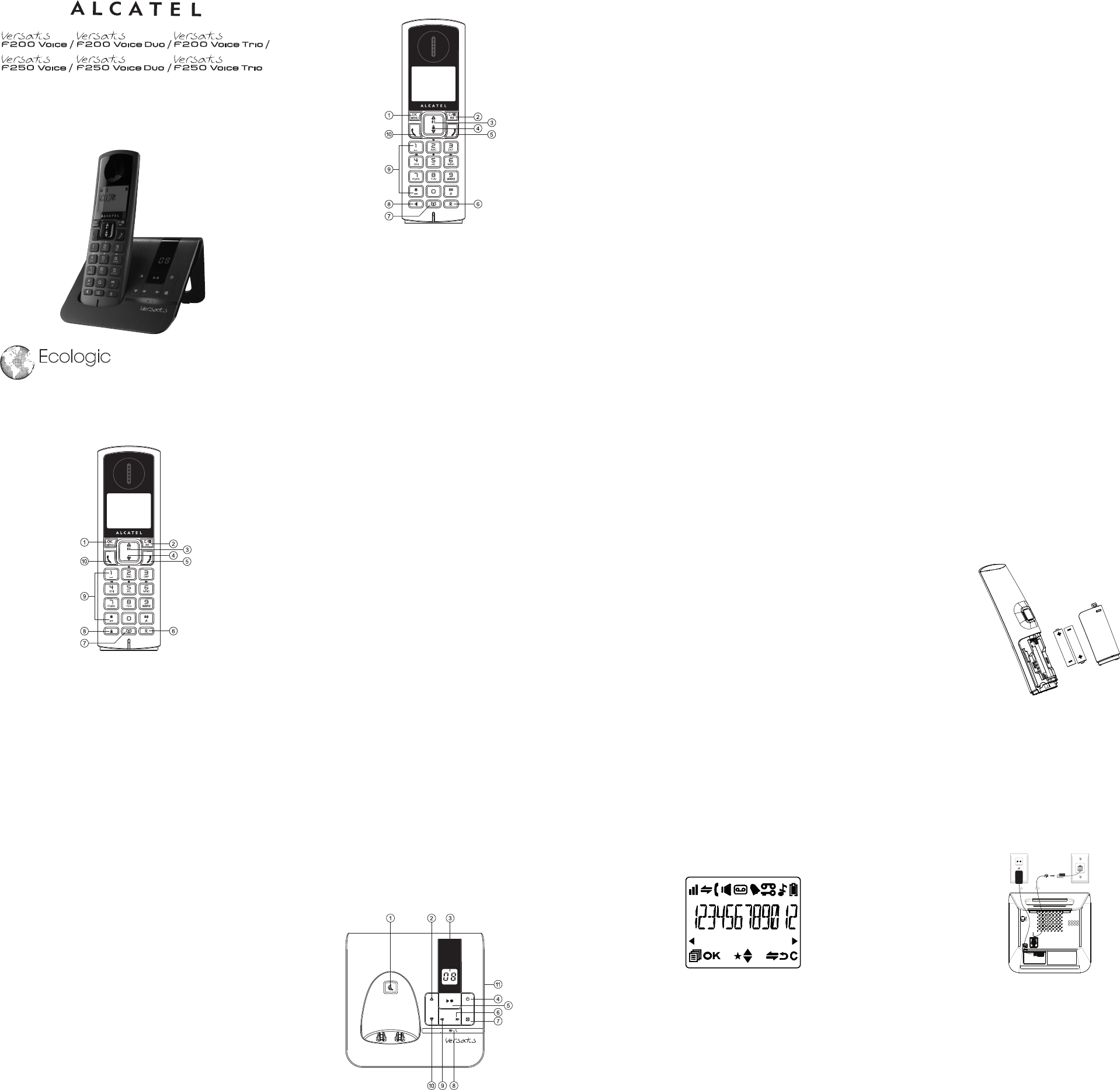

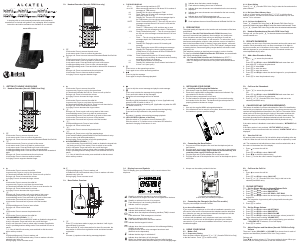

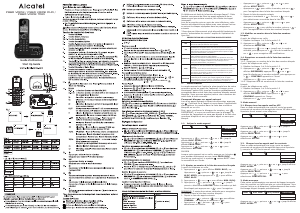
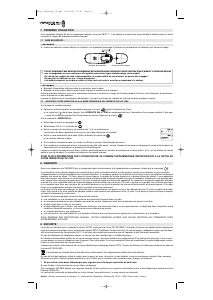
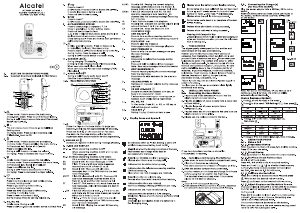
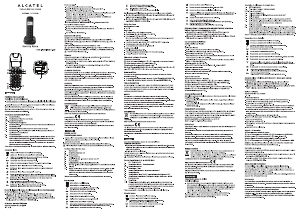
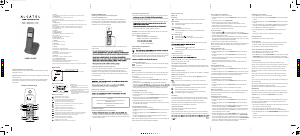
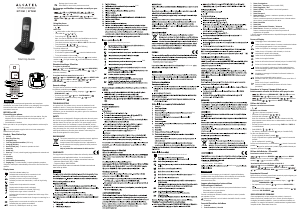
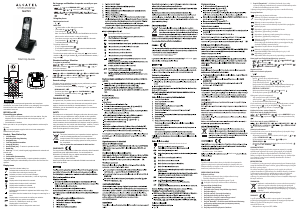
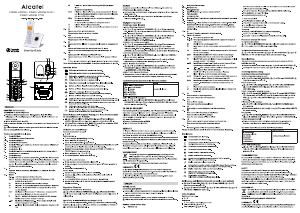
Join the conversation about this product
Here you can share what you think about the Alcatel Versatis F250 Voice Wireless Phone. If you have a question, first carefully read the manual. Requesting a manual can be done by using our contact form.