
2.2. Contacts only
In this broad automatic mode, only calls from contacts
registered in your phonebook (normal and VIP) will go
through and make your phone ring.
Press < >, press < > or < > to select Call Block.
Press < >, press < > or < > to select Block set.
Press < >, press < > or < > to select Contacts OK
(Automatic mode).
3. Anonymous call block mode
This feature allows you to block numbers that do not display a
number on your phone. It can be enabled or disabled
independently from the previous call block modes.
Press < >, press < > or < > to select Call Block.
Press < >, press < > or < > to select Block anonym.
Press < >, press < > or < > to select one of the options.
3.1. Block Private Calls
This mode will block incoming calls that have been purposely
kept their numbers private from you.
In idle mode,
1. Press < > key, BLOCK SET. is displayed, or Press < >
to press < > or < > to select CALL BLOCK,
press < > to show BLOCK SET.
2. Press < > or < > to select BLOCK ANONYM.
3. Press < >, press < > or < > to select PRIVATE,
press < > to confirm.
4. will be displayed on the lower side of LCD.
3.2. Block All Anonymous Calls
This mode will block all incoming calls, including private calls,
international calls, pay phone and other out-of-area calls.
In idle mode,
1. Repeat step 1 and 2 in Section 3.1.
2. Press < >, press < > or < > to select ALL,
press < > to confirm.
3. will be displayed on the lower side of LCD.
3.3. Set Block Anonymous Calls OFF
In idle mode,
1. Repeat step 1 and 2 in Section 3.1.
2. Press < >, press < > or < > to select OFF,
press < > to confirm.
3. will only disappear from the LCD if the regular call block
(see 1. And 2.) is also set to OFF.
1. Manual call block mode
Manual call block is the easiest option when starting out.
When you chose ON in the call block settings, all calling
numbers registered in your blacklist will be blocked.
You can add/remove numbers from that list at any time.
How to block an incoming call:
When the phone is ringing and before answering, press .
It will terminate the call and offer you the option to register
the number to the blacklist in one click.
Then to confirm the registration of this number in the
blacklist, press < >.
IMPORTANT: if you don’t confirm, the number will not be
added to the blacklist and the next call will go through normally.
1.1. Enable MANUAL mode
Press < >, press < > or < > to select Call Block.
Press < >, press < > or < > to select Block set.
Press < >, press < > or < > to select ON
(manual mode).
OR
In idle mode, press to access BLOCK SET. directly.
After you enable this option, the call block icon will be
displayed on the LCD.
1.2. Add numbers to Blacklist
In idle mode,
1. Press < > key, BLOCK SET. is displayed, or
Press < > to press < > or < > to select CALL BLOCK,
press < > to show BLOCK SET.
2. Press < > or < > to select BLOCKLIST.
3. Press < >, press < > or < > to select ADD, enter
number to be blocked, press < > to save.
NOTE: 2 more ways to add incoming and outgoing call
numbers in Block list:
1. From incoming call numbers
- Press < >, press < > or < > to select CALL LIST
, or long press < >.
- Press < >, press < > or < > to select call list entry.
- Press < >, press < > or < > to select to ADD to
BLIST.
- Press < > to show selected number, press < > to
save to Block list.
2. From outgoing call numbers
- Long press < >, press < > or < > to select redial list entry.
- Press < >, press < > or < > to select to ADD to
BLIST.
- Press < > to show selected number, press < > to
save to Block list.
1.3. Edit numbers in Blacklist
In idle mode,
1. Repeat step 1 and 2 in Section 1.2.
2. Press < >, press < > or < > to select EDIT, press
< > or < > to select number to be edited, press < >
to edit, and then press < > to save.
1.4. Delete numbers in Blacklist
1.4.1. Delete a number from blacklist
In idle mode,
1. Repeat step 1 and 2 in Section 1.2.
2. Press < >, press < > or < > to select DELETE,
press < > or < > to select number to be deleted,
press < >, CONFIRM? is shown, and then press < >
to confirm.
1.4.2. Delete all numbers from blacklist
In idle mode,
1. Repeat step 1 and 2 in Section 1.2.
2. Press < >, press < > or < > to select DELETE ALL,
press < >, CONFIRM? is shown, and then press < >
to confirm.
2. Automatic call block mode
2.1. VIPs only
In this restrictive automatic mode, only calls from numbers
registered as VIP in your phonebook will go through and make
your phone ring.
Press < >, press < > or < > to select Call Block.
Press < >, press < > or < > to select Block set.
Press < >, press < > or < > to select VIP OK
(Automatic mode).
- Appuyez sur < >, puis sur < > ou < > pour
afficher AJOUT BLIST.
- Appuyez sur < > pour vérifier le numéro, puis sur < >
pour l’enregistrer dans la liste des numéros bloqués.
2. Depuis la liste des appels sortants
- Appuyez et maintenez < >. Puis sur < > ou < >
pour sélectionner une entrée dans la liste BIS.
- Appuyez sur < >, puis sur < > ou < > pour
afficher AJOUT BLIST.
- Appuyez sur < > pour vérifier le numéro, puis sur < >
pour l’enregistrer dans la liste des numéros bloqués.
1.3. Modifier un numéro dans la liste des numéros
bloqués
A partir du téléphone en veille,
1. Répétez les étapes 1 et 2 de la partie 1.2.
2. Appuyez sur < >, puis sur < > ou < > et
sélectionnez MODIFIER.
Appuyez sur < > ou < > jusqu’à voir le numéro
souhaité, puis appuyez sur < > afin de le modifier et
sur < > pour enregistrer vos modifications.
1.4. Supprimer un numéro de la liste des numéros
bloqués
1.4.1. Supprimer un numéro de la liste des numéros bloqués
A partir du téléphone en veille,
1. Répétez les étapes 1 et 2 de la partie 1.2.
2. Appuyez sur < >, puis sur < > ou < > pour
afficher SUPPRIMER, appuyez sur < > ou < >
jusqu’à sélectionner le numéro souhaité, puis appuyez sur
< >. CONFIRM? apparait sur l’écran.
Appuyez sur < > pour confirmer.
1.4.2. Supprimer tous les numéros de la liste des numéros
bloqués
A partir du téléphone en veille,
1. Répétez les étapes 1 et 2 de la partie 1.2
2. Appuyez sur < >, puis sur < > ou < > pour
afficher SUPPRIM.TOUT. Appuyez sur < >.
CONFIRM? apparait sur l’écran.
Appuyez sur < > pour confirmer.
2. Mode manuel
2.1. Bloquer tous les appels sauf les VIP
Dans ce mode automatique plus restrictif, seuls les appels
provenant de numéros pré-enregistrés comme VIP dans votre
répertoire feront sonner votre téléphone.
Appuyez sur < >, puis sur < > ou < > jusqu’à
afficher BLOC. APPEL.
Appuyez sur < >, puis sur < > ou < > jusqu’à
afficher PROG. BLOC.
Appuyez sur < >, puis sur < > ou < > pour
sélectionner VIP OK.
2.2. Bloquer tous les appels sauf les contacts
Dans ce mode automatique plus large, seuls les appels
provenant de numéros pré-enregistrés dans votre répertoire
(y compris les VIP) feront sonner votre téléphone.
Appuyez sur < >, puis sur < > ou < > jusqu’à afficher
BLOC. APPEL.
Appuyez sur < >, puis sur < > ou < > jusqu’à
afficher PROG. BLOC.
Appuyez sur < >, puis sur < > ou < > pour
sélectionner CONTACTS OK.
3. Mode anonyme
Cette option supplémentaire vous permet de bloquer les appels
dont les numéros ne s’affichent pas sur votre téléphone. Vous
pouvez l’activer ou la désactiver indépendamment des modes
de blocage d’appel évoqués précédemment.
Appuyez sur < >, puis sur < > ou < > jusqu’à afficher
BLOC. APPEL.
F860 Voice
A/W no.: 10002399 Rev.0 (FR/EN)
Made in China
Appuyez sur < >, puis sur < > ou < > jusqu’à afficher
BLOQ. ANONYM.
Appuyez sur < >, puis sur < > ou < > pour sélectionner
l’un des modes.
3.1. Bloquer les numéros privés
Ce mode vous permet de bloquer les appels dont les numéros
ont été délibérément rendus privés par leur détenteur.
A partir du téléphone en veille,
1. Appuyez sur < > pour accéder directement ou
sous-menu PROG. BLOC., ou
Appuyez sur < > puis sur < > or < > jusqu’à
afficher BLOC. APPEL. Appuyez sur < > pour afficher
PROG. BLOC.
2. Appuyez sur < > ou < > jusqu’à afficher BLOQ. ANONYM.
3. Appuyez sur < >, puis sur < > ou < > jusqu’à
sélectionner PRIVÉ.
Appuyez sur < > pour confirmer votre choix.
4. restera affiché dans le coin inférieur gauche de votre
écran.
3.2. Bloquer tous les numéros anonymes
Ce mode vous permet de bloquer tous les numéros qui ne
s’affichent pas sur votre écran, depuis les numéros privés
jusqu’aux appels internationaux et numéros provenant de
téléphones publics.
A partir du téléphone en veille,
1. Répétez les étapes 1 et 2 de la section 3.1.
2. Appuyez sur < >, puis sur < > ou < > jusqu’à
sélectionner TOUS. Appuyez sur < > pour confirmer
votre choix.
3. restera affiché dans le coin inférieur gauche de votre
écran.
3.3. Désactiver le blocage des numéros anonymes
A partir du téléphone en veille,
1. Répétez les étapes 1 et 2 de la section 3.1.
2. Appuyez sur < >, puis sur < > ou < > jusqu’à
sélectionner DESACTIVER.
Appuyez sur < > pour confirmer votre choix.
3. disparaitra de votre écran si le blocage des appels
réguliers (voir 1. et 2.) est également désactivé.
This telephone is built-in with Smart Call Block feature*. This
feature will help you avoid nuisance calls by only allowing
some numbers to make your phone ring.
Default setting of Smart Call Block in this telephone is OFF
but you can enable it via your phone settings, as explained in
the following paragraphs.
*This feature requires a subscription of Caller Line Identification
service from your telephone service provider.
CALL BLOCK OVERVIEW
Explanations
Call Block function (Block all call with numbers) is Disabled.
This is the default mode.
Call Block function is set to Manual. Numbers registered in the black
list will not go through and the phone will ring silently.
Numbers can be added to the list while the phone is ringing and / or
after a call (to enable, see part 1).
In this automatic mode, any number not registered to your phonebook
will be automatically be blocked and not cause your phone to ring.
All calls from contacts registered to your phonebook will proceed normally.
When this mode is chosen, Contacts OK is displayed on LCD in idle
mode unless you have unread messages/missed calls
(to enable, see part 2.1).
In this second automatic mode, only calls from contacts registered as
VIP in your phonebook will go through and cause your phone to ring.
Any other number will not ring. When this mode is chosen, VIPS OK
is displayed on the LCD in idle mode unless you have unread
messages / missed calls (to enable, see part 2.2)
Setting
OFF
ON
CONTACTS
VIPS
ANONYME
This extra feature allows you to block call that do not have a number
attached to them (ie private calls, international calls, etc).
This option can be enabled on top of any of the previous four
(to enable, see part 3)
MENU CALL BLOCK BLOCK SET. OFF
ON
VIP OK*
CONTACTS OK
MENU CALL BLOCK BLOCK SET. OFF
ON
VIP OK
CONTACTS OK
MENU CALL BLOCK BLOCK ANONYM
ALL
OFF
PRIVATE*
MENU CALL BLOCK BLOCK SET. OFF
ON
VIP OK
CONTACTS OK
- To ring all handsets to intercom: / or select CALL ALL / .
Hereby, ATLINKS EUROPE declares that the radio equipment type DECT is in
compliance with Legislation: Radio Equipment Regulations 2017 (SI 2017/1206).
The full text of the UKCA declaration of conformity is available at the following
internet address: www.alcatel-home.com

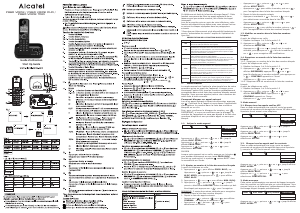


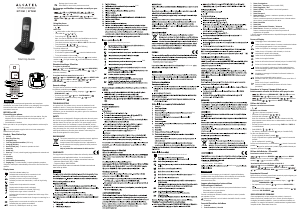
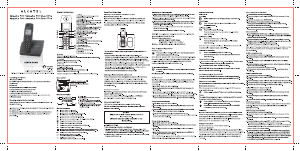
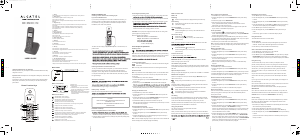
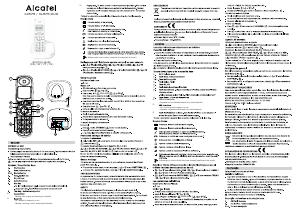
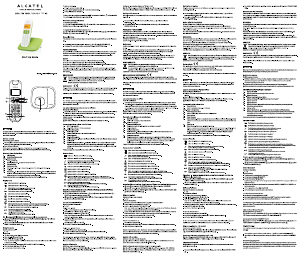
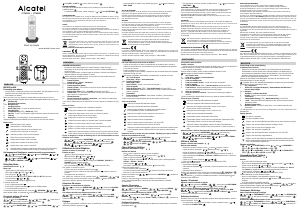
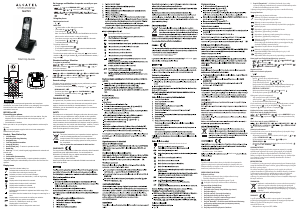
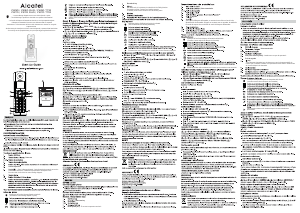
Join the conversation about this product
Here you can share what you think about the Alcatel F860 Voice Trio Wireless Phone. If you have a question, first carefully read the manual. Requesting a manual can be done by using our contact form.
reply | This was helpful (2)
reply | This was helpful (2) Read more (Translated by Google)
This was helpful (1) (Translated by Google)
reply | This was helpful (2) (Translated by Google)
reply | This was helpful (2) (Translated by Google)
reply | This was helpful (1) (Translated by Google)
reply | This was helpful (0) (Translated by Google)
reply | This was helpful (0) (Translated by Google)