4. Computer Setup and Programming
The Protegé comes with the battery preinstalled. Setup and Programing are facilitated by using the "set" and "mode" buttons loc ated on the
underside of the computer case (diagram #6). To initiate programming, press "mode" button to display SCREEN 1, with "ODO" displayed on
line 4. Depress and hold the "set" button for 3-4 seconds (use a pen or other such pointy object). Upon release, the M/H or K/H icon will flash.Ł
Ł
1) Miles or Kilometers Selection: Once "M/H" or "K/H" is flashing, press "mode" to switch to desired selection. Press "set" to lock in
your selection and advance the screen to Wheel Size Setting.Ł
Ł
2)
Wheel Size Setting (WSS):
The screen will now display "2154" with the "4" flashing. This is the default "WSS".Ł
* Background information: The bicycle computer calculates information based upon the distance traveled each time your wheel goes around. The wheel Ł
size setting equals the distance in mm traveled in one revolution of your wheel. There are two methods to determine the wheel size setting.Ł
Method 1:
Read the tire size on the side wall of your tire and input the number that corresponds to your tire size on the wheel size chart to
the right. Since there are many tire manufacturers and designs, tires listed as the same size from different manufacturers can actually vary
significantly in their actual circumference. Therefore, we recommend for maximum accuracy in you computer readings, to use Method 2.Ł
Method 2: Wheel Roll Out: For best results, find a flat smooth surface to perform the wheel roll out and inflate your tires to riding pressure.Ł
1) Place a piece of masking tape or draw a line on the surface to determine a starting position.Ł
2) Position the front tire valve at the 6:00 position (diagram #7) directly above the staring position.Ł
3) Roll the bicycle forward one revolution of the wheel on a straight line until the valve stem is again at the 6:00 position. (Note: Putting
pressure on the handle bars to simulate body weight on the tire will give more accurate results.) Mark the finishing position with masking
tape or a line. Repeat the procedure if necessary and average the results. Measure the distance between the starting and finishing positions
in mm, this is your WSS. (Note: If you use an inch measuring tape, multiply inches by 25.4 to achieve mm.) This is your WSS in mm.Ł
Imputing Wheel Size Setting (WSS)Ł
A) Press "mode" button to change "flashing" first digit to desired selection.Ł
B) Press "set" button to lock in your selection and advance to the next flashing digit.Ł
C) Repeat steps A-B until all four digits are set. After the forth digit is set, it will Ł
advance the screen to Odometer setting.
For future reference, write your WSS here:
ONE REVOLUTION = WHEEL SIZE SETTING (mm)
7
6
BATTERYŁ
REMOVAL
SET
MODE
NOT USED INŁ
THIS MODEL
3)
Odometer Setting: The digit on the far right will be flashing. (If you don't need to set the
Odometer, repeatedly press "set" to advance to clock setting.) Repeat steps A-B again to set the
Odometer.Ł
Ł
4)
Clock Setting: The hour digit on the far left will be flashing. Repeat steps A-B again to set the
time. To reset the clock only, press mode button until clock function is displayed on line four. Press "set"
button to initiate clock reset. Follow steps A-B above to set the time. When you are done, the computer
will enter normal operating mode. Replace the computer in its bracket and you are ready to ride! To reset
any other settings, press the mode button until "ODO" appears on line 4. Press and hold the set button
for 3-4 seconds. Upon. release, the computer will enter "reset" mode. Follow the instructions as above.
STARTINGŁ
POSITION
FINISHINGŁ
POSITION
6. Trouble Shooting
1) Display is blank or shows partial digitsŁ
Remove and reinsert battery. If problem persists, a new battery may be required.Ł
Ł
2) LCD displays numbers but does not record data when riding.Ł
Check for proper wheel sensor/magnet alignment (See Section #2, Step #2). Check
and clean contacts on bracket and computer. Use mild detergent and water and dry
completely. DO NOT use alcohol or any kind of solvent.Ł
Ł
3) LCD screen is darkŁ
This is normally caused by overheating when computer is left sitting in the sun. Allow
the computer to cool and it will return to normal.Ł
Ł
If you experience any other problems, Contact your Planet Bike dealer or Planet Bike.
���� PRECAUTION:
When using the Protegé Bicycle Computer, you should ride safely and pay primary attention to the road, traffic or trail conditions at all times.Ł
Ł
MODE CHANGE: Push the computer forward in the bracket as far as it will go and release. The forth line will change functions. It is
recommended that the thumb be positioned in the center of the computer when activating mode changes. Note: Do not hold the computer forward in
the bracket for more than one second or Ride Data will be reset to "0".Ł
Ł
RESETTING RIDE DATA: After your ride or before your next ride, you can reset "ride" data (Ride Time, Ride Distance)� to "0" by pushing the
computer forward in the bracket and holding for three seconds until ride data clears to "0". Release computer immediately when ride data clears to "0".Ł
Ł
BATTERY INSTALLATION: The Protegé
Computer comes with the battery preinstalled prior to
purchase. The battery should last for 1-2 years with
normal use. If you find it necessary to replace the
battery, remove the computer from its bracket. (Hint:
Record your Odometer mileage before replacing the
battery, so you can re-input your Odometer reading
after the battery is installed.) Turn the computer over
and remove battery cover using a coin (diagram #6).
Install the battery (Model CR2032 3V Lithium) with the
"+" side facing up. Snap battery cover into case until
secure. Make sure the rubber water seal gasket is in
place and the battery cover is flush with battery case.
Refer to Computer Setup and Programming to re-input
setup data. Replace the computer in the bracket.
PUSH ANDŁ
HOLD FORŁ
THREE SECONDS TOŁ
RESET RIDE DATA
PUSH AND RELEASE FORŁ
MODEŁ
CHANGE
Planet Bike,Ł
PO Box 259267,Ł
Madison, WI 53725Ł
www.planetbike.comŁ
Ł
Ł
Ł
©2002. Planet Bike. All Rights Reserved.
5. Computer Operation
TIRE SIZE��������� WSSŁ
20 x 1.75����������� 1502Ł
24 x 1.0����������� 1750Ł
24 x 1.75����������� 1894Ł
24 x 2.0����������� 1925Ł
26 x 1.25����������� 1950Ł
26 x 1.5����������� 1996Ł
26 x 1.95����������� 2055Ł
26 x 2.0����������� 2066Ł
26 x 2.1����������� 2070Ł
26 x 1 (559 mm)��� 1925Ł
26 x 1 (650 c)������� 1925
TIRE SIZE��������� WSSŁ
700 x 18C����������� 2072Ł
700 x 20C���������� 2091Ł
700 x 23C���������� 2105Ł
700 x 28C���������� 2143Ł
700 x 32C���������� 2160Ł
700 x 38C���������� 2184


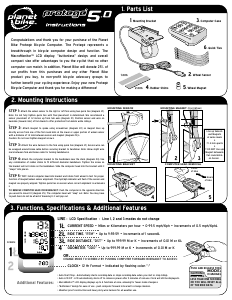

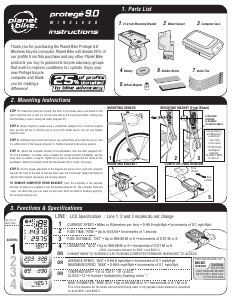
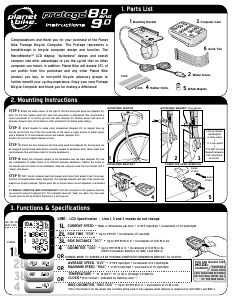
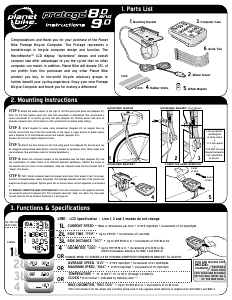
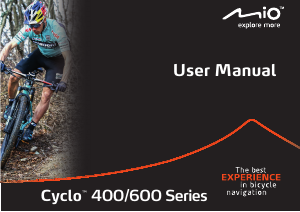
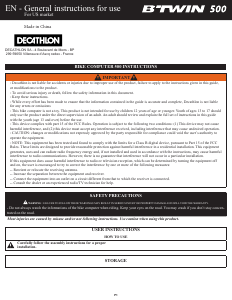

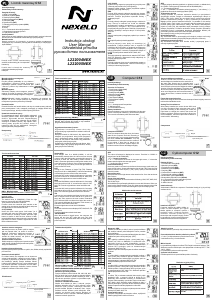
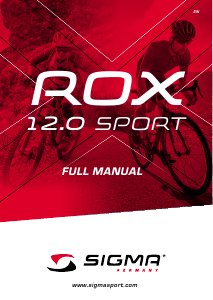
Join the conversation about this product
Here you can share what you think about the Planet Bike Protege 5.0 Cycling Computer. If you have a question, first carefully read the manual. Requesting a manual can be done by using our contact form.
reply | This was helpful (0)