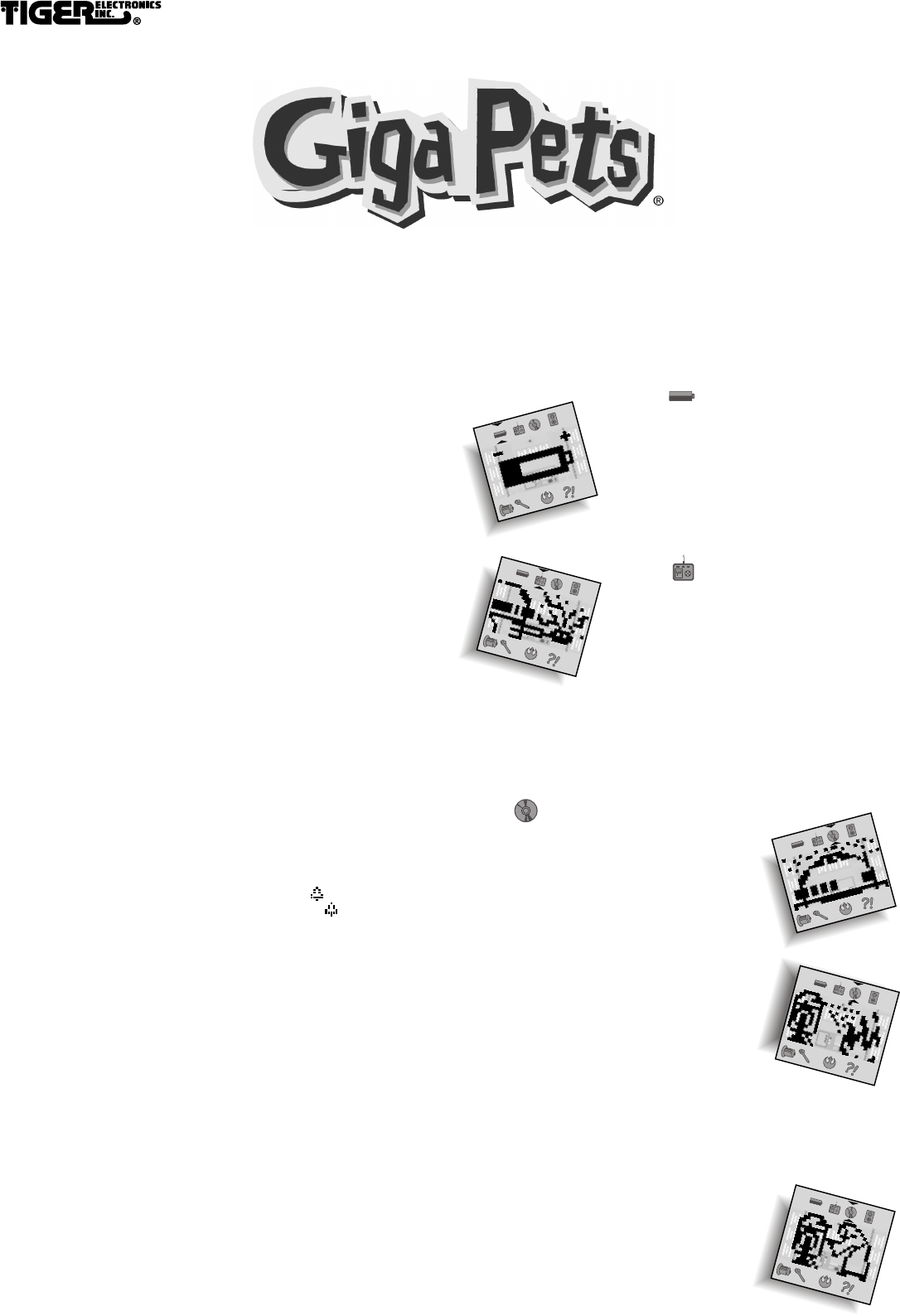
MODEL: 70-137
INTRODUCTION
a long time ago in a galaxy far, far away... the inhabitants of distant planets
struggled for freedom beneath the tyranny of the dark empire. members of the
alliance and servants of the empire clung to an ancient religion, each seeking
to utilize the mystic power of the force. battles raged and heroes were carved
from the ravages of war!
and now, across infinite space and time, the very essence of this struggle has
been harnessed. the spirits of creatures from that distant galaxy have been
preserved in tiny jeweled GIGA pods. these pods contain the life force of aliens
and creatures from the STAR WARS universe. enjoy their companionship
and may the force be with you!
CONGRATULATIONS!
you are the proud new owner of a STAR WARS GIGA FRIEND, the
take-it-anywhere interactive friend! your new GIGA FRIEND is going to
need lots of attention to keep it running. the better you learn to program
and operate your R2D2 unit, the higher your score will be! these instructions
will help you on your way.
STARTING THE GAME
to start your game, pull the plastic tab from the back of your GIGA
FRIEND. the plastic tab is not part of the toy and should be thrown away.
once you turn your GIGA FRIEND on, it should stay on. you never need
to turn your GIGA FRIEND off.
SETTING THE CLOCK
it is very important that you set the clock on your ARTOO unit for the
correct time. when you first start the game, your ARTOO unit will be in
CLOCK MODE. here's how to set the clock:
1) the HOUR will be flashing. press LEFT/RIGHT to adjust the hour.
when the correct hour is set, press ENTER.
2)the MINUTES will be flashing. press LEFT/RIGHT to adjust the
minutes. when the correct minutes are set, press ENTER.
3) the clock is now set, and you will automatically enter NAME MODE.
ENTERING YOUR NAME
1) a flashing bar will appear under the space for each letter.
2)press LEFT/RIGHT to search through the alphabet.
3)press ENTER to select a letter and move to the next space your name.
you may use up to 12 letters.
4)press ENTER twice to accept the current name and return to
GAME MODE.
TURNING OFF THE SOUND
1) press MODE to enter CLOCK MODE.
2) press LEFT to turn the sound off -- the SOUND will disappear.
3) press RIGHT to turn the sound on -- the SOUND will
appear again.
press MODE again to return to GAME mode.
SAY HELLO!
when you enter GAME MODE for the first time, you will see your new
STAR WARS GIGA FRIEND, an R2D2 unit! you now have your very
own droid to program and interact with.
RETURNING TO CLOCK MODE
once the game begins in GAME MODE, you can return to CLOCK MODE
by pressing MODE until the clock appears.
1) if you wish to adjust the clock, press ENTER. the clock will start
flashing.
2)after you set the time, your R2D2 unit's name will appear. press ENTER
to adjust the name.
3)to return to GAME MODE, press MODE until your R2D2 unit
appears again.
THE GAME SCREEN
the game screen is your R2D2 unit's "home." you will see your R2D2 unit
move around the screen and go about various down time activities typical for
any droid. these down time activities will appear in a random order unless you
program the ARTOO unit to perform specific activities.
press the LEFT/RIGHT keys to select the different ICONS around the
outside of the screen. these icons represent all of the different activities that
allow you to interact with your R2D2 unit.
HOW TO PLAY
your ARTOO unit is built to accept complex commands. these commands enable
it to perform many different maneuvers. it is up to you to build the ARTOO
unit's artificial intelligence so that it can adapt to its environment! it is
important that your droid is well taken care of and has enough energy in
its power cells to function properly.
POWER
your ARTOO unit's power cells drain with use.
select this activity to check your unit's current
power level. press ENTER again to recharge the
power cells.
IMPORTANT NOTE:
if your R2D2 runs out of power, it will fall over
backwards and stop working. if you see that ARTOO
has fallen over, or if the screen goes black, these
are signs that your droid's power supply is low.
you should power up your droid right away. if
you do not, ARTOO will not work properly and
may even start some very strange behavior.
ACTION
selecting this activity brings up a sub-menu of actions
you can have your R2D2 unit perform.
1) LEFT/RIGHT: select this to make the
ARTOO unit extend his 3rd leg and roll to
the left or right.
2)ARM: select this to have the ARTOO unit
extend his "grasping arm" from his front panel.
3)SENSOR: select this to have the ARTOO unit
extend his sensors from the top of his head and
take a sensor reading.
4)WELDER: select this to have the ARTOO unit
extend his welder.
5)COMPUTER link: select this to have
ARTOO extend his computer "probe."
6)VIDEO: select this to have ARTOO display a holographic projection from
his front panel.
7)FIRE: select this to have the ARTOO unit spray his fire extinguisher.
INPUT
this activity lets you program your ARTOO unit
to perform various actions. using this activity
you can enter up to 12 programming commands.
each command has a one-letter abbreviation and is
listed below.
1) L is used to direct the droid to move LEFT.
2)R is used to direct the droid to move RIGHT.
3)A is used to direct the droid to extend his
grasping ARM.
4)S is used to direct the droid to take a
SENSOR reading.
5)W is used to direct the droid to use his
WELDER.
6)C is used to direct the droid to use his
COMPUTER link.
7)V is used to direct the droid to use his VIDEO
camera.
8)F is used to direct the droid to use his FIRE
extinguisher.
9)P is used to direct the droid to use his
POWER re-charger.
entering a command string is the same as entering a name, using the
LEFT/RIGHT button to select a letter and the ENTER button to select and
move to the next letter.
your ARTOO unit begins the game with enough MEMORY to hold 6
commands. however, each day you can upgrade your ARTOO unit with a little
more memory. if you play well, you can eventually
increase your ARTOO'S memory up to the maximum
12 commands.so, for example, a complete ARTOO
program of 12 commands might be:
LSVRSFPCLSAW.
this would translate as LEFT, SENSORS, VIDEO,
RIGHT, SENSORS, FIRE, POWER,
COMPUTER, LEFT, SENSORS, ARM,
WELDER.
INSTRUCTIONS
INSTRUCTIONS
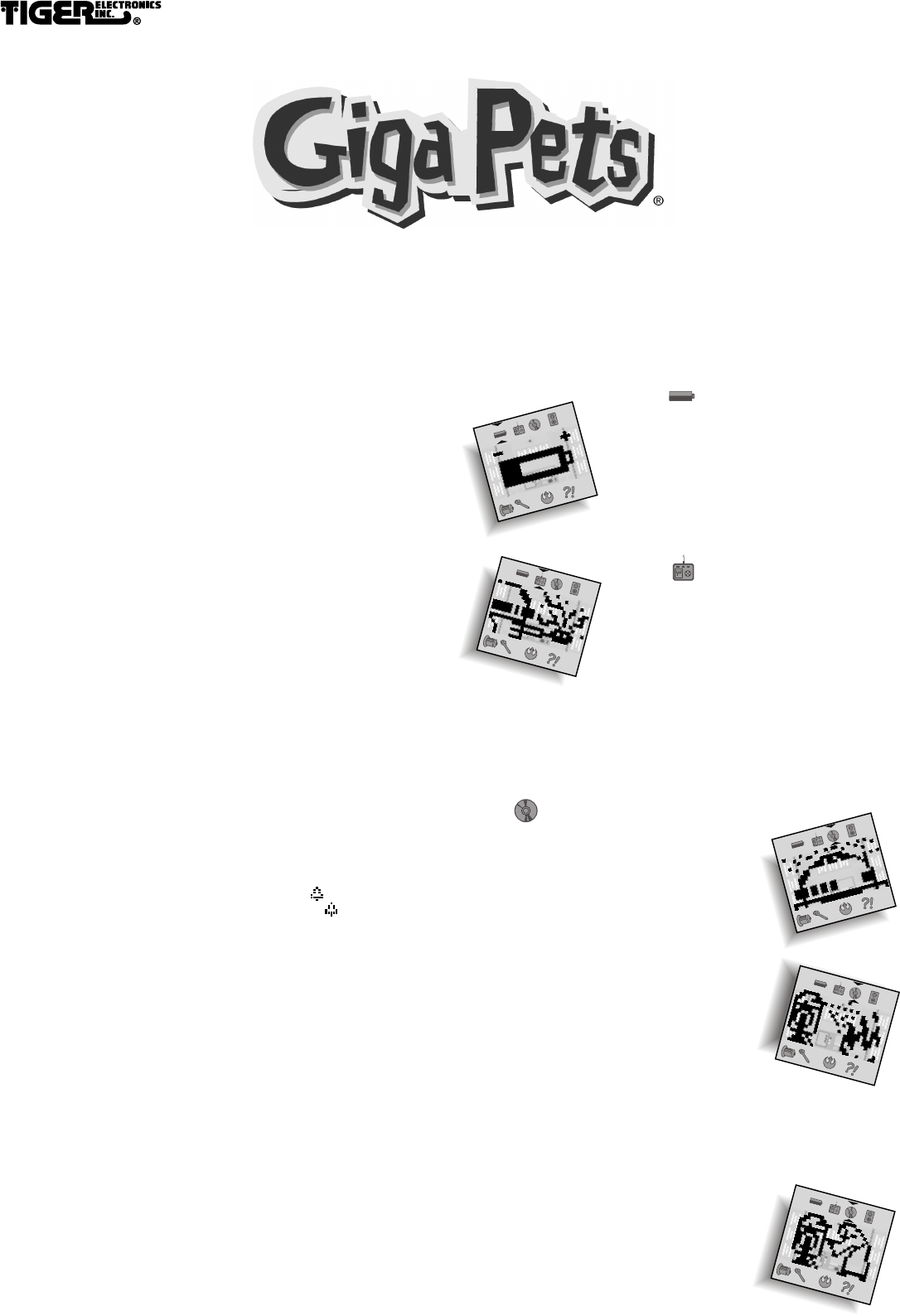
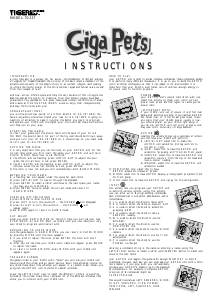


Join the conversation about this product
Here you can share what you think about the Tiger Giga Pets R2D2. If you have a question, first carefully read the manual. Requesting a manual can be done by using our contact form.