
MP-75 / MP-70
Modern Performance
Vocal Microphones
USER’S MANUAL
BEDIENUNGSANLEITUNG
MANUAL DE INSTRUCCIONES
MANUALE D’USO
MODE D’EMPLOI
www.tc-helicon.com - Prod. No: E60521911
MP-75 Mic Control works with these products
(Firmware update may be required)
MP-75
With Mic
Control
MP-70
www.tc-helicon.com
Einleitung
Ausgewogenes Klangbild / Patentierte Steuerungsfunktionen
Diese Mikrofone wurden entwickelt, um den klanglichen Anforderungen moderner Sängerinnen und Sänger
auf der Bühne gerecht zu werden. Darüber hinaus ermöglicht das MP-75 es Ihnen, auf der Bühne mit einem
einzigen Schalter die Funktionen Ihrer Effekte von TC-Helicon zu steuern – eine revolutionäre Neuentwicklung.
Von der speziell entwickelten Lismer-Mikrofonkapsel über die optimierte Charakteristik und den Frequenzgang
bis hin zur ergonomischen Form und natürlich der neuen, zum Patent angemeldeten Steuerungsfunktion Mic
Control: TC-Helicon hat sehr viel Zeit und Know-how in die Entwicklung dieser Mikrofone investiert.
Leistungsmerkmale (beide Mikrofonmodelle)
• HervorragendeRückkopplungsfestigkeitundUnterdrückungvonHintergrundrauschen
• KombinierterStoff-/Schaumstoff-FilterunterdrückteffektivPopp-undAtemgeräusche
• UnterdrückungvonHandhabungsgeräuschen
• Dual-ClipzurMontagesowohlanUS-amerikanischenalsaucheuropäischenMikrofonständern.
Funktion Mic Control (nur MP-75)
• ZumPatentangemeldeteFunktionMicControlzurSteuerungUSB-fähigerVocal-Prozessorenvon
TC-Helicon
• KannmitnormalenMikrofonkabelnverwendetwerden.
Funktion Mic Control (nur verfügbar beim Mikrofon MP-75)
ProduktevonTC-Helicon,diemiteinemUSB-Anschlussausgestattetsind,könnenmitderFunktionMic
Control gesteuert werden. Bei allen Produkten (mit Ausnahme der Geräte der Produktreihe VoiceTone
Singles) muss ggf. die Firmware des Produkts aktualisiert werden, um diese Funktion nutzen zu können.
So aktualisieren Sie die Firmware eines Produkts:
1. VerbindenSieIhrTC-Helicon-GerätübereinUSB-KabelmitIhremComputer.
2. Laden Sie (falls Sie es nicht schon getan haben) das kostenlose Programm VoiceSupport von
www.tc-helicon.com/voicesupportherunter.
3. Starten Sie die Software VoiceSupport.
4. SobalddieSoftwareVoiceSupportIhrProdukterkennthat,klickenSieaufdasRegister„Firmware“,um
die im Gerät installierte und die aktuelle Firmware-Version anzeigen zu lassen. Lesen Sie die Hinweise zur
aktuellenFirmware-Version,umdiesekorrektzuinstallieren,bevorSiedasFirmware-Updatedurchführen.
5. FührenSiedasFirmware-Updatedurch.
MitderneuestenFirmware-VersionwirddieUnterstützungfürdieFunktionMicControlinIhremProdukt
installiert. Anschließend müssen Sie diese Funktion noch aktivieren. Nachfolgend finden Sie weitere
Informationen zur Nutzung von Mic Control mit den auf der linken Seite abgebildeten Produkten.
UmaktuelleInformationenzurUnterstützungvonMicControlbeiIhremProduktzuerhalten,rufenSiedie
Website www.tc-helicon.com auf und wählen Sie dort Ihr Produkt aus.
4. Wiederholen Sie die angegebenen Schritte bei allen Ihren VoiceTone Singles-Geräten mit Ausnahme des
letzten Gerätes im Signalweg. Beim letzten VoiceTone Singles-Gerät im Signalweg sollte die Weiterleitung
abgeschaltet bleiben.
Der gewählte Status der Weiterleitungsfunktion bleibt auch nach dem Ausschalten des Gerätes erhalten.
Dementsprechend müssen Sie die beschriebene Prozedur erst dann wieder ausführen, wenn Sie den Status
(Weiterleitungein/aus)aneinemGerätändern wollen.
Funktion Mic Control bei VoiceTone-Geräten: Create XT, Harmony-G XT, Correct XT und Synth
Bei allen genannten Geräten wird die Funktion Mic Control in derselben Weise an- und abgeschaltet. Der
gewählte Status der Phantomspeisung sowie der für die Steuerung ausgewählte Taster bleiben auch nach dem
Ausschalten des Gerätes erhalten.
So aktivieren Sie die Funktion Mic Control an Ihrem VoiceTone-Gerät:
1. Schließen Sie Ihr Mikrofon MP-75 an den Mikrofoneingang Ihres VoiceTone-Gerätes an und schalten Sie
das Gerät an.
2. AktivierenSiediePhantomspeisung,indemSiediebeidenTastenunterderBeschriftung„48V“kurz
gedrückt halten.
So wählen Sie bei einem VoiceTone-Gerät den Taster aus, der mit der Funktion Mic Control
gesteuert werden soll:
1. Drücken Sie die zweite und dritte Taste von links. Die Leuchtdiode des Fußtasters, der aktuell mit der
Funktion Mic Control gesteuert wird, blinkt. Halten Sie die Tasten weiter gedrückt.
2. Drücken Sie den Schalter am Mikrofon, um zwischen den beiden steuerbaren Tastern umzuschalten.
3. UmdieAuswahlzubeenden,lassenSiediezweiteunddritteTasteanIhremVoiceTone-Gerätwiederlos.
Funktion Mic Control beim VoiceLive 2:
Sie können die Taste an Ihrem Mikrofon MP-75 verwenden, um die Funktion zu aktivieren, die dem
SHORTCUT-TasterdesVoiceLive2zugeordnetist.WieSiediewerksseitiggewählteZuordnungdes
SHORTCUT-Tastersändernkönnen,entnehmenSiebittederBedienungsanleitungdesVoiceLive2.
So aktivieren Sie die Funktion Mic Control beim VoiceLive 2:
1. RegelnSiedenPegeldesVerstärkersherunter,andenSiedasVoiceLive2angeschlossenhaben.
Schalten Sie das VoiceLive 2 an.
2. DrückenSiedieTasteSetupundwechselnSiezurI/O-Ansicht.NotierenodermerkenSiesichdenneben
demParameter„Phantom“angezeigtenWertdesParameters„InGain“.
3. StellenSiedenParameter„Phantom“auf„MicControl“.
4. StellenSiedenParameter„InGain“aufdenWertein,denSieinSchritt2festgehaltenhaben.Siekönnen
stattdessen auch zur Hauptansicht (Home) wechseln und dort die Einrichtung des Mikrofonpegels erneut
ausführen.
Sie können nun mit dem Schalter an Ihrem Mikrofon die Funktion an- oder abschalten, die dem
SHORTCUT-Tasterzugeordnetist–auchdasAktivierenderLoop-Funktion.
Das Aktivieren der Funktion Mic Control beim VoiceLive TouchwirdaufderRückseitedieserAnleitunggezeigt.
Funktion Mic Control
bei den VoiceTone Single-Geräten
Jedes Gerät der Produktreihe VoiceTone Singles ist an der Seite mit einem
Mic Control-Schalter ausgestattet. Drücken Sie ihn, um diese Funktion zu
aktivieren. Sie können nun den Schalter am Mikrofon MP-75 verwenden,
umIhrenVoiceToneSingles-Effektein-undauszuschalten.Ummehrere
VoiceTone Singles-Geräte zu steuern, führen Sie bitte die folgenden
Schritte aus. Diese Konfiguration ist nur ein einziges Mal erforderlich.
Konfiguration der Signalweiterleitung
Damit Sie zwei oder mehr VoiceTone Singles-Geräte mit der Funktion Mic
Control steuern können, müssen Sie bei allen Geräten (mit Ausnahme des letzten Gerätes im Signalweg) die
Signalweiterleitung aktivieren. Im Auslieferungszustand ist die Signalweiterleitung (Pass Through) abgeschaltet.
Nur die Geräte der Produktreihe VoiceTone Singles sind mit der Funktion Signalweiterleitung (Pass Through)
ausgestattet.
So aktivieren Sie die Signalweiterleitung:
1. Schließen Sie Ihr Mikrofon MP-75 an ein einzelnes Gerät an und versorgen Sie dieses Gerät mit Spannung.
2. Halten Sie nach dem Anschalten des Gerätes den Fußschalter des VoiceTone Singles-Gerätes und den
Schalter am Mikrofon gleichzeitig drei Sekunden lang gedrückt.
3. Die mittlere Leuchtdiode leuchtet auf, um anzuzeigen, dass der Status der Weiterleitungsfunktion geändert
wurde. Beachten Sie, dass dies auch bedeuten kann, dass die Weiterleitung angeschaltet war und nun
abgeschaltet ist.
Technische Daten
Mikrofontyp: Dynamisch
Charakteristik: Super-Nierencharakteristik
Impedanz: 300 Ohm
Empfindlichkeit: -54dBV/Pa(1,99mV)–1Pa=94dBSchalldruckgemessenbei1kHz
Frequenzgang: 50Hzbis18kHz
Gewicht: 0,29kg(0,63Pfund)
Abmessungen: Höhe:185mm(7,25Zoll),Durchmesser(max.):50mm(2Zoll)
Frequenzgang (typisch)
8
6
4
2
0
-2
-4
100 200 500 1K 2K 5K 10K 20K
Measured@3cm
Richtcharakteristik (typisch)
MP-75
Mic
Pass-Thru
Enabled
To
PA
MP-75
Mic
Pass-Thru
Enabled
Pass-Thru
Enabled
To
PA
Angaben können sich ohne weitere Ankündigung ändern.
(Abb.: VoiceTone C1)
Mikrofon-Gebrauchsanweisung
– RichtenSiedasMikrofonmöglichstnicht direkt auf Ihren
Bühnenmonitor oder die PA.
– Der optimale Winkel zwischen Mikrofon- und Monitorachse beträgt
120°.
– UmRückkopplungenzuvermeiden,solltenSiedenMonitorpegel
einstellen,währendSieingeringemAbstand(=unter3cm)inIhr
Mikrofon singen.
– UmdieFunktionMicControldesMP-75zuaktivieren,genügtes,
die Mic Control-Taste leicht zu berühren. Vermeiden Sie übermäßige
Kraftanwendung.
– Verwenden Sie die Tone-Funktion Ihres TC-Helicon-Produkts, um
eine unerwünschte Bassbetonung beim Singen nahe am Mikrofon
(Nahbesprechungseffekt) zu vermeiden, die Dynamik Ihres Gesangs
zu steuern und den Mikrofonsound höhenreicher zu gestalten.
120°
www.tc-helicon.com
(SP) Introducción
Sonido balanceado y control patentado
Hemos diseñado estos micrófonos para cubrir todas las necesidades sónicas de los cantantes más
exigentes.Además,elMP-75ofreceunrevolucionariocontroldeefectosvocalesTC-Heliconconun
único botón. Hemos dedicado un gran esfuerzo en el diseño y voicing para producir la cápsula Lismer,
el patrón de captura y respuesta de frecuencias que queríamos, su forma ergonómica y, por supuesto,
lo último en micrófonos para directo: El Mic Control (pendiente de patente).
Características (de ambos micros)
• Unexcelenteratioderechazoderuidodefondoyresistenciaalarealimentación
• Unacombinacióndefiltrodetela/espumaofreceunmejorrechazoalospetardeosyrespiraciones
• Bajonivelderuidodemanejo
• Undobleclippermitesucolocaciónensoportestantoestadounidensescomoeuropeos
Características del Mic Control (solo MP-75)
• LafunciónMicControl(pendientedepatente)controlaprocesadoresvocalesTC-Helicon
equipadosconUSB
• Funcionaconcablesdemicrostandard
La función Mic Control (solo MP-75)
LosproductosTC-HeliconequipadosconunconectorUSBsoncompatiblesconestafunciónMic
Control. Para acceder a esta función es posible que deba actualizar el firmware de todos estos
aparatos(aexcepcióndelosVoiceToneSingles).
Para actualizar el firmware del producto:
1. ConectesuproductoTC-HeliconasuordenadorpormediodelcableUSB.
2. Descárguese e instale el programa gratuito VoiceSupport desde la web www.tc-helicon.com\
voicesupport si es que no lo había hecho ya.
3. EjecuteelprogramaVoiceSupport.
3.
Cuando el VoiceSupport reconozca su producto, haga clic en la página Firmware del VoiceSupport
para ver cuál es su versión de firmware activa y si hay alguna posterior. Consulte la información de
dicha versión para asegurarse de que realiza los pasos correctos antes de iniciar la actualización.
4. Inicie la actualización del firmware de su producto.
La última actualización instalará la función Mic Control en su producto. Después deberá activar esa
función.VeaabajolosdetallessobreestafunciónMicControlencadaunodelosproductos.
Para ver la última información disponible acerca del Mic Control y su producto, vaya a la página web
www.tc-helicon.com y haga clic sobre su producto.
ElestadodeestafunciónPassThroughseguirátalcomolohayadejadoaunqueapaguelaunidad.No
hace falta que vuelva a realizar este proceso salvo que quiera cambiar el estado.
Mic Control en productos VOICETONE: Create XT, Harmony-G XT, Correct XT y Synth
Todosestosproductoscompartenelmismoprocedimientoparalaactivación/desactivacióndelMicControl.
La alimentación fantasma y la selección de pedal seguirán como estén aunque apague la unidad.
Para activar el Mic Control en los productos de la serie VoiceTone:
1. Conecte el micro MP-75 a la entrada Mic del VoiceTone.
2. Active la alimentación fantasma manteniendo pulsados durante un momento los dos botones que
estándebajodelaindicación“48V”.
3. A la vez que enciende la unidad, mantenga pulsados el segundo y tercer botones desde la
izquierda. Esto también desactivará el Mic Control.
Para elegir qué pedal será activado por el Mic Control en los productos de la serie VoiceTone:
1. Mantenga pulsados el segundo y tercero empezando por la izquierda. El pedal que esté siendo
controlado en ese momento parpadeará. Siga pulsando los botones.
2. Pulse el interruptor del micro para cambiar entre los dos pedales posibles.
3. Dejedepulsarelsegundoytercerbotonesparasalirdeesteproceso.
Mic Control en VOICELIVE 2
El interruptor Mic Control del MP-75 puede ser configurado para activar funciones asignadas al botón
Shortcut del VoiceLive 2. Vea en el manual del VoiceLive 2 las instrucciones relativas al cambio de las
asignaciones de fábrica para el botón Shortcut.
Para activar el Mic Control en VoiceLive 2:
1. BajealmínimoelamplificadorconectadoalVoiceLive2yenciendaelVoiceLive2.
2. PulseelbotónSetupydesplácesehastalapestañaI/O.ApunteelvalordelparámetroInGain
que está al lado del parámetro Phantom.
3. AjustePhantomaMicControl.
4. AjusteelvalorInGainalqueanotóenelpaso2ovuelvaalinicioyrealicedenuevola
configuración Mic Gain.
El interruptor del micro activará o desactivará o conmutará las funciones Shortcut incluyendo los
bucles.Vea en la contraportada de este manual cómo activar el Mic Control en el VoiceLive Touch
Mic Control en VOICETONE SINGLES
En el lateral de los VoiceTone Singles encontrará el interruptor
de activación del Mic Control. Púlselo para activar la función. El
interruptordelmicroMP-75actuaráahoracomopedalon/off.Ahora
podrácontrolarvariosSinglestraselprocesodeajustesiguiente.
Configuración del Pass Through de la señal de control
Para que el Mic Control actúe con más de dos Singles, debe activar
esta función en todos los pedales de la cadena salvo el último.
Estos aparatos salen de fábrica con el Pass Through desactivado.
UnicamentelosVoiceToneSinglesdisponendefunciónPassThrough.
Para activar el Pass Through:
1. Conecte el micro MP-75 a una de las unidades y enciéndala.
2. Tras el proceso de encendido, mantenga pulsado a la vez durante 3 segundos el interruptor del
micro y el pedal del producto.
3. El piloto central parpadeará para indicarle que el estado de la función Pass Through ha cambiado.
Tenga en cuenta que esto también puede indicar que el Pass Through antes estaba activo y
ahora está desactivado.
4. Repitaestospasosentodoslospedalessalvoelúltimodelacadena.Lerecomendamosque
siempredejedesactivadoelPassThroughenelúltimopedalquevayaasusistemaPA.
Especificaciones técnicas
Tipo de elemento: Dinámico
Patrón de captura: Super-cardioide
Impedancia: 300 Ohmios
Sensibilidad: -54dBV/Pa(1.99mV)–1Pa=94dBSPLmedido@1kHz
Respuestafrecuencia:50Hza18kHz
Peso: 0.29kg(0.63lb.)
Dimensiones Longitud:185mm(7.25inches),Diámetro(máximo):50mm(2inches)
Respuesta de frecuencia (típica)
6
4
2
0
-2
-4
100 200 500 1K 2K 5K 10K 20K
Measured@3cm
Gráfico de patrón polar
(típico)
MP-75
Mic
Pass-Thru
Enabled
To
PA
MP-75
Mic
Pass-Thru
Enabled
Pass-Thru
Enabled
To
PA
Estas especificaciones están sujetas a cambios sin previo aviso
(aquí aparece el VoiceTone C1)
Guía de uso del micrófono
- Evite orientar los monitores o altavoces PA hacia el micro
- La posición óptima para los monitores es a unos 120º fuera
deleje
- Elajustarelniveldemonitorizaciónmientrascantacercadel
micro (a menos de 3 cm) es una buena forma de evitar la
realimentación.
- UnligerotoqueenelinterruptorMicControldelMP-75estodo
lo que se necesita para activar su función. Evite aplicar una
fuerzaexcesivasobreesteinterruptor.
- El uso de la función Tone en los productos TC-Helicon
reducirá el reforzamiento de graves producido al cantar cerca
delmicro(tambiénconocidocomoefectodeproximidad),
mantendrá controlado el dinamismo y añadirá algo de brillo al
sonido del micro.
120°
www.tc-helicon.com
(EN) Introduction
Balanced Tone and Patented Control
These microphones have been engineered for the sonic demands of modern vocal performance.
In addition, the MP-75 offers singers revolutionary one-button control of TC-Helicon vocal effects.
Intensive voicing and design effort was undertaken by TC-Helicon to produce the Lismer capsule,
the desired pickup pattern and frequency response, the ergonomic shape and of course, the all-new
feature for stage microphones: Mic Control (patent pending).
Features (both microphones)
• Excellentbackgroundnoiserejectionandresistancetofeedback
• Cloth/foamcombinationfilterprovidessuperiorpopandbreathnoiserejection
• Lowhandlingnoise
• DualclipacceptsbothNAandEuropeanthreadedstands
Mic Control Feature (MP-75 only)
• Patent-pendingMicControlfeaturecontrolsTC-HeliconUSB-equippedvocalprocessors
• Workswithstandardmiccables
The Mic Control feature (MP-75 microphone only)
TC-HeliconproductsequippedwithaUSBconnectorarecompatiblewiththeMicControlfeature.A
firmware update on all but the VoiceTone Singles may be required in order to access this feature.
To update product firmware:
1. ConnectyourTC-HeliconproductviaUSBcabletoyourcomputer.
2. Download and install the free VoiceSupport application from www.tc-helicon.com\voicesupport if
you haven’t previously done so.
3. RunVoiceSupport.
4. When VoiceSupport recognizes your product, click on the Firmware page in VoiceSupport to see
whatyourfirmwareversionisandwhatthelatestversionis.Consultthetextinthemostrecent
version to ensure you are taking the correct steps before initiating the update.
5. Initiate the product firmware update.
ThelatestupdatewillinstalltheMicControlfeatureinyourproduct.Nextitwillneedtobeenabled.
See below for details on Mic Control in the products pictured at left.
For the latest information on Mic Control in your product, go to www.tc-helicon.com and click on your
product.
Control Pass Through state will remain over power up cycles. There is no need to apply it again until
you need to change it.
Mic Control in VOICETONE products: Create XT, Harmony-G XT, Correct XT and Synth
TheseproductsallsharethesameprocedureforenablingMicControlon/off.Phantompowerand
footswitch selection will remain in effect over subsequent power ups.
To enable Mic Control in VoiceTone products:
1. Connect the MP-75 mic to the VoiceTone’s Mic input.
2. Enablephantompowerbyholdingthetwobuttonsbelowthe“48V”legendforamoment.
3. While powering up, hold the second and third buttons from the left. This also disables Mic Control.
To select which footswitch is activated by Mic Control in VoiceTone products:
1. Hold the second and third buttons from the left. The footswitch that is currently controlled will blink.
Continue holding the buttons.
2. Tap the mic switch to toggle between the two footswitch options.
3. Releasethesecondandthirdbuttonstoexit.
Mic Control in VOICELIVE 2
The MP-75 Mic Control switch can be configured to activate functions assigned to the Shortcut button
in VoiceLive 2. See the VoiceLive 2 manual for instructions on changing the factory assignments for the
Shortcut button.
To enable Mic Control in VoiceLive 2:
1. Turn down the amplifier connected to VoiceLive 2. Turn on VoiceLive 2.
2. PresstheSetupbuttonandnavigatetotheI/Otab.NotethevalueoftheInGainparameterbeside
the Phantom parameter.
3. Set Phantom to Mic Control.
4. AdjusttheInGainvaluetothevalueyounotedinstep2orexittoHomeandredoMicGainsetup.
Theswitchonthemicwillnowactivateon/offandheldShortcutfunctionsincludinglooping.
See back page of this manual to enable Mic Control in VoiceLive Touch
Mic Control in VOICETONE SINGLES
At the side of the VoiceTone Singles is the Mic Control enable
switch. Push it in to activate the feature. The switch on the MP-75
microphonewillnowactliketheon/offfootswitch.Youcancontrola
group of Singles after the one-time setup process below.
Control Signal Pass Through Setup
In order for Mic Control to work with two or more Singles, this feature
must be enabled on all but the last footpedal in the chain. The
products are shipped from the factory with Pass Through off. Only
VoiceTone Singles feature the Pass Through feature.
To enable Pass Through:
1. Connect the MP-75 mic to an individual unit and apply power.
2. After power-up, simultaneously hold the switch on the mic and the footswitch on the product for 3
seconds.
3. The center LED will flash indicating the Pass Through state has been changed. Note that this
could also mean that Pass Through was previously on and now it is off.
4. Repeatfromsteponeforallbutthelastfootpedalinyourchain.It’srecommendedtohavePass
Through turned off on the last footpedal going to your PA system.
Specifications
Element type: Dynamic
Pickup pattern: Super-cardioid
Impedance: 300 Ohms
Sensitivity -54dBV/Pa(1.99mV)–1Pa=94dBSPLmeasured@1kHz
Frequencyresponse 50Hzto18kHz
Weight .63lb.(.29kg)
Dimensions Height:7.25inches(185mm),Diameter(max):2inches(50mm)
Frequency response (typical)
8
6
4
2
0
-2
-4
100 200 500 1K 2K 5K 10K 20K
Measured@3cm
Polar pattern graph (typical)
MP-75
Mic
Pass-Thru
Enabled
To
PA
MP-75
Mic
Pass-Thru
Enabled
Pass-Thru
Enabled
To
PA
Specifications subject to change without notice
(VoiceTone C1 pictured)
Microphone Usage Guide
- Avoid facing monitor or PA speakers into the mic
- Theoptimumlocationformonitorspeakersis120°off-axis
- Setting monitor levels while singing close (<3cm) to the mic is
best for avoiding feedback.
- A light touch on the MP-75’s Mic Control switch is all that is
requiredtoactivatethefeature.Avoidusingexcessiveforce.
- UsingtheTonefeatureonTC-Heliconproductswillreduce
bassbuildupduetoclose-insinging(proximityeffect),control
dynamics and add brightness to the mic’s sound.
120°


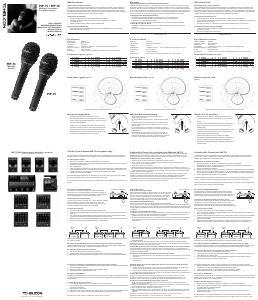

Join the conversation about this product
Here you can share what you think about the TC Helicon MP-75 Microphone. If you have a question, first carefully read the manual. Requesting a manual can be done by using our contact form.
reply | This was helpful (0)