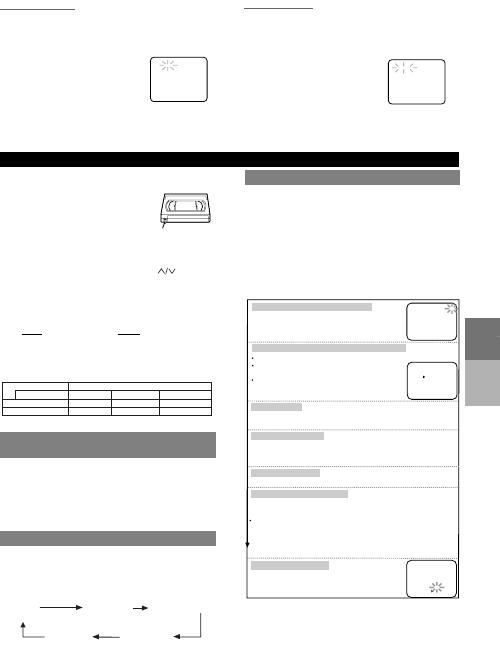
– 5 –
EN
PLAYBACK
FUNCTION
RECORDING
FUNCTION
TIMER RECORDING
You may set the VCR to start recording while you are
away. You can set seven programs to record on specific
days, daily or weekly within a 1 year period.
1 Insert a tape with its safety tab into the VCR.
2 Select main menu by pressing [MENU].
3 Select "TIMER PROGRAMMING" by pressing [PLAY]
or [STOP]. Then, press [F.FWD].
• If you have not yet set the clock, "CLOCK SET"
appears. If so, follow the steps [3] and [4] in "CLOCK
SET UP" section. Then, set the timer recording.
4 Set the timer.
• To go back one step, press [REW].
5 To set another program, repeat step [4]. To exit, press
[EXIT/RESET].
6 Press [POWER] to set the timer. The TIMER
indicator on the VCR comes on.
Select once, daily or weekly recording
Set the tape speed
Set the channel number
Set the end time
Set the start time
Set the date
Set the program number (1~7)
Press [PLAY] or [STOP] repeatedly for the desired channel number.
Then, press [F.FWD].
If you connected the VCR to a cable box or satellite box as in "Connect
VCR to TV" on page 3, select the VCR to channel 3 or 4 the same channel
as the CH3 or CH4 switch on the back of the VCR.
Then, select the channel you want to record at the cable box or satellite box.
Leave the cable box or satellite box on for timer recording.
Press [PLAY] or [STOP] repeatedly for the
desired
tape speed.
Then, press [F.FWD].
Program number which is not set up flashes.
Press [PLAY] or [STOP] repeatedly for the
desired program number.Then, press [F.FWD].
First, press [PLAY] or [STOP] for the month. Then, press [F.FWD].
Next, press [PLAY] or [STOP] for the day. Then, press [F.FWD].
First, press [PLAY] or [STOP] for the hour. Then, press [F.FWD].
Next, press [PLAY] or [STOP] for the minute. Then, press [F.FWD]
.
And then, press [PLAY] or [STOP] for AM or PM. Then, press [F.FWD]
.
Follow the instructions of "Set the start time" to set the end time.
For weekly:
Press [PLAY] or [STOP] to point to
"WEEKLY".
Then, press [F.FWD]
.
For daily (Monday~Friday):
Press [PLAY] or
[STOP] to point to "DAILY".
PROGRAM NUMBER 4
ONCE
DAILY
WEEKLY
ONE TIME PROGRAM
PROGRAM NUMBER 4
DATE 05/13 MON
START TIME 07:30 PM
END TIME 08:30 PM
CHANNEL 16
REC SPEED SP
SP
SLP
PROGRAM NUMBER 4
DATE - - / - -
START TIME - - : - - - -
END TIME - - : - - - -
CHANNEL - -
REC SPEED - -
For once:
Press [PLAY] or [STOP] to point to "ONCE".
Before recording, make sure:
• The desired channel is selected by pressing [Number] on
the remote control or the [CHANNEL ]. (If you
connected the VCR to a cable box or satellite box as in
"VCR to TV connections" on page 3, select the VCR to
channel 3 or 4 the same channel as the CH3 or CH4 switch
on the back of the VCR. Then, select the channel you want
to record at the cable box or satellite box. In this case, you
can ONL
Y record and view the SAME channel.)
• There is a tape with its safety tab into the VCR.
• The desired recording speed is selected in SP(standard
play) or SLP(super long play) mode by pressing [TAPE
SPEED] on the VCR.
1 Begin the recording by pressing [RECORD].
• To temporarily stop recording or resume it, press
[PAUSE/STILL]. After the VCR has been in Pause mode
for 5 minutes, it will stop automatically to protect the tape
and the video head from damage.
2 Press [STOP] when recording is completed.
This feature allows you to set the recording length simply
by pressing [REC/OTR] on the VCR.
1 Begin OTR by pressing [REC/OTR] on the VCR
repeatedly until the desired recording length appears.
It may be unlawful to record playback copyrighted
material without the consent of the copyright owner.
Accidental erasure prevention
To prevent accidental recording on a
recorded cassette, remove its record
safety tab. To record on it later, cover
the hole with cellophane tape.
VIEWING AND RECORDING THE
SAME PROGRAM
OTR(One Touch Recording)
Type of tape T60 T120 T160
SP mode 1hour 2hours 2-2/3hours
SLPmod 3hour 6hour 8hour
Tape Speed Recording/Playback Time
REC OTR(0:30) OTR(1:00).....
(Normal recording)
OTR(8:00) OTR(7:30)
INDEX SEARCH
The index signal is recorded on the tape automatically
when the recording is started. If you want to view a
recording at a specific start point, it can easily be done.
1 Press [SEARCH MODE] so that the Index Search
menu appears.
2 Enter your desired number by
pressing [PLAY] or [STOP] within 30
seconds.
3 Press [F.FWD] or [REW] to start
index search. If you want to go in
the forward direction, press [F.FWD].
If you want to go in the reverse
direction, press [REW].
• After index search, the VCR will play the tape
automatically.
TIME SEARCH
This feature allows you to fast forward or rewind the
tape for a desired length of time.
1 Press [SEARCH MODE] so that the Time Search
menu appears.
2 Enter your desired time to skip
by pressing [PLAY] or [STOP]
within 30 seconds.
3 Press [F.FWD] or [REW] to start
time search. If you want to go in
the forward direction, press
[F.FWD]. If you want to go in the
reverse direction, press [REW].
• After time search, the VCR will play the tape
automatically.
RECORDING FUNCTION
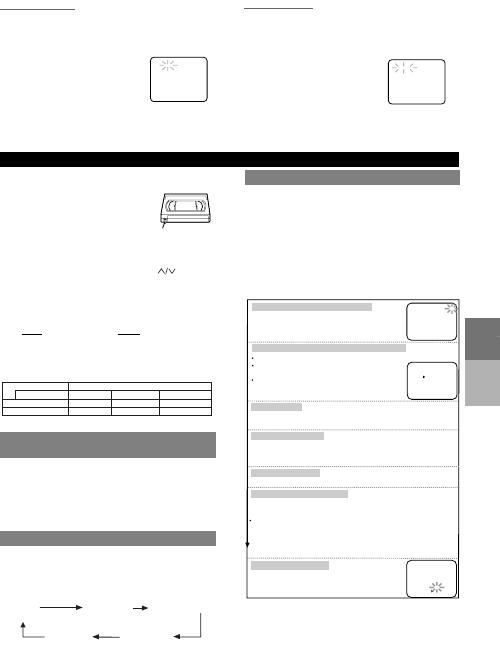

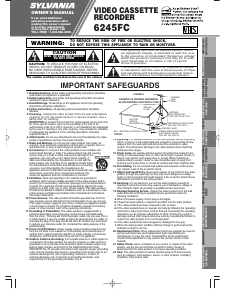

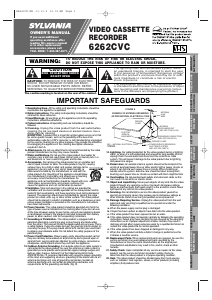

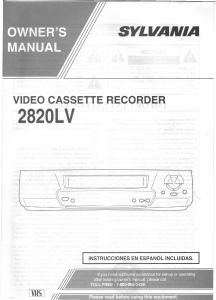
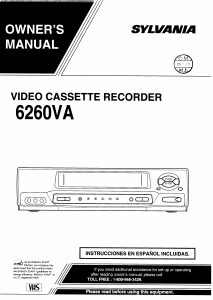
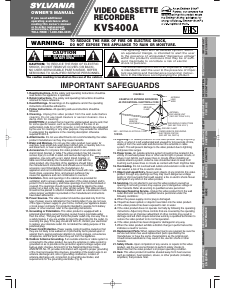
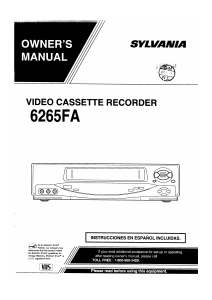
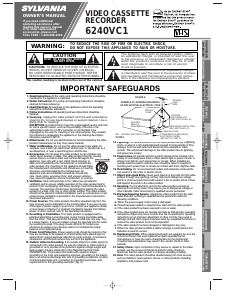
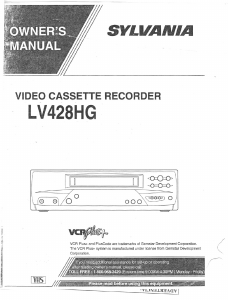
Join the conversation about this product
Here you can share what you think about the Sylvania 6245FC Video recorder. If you have a question, first carefully read the manual. Requesting a manual can be done by using our contact form.