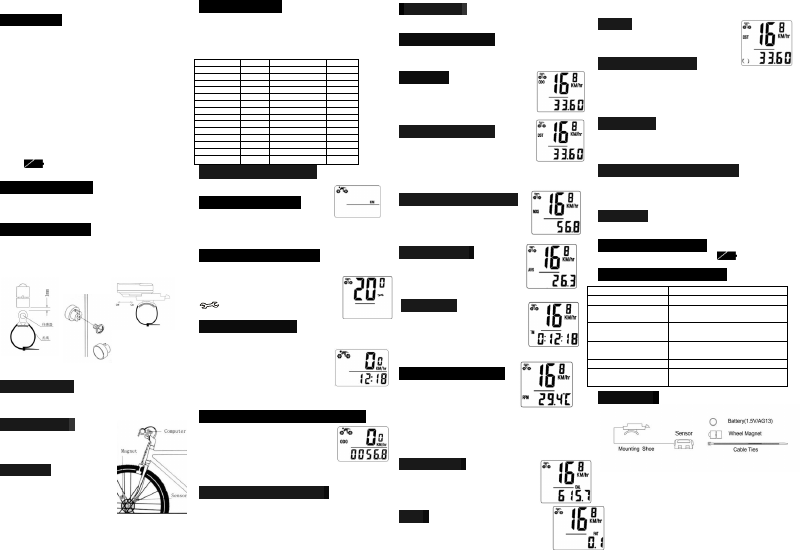
Sunding Bicycle Computer
SD-546AE (23Functions)
FUNCTIONS
- SPD CURRENT SPEED
-
ODO ODOMETER
(0.001-99999km/m)
- DST TRIP DISTANCE
- MXS MAXIMUM SPEED
- AVS AVERAGE SPEED
- TM ELAPSED TIME
- CLK CLOCK (12H/24H)
-
TMP TEMPERTERATURE
(
-10
℃
~70
℃)
- MIN RPM
- MAX RPM
- SCAN
- COMPAPATOR
- CAL (0~99999Kcal)
- FAT(0~9999.9kg)
- SETTING SPEED SCALE(km/h,m/h)
- SETTING TYRE CIRCUMFERENCE(0mm~9999mm)
- SETTIN THE LAST VALUE OF ODOMETER / ODO
- SETTING RIDER’S WEIGHT
- FREEZE FRAME MEMORY
- MAINTENANCE ALERT
- “ ”LOW POWER REMINDING
- BACK LIGHT
- AUTO ON/OFF
Battery Installation
Remove the battery cover from the bottom of the computer by using a
flat blade screwdriver, install an AG13 battery with the positive (+)
pole facing the battery cover and replace the cover. Should the LCD
show irregular figures, take out the battery and re-install it.
Speedometer Sensor
Attach the speedometer sensor bracket to the left fork blade, using the
shims to adjust the diameter, and using the cable ties (show below) to
tie it with the fork. Position the sensor and magnet as show; make sure
that the arc of the magnet intersects the alignment mark on the sensor
with 1mm clearance.
Mounting Shoe
Attach the mounting shoe with the cable ties to the handlebar, adjust
the mounting shoe on the handlebar with the shims to hold its
position.
Sensor Wiring
Route the sensor wire up the fork blade,
using cable ties to secure it at the bottom
and crown to avoid it hinder the
movement of the front wheel.
Computer
Attach the computer to the mounting
shoe by sliding the unit until it snaps
firmly into its postion. To remove it,
press the button on it in the opposite
direction.
To check for proper speed function and sensor alignment, spin the
front wheel with computer in speed mode. Adjust the position of
sensor and magnet when there is no or weak reaction.
Wheel Size Input
‘2060’ appears on the screen when the battery has been installed,
with one figure flashing, choose the correct wheel circumference from
the table below. Press RIGHT button to advance digits as needed and
LEFT button to confirm and
advance. (The circumference ranges 0mm~9999mm),press LEFT
button to enter KM/M mode.
Setting(km/h)/(m/h)
Press the RIGHT button to choose km/h or m/h.
Press the LEFT button to enter CLOCK mode.
Setting rider’s weight
The default weight is 65kg, press the RIGHT
button to adjust the flashing weight number according to rider’s
weight, press LEFT button to confirm and advance. Weight ranges :
20~150kg. Press the LEFT button to enter into Maintenance Alert
setting.
Setting maintenance alert
While the default Maintenance Alert digit 200km/m
is flashing, Press the RIGHT button to choose
200/400/600/800 km/m.(Press the LEFT button to
confirm and enter into Clock mode.(When the
ODO>the Maintenance Alert digit you set, the
will appear on the screen to alert the rider,
press the LEFT button to cancel it.)
CLK Mode(12H/24H)
In CLOCK Mode, press the LEFT button for 3 seconds to enter
12/24H selection. Re-press the LEFT button for
12/24 exchanging. Press the RIGHT button to
enter Hour setting mode, when the figure
indicating HOUR start to flash, press the LEFT
button to adjust it.
Continue to press the RIGHT button to enter
Minute setting mode, when the figure indicating
MINUTE start to flash, press the LEFT button to adjust it and RIGHT
button to confirm, re-press RIGHT button to enter ODO mode.
Setting the Last value of Odometer
In ODO mode, press the LEFT button for 2
seconds to set the ODO value, its initial
value is 0000.0. when one figure flashing,
press RIGHT button to adjust it and LEFT
button to confirm it, and start to set the
next figure.(after re-install the battery,
latest value can be inputted according to the value exists
before the battery is re-installed).
Reset of Mileage Parameter
In ODO mode, Press and hold both RIGHT and LEFT button
simultaneously for 3 seconds to clear the circumference value and
cancel (km/m) & Maintenance Alert setting. The user need to reset the
tyre circumference, (km/m) & Maintenance Alert, the original ODO
value and CLOCK will remain unaffected.
Speedometer
When riding speed is shown all the time on the screen, it ranges :0-
99.9km/h(m/h), and it is accurate to +/- 0.1km/h (m/h).
Speed Comparator
During riding , ▲and ▼will dispaly on the screen , ▲indicates the
current speed is higher than average speed. ▼indicates the current
speed is lower than average speed.
Odometer
In ODO mode , the total distance is indicated on
the screen, its mileage ranges : 0.001 ~
99999km(m). The display will be back to 0 when
value exceeds its maximum limit, press the
RIGHT button to enter DST mode.
Trip Distance (DST)
In DST mode, the distance for one trip is
indicated on the screen. This distance is start to
be calculated when DST becleared to 0. It
ranges: 0~9999km(m), when exceed the range limit, it will restart
from 0 automatically. In DST mode, press LEFT button for 5 seconds
to clear the DST, MXS, AVS, TM records. Press the RIGHT button to
enter into MXS mode.
Maximum Speed (MXS)
In MXS mode, maximum speed is indicated
on the bottom line. Press the LEFT button for
5 seconds to clear the records of
MXS,DST,AVS and TM. Press the RIGHT
button to enter AVS mode.
Average Speed
In AVS mode, the average speed for one
trip is indicated on the screen. Press the
LEFT button for 5 seconds to clear the
AVS, DST, MXS, TM records. Press the
RIGHT button to enter Into TM mode.
Trip Time
In TM mode, the trip time for one trip is
indicated on the screen. TM ranges :
0 :00 :00~9 :59 :59,restartfrom0 :00 :00 when
it exceed the range limit. In TM mode, press
the LEFT button for 5 seconds to clear the
TM, DST, MXS, AVS records. Press the RIGHT button to enter into
RPM mode.
Temperature (PRM)
In RPM mode, the current outdoor
temperature is indicated on the screen.
Minimum Temperature(MIN RPM)
Maximum Temperature(MAX RPM)
The default display for RPM is℃, press the LEFT butoon for
3seconds, ℃ is flahing, press the RIGHT button to exchange
℉/℃,press the LEFT button to confirm. RPM ranges : -10~70 (℃), it
is accurate to +/-0.1℃. In RPM mode, press the LEFT button for 5
seconds to clear RPM MIN MAX, DST, MXS, AVS. Press the RIGHT
button to enter into CAL mode.
CAL (Calory)
In CAL mode, the total heat energy the rider
consumed is calculated from the last restoration of
the computer is indicated on the screen. It ranges:
0~99999Kcal. Press the RIGHT buttonto enter
into FAT mode.
FAT
In FAT mode, the total FAT the rider
consumed is calculated from the last restoration of the computer is
indicated on the screen. It ranges: 0~9999.9kg. Press the RIGHT
button to enter into Scan mode.
SCAN
In SCAN mode, the DST, MXS, AVS, TM are
indicated in turn every 4 seconds. Press the
RIGHT button to enter into CLK mode.
Menu Hide Function
In any mode except CLK mode, press the RIGHT button for
5 seconds, the computer is going to Menu hide mode, it
hides MIN RPM, MAX RPM, CAL & FAT, which will not
be indicated on the screen but still running without effect.
Also in any mode except CLK mode, press the RIGHT
button for 5 seconds again, these functions are resumed.
Sleep Mode
If no signal has been inputted for 300 seconds, computer
will enter into Sleep mode, CLK remains. It will turn back to
the former mode with all the data collected when any signal
is inputted or any button is pressed.
FREEZE FRAME MEMORY
In any mode, press the LEFT button to enter into Freeze
Frame memory mode, flashing TM data will appear on the
screen, press the RIGHT button to view the records of DST,TM, AVS
and MXS. Press the LEFT button to end it.
Back Light
The back light function is switched on or off when you press any
button during PM:18:00~8:00. It will not work at any other time.
Low Power Reminding
When the battery is low power, the symbol “ ”will be shining,
Which reminds the rider to change into a new battery.
Malfunctions and problems
Accessories
Improper magnet/sensor alignment
Inaccurate value is
indicated
Improper input, such as wheel
circumference.
Temperature exceeds operating
limits (0℃~55℃)
Too long time in sunlight, should
take back to shade for a period.
Poor battery or dead battery
Displays irregular
figures
Take battery out and reinstall it
after 10 seconds.
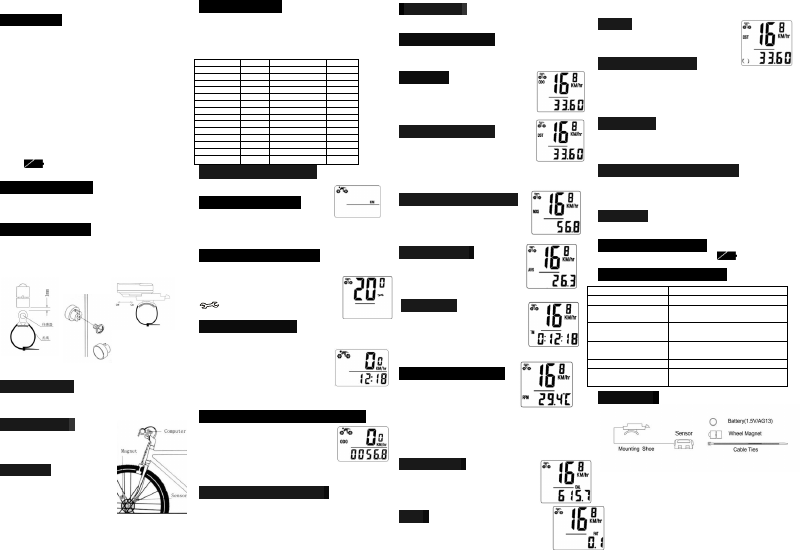

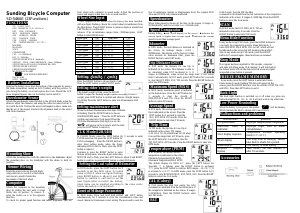

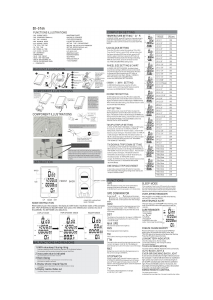
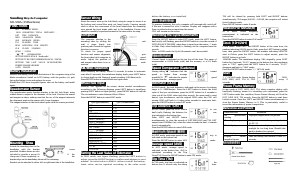
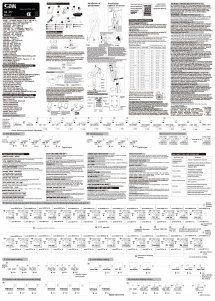
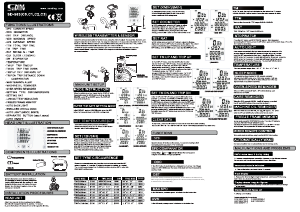
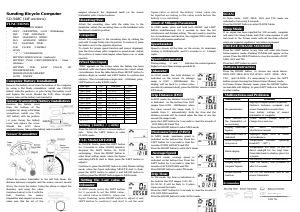
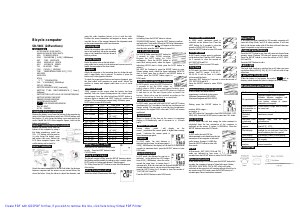
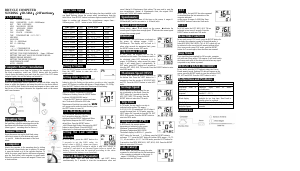
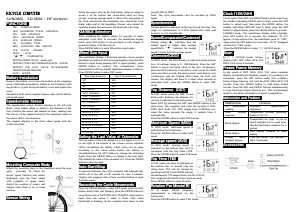
Join the conversation about this product
Here you can share what you think about the Sunding SD-546AE Cycling Computer. If you have a question, first carefully read the manual. Requesting a manual can be done by using our contact form.