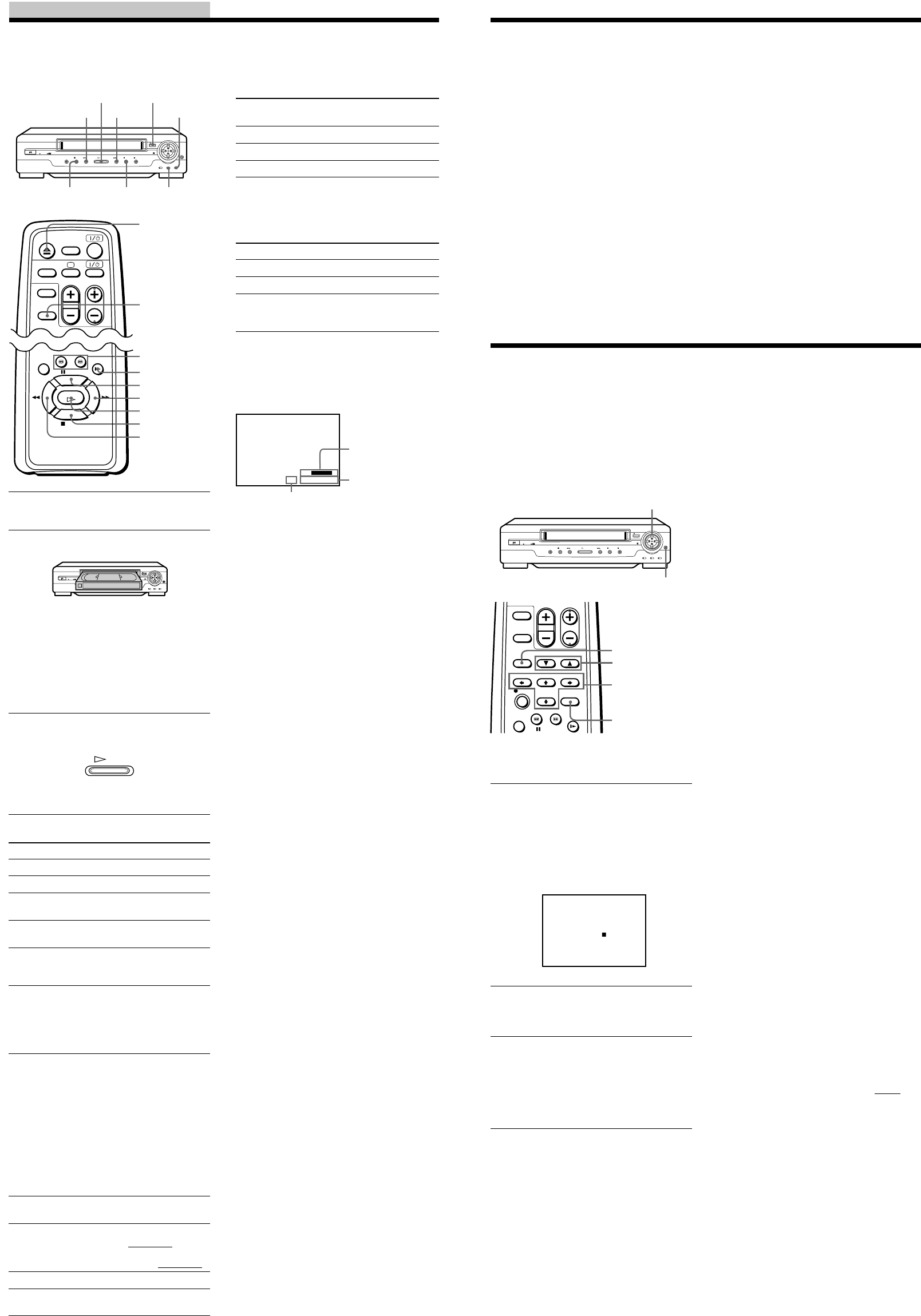
Operations
Playing/searching
at various speeds
Additional tasks
Playback options
Stop play
Pause play
Resume play after
pause
Fast-forward the tape
Rewind the tape
View the picture
during fast-forward
or rewind
Play at high speed
Play in slow motion
Rewind and start play
Eject the tape
Resume normal
playback
Operation
Press x STOP.
Press X PAUSE.
Press X PAUSE or
H PLAY.
Press M FF (M # FF
on the unit) during stop.
Press m REW
(m 3 REW on the unit)
during stop.
During fast-forward, hold
M FF (M # FF on the
unit) down.
During rewind, hold
m REW (m 3 REW on
the unit) down.
• During playback or
pause, press
# SEARCH or
3 SEARCH.
• During playback or
pause, hold down
M FF (M # FF on
the unit) or m REW
(m 3 REW on the
unit).
When you release the
button, normal
playback resumes.
During playback or
pause, press y SLOW .
During stop, press H
PLAY on the unit while
holding down
m 3 REW on the unit.
Press Z EJECT.
Press H PLAY.
Turning on the unit
and TV to start
playback (Trinitron
TV Synchro Play)
You can only use this function if your TV is
made by Sony (Trinitron TV).
How to connect to use this function
Connect the unit and TV with the audio/
video cable. Be sure to connect the audio/
video cable to the VIDEO IN 1 jacks on the
TV if the TV has two inputs or more. The
TV must be placed where it will respond to
the remote commander while you are
pointing it at the unit.
Operation
Make sure that the TV’s power is in standby
mode.
To set the colour system
If streaks appear during playback, set
COLOR SYSTEM on the unit to conform to
the system that the tape was recorded in.
(Normally set the switch to AUTO.)
If your tape was
recorded in
PAL
NTSC
MESECAM
To play an NTSC-recorded tape
Set NTSC PB on the unit according to the
colour system of your TV.
If your TV is
PAL
NTSC 4.43
NTSC 3.58
To view the tape status on the screen
Press DISPLAY.
The following information appears on the
TV screen.
* Appears for a few seconds when the DISPLAY
button is pressed and when the mode is
changed.
To turn the display off, press DISPLAY
again.
Notes
• The sound is muted during playback at various
speeds and pause.
• You can eject a tape even when the power is
off. When you press Z EJECT, the unit turns on
automatically. After ejecting the tape, the unit
turns off again.
• When the pause mode lasts for more than
approximately five minutes, the unit will
automatically enter the playback mode.
• Tapes recorded in the LP mode of NTSC system
on other VCRs can be played back on this unit,
but the picture quality cannot be guaranteed.
• The counter resets to “0:00:00” whenever a tape
is inserted.
• The counter stops counting when it comes to a
portion with no recording.
• If a tape has portions recorded in both PAL and
NTSC systems, the time counter reading will
not be correct. This is due to the difference
between the counting cycles of the two colour
systems.
• Streaks or snow cannot be eliminated
completely in the various playback operations,
especially in the slow motion mode.
• On screen symbols may shake while playing or
searching at various speeds.
• Depending on your TV, the following may
occur while playing an NTSC-recorded tape:
– the picture is black and white,
– the picture shakes,
– no picture appears on the TV screen,
– black streaks appear horizontally on the TV
screen, and
– the colour density increases or decreases.
Set COLOR SYSTEM to
PAL/MESECAM
NTSC
PAL/MESECAM
Set NTSC PB to
ON PAL TV
NTSC 4.43
NTSC 3.58
(SLV-GA55ME/MES/PS/
SG/TH and GA65MJ only)
Press TRINITRON TV SYNCHRO PLAY
and hold the remote commander in place
for about two seconds.
The unit and TV turn on, and the TV is set
to the video channel. If there is a tape in the
unit, playback starts automatically.
Notes
• If the Trinitron TV Synchro Play function does
not work properly:
– Wait a few moments, and press the button
again.
– Replace both of the batteries in the remote
commander with new ones, and press the
button again.
Note that this function may not operate some
Sony TVs because of the remote commander’s
signal limitations.
• Do not press TRINITRON TV SYNCHRO
PLAY while playing back a video tape. If you
do so, the TV’s input source will momentarily
switch to the TV’s tuner.
Remaining
tape length
Time counter
Tape speed*
1 Turn on your TV and set it to the video
channel.
2 Insert a tape.
(SLV-GA35ME/PS/SG/TH)
The unit turns on, and starts playing
automatically.
(SLV-GA55ME/MES/PS/SG/TH and
GA65MJ)
The unit turns on, and starts playing
automatically if you insert a tape with
its safety tab removed.
3 Press H PLAY (if playback did not
start in step 2).
When the tape reaches the end, it will
rewind automatically.
NTSC PB
COLOR
SYSTEM
A EJECT
M # FF
H PLAY
m 3 REW
x STOP
X PAUSE
PLAY
SP
LINE 1
STEREO
::
22
SE
–
000
Adjusting the
picture
Although the unit automatically adjusts the
picture when playing a tape, distortions or
noise may occur if the tape was recorded in
poor condition. If so, manually adjust the
resolution, colour and tracking.
Adjusting the tracking
Press V/v TRACKING NORMAL/SLOW/
STILL ADJUST to obtain the best possible
picture. The distortion should disappear as
you press one of the two buttons. If you
cannot get a clear picture with manual
adjustment, press TRACKING AUTO/
MANU to return to automatic adjustment.
About Optimum Picture
Control (OPC) (SLV-GA35ME/PS/
SG/TH only)
Optimum Picture Control (OPC)
automatically improves playback quality by
adjusting the unit to the condition of the
video heads and tape.
The OPC function automatically works on
all types of tapes, including rental tapes and
the tapes that were not recorded with OPC.
About Adaptive Picture
Control (APC) (SLV-GA55ME/
MES/PS/SG/TH and SLV-GA65MJ
only)
Adaptive Picture Control (APC)
automatically improves recording and
playback quality by adjusting the unit to the
condition of the video heads and tape.
APC playback
The APC function automatically works on
all types of tapes, including rental tapes and
tapes that were not recorded with APC.
APC recording
Whenever you insert a tape and first start
recording, the unit adjusts to the tape using
the APC function. This adjustment is
retained until the tape is ejected.
Tip
• Adjust the picture using V/v NORMAL/
SLOW/STILL ADJUST if:
– streaks appear while playing in slow motion
– the picture shakes while pausing
Notes
• The auto tracking function works
automatically when you play back a tape just
after inserting it.
• There is a delay of a few seconds before the
unit actually starts recording while the unit
analyses the tape. To avoid the delay, first set
the unit to recording pause and press z REC to
have the unit analyse the tape. After ten
seconds, press X PAUSE to start recording
immediately. If you press X PAUSE before ten
seconds, the APC function is cancelled.
• While playing a MESECAM recorded tape,
you cannot adjust the colour using the
RESOLUTION CONTROL II function.
• Sufficient picture quality may not be obtained
when playing back tapes recorded on another
VCR or tapes in poor condition.
• When a tape recorded with the copyguard
system is played back, intermittent distortion
may appear in the upper portion of the picture.
However, this is not a malfunction of the unit.
AUTO/MANU
Adjusting the resolution and
colour
1 While playing a tape, press M/m/</
, RESOLUTION CONTROL II (up/
down/left/right button on the unit) to
display the RESOLUTION CONTROL
II menu.
The RESOLUTION CONTROL II
buttons light up.
2 Press </, RESOLUTION
CONTROL II (left/right button on the
unit) to get a clearer picture.
3 Press M/m RESOLUTION CONTROL
II (up/down button on the unit) to get
the best picture colour.
Wait for several seconds until the
RESOLUTION CONTROL II menu
disappears.
To resume the automatic adjustment
Press STANDARD PICTURE on the remote
commander (STD PICT on the unit) so that
the RESOLUTION CONTROL II buttons
turn off.
STD PICT
RESOLUTION CONTROL II
buttons
STANDARD
PICTURE
M/m/</,
Resolution
Control II
V/v NORMAL/
SLOW/STILL ADJUST
Z EJECT
X PAUSE
M FF
H PLAY
m REW
x STOP
y SLOW
3/# SEARCH
DISPLAY
RESOLUTION CONTROL II
C
O
O
R
L
+
RESOLUTION
•••••
••••
•
•
•••
••••
•••••
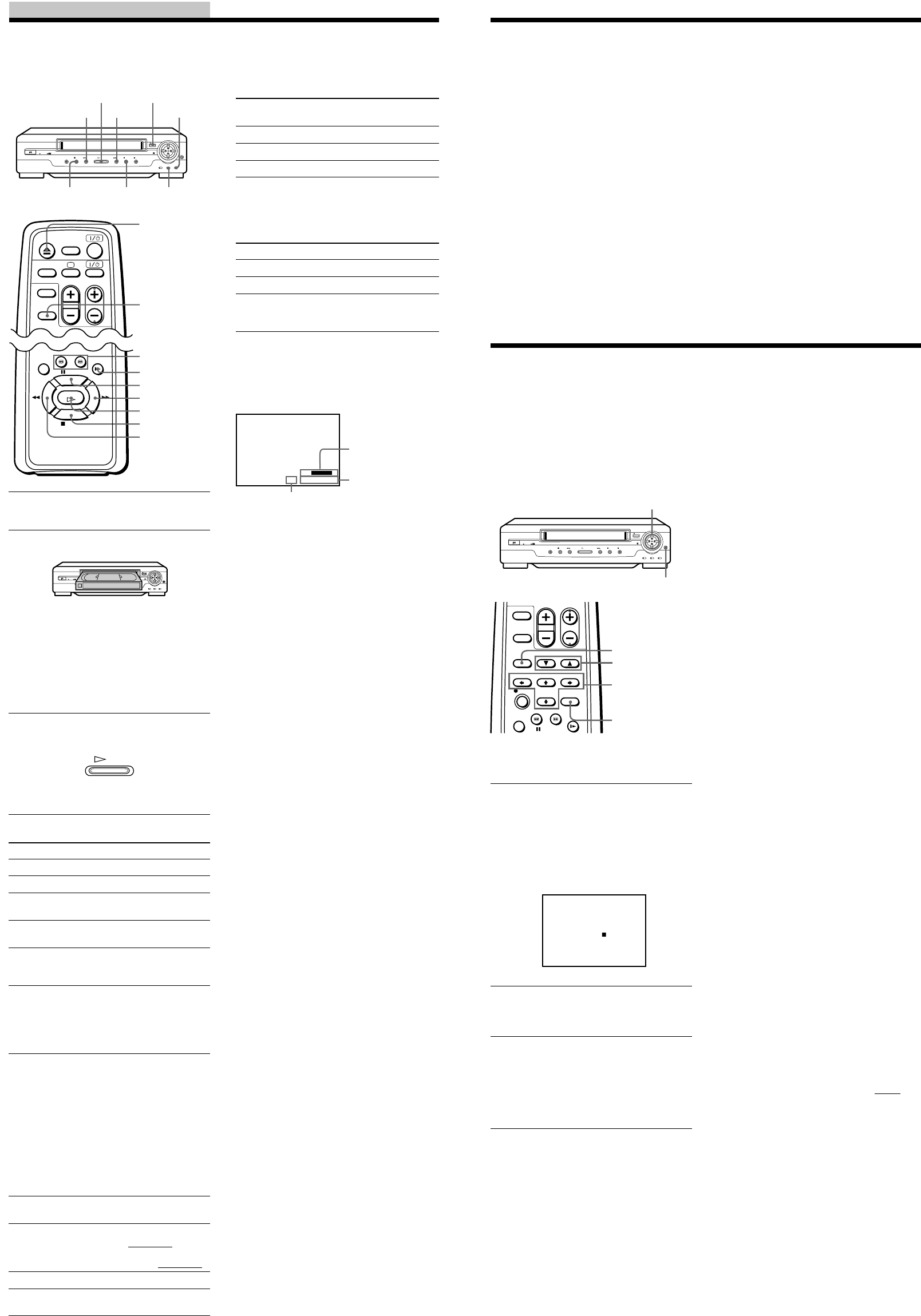

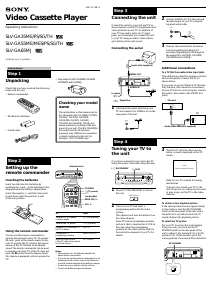

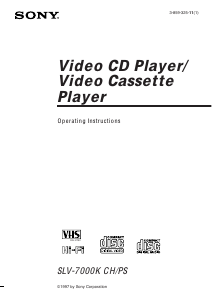
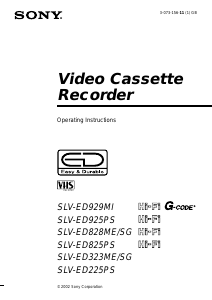
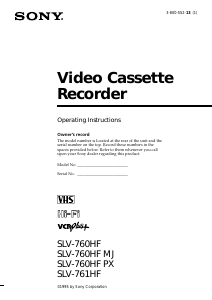
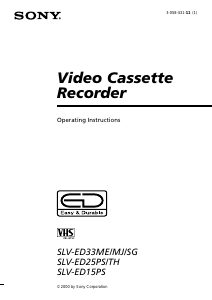
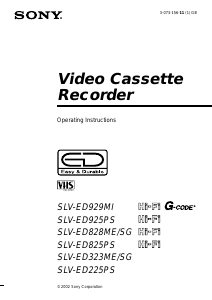
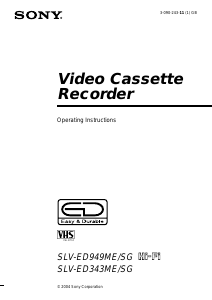
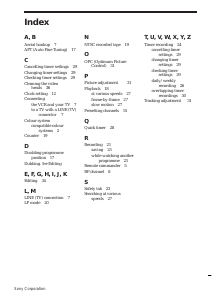
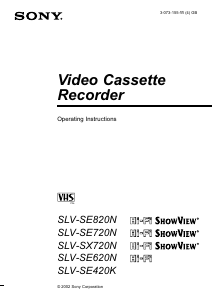
Join the conversation about this product
Here you can share what you think about the Sony SLV-GA65MJ Video recorder. If you have a question, first carefully read the manual. Requesting a manual can be done by using our contact form.