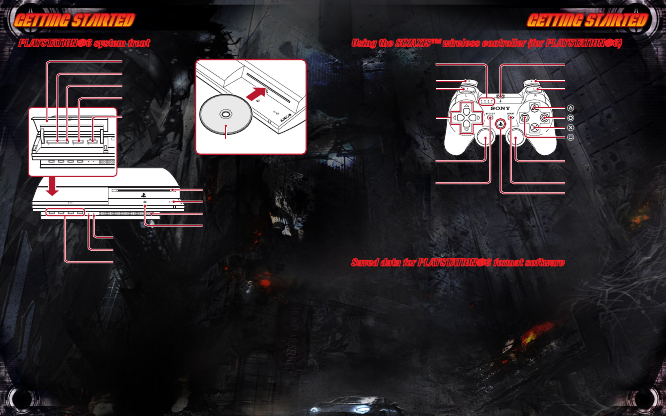
GETTING STARTED GETTING STARTED
PLAYSTATION®3 system front
Starting a game: Before use, carefully read the instructions supplied with the
PLAYSTATION®3 computer entertainment system. The documentation contains information on
setting up and using your system as well as important safety information.
Check that the MAIN POWER switch (located on the system rear) is turned on. Insert the
Full Auto 2: Battlelines disc with the label facing up into the disc slot. Select the icon for the
software title under [Game] in the PLAYSTATION®3 system’s home menu, and then press the
S button. Refer to this manual for information on using the software.
Quitting a game: During gameplay, press and hold down the PS button on the wireless
controller for at least 2 seconds. Then select “Quit Game” from the screen that is displayed.
Hint: To remove a disc, touch the eject button after quitting the game.
Using the SIXAXIS™ wireless controller (for PLAYSTATION®3)
* The L3 and R3 buttons function when the sticks are pressed.
Note: To use the controller, you must first register or “pair” the controller with the
PLAYSTATION 3 system and assign a number to the controller. For details, refer to the
instructions supplied with the system.
Saved data for PLAYSTATION®3 format software
Saved data for PLAYSTATION 3 format software is saved on the system’s hard disk. The data
is displayed under “Saved Game Utility” in the Game menu.
Note: Some PlayStation®2 or PlayStation® format software titles may perform differently
on this system than they do on PlayStation®2 or PlayStation® systems, or may not perform
properly on this system. For more information, visit our Web site at
http://www.us.playstation.com
or call SCEA Consumer Services at 1-800-345-7669.
GETTING STARTED
Note: Some PlayStation
®
2 or PlayStation
®
format software titles may perform differently on
this system than they do on PlayStation
®
2 or PlayStation
®
systems, or may not perform properly
on this system. For more information, visit our Web site at http://www.us.playstation.com or call
SCEA Consumer Services at 1-800-345-7669.
Saved data for PLAYSTATION
®
3 format software
Saved data for PLAYSTATION 3 format software is saved on the system’s hard disk.
The data is displayed under “Saved Game Utility” in the Game menu.
Note: To use the controller, you must first register or “pair” the controller with the
PLAYSTATION 3 system and assign a number to the controller. For details, refer to the
instructions supplied with the system.
Using the SIXAXIS™ wireless controller (for PLAYSTATION
®
3)
* The L3 and R3 buttons function when the sticks are pressed.
SELECT button
USB connecto
r
L2 button
L1 button
Directional
buttons
Left stick
/
L3 button
*
START button
R2 button
R1 button
button
button
button
button
Right stick
/
R3 button
*
PS butto
n
Port indicators
PLAYSTATION
®
3 system front
GETTING STARTED
Starting a game: Before use, carefully read the instructions supplied with the PLAYSTATION
®
3
computer entertainment system. The documentation contains information on setting up and
using your system as well as important safety information.
Check that the MAIN POWER switch (located on the system rear) is turned on. Insert the (title
name) disc with the label facing up into the disc slot. Select the icon for the software title under
[Game] in the PLAYSTATION
®
3 system’s home menu, and then press the s button. Refer to this
manual for information on using the software.
Quitting a game: During gameplay, press and hold down the PS button on the wireless
controller for at least 2 seconds. Then select “Quit Game” from the screen that is displayed.
To remove a disc, touch the eject button after quitting the game.
Hint
Insert the disc with the
label side facing up.
CF SD/miniSD
Disc slot
CF*
1
slot
*
1
CompactFlash
®
*
2
Secure Digital
SD*
2
Memory
Card slot
Memory
Stick™ slot
Slot cover
Power button
Vent
USB connectors
HDD access indicator
WLAN access indicator
Eject button
Eject button
GETTING STARTED
Note: Some PlayStation
®
2 or PlayStation
®
format software titles may perform differently on
this system than they do on PlayStation
®
2 or PlayStation
®
systems, or may not perform properly
on this system. For more information, visit our Web site at http://www.us.playstation.com or call
SCEA Consumer Services at 1-800-345-7669.
Saved data for PLAYSTATION
®
3 format software
Saved data for PLAYSTATION 3 format software is saved on the system’s hard disk.
The data is displayed under “Saved Game Utility” in the Game menu.
Note: To use the controller, you must first register or “pair” the controller with the
PLAYSTATION 3 system and assign a number to the controller. For details, refer to the
instructions supplied with the system.
Using the SIXAXIS™ wireless controller (for PLAYSTATION
®
3)
* The L3 and R3 buttons function when the sticks are pressed.
SELECT button
USB connecto
r
L2 button
L1 button
Directional
buttons
Left stick
/
L3 button
*
START button
R2 button
R1 button
button
button
button
button
Right stick
/
R3 button
*
PS butto
n
Port indicators
PLAYSTATION
®
3 system front
GETTING STARTED
Starting a game: Before use, carefully read the instructions supplied with the PLAYSTATION
®
3
computer entertainment system. The documentation contains information on setting up and
using your system as well as important safety information.
Check that the MAIN POWER switch (located on the system rear) is turned on. Insert the (title
name) disc with the label facing up into the disc slot. Select the icon for the software title under
[Game] in the PLAYSTATION
®
3 system’s home menu, and then press the s button. Refer to this
manual for information on using the software.
Quitting a game: During gameplay, press and hold down the PS button on the wireless
controller for at least 2 seconds. Then select “Quit Game” from the screen that is displayed.
To remove a disc, touch the eject button after quitting the game.
Hint
Insert the disc with the
label side facing up.
CF SD/miniSD
Disc slot
CF*
1
slot
*
1
CompactFlash
®
*
2
Secure Digital
SD*
2
Memory
Card slot
Memory
Stick™ slot
Slot cover
Power button
Vent
USB connectors
HDD access indicator
WLAN access indicator
Eject button
Eject button
GETTING STARTED
Note:
Some PlayStation
®
2 or PlayStation
®
format software titles may perform differently on
this system than they do on PlayStation
®
2 or PlayStation
®
systems, or may not perform properly
on this system. For more information, visit our Web site at http://www.us.playstation.com or call
SCEA Consumer Services at 1-800-345-7669.
Saved data for PLAYSTATION
®
3 format software
Saved data for PLAYSTATION 3 format software is saved on the system’s hard disk.
The data is displayed under “Saved Game Utility” in the Game menu.
Note: To use the controller, you must first register or “pair” the controller with the
PLAYSTATION 3 system and assign a number to the controller. For details, refer to the
instructions supplied with the system.
Using the SIXAXIS™ wireless controller (for PLAYSTATION
®
3)
* The L3 and R3 buttons function when the sticks are pressed.
SELECT button
USB connector
L2 button
L1 button
Directional
buttons
Left stick
/
L3 button
*
START button
R2 button
R1 button
button
button
button
button
Right stick/
R3 button*
PS button
Port indicators
PLAYSTATION
®
3 system front
GETTING STARTED
Starting a game: Before use, carefully read the instructions supplied with the PLAYSTATION
®
3
computer entertainment system. The documentation contains information on setting up and
using your system as well as important safety information.
Check that the MAIN POWER switch (located on the system rear) is turned on. Insert the (title
name) disc with the label facing up into the disc slot. Select the icon for the software title under
[Game] in the PLAYSTATION
®
3 system’s home menu, and then press the s button. Refer to this
manual for information on using the software.
Quitting a game: During gameplay, press and hold down the PS button on the wireless
controller for at least 2 seconds. Then select “Quit Game” from the screen that is displayed.
To remove a disc, touch the eject button after quitting the game.
Hint
Insert the disc with the
label side facing up.
CF SD/miniSD
Disc slot
CF*
1
slot
*
1
CompactFlash
®
*
2
Secure Digital
SD*
2
Memory
Card slot
Memory
Stick™ slot
Slot cover
Power button
Vent
USB connectors
HDD access indicator
WLAN access indicator
Eject button
Eject button
GETTING STARTED
Note:
Some PlayStation
®
2 or PlayStation
®
format software titles may perform differently on
this system than they do on PlayStation
®
2 or PlayStation
®
systems, or may not perform properly
on this system. For more information, visit our Web site at http://www.us.playstation.com or call
SCEA Consumer Services at 1-800-345-7669.
Saved data for PLAYSTATION
®
3 format software
Saved data for PLAYSTATION 3 format software is saved on the system’s hard disk.
The data is displayed under “Saved Game Utility” in the Game menu.
Note: To use the controller, you must first register or “pair” the controller with the
PLAYSTATION 3 system and assign a number to the controller. For details, refer to the
instructions supplied with the system.
Using the SIXAXIS™ wireless controller (for PLAYSTATION
®
3)
* The L3 and R3 buttons function when the sticks are pressed.
SELECT button
USB connector
L2 button
L1 button
Directional
buttons
Left stick
/
L3 button
*
START button
R2 button
R1 button
button
button
button
button
Right stick/
R3 button*
PS button
Port indicators
PLAYSTATION
®
3 system front
GETTING STARTED
Starting a game: Before use, carefully read the instructions supplied with the PLAYSTATION
®
3
computer entertainment system. The documentation contains information on setting up and
using your system as well as important safety information.
Check that the MAIN POWER switch (located on the system rear) is turned on. Insert the (title
name) disc with the label facing up into the disc slot. Select the icon for the software title under
[Game] in the PLAYSTATION
®
3 system’s home menu, and then press the s button. Refer to this
manual for information on using the software.
Quitting a game: During gameplay, press and hold down the PS button on the wireless
controller for at least 2 seconds. Then select “Quit Game” from the screen that is displayed.
To remove a disc, touch the eject button after quitting the game.
Hint
Insert the disc with the
label side facing up.
CF SD/miniSD
Disc slot
CF*
1
slot
*
1
CompactFlash
®
*
2
Secure Digital
SD*
2
Memory
Card slot
Memory
Stick™ slot
Slot cover
Power button
Vent
USB connectors
HDD access indicator
WLAN access indicator
Eject button
Eject button
GETTING STARTED
Note: Some PlayStation
®
2 or PlayStation
®
format software titles may perform differently on
this system than they do on PlayStation
®
2 or PlayStation
®
systems, or may not perform properly
on this system. For more information, visit our Web site at http://www.us.playstation.com or call
SCEA Consumer Services at 1-800-345-7669.
Saved data for PLAYSTATION
®
3 format software
Saved data for PLAYSTATION 3 format software is saved on the system’s hard disk.
The data is displayed under “Saved Game Utility” in the Game menu.
Note: To use the controller, you must first register or “pair” the controller with the
PLAYSTATION 3 system and assign a number to the controller. For details, refer to the
instructions supplied with the system.
Using the SIXAXIS™ wireless controller (for PLAYSTATION
®
3)
* The L3 and R3 buttons function when the sticks are pressed.
SELECT button
USB connecto
r
L2 button
L1 button
Directional
buttons
Left stick
/
L3 button
*
START button
R2 button
R1 button
button
button
button
button
Right stick
/
R3 button
*
PS butto
n
Port indicators
PLAYSTATION
®
3 system front
GETTING STARTED
Starting a game: Before use, carefully read the instructions supplied with the PLAYSTATION
®
3
computer entertainment system. The documentation contains information on setting up and
using your system as well as important safety information.
Check that the MAIN POWER switch (located on the system rear) is turned on. Insert the (title
name) disc with the label facing up into the disc slot. Select the icon for the software title under
[Game] in the PLAYSTATION
®
3 system’s home menu, and then press the s button. Refer to this
manual for information on using the software.
Quitting a game: During gameplay, press and hold down the PS button on the wireless
controller for at least 2 seconds. Then select “Quit Game” from the screen that is displayed.
To remove a disc, touch the eject button after quitting the game.
Hint
Insert the disc with the
label side facing up.
CF SD/miniSD
Disc slot
CF*
1
slot
*
1
CompactFlash
®
*
2
Secure Digital
SD*
2
Memory
Card slot
Memory
Stick™ slot
Slot cover
Power button
Vent
USB connectors
HDD access indicator
WLAN access indicator
Eject button
Eject button
GETTING STARTED
Note: Some PlayStation
®
2 or PlayStation
®
format software titles may perform differently on
this system than they do on PlayStation
®
2 or PlayStation
®
systems, or may not perform properly
on this system. For more information, visit our Web site at http://www.us.playstation.com or call
SCEA Consumer Services at 1-800-345-7669.
Saved data for PLAYSTATION
®
3 format software
Saved data for PLAYSTATION 3 format software is saved on the system’s hard disk.
The data is displayed under “Saved Game Utility” in the Game menu.
Note: To use the controller, you must first register or “pair” the controller with the
PLAYSTATION 3 system and assign a number to the controller. For details, refer to the
instructions supplied with the system.
Using the SIXAXIS™ wireless controller (for PLAYSTATION
®
3)
* The L3 and R3 buttons function when the sticks are pressed.
SELECT button
USB connecto
r
L2 button
L1 button
Directional
buttons
Left stick
/
L3 button
*
START button
R2 button
R1 button
button
button
button
button
Right stick
/
R3 button
*
PS butto
n
Port indicators
PLAYSTATION
®
3 system front
GETTING STARTED
Starting a game: Before use, carefully read the instructions supplied with the PLAYSTATION
®
3
computer entertainment system. The documentation contains information on setting up and
using your system as well as important safety information.
Check that the MAIN POWER switch (located on the system rear) is turned on. Insert the (title
name) disc with the label facing up into the disc slot. Select the icon for the software title under
[Game] in the PLAYSTATION
®
3 system’s home menu, and then press the s button. Refer to this
manual for information on using the software.
Quitting a game: During gameplay, press and hold down the PS button on the wireless
controller for at least 2 seconds. Then select “Quit Game” from the screen that is displayed.
To remove a disc, touch the eject button after quitting the game.
Hint
Insert the disc with the
label side facing up.
CF SD/miniSD
Disc slot
CF*
1
slot
*
1
CompactFlash
®
*
2
Secure Digital
SD*
2
Memory
Card slot
Memory
Stick™ slot
Slot cover
Power button
Vent
USB connectors
HDD access indicator
WLAN access indicator
Eject button
Eject button
GETTING STARTED
Note: Some PlayStation
®
2 or PlayStation
®
format software titles may perform differently on
this system than they do on PlayStation
®
2 or PlayStation
®
systems, or may not perform properly
on this system. For more information, visit our Web site at http://www.us.playstation.com or call
SCEA Consumer Services at 1-800-345-7669.
Saved data for PLAYSTATION
®
3 format software
Saved data for PLAYSTATION 3 format software is saved on the system’s hard disk.
The data is displayed under “Saved Game Utility” in the Game menu.
Note: To use the controller, you must first register or “pair” the controller with the
PLAYSTATION 3 system and assign a number to the controller. For details, refer to the
instructions supplied with the system.
Using the SIXAXIS™ wireless controller (for PLAYSTATION
®
3)
* The L3 and R3 buttons function when the sticks are pressed.
SELECT button
USB connecto
r
L2 button
L1 button
Directional
buttons
Left stick
/
L3 button
*
START button
R2 button
R1 button
button
button
button
button
Right stick
/
R3 button
*
PS butto
n
Port indicators
PLAYSTATION
®
3 system front
GETTING STARTED
Starting a game: Before use, carefully read the instructions supplied with the PLAYSTATION
®
3
computer entertainment system. The documentation contains information on setting up and
using your system as well as important safety information.
Check that the MAIN POWER switch (located on the system rear) is turned on. Insert the (title
name) disc with the label facing up into the disc slot. Select the icon for the software title under
[Game] in the PLAYSTATION
®
3 system’s home menu, and then press the s button. Refer to this
manual for information on using the software.
Quitting a game: During gameplay, press and hold down the PS button on the wireless
controller for at least 2 seconds. Then select “Quit Game” from the screen that is displayed.
To remove a disc, touch the eject button after quitting the game.
Hint
Insert the disc with the
label side facing up.
CF SD/miniSD
Disc slot
CF*
1
slot
*
1
CompactFlash
®
*
2
Secure Digital
SD*
2
Memory
Card slot
Memory
Stick™ slot
Slot cover
Power button
Vent
USB connectors
HDD access indicator
WLAN access indicator
Eject button
Eject button
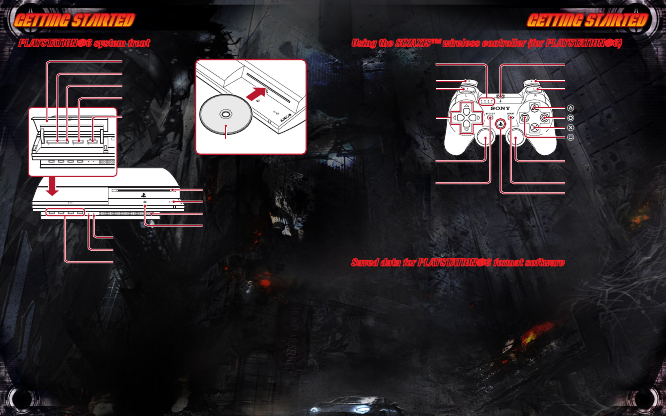

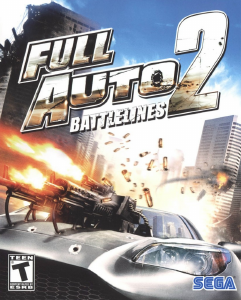

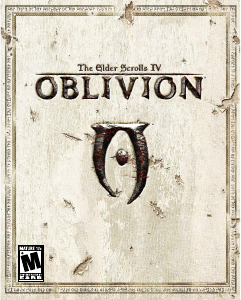
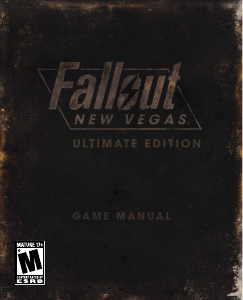
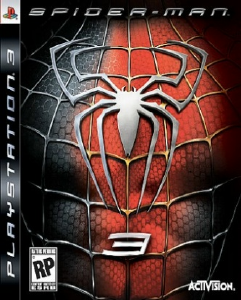
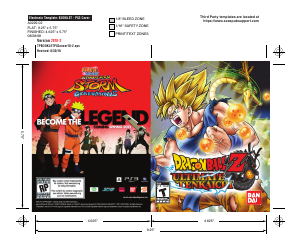
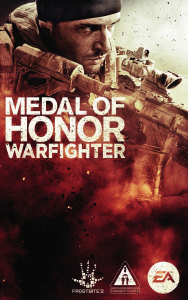
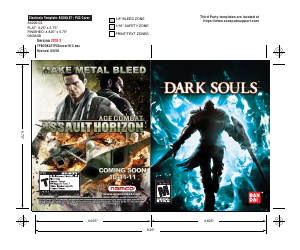
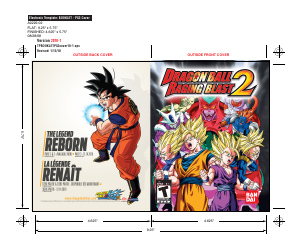
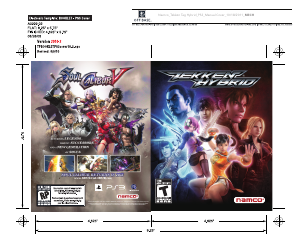
Join the conversation about this product
Here you can share what you think about the Sony PlayStation 3 Full Auto 2 - Battlelines. If you have a question, first carefully read the manual. Requesting a manual can be done by using our contact form.