Manual Sony HDR-AS30VD Camcorder
Need a manual for your Sony HDR-AS30VD Camcorder? Below you can view and download the PDF manual for free in English. This product currently has 5 frequently asked questions, 0 comments and has 0 votes. If this is not the manual you want, please contact us.
Is your product defective and the manual offers no solution? Go to a Repair Café for free repair services.
Manual
Loading…

Loading…
Rating
Let us know what you think about the Sony HDR-AS30VD Camcorder by leaving a product rating. Want to share your experiences with this product or ask a question? Please leave a comment at the bottom of the page.More about this manual
We understand that it’s nice to have a paper manual for your Sony HDR-AS30VD Camcorder. You can always download the manual from our website and print it yourself. If you would like to have an original manual, we recommend you contact Sony. They might be able to provide an original manual. Are you looking for the manual of your Sony HDR-AS30VD Camcorder in a different language? Choose your preferred language on our homepage and search for the model number to see if we have it available.
Specifications
| Brand | Sony |
| Model | HDR-AS30VD |
| Category | Camcorders |
| File type | |
| File size | 0.5 MB |
All manuals for Sony Camcorders
More manuals of Camcorders
Frequently Asked Questions about Sony HDR-AS30VD Camcorder
Our support team searches for useful product information and answers to frequently asked questions. If you find an inaccuracy in our frequently asked questions, please let us know by using our contact form.
How much footage can I store on my SD card? Verified
This highly depends on the settings, but in general it can be said that 1GB of storage can hold about 5 minutes of HD footage or 1 minute 4K footage.
This was helpful (67) Read moreWhat does SD stand for? Verified
SD stands for Secure Digital. SD cards are the standard storage medium for many digital cameras.
This was helpful (37) Read moreHow can I prevent 'red eyes' in my pictures? Verified
The 'red eye' phenomenon is caused by too much light in too little time getting to eyes of the people in the picture. This effect is even stronger in a dark atmosphere. The following can be done to prevent it: don't let people look directly into the camera, create more light, take the picture closer to the subject or decrease the use of the zoom function.
This was helpful (24) Read moreWhat is a megapixel? Verified
A megapixel (MP) equals one million pixels. Megapixels are, among other things, used to indicate the resolution of digital cameras and camcorders. For example a camera that produces images of 1280x960 pixels has a resolution of about 1,3MP. Though there are many factors that influence the quality of an image it can be said that in general more megapixel results in a better image.
This was helpful (22) Read moreA battery in my device is oxidized, can I still safely use it? Verified
Ja, the device can still be safely used. Firstly, remove the oxidizd battery. Never use bare hands to do this. Then clean the battery compartment with a cotton swab dipped in vinegar or lemon juice. Let it dry and insert new batteries.
This was helpful (21) Read more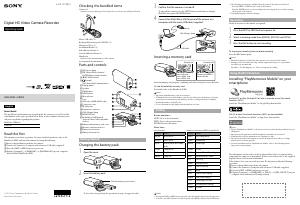


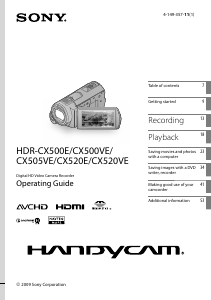
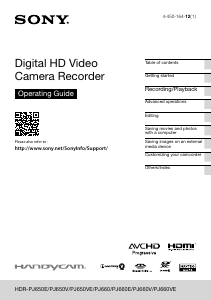
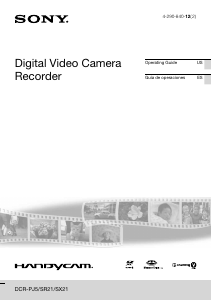
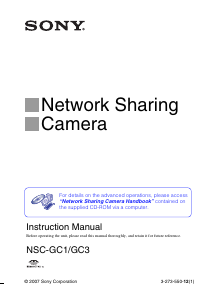
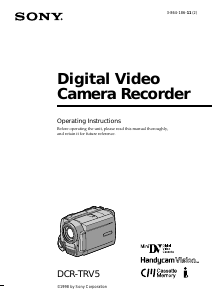
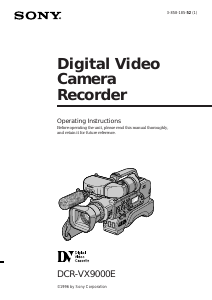
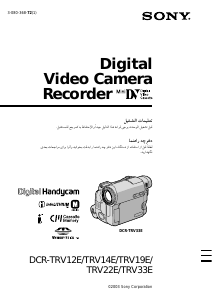
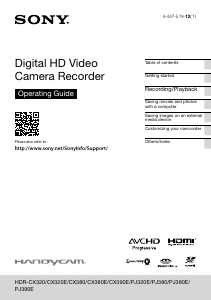
Join the conversation about this product
Here you can share what you think about the Sony HDR-AS30VD Camcorder. If you have a question, first carefully read the manual. Requesting a manual can be done by using our contact form.