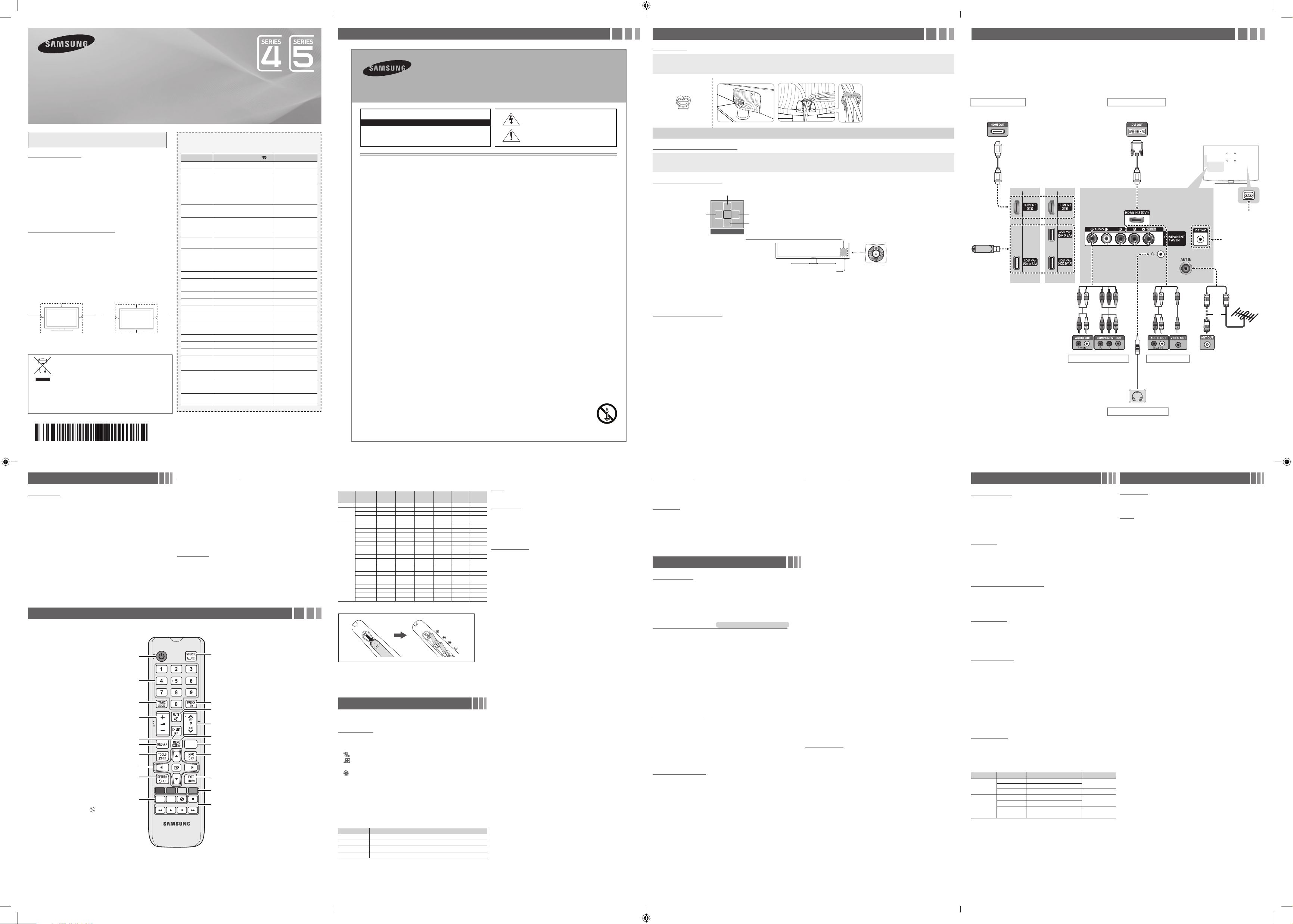
Figures and illustrations in this User Manual are provided for reference only and
may differ from actual product appearance. Product design and specifi cations
may be changed without notice.
Still image warning
Avoid displaying still images (like jpeg picture fi les) or still image element (like TV
programme logo, panorama or 4:3 image format, stock or news bar at screen bottom
etc.) on the screen. Constant displaying of still picture can cause ghosting of LED
screen, which will affect image quality. To reduce risk of this effect, please follow
below recommendations:
Avoid displaying the same TV channel for long periods.
Always try to display any image on full screen, use TV set picture format menu for
best possible match.
Reduce brightness and contrast values to minimum required to achieve desired
picture quality, exceeded values may speed up the burnout process.
Frequently use all TV features designed to reduce image retention and screen
burnout, refer to proper user manual section for details.
Securing the Installation Space
Keep the required distances between the product and other objects (e.g. walls) to
ensure proper ventilation.
Failing to do so may result in fi re or a problem with the product due to an increase in
the internal temperature of the product.
✎ When using a stand or wall-mount, use parts provided by Samsung Electronics
only.
If you use parts provided by another manufacturer, it may result in a problem with
the product or an injury due to the product falling.
✎ The appearance may differ depending on the product.
✎ Be careful when you contact the TV because some parts can be somewhat hot.
Installation with a stand. Installation with a wall-mount.
10 cm
10 cm
10 cm
10 cm
10 cm
10 cm
10 cm
LED TV
user manual
• Theslotsandopeningsinthecabinetandinthebackorbottomareprovidedfornecessaryventilation.Toensurereliableoperationofthisapparatus,
andtoprotectitfromoverheating,theseslotsandopeningsmustneverbeblockedorcovered.
-Donotcovertheslotsandopeningswithaclothorothermaterials.
-Donotblocktheslotsandopeningsbyplacingthisapparatusonabed,sofa,rugorothersimilarsurface.
-Donotplacethisapparatusinaconnedspace,suchasabookcaseorbuilt-incabinet,unlessproperventilationisprovided.
• Donotplacethisapparatusnearoroveraradiatororheatregister,orwhereitisexposedtodirectsunlight.
• Donotplaceavesselcontainingwater(vasesetc.)onthisapparatus,asthiscanresultinariskofreorelectricshock.
• Donotexposethisapparatustorainorplaceitnearwater(nearabathtub,washbowl,kitchensink,orlaundrytub,inawetbasement,orneara
swimmingpooletc.).Ifthisappratusaccidentallygetswet,unplugitandcontactanauthorizeddealerimmediately.
• Makesuretopulloutthepowercordfromtheoutletbeforecleaning.
• Thisapparatususebatteries.Inyourcommunity,theremightberegulationsthatrequireyoutodisposeofthesebatteriesproperlytoprotectthe
environment.Pleasecontactyourlocalauthoritiesfordisposalorrecyclinginformation.
• Donotoverloadwalloutlets,extensioncords,oradaptorsbeyondtheircapacity,sincethiscanresultinreorelectricshock.
• Power-supplycordsshouldberoutedsothattheyarenotlikelytobewalkedonorpinchedbyitemsplaceduponoragainstthem.Payparticular
attentiontocordsattheplugend,whereconnectedtoadaptors,andatthepointwheretheyexitfromtheapparatus.
• Toprotectthisapparatusfromalightningstorm,orwhenitisleftunattendedandunusedforlongperiodsoftime,unplugitfromthewalloutletand
disconnecttheantennaorcablesystem.Thiswillpreventdamagetothesetduetolightningandpowerlinesurges.
• BeforeconnectingtheACpowercordtotheDCadaptoroutlet,makesurethevoltagedesignationoftheDCadaptorcorrespondstothelocal
electricalsupply.(dependingonthemodel)
• Neverinsertanythingmetallicintotheopenpartsofthisapparatus.Doingsomaycreateadangerofelectricshock.
• Toavoidelectricshock,nevertouchtheinsideofthisapparatus.Onlyaqualiedtechnicianshouldopenthisapparatus.
• Makesuretoplugthepowercordinuntilitisrmlyinserted.Pullontheplug,notthecord,whenremovingthepowercordfromtheoutlet.Donot
touchthepowercordwithwethands.
• Ifthisappratusdoesnotoperatenormally-inparticular,ifthereareanyunusualsoundsorsmellscomingfromit-unplugitimmediatelyandcontact
anauthorizeddealerorservicecenter.
• BesuretopullthepowerplugoutoftheoutletiftheTVistoremainunusedorifyouaretoleavethehouseforanextendedperiodoftime(especially
whenchildren,elderlyordisabledpeoplewillbeleftaloneinthehouse).
-Accumulateddustcancauseanelectricshock,anelectricleakage,orarebycausingthepowercordtogeneratesparksandheat,orcausethe
insulationtodeteriorate.
• Besuretocontactanauthorizedservicecenter,wheninstalling yoursetinalocationwithheavydust,highorlowtemperatures,highhumidity,
chemicalsubstancesorwhereitwilloperatefor24hoursa
daysuchasinanairport,atrainstation,etc.Failuretodosomaycauseseriousdamage
toyourset.
• Useonlyaproperlygroundedplugandreceptacle.
-Animpropergroundmaycauseelectricshockorequipmentdamage.(ClasslEquipmentonly.)
• Toturnofftheapparatuscompletely,youmustpullthepowerplugoutofthewallsocket.Consequently,thepowerplugshouldbereadilyaccessible
atalltimes.
• Donotallowchildrentohangontotheproduct.
• Storetheaccessories(batteries,etc.)inalocationsafelyoutofthereachofchildren.
• Donotinstalltheproductinanunstablelocationsuchasashakyself,aslantedoor,oralocationexposedtovibration.
• Donotdroporimpartashocktotheproduct.Iftheproductisdamaged,disconnectthepowercordandcontactaservicecenter.
• Tocleantheproduct,unplugthepowercordfromthepoweroutletandwipetheproductusingasoft,drycloth.Donotuseanychemicalssuch
aswax,benzene,alcohol,thinners,insecticide,airfreshener,lubricantordetergent.Thismaydamagetheappearanceorerasetheprintingonthe
product.
• Donotexposetheapparatusto
drippingorsplashing.
• Donotdisposeofbatteriesinare.
• Donotshortcircuit,disassemble,oroverheatthebatteries.
• notshortcircuit,disassemble,oroverheatthebatteries.
• Thereisadangerofexplosionifyoureplacethebatterieswiththewrongtypeofbattery.Replaceonlywiththesameorequivalenttype.
• WARNING-TOPREVENTTHESPREADOFFIRE,KEEPCANDLESOROTHEROPENFLAMESAWAYFROMTHISPRODUCTATALLTIMES.
Warning! Important Safety Instructions
(Please read the safety instructions below before installing and using the product.)
CAUTION
CAUTION:TOREDUCE THERISKOFELECTRICSHOCK,DONOTREMOVE
COVER(ORBACK).THEREARENOUSERSERVICEABLEPARTSINSIDE.RE-
FERALLSERVICINGTOQUALIFIEDPERSONNEL.
RISKOFELECTRICSHOCK.DONOTOPEN
Thissymbolindicatesthathighvoltageispresentinside.It
isdangeroustomakeanykindofcontactwithanyinternal
partofthisproduct.
Thissymbolindicatesthatimportantliteratureconcerning
operationandmaintenancehas beenincludedwiththis
product
.
Important Safety Instructions
Getting Started
Accessories
Remote Control & Batteries (AAA x 2)
Owner’s Instructions
Warranty Card / Regulatory Guide (Not available in some locations)
Power Cord
AC/DC Adapter (UA19F4000, UA22F5000, UA22F5100)
Cable manager Assembling the Cable manager
Input Cables (Sold Separately)
Composite (AV)
Component
Coaxial (RF)
HDMI
HDMI-DVI
TV Controller (Panel Key)
Function menu
MEDIA.P
m R s
P
Return
Selecting the Media Play
Selecting a Source
Power off
Selecting the Menu
Remote control sensor
TV Controller
The image is drawn by facing
the front side of the TV.
✎ To close the Menu, Media Play List, or Source List, press the Controller for more than 1 second.
✎ When selecting the function by moving the controller to the up/down/left/right directions, be sure not to press the controller. If you press it first, you
cannot operate it to move the up/down/left/right directions.
Plug & Play (Initial Setup)
When you turn the TV on for the fi rst time, a sequence of screens and on-screen prompts will assist you in confi guring the TV’s basic settings. Plug the
power cord into a wall outlet, and then press the POWER button to turn on the TV. Set the initial setup following instructions that the TV guides.
✎ If you are not using a cable box or satellite box, make you sure have connected the TV to an Aerial or cable connection before you turn on the TV.
✎ Connecting the power cord and antenna. (refer to ‘Connections’)
Connections
For better picture and audio quality, connect to a digital device using an HDMI
cable.
The picture may not display normally (if at all) or the audio may not work if an
external device that uses an older version of HDMI mode is connected to the TV.
If such a problem occurs, ask the manufacturer of the external device about the
HDMI version and, if out of date, request an upgrade.
Be sure to purchase a certifi ed HDMI cable. Otherwise, the picture may not
display or a connection error may occur.
PC/DVI AUDIO IN input is not supported.
For HDMI/DVI cable connection, you must use the HDMI IN 2 (DVI) port.
Connecting through the HDMI cable may not be supported depending on the
PC.
If an HDMI to DVI cable is connected to the HDMI IN 2 (DVI) port, the audio
does not work.
For Set-top box connection using HDMI cable, we highly recommend you to
connect the HDMI IN 1 (STB) port.
Changing the Input Source
Source List
Use to select TV or other external input sources such as DVD / Blu-ray
players / cable box / STB satellite receiver connected to the TV.
1. Press the SOURCE button.
2. Select a desired external input source.
■
TV / AV / Component / HDMI1 / HDMI2/DVI
✎ You can only choose external devices that are connected to the TV.
In the Source List, connected inputs will be highlighted.
How to use Edit Name
Edit Name lets you associate a device name to an input source. To
access Edit Name, press the TOOLS button in Source List. Name the
device connected to the input jacks to make your input source selection
easier.
✎ When connecting a PC to the HDMI IN 2 (DVI) port with HDMI
cable, you should set the TV to PC mode under Edit Name.
✎ When connecting a PC to the HDMI IN 2 (DVI) port with HDMI
to DVI cable, you should set the TV to DVI PC mode under Edit
Name.
✎ When connecting an AV devices to the HDMI IN 2 (DVI) port with
HDMI to DVI cable, you should set the TV to DVI mode under Edit
Name.
Information
You can see detailed information about the selected external device.
✎ Information only available for the current connected source.
Remote Control
✎ This remote control has Braille points on the Power, Channel, and Volume buttons and can be used by visually impaired persons.
Alternately select Teletext ON, Double, Mix or OFF. Returns to the previous channel.
Press to directly access to channels.
Turns the TV on and off.
Use these buttons in a specifi c feature.
P.MODE: Selects the picture mode.
P.SIZE: Selects the picture size.
: Sports Mode on or off.
Cuts off the sound temporarily.
Selects the HDMI mode directly.
Displays the channel list on the screen.
Displays information on the TV screen.
Quickly select frequently used functions.
Selects the on-screen menu items and changes the
values seen on the menu.
Exit the menu.
Returns to the previous menu.
Displays and selects the available video
sources.
Use these buttons according to the direction
on screen.
Changes channels.
Displays the main on-screen menu.
Views the Media Play.
Adjusts the volume.
AB CD
HDMI
P. SIZE
P. MODE
SPORTS
Display Modes (HDMI/DVI Input)
Optimal resolution
4 series:1366 x 768@60Hz / 5 series: 1920 x 1080@60Hz
Mode Resolution
Horizontal
Frequency
(KHz)
Vertical
Frequency
(Hz)
Pixel Clock
Frequency
(MHz)
Sync
Polarity
(H / V)
1366 x 768 1920 x 1080
IBM 720 x 400 31.469 70.087 28.322 -/+
c c
MAC
640 x 480 35.000 66.667 30.240 -/-
c c
832 x 624 49.726 74.551 57.284 -/-
c c
1152 x 870 68.681 75.062 100.000 -/-
c
VESA DMT
640 x 480 31.469 59.940 25.175 -/-
c c
640 x 480 37.861 72.809 31.500 -/-
c c
640 x 480 37.500 75.000 31.500 -/-
c c
800 x 600 37.879 60.317 40.000 +/+
c c
800 x 600 48.077 72.188 50.000 +/+
c c
800 x 600 46.875 75.000 49.500 +/+
c c
1024 x 768 48.363 60.004 65.000 -/-
c c
1024 x 768 56.476 70.069 75.000 -/-
c c
1024 x 768 60.023 75.029 78.750 +/+
c c
1152 x 864 67.500 75.000 108.000 +/+
c
1280 x 720 45.000 60.000 74.250 +/+
c c
1280 x 800 49.702 59.810 83.500 -/+
c
1280 x 1024 63.981 60.020 108.000 +/+
c
1280 x 1024 79.976 75.025 135.000 +/+
c
1366 x 768 47.712 59.790 85.500 +/+
c c
1440 x 900 55.935 59.887 106.500 -/+
c
1600 x 900RB 60.000 60.000 108.000 +/+
c
1680 x 1050 65.290 59.954 146.250 -/+
c
1920 x 1080 67.500 60.000 148.500 +/+
c
Installing batteries (Battery size: AAA)
✎ NOTE
Use the remote control within 23 feet from TV.
Bright light may affect the performance of the remote control. Avoid
using nearby special fluorescent light or neon signs.
The Colour and shape may vary depending on the model.
Channel Menu
❑ Seeing Channels
Channel List
Select a channel in the All Channels, Added Channels, Favourites or
Programmed screen by pressing the ▲/▼ buttons, and pressing the
ENTER
E
button. Then you can watch the selected channel.
■
All Channels: Shows all currently available channels.
■
Added Channels: Shows all added channels.
■ *
Favourites: Shows all favourite channels.
■
Programmed: Shows all currently reserved Programmes.
✎ Using the remote control buttons with the Channel List
Green (Zoom): Enlarges or shrinks a channel number.
Yellow (Select): Selects multiple channel lists. Select desired channels
and press the Yellow button to set all the selected channels at the same
time. The
c
mark appears to the left of the selected channels.
T
(Tools): Displays the Channel List option menu. (The Options menus
may differ depending on the situation.)
Channel Status Display icons
Icons Operations
c
A channel selected.
*
A channel set as a favourites.
\
A locked channel.
)
A reserved programme.
❑ Retuning Channels
Area
You can change the desired area.
Auto Store
(depending on the country)
Scans for a channel automatically and stores in the TV.
✎ Automatically allocated programme numbers may not correspond to
actual or desired programme numbers. If a channel is locked, the PIN
input window appears.
Manual Store
Scans for a channel manually and stores in the TV.
✎ If a channel is locked, the PIN input window appears.
✎ According to channel source, Manual Store may be supported.
✎ Programme, Colour System, Sound System, Channel, Search,
Store: If there is abnormal sound or no sound, reselect the sound
standard required.
✎ Channel mode
P (Programme): When tuning is complete, the broadcasting stations
in your area have been assigned to position numbers from P0 to
P99. You can select a channel by entering the position number in
this mode.
C (aerial channel mode) / S (cable channel mode): These two modes
allow you to select a channel by entering the assigned number for
each aerial broadcasting station or cable channel.
Channel List Option Menu
t
Set each channel using the Channel List menu options (Add / Delete,
Add to Favourite / Delete from Favourite, Timer Viewing, Lock /
Unlock, Edit Channel Name, Sort, Select All / Deselect All, Auto
Store). Option menu items may differ depending on the channel status.
Set each channel using the Channel List menu options. Option menu
items may differ depending on the channel status.
■
Add / Delete: Delete or add a channel to display the channels you
want.
✎ All deleted channels will be shown on the All Channels menu.
✎ A gray-Coloured channel indicates the channel has been deleted.
✎ The Add menu only appears for deleted channels.
✎ Delete a channel from the Added Channels or Favourites menu in
the same manner.
■
Add to Favourite / Delete from Favourite
t
: Set channels you
watch frequently as favourites
■
Timer Viewing: You can set a desired channel to be displayed
automatically at the set time; even when you are watching another
channel. Set the current time fi rst to use this function.
■
Edit Channel Name: Assign your own channel name.
■
Sort: This operation allows you to change the programme numbers of
the stored channels. This operation may be necessary after using the
auto store.
■
Lock / Unlock: Lock a channel so that the channel cannot be selected
and viewed.
✎ This function is available only when the Channel Lock is set to On.
✎ The PIN input screen appears. Enter your 4-digit PIN, the default of
which is “0-0-0-0”. Change the PIN using the Change PIN option.
■
Select All / Deselect All: You can select or deselect all channels in the
channel list.
■
Auto Store: Scans for a channel automatically and stores in the TV.
Channel Mode
Channels will be switched within the favourite or memorised channel list.
■
Added Channels: Shows all added channels.
■
Favourite Ch.: Shows all favourite channels.
Fine Tune
If the reception is clear, you do not have to fi ne tune the channel, as this is
done automatically during the search and store operation. If the signal is
weak or distorted, fi ne tune the channel manually.
✎ Fine tuned channels that have been saved are marked with an asterisk
“*” on the right-hand side of the channel number in the channel
banner.
✎ To reset the fine-tuning, select Reset.
Picture Menu
Mode
t
Select your preferred picture type.
■
Dynamic: Suitable for a bright room.
■
Standard: Suitable for a normal environment.
■
Movie: Suitable for watching movies in a dark room.
■
Entertain: Suitable for watching movies and games.
✎ It is only available when connecting a PC.
Samsung MagicAngle
UA19F4000, UA22F5000, UA22F5100
Adjust screen viewing Angle to optimise screen quality according to your
viewing position.
■
Samsung MagicAngle: When viewing the screen at an angle from
below or above by setting the appropriate mode for each position you
can obtain a similar picture quality as viewing the screen directly from
the front.
Off: Select when viewing from the front position.
Lean Back Mode: Select when viewing from a slightly lower position.
Standing Mode: Select when viewing from the upper position.
■
Mode: Adjust screen viewing angle.
✎ When Samsung MagicAngle is set to Lean Back Mode or Standing
Mode, Gamma is not available.
Backlight / Contrast / Brightness / Sharpness /
Colour / Tint (G/R)
Your television has several setting options for picture quality control.
✎ In analogue TV, AV modes of the PAL system, the Tint (G/R)
function is not available.
✎ When connecting a PC, you can only make changes to Backlight,
Contrast, Brightness and Sharpness.
✎ Settings can be adjusted and stored for each external device
connected to the TV.
✎ Lowering picture brightness reduces power consumption.
Advanced Settings
(available in Standard / Movie mode)
Compared to previous models, new Samsung TVs have a more precise
picture.
■
Dynamic Contrast: Adjusts the screen contrast.
■
Black Tone: Select the black level to adjust the screen depth.
■
Flesh Tone: Emphasize pink “Flesh Tone”.
■
Colour Space: Adjusts the range of colours available to create the
image.
■
White Balance: Adjust the colour temperature for a more natural
picture.
R-Offset / G-Offset / B-Offset: Adjust each colour’s (red, green, blue)
darkness.
R-Gain / G-Gain / B-Gain: Adjust each colour’s (red, green, blue)
brightness.
Reset: Resets the White Balance to its default settings.
■
Gamma: Adjusts the primary colour intensity.
■
Motion Lighting: Reduce power consumption by brightness control
adapted motion.
✎ Only available in Standard mode.
Picture Options
■
Colour Tone
✎ Warm1 or Warm2 will be deactivated when the picture mode is
Dynamic.
■
Size: Your cable box/satellite receiver may have its own set of screen
sizes as well. However, we highly recommend you use 16:9 mode most
of the time.
16:9: Sets the picture to 16:9 wide mode.
Wide Zoom: Magnifi es the picture size more than 4:3.
✎ Adjusts the Position by using ▲, ▼ buttons.
Zoom: Magnifi es the 16:9 wide pictures vertically to fi t the screen size.
4:3: Sets the picture to basic (4:3) mode.
✎ Do not watch in 4:3 format for a long time. Traces of borders
displayed on the left, right and centre of the screen may cause
image retention (screen burn) which are not covered by the
warranty.
Screen Fit: Displays the full image without any cut-off when HDMI (720p
/ 1080i / 1080p) or Component (1080i / 1080p) signals are inputted.
✎ NOTE
After selecting Screen Fit in HDMI (1080i / 1080p) or Component
(1080i / 1080p) mode: Adjusts the Position or Size by using ▲, ▼,
◄, ► button.
Depending on the input source, the picture size options may vary.
The available items may differ depending on the selected mode.
Settings can be adjusted and stored for each external device
connected to an input on the TV.
If you use the Screen Fit function with HDMI 720p input, 1 line will
be cut at the top, bottom, left and right as in the overscan function.
■
Digital Clean View: If the broadcast signal received by your TV is weak,
you can activate the Digital Clean View feature to reduce any static and
ghosting that may appear on the screen.
✎ When the signal is weak, try other options until the best picture is
displayed.
■
MPEG Noise Filter: Reduces MPEG noise to provide improved picture
quality.
■
HDMI Black Level: Selects the black level on the screen to adjust the
screen depth.
✎ Available only in HDMI mode (RGB signals).
■
Film Mode: Sets the TV to automatically sense and process fi lm signals
from all sources and adjust the picture for optimum quality.
✎ Available in TV mode, AV, COMPONENT (480i / 1080i) and HDMI
(480i / 1080i).
■
LED Clear Motion: Removes drag from fast scenes with a lot of
movement to provide a clear picture.
■
Analogue Clean View: Reduces diagonal noise in picture caused by
the crosstalk of signals.
Picture Reset
Resets your current picture mode to its default settings.
■
Reset Picture Mode: Returns all picture values in the currently selected
mode to the default settings.
Sound Menu
Mode
t
■
Standard: Selects the normal sound mode.
■
Music: Emphasizes music over voices.
■
Movie: Provides the best sound for movies.
■
Clear Voice: Emphasizes voices over other sounds.
■
Amplify: Increase the intensity of high-frequency sound to allow a
better listening experience for the hearing impaired.
Equalizer
(standard sound mode only)
■
Balance: Adjusts the balance between the right and left speaker.
■
100Hz / 300Hz / 1kHz / 3kHz / 10kHz (Bandwidth Adjustment):
Adjusts the level of specifi c bandwidth frequencies.
■
Reset: Resets the Equalizer to its default settings.
DTS TruSurround
t
(standard sound mode only)
This function provides a virtual 5.1 channel surround sound experience
through a pair of speakers using HRTF (Head Related Transfer Function)
technology.
Auto Volume
Because each broadcasting station has its own signal conditions, the
volume may fl uctuate each time channel is changed. This feature lets
you automatically adjust the volume of the desired channel by lowering
the sound output when the modulation signal is high or by raising the
sound output when the modulation signal is low.
Speaker Select
A sound echo may occur due to a difference in decoding speed between
the main speaker and the audio receiver. In this case, set the TV to
External Speaker.
✎ When you set Speaker Select to External Speaker, the TV’s
speakers are turned off. You will hear sound through the external
speakers only. When you set Speaker Select to TV Speaker both
the TV’s speakers and the external speakers are on. You will hear
sound through both.
✎ When Speaker Select is set to External Speaker, the volume
and MUTE buttons will not operate and the sound settings will be
limited.
✎ If there is no video signal, both speakers will be mute.
Sound Reset
■
Reset All: Reset all sound settings to the factory defaults.
Selecting the Sound Mode
t
When you set to Dual I-II, the current sound mode is displayed on the
screen.
Audio Type Dual I-II Default
A2 Stereo
Mono Mono
Automatic
change
Stereo
Stereo ↔ Mono
Dual
Dual I ↔ Dual II
Dual I
NICAM
Stereo
Mono Mono
Automatic
change
Stereo
Mono ↔ Stereo
Dual
Mono ↔ Dual I
Dual II
Dual I
✎ If the stereo signal is weak and an automatic switching, occurs, then
switch to the mono.
✎ Only activated in stereo sound signal.
✎ This function is available for all input sources.
Setup Menu
Language
Set the menu language.
✎ Select Language and press the ENTER
E
button.
Time
✎
The current time will appear every time you press the INFO button.
■
Clock Set: Set the Day, Month, Year, Hour, Minute.
■
Sleep Timer
t
Automatically shuts off the TV after a preset period of time. (30, 60,
90, 120, 150 and 180 minutes)
✎ To cancel Sleep Timer, select Off.
■
Timer 1 / Timer 2 / Timer 3
Three different on / off timer settings can be made. You must set the
clock fi rst.
On Time / Off Time: Set the hour, minute and Activate / Inactivate.
(To activate the timer with the setting you have chosen, set to
Activate.)
Volume: Set the desired volume level.
Contents: When the On Time is activated, you can turn on a specifi c
channel or play back contents such as photo or audio fi les.
− TV/USB: Select TV or USB. (Make sure that an USB device is
connected to your TV.)
− Antenna: Displays the current antenna source.
− Channel: Select the desired channel.
− Music/Photo: Select the folder containing MP3/JPEG fi les on the
USB device.
✎ The maximum displayed number of files, including sub folders, in
one folder of USB storage device is 2000.
✎ The media may not be playing smoothly when using the device
lower than USB 2.0.
Repeat: Select Once, Everyday, Mon~Fri, Mon~Sat, Sat~Sun or
Manual to set at your convenience. If you select Manual, you can set
up the day you want to activate the timer.
For India Only
This product is RoHS compliant.
This marking on the product, accessories or literature indicates
that the product and its electronic accessories should not be
disposed of with other household waste at the end of their
working life. To prevent possible harm to the environment
or human health from uncontrolled waste disposal, please
separate these items from other types of waste and recycle
them responsibly to promote the sustainable reuse of material
resources.
For more information on safe disposal and recycling visit our website
www.samsung.com/in or contact our Helpline numbers - 18002668282,
180030008282.
BN68-04789A-06
The rear panel may differ
depending on the model.
or
Power Input
(UA19F4000 /
UA22F5000 /
UA22F5100)
Power Input
(UA28F4000 /
UA28F4001 /
UA28F4100 /
UA28F4105)
TV Rear Panel
TV Side Panel
VHF/UHF Antenna
Cable
USB
Component connection
Headphones connection
HDMI connection PC connection
AV connection
Set-top box / Blu-ray player
/ DVD
Blu-ray player / DVD VCR
PC
(UA19F4000 /
UA22F5000 /
UA28F4000 /
UA28F4001)
(UA22F5100 /
UA28F4100 /
UA28F4105)
Contact SAMSUNG WORLDWIDE
If you have any questions or comments relating to Samsung products, please
contact the SAMSUNG customer care Centre.
Country
Customer Care Centre
Web Site
AUSTRALIA 1300 362 603 www.samsung.com/au
NEW ZEALAND 0800 SAMSUNG (0800 726 786) www.samsung.com/nz
CHINA 400-810-5858 www.samsung.com
HONG KONG (852) 3698 4698 www.samsung.com/hk
(Chinese)
www.samsung.com/
hk_en (English)
INDIA 1800 3000 8282
1800 266 8282
www.samsung.com/in
INDONESIA 0800-112-8888 (Toll Free)
(021) 56997777
www.samsung.com/id
JAPAN 0120-327-527 www.samsung.com
MALAYSIA 1800-88-9999 www.samsung.
com/my
PHILIPPINES 1-800-10-7267864 [PLDT]
1-800-8-7267864 [Globe landline
and Mobile]
02-4222111 [Other landline]
www.samsung.com/ph
SINGAPORE 1800-SAMSUNG(726-7864) www.samsung.com/sg
THAILAND 0-2689-3232,
1800-29-3232
www.samsung.com/th
TAIWAN 0800-32-9999 www.samsung.com/tw
VIETNAM 1 800 588 889 www.samsung.com
GEORGIA 0-800-555-555 www.samsung.com
ARMENIA 0-800-05-555 www.samsung.com
AZERBAIJAN 088-55-55-555 www.samsung.com
UZBEKISTAN 8-10-800-500-55-500 www.samsung.com
KYRGYZSTAN 00-800-500-55-500 www.samsung.com
TADJIKISTAN 8-10-800-500-55-500 www.samsung.com
MONGOLIA +7-800-555-55-55 www.samsung.com
BELARUS 810-800-500-55-500 www.samsung.com
MOLDOVA 0-800-614-40 www.samsung.com
ALGERIA 0800 100 100 www.samsung.
com/n_africa
PAKISTAN 0800-Samsung (72678) www.samsung.
com/pk/
TUNISIA 80-1000-12 www.samsung.
com/n_africa
- 2 - - 1 -
- 6 - - 5 -
- 3 -
- 7 -
- 4 -
- 8 -
[UF4000-5000-AR]BN68-04789A-06ENG.indd 1 2014-03-12 4:23:56
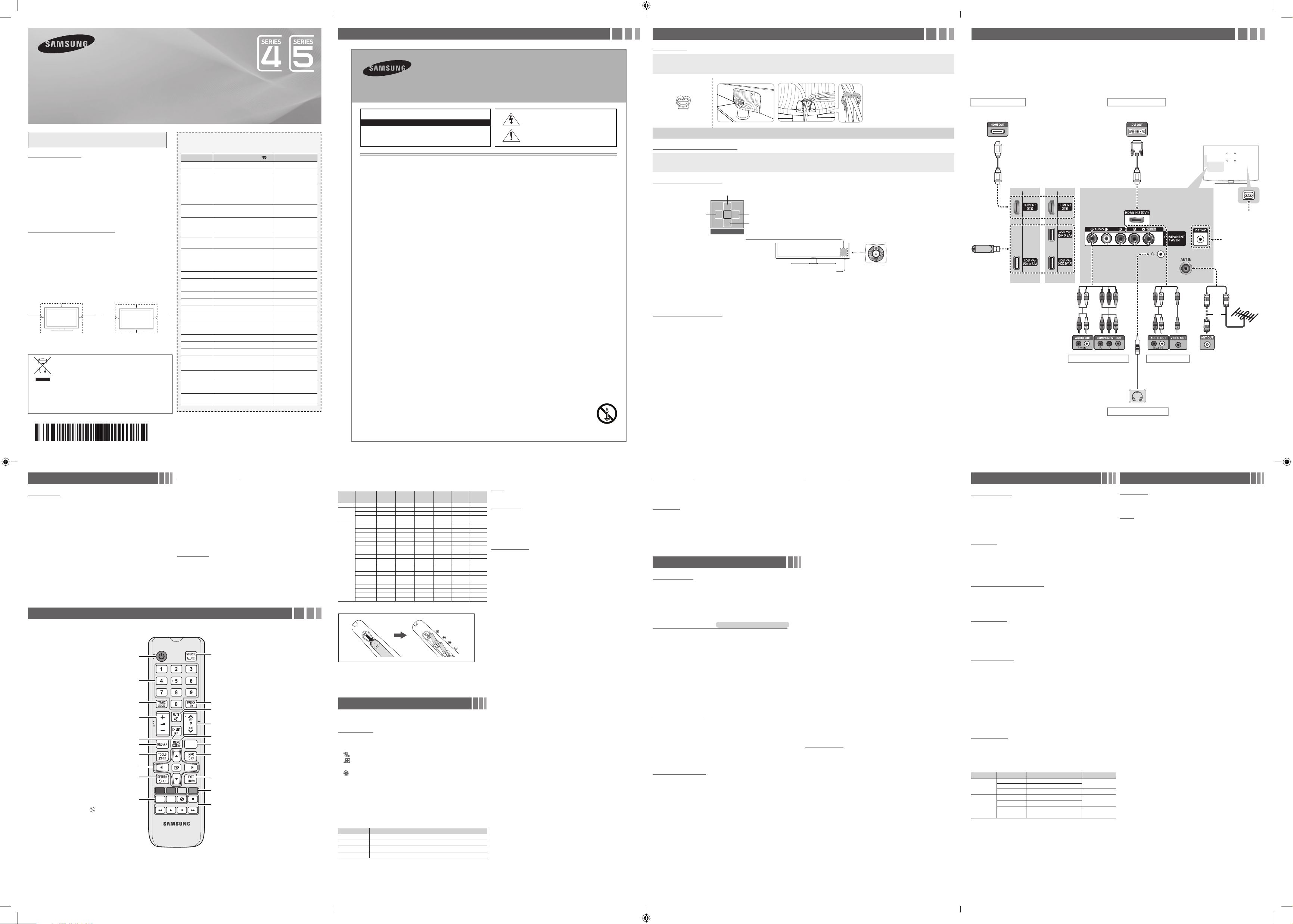
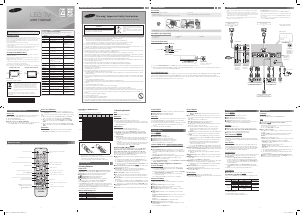


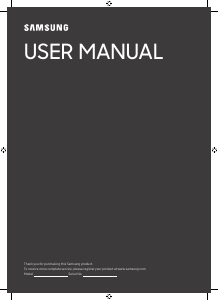
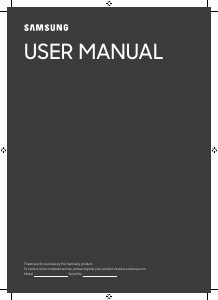
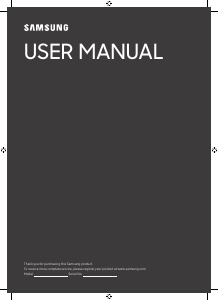
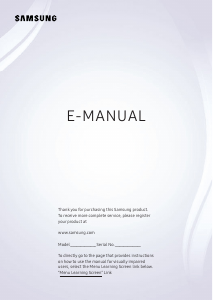
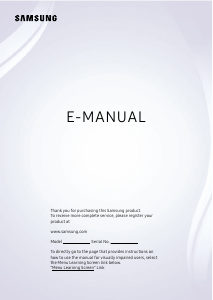
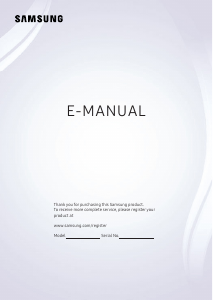
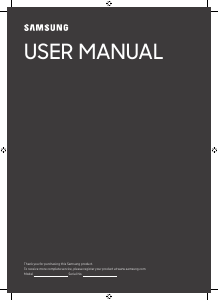
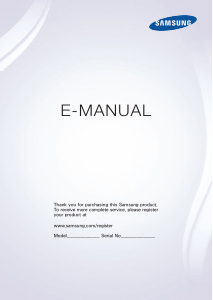
Join the conversation about this product
Here you can share what you think about the Samsung UA22F5100AR LED Television. If you have a question, first carefully read the manual. Requesting a manual can be done by using our contact form.