Manual Samsung CS-29240PQ Television
Need a manual for your Samsung CS-29240PQ Television? Below you can view and download the PDF manual for free in English. This product currently has 5 frequently asked questions, 0 comments and has 0 votes. If this is not the manual you want, please contact us.
Is your product defective and the manual offers no solution? Go to a Repair Café for free repair services.
Manual
Loading…
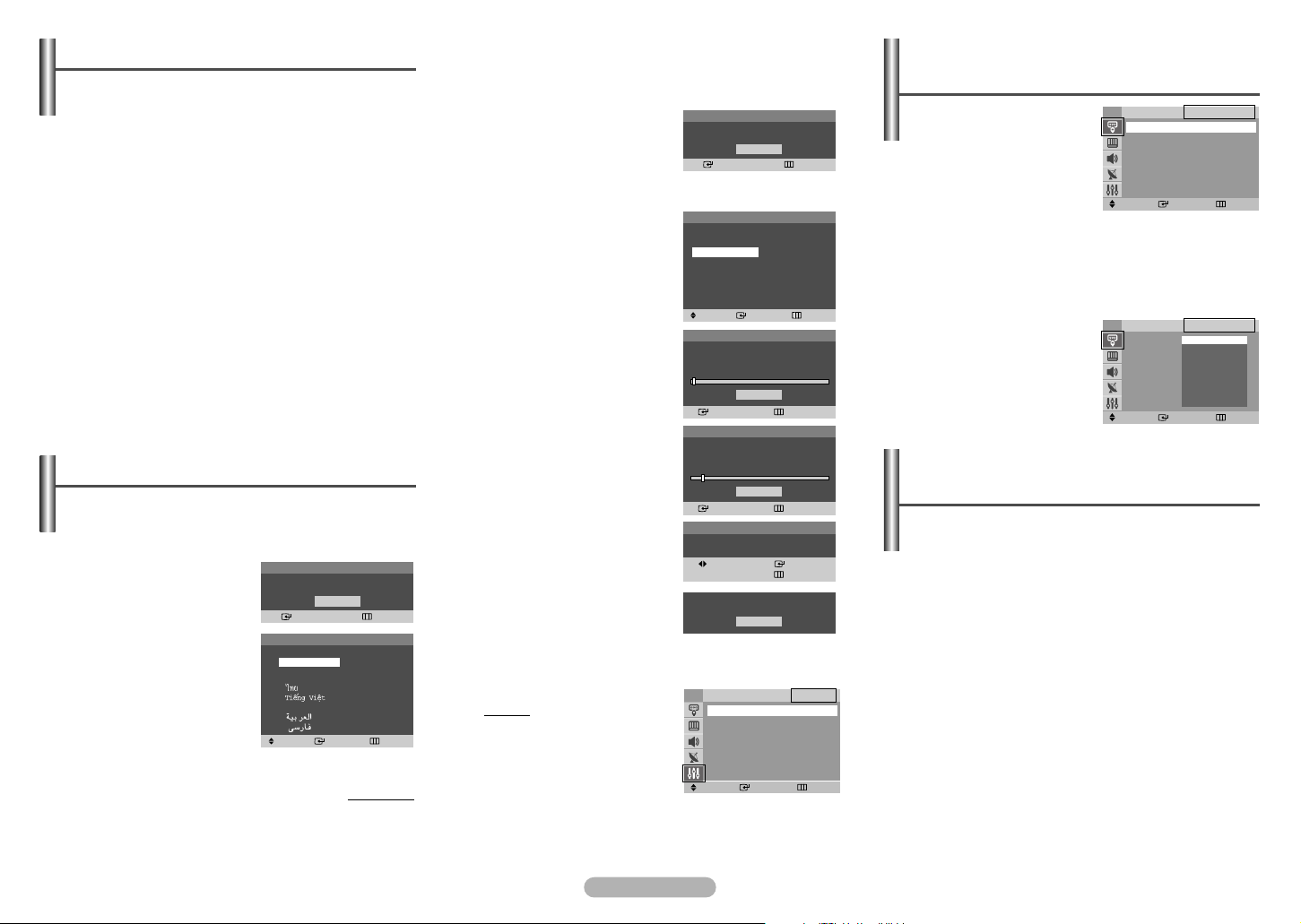
Loading…
Rating
Let us know what you think about the Samsung CS-29240PQ Television by leaving a product rating. Want to share your experiences with this product or ask a question? Please leave a comment at the bottom of the page.More about this manual
We understand that it’s nice to have a paper manual for your Samsung CS-29240PQ Television. You can always download the manual from our website and print it yourself. If you would like to have an original manual, we recommend you contact Samsung. They might be able to provide an original manual. Are you looking for the manual of your Samsung CS-29240PQ Television in a different language? Choose your preferred language on our homepage and search for the model number to see if we have it available.
Specifications
| Brand | Samsung |
| Model | CS-29240PQ |
| Category | Televisions |
| File type | |
| File size | 0.47 MB |
All manuals for Samsung Televisions
More manuals of Televisions
Frequently Asked Questions about Samsung CS-29240PQ Television
Our support team searches for useful product information and answers to frequently asked questions. If you find an inaccuracy in our frequently asked questions, please let us know by using our contact form.
How do I measure the inches of my television? Verified
Measuring the inches on your television is done by measuring the diagonal distance between for example the upper left corner and the lower right corner of the screen (not the edge). One inch equals 2,54 centimeter, so when you measure 99 centimeter, this means your television is 39 inches.
This was helpful (61) Read moreWhy are there letters next to the numbers on the remote control? Verified
Certain television settings may require you to enter letters. There are usually three letters or other characters on a button. When letter input is required, you can press that button once for the first letter, press twice for the second letter and press 3 times for the third letter. This way, text can be written with a minimum number of buttons.
This was helpful (33) Read moreWhat is the optimal viewing distance for my television? Verified
This partially depends on personal preference, but as a rule of thumb the optimal viewing distance is about 3x the diagonal screen size of the television. For a television of 60 inch (152cm) the optimal viewing distance would be 180 inch or about 4.5 meter.
This was helpful (23) Read moreHow can I properly clean my television? Verified
Turn off the television and wipe dust and dirt off the screen with a microfiber cloth. Do not use paper, this can cause scratches. Do not apply too much pressure or you might cause damage to pixels. Use a specialized detergent or make one by mixing 1 part vinegar with 1 part water. Moisten the cloth with the detergent and clean the screen. Make sure the cloth is not too wet. Remove stains by making rotating movements. Dry the screen with a second microfiber cloth to prevent stripes.
This was helpful (21) Read moreWhat is the contrast ratio? Verified
The contrast ratio tells how far the whitest white is from the blackest black. A contrast ratio of for example 400:1 means that the blackest black on screen is 400 times darker than the whitest white. A high contrast ratio contributes to the sharpness of the image.
This was helpful (16) Read more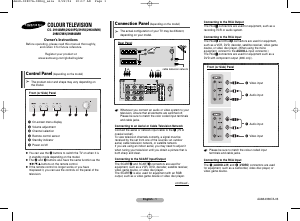


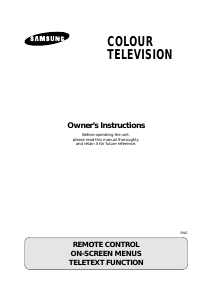
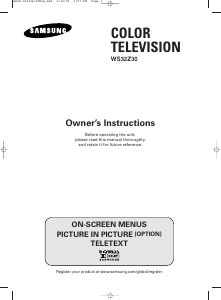
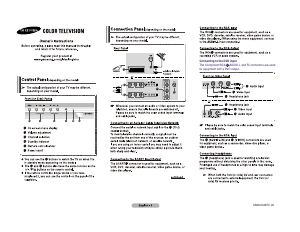
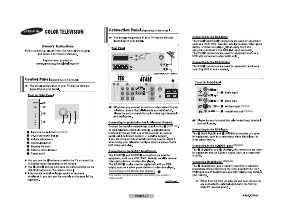
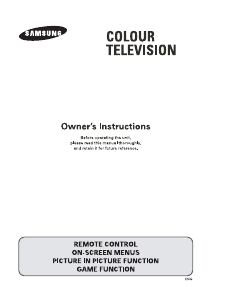
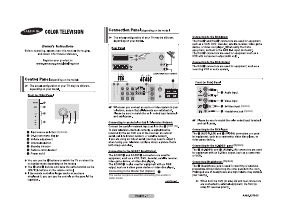
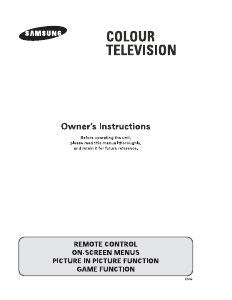
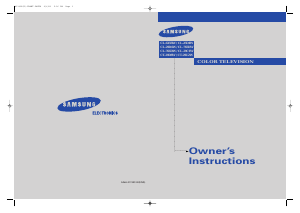
Join the conversation about this product
Here you can share what you think about the Samsung CS-29240PQ Television. If you have a question, first carefully read the manual. Requesting a manual can be done by using our contact form.