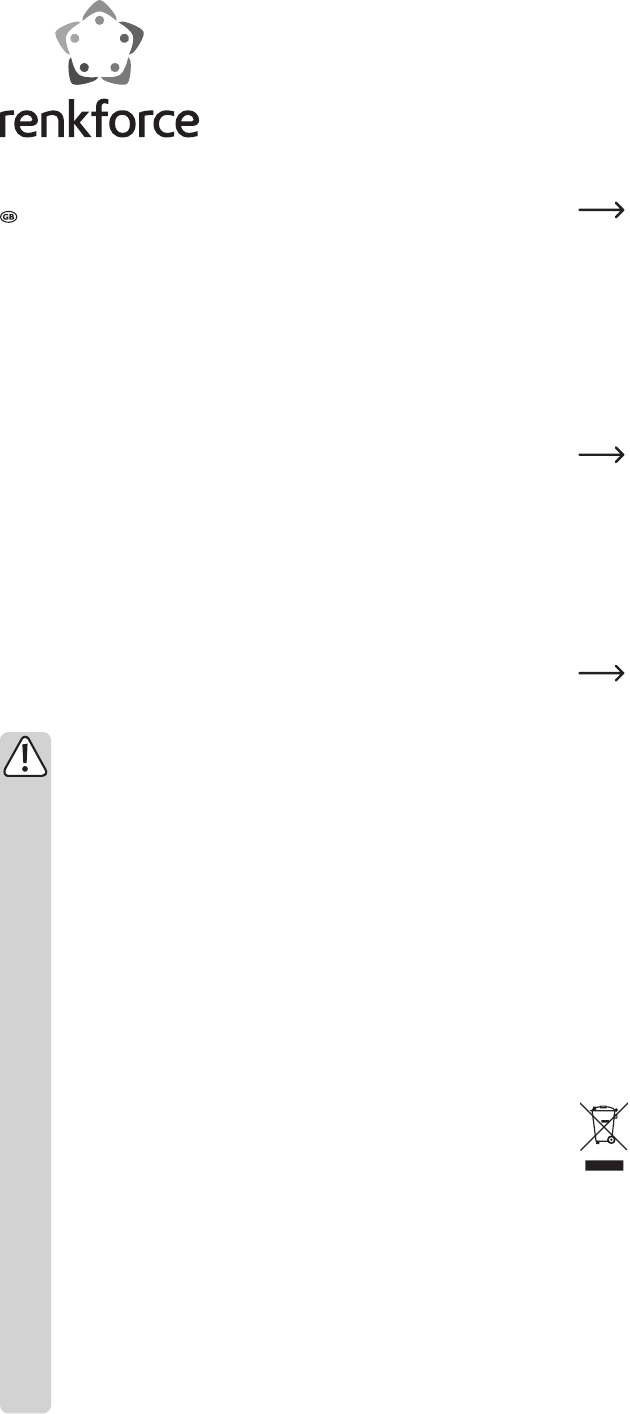
Operating instructions
Card reader CR25E USB 3.0
Item no. 1218046
Intended use
This product is intended for writing and reading data on memory cards. The card
readerissuitableforPCswithUSB3.0portandisdownwardcompatiblewithUSB2.0
and USB 1.1.
For safety and approval purposes (CE), you must not rebuild and/or modify this product.
If you use the product for purposes other than those described above, the product may
be damaged. In addition, improper use can cause hazards such as short circuiting,
re, electric shock etc. Read the instructions carefully and keep them. Make this
product available to third parties only together with its operating instructions.
This product complies with the statutory national and European requirements. All
company names and product names are trademarks of their respective owners. All
rights reserved.
Delivery content
• Card reader
• Operating instructions
Safety instructions
Read the operating instructions carefully and especially observe the safety
information. If you do not follow the safety instructions and information on
proper handling in this manual, we assume no liability for any resulting
personal injury or damage to property. Such cases will invalidate the
warranty/guarantee.
• The device is not a toy. Keep it out of the reach of children and pets.
• Do not leave packaging material lying around carelessly. These may
become dangerous playing material for children.
• Protect the product from extreme temperatures, direct sunlight, strong
jolts,highhumidity,moisture,ammablegases,vapoursandsolvents.
• It is intended for indoor use only. Do not use it outdoors. Contact with
moisture, e.g. in bathrooms, must be avoided under all circumstances.
• Do not place the product under any mechanical stress.
• If it is no longer possible to operate the product safely, take it out of
operation and protect it from any accidental use. Safe operation can no
longer be guaranteed if the product:
- is visibly damaged,
- is no longer working properly,
- has been stored for extended periods in poor ambient conditions or
- has been subjected to any serious transport-related stresses.
• Please handle the product carefully. Jolts, impacts or a fall even from a
low height can damage the product.
• Also observe the safety and operating instructions of any other devices
which are connected to the product.
• Consult an expert when in doubt about operation, safety or connection of
the device.
• Maintenance,modicationsandrepairsaretobeperformedexclusively
byanexpertorataqualiedshop.
• If you have questions which remain unanswered by these operating
instructions, contact our technical support service or other technical
personnel.
Operation
• Turn on your computer and wait until your operating system has started up.
• Fold out the USB plug and plug it into a free USB port on your computer. The
operating system automatically recognizes the card reader and displays connected
cards on its user interface as external drives.
• Since this card reader is downward compatible, you may also connect it to a
USB2.0/1.1port,ifyourcomputerdoesnotfeatureaUSB3.0port.However,the
data transmission speedthen only correspondsto the specicationof the used
lower port.
Important:SDXCmemorycardsusetheexFATlesystem.Windows
®
XP
requires the installation of an update in order to recognize SDXC memory
cards!Gotowww.microsoft.comandlookfortheupdatefortheexFATle
system. SDXC memory cards cannot be used with Windows
®
XP until after
this update has been installed!
Inserting/removing memory cards
• Insert a memory card into the respective slot of the card reader. Observe the right
direction when inserting the memory card; do not use force! When connected via
USB 3.0, a blue LED lights up as long as the system recognizes the inserted memory
card.TheLEDashesduringread/writeaccess.WhenconnectedviaUSB2.0,the
status LED lights up red.
The card reader or the card could get damaged if the card is not inserted in
the right direction.
2 SD memory cards or 2 micro SD memory cards respectively can be
connected to the card reader at the same time.
The MS Pro Duo and M2 slots cannot be used at the same time.
• In order to remove a memory card from the card reader (or in order to disconnect
the card reader from the computer), wait until all reading/writing operations on the
card have been completed.
• Before removing a memory card, perform all necessary steps to ensure safe
removal of the card. Refer to the user manual of your operating system.
Disconnecting the memory card from the card reader (or disconnecting the
card reader from the computer) while reading/writing operations are still in
process can result in the corruption of data stored on the memory card and
might even require a new formatting of the memory card.
The card reader or the card could get damaged if the card is not inserted
in the right direction.
Reading/writing data on memory cards
• A memory card inserted in the card reader will be integrated like a normal removable
storage drive. You can read (or save) data on a memory card the same way it is
possible with USB hard drives or USB sticks.
Maintenance and cleaning
• Disconnect the product from the mains (USB port) before cleaning.
• Besides occasional cleaning, the device is maintenance-free. To clean the device,
use a soft, anti-static and lint-free cloth.
• Do not use any abrasive or chemical cleaners.
• Never submerge the product in water.
Disposal
Electronic devices are recyclable waste and must not be disposed of in the
household waste.
At the end of its service life, dispose of the product according to the
relevant statutory regulations.
Youthusfullyourstatutoryobligationsandcontributetotheprotectionof
the environment.
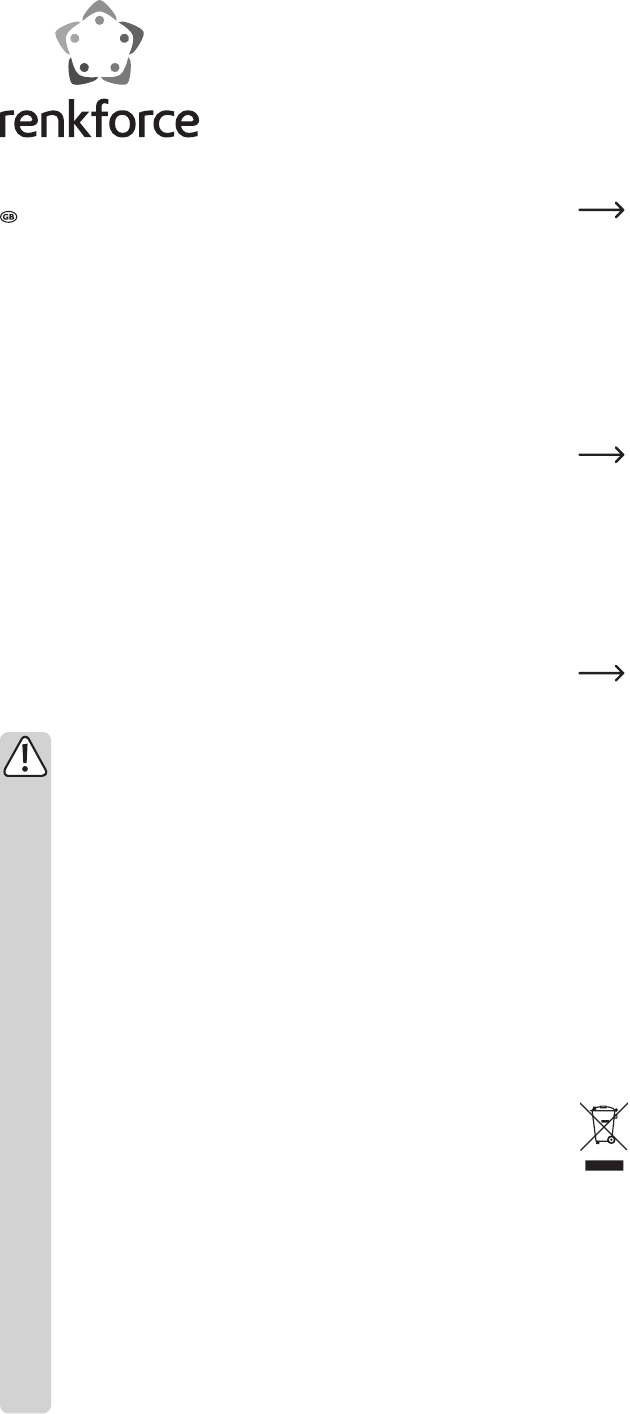

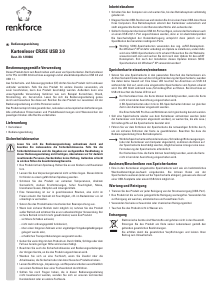

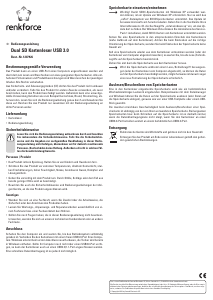
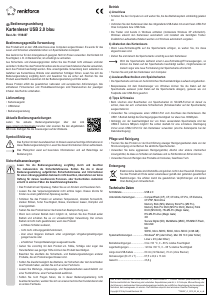

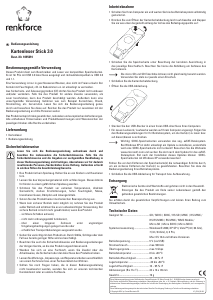
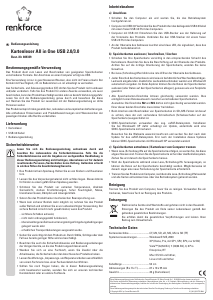
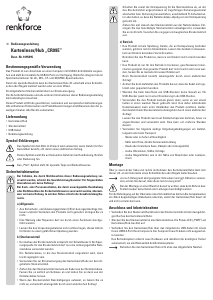
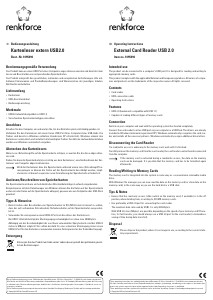

Join the conversation about this product
Here you can share what you think about the Renkforce 1218046 CR25E Card Reader. If you have a question, first carefully read the manual. Requesting a manual can be done by using our contact form.