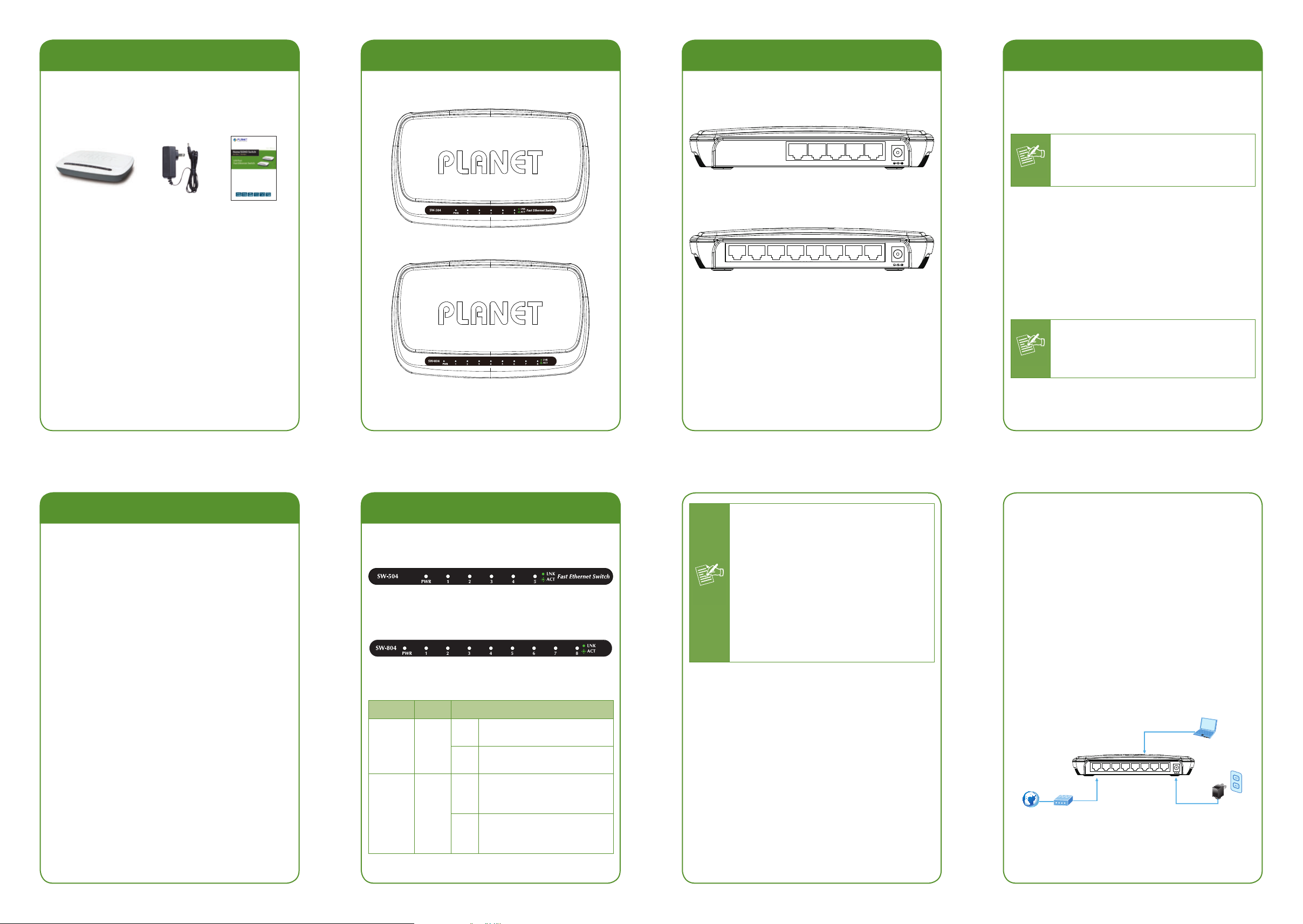
- 1 -
- 2 -
- 3 -
- 4 -
- 5 -
- 6 -
- 7 -
- 8 -
1. Package Contents
Check the contents of your package for the following
parts:
Fast Ethernet
Switch x 1
5V DC
1A Power
Adapter x 1
User’s
Manual x 1
If any of these are missing or damaged, please contact
your dealer immediately; if possible, retain the carton
including the original packing material, and use them
again to repack the product in case there is a need to
return it to us for repair.
3. Switch Top Panel
Figures 3-1 and 3-2 show the top panel of SW-504 and
SW-804, respectively.
Figure 3-1: SW-504 Top Panel
Figure 3-2: SW-804 Top Panel
6. Installing the Switch
This part describes how to install your Fast Ethernet
Switch and make connections to it. Please read the
following topics and perform the procedures in the order
being presented.
Note
This Switch does not need software configu-
ration.
Desktop Installation
To install the Switch on desktop, simply follow the
following steps:
Step 1: Place the Switch on the desk near a power
source.
Step 2: Keep some ventilation space between the
Switch and the surrounding objects.
Note
When choosing a location, please keep in
mind the environmental restrictions dis-
cussed in Chapter 7 under Product Specifi-
cations.
5. Switch Rear Panel
Figures 5-1 and 5-2 show the rear panel of SW-504 and
SW-804, respectively.
135 4 2
Figure 5-1: SW-504 Rear Panel
1357 468 2
Figure 5-2: SW-804 Rear Panel
2. Product Features
RJ-45 Interface
5/8 10/100Mbps Fast Ethernet ports
Complies with IEEE 802.3, 10Base-T, IEEE 802.3u
100Base-TX Ethernet standards
Supports Auto MDI/MDI-X function
Switching
Hardware based 10/100Mbps, half / full duplex, ow
control and auto-negotiation
Features Store-and-Forward mode with wire-speed
lteringandforwardingrates
IEEE 802.3x ow control for full duplex operationand
backpressure for half duplex operation
Integrated address look-up engine, supporting 2K /
1K absolute MAC addresses (SW-504 / SW-804)
Handles up to 1536bytes packet
Automatic address learning and address aging
Supports CSMA/CD protocol
Hardware
Made from plastic, desktop size and wall-mount
design
LED indicators for system power, per port Link / Act
5V DC, 1A external power adapter
FCC, CE Class B compliant
4. LED Indicators
Figures 4-1 and 4-2 show the LED panel of SW-504 and
SW-804, respectively.
Figure 4-1: SW-504 LED Panel
Figure 4-2: SW-804 LED Panel
LED Color Function
PWR Green
Light
Indicates that the Switch is
powered ON.
OFF
Indicates that the Switch is
powered OFF.
Link/ACT Green
Light
Indicates the link through
that port is successfully
established at 10/100Mbps.
Blink
Indicates the Switch is
actively sending or receiving
data over that port.
Step 3: Connect your Switch to network devices.
A. Connect one end of a standard network
cable to the 10/100 RJ-45 ports on the rear
panel of the Switch.
B. Connect the other end of the cable to the
network devices such as printer servers,
workstations or routers, etc.
Step 4: Supply power to the Switch.
A. Connect one end of the power cable to the
Switch.
B. Connect the 5V DC power adapter to a
standard wall outlet.
When the Switch receives power, the Power LED should
remain solid Green.
PC/Laptop
xDSL/Cable RouterInternet
Power Adapter
RJ-45
RJ-45
Power
0
01
10
1
01
0
1357 468 2
Power
Notice
1. The device is a power-required device,
meaning it will not work till it is powered.
If your networks should be active all
the time, please consider using UPS
(Uninterrupted Power Supply) for your
device. It will prevent you from network
data loss or network downtime.
2. In some area, installing a surge suppres-
sion device may also help to protect your
Switch from being damaged by unregu-
lated surge or current to the Switch or
the power adapter.
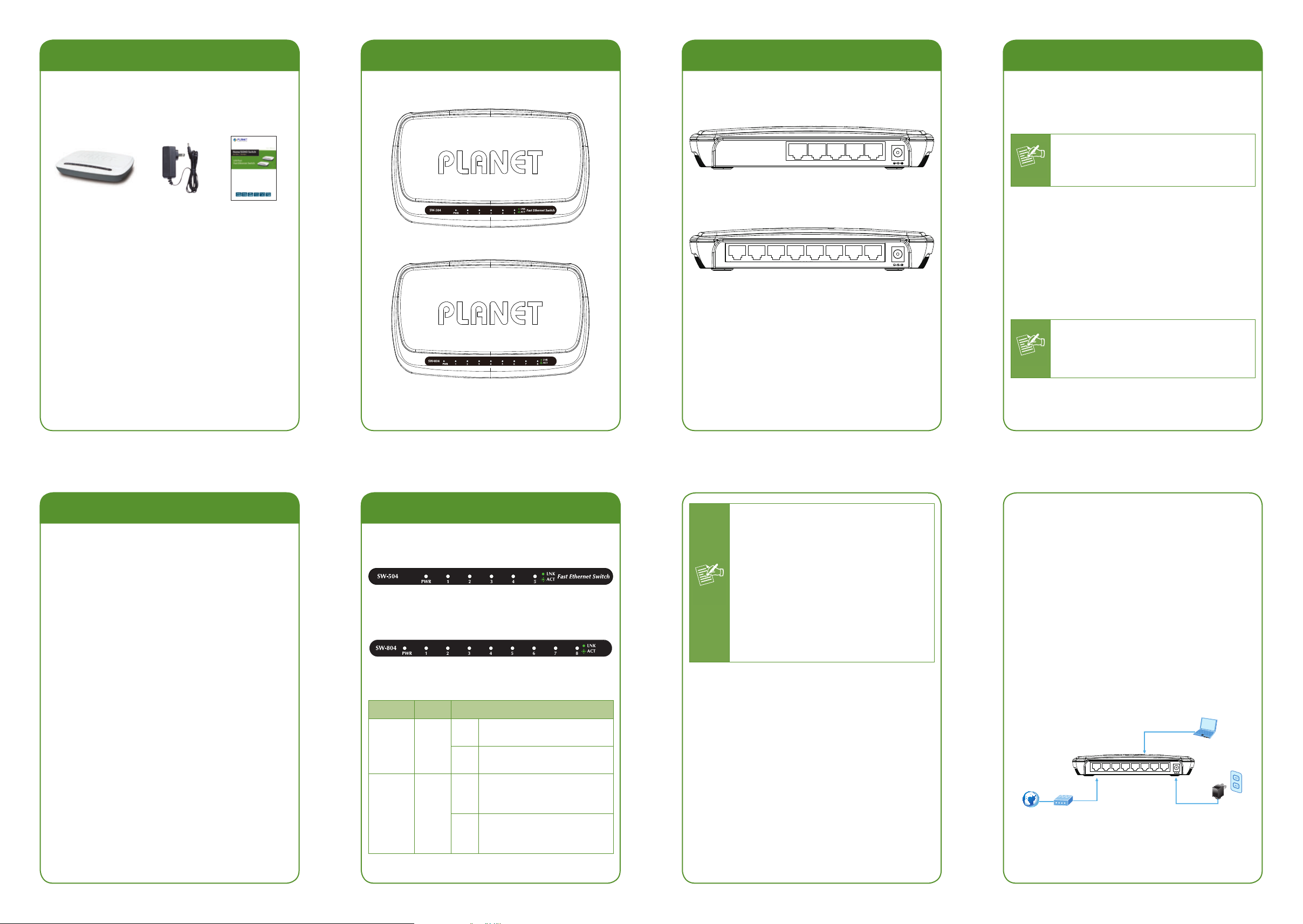
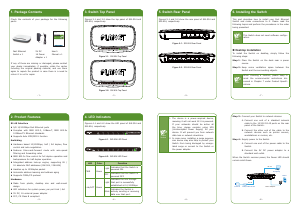


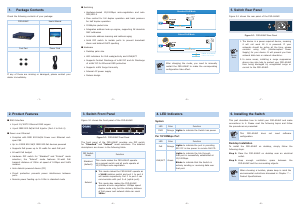
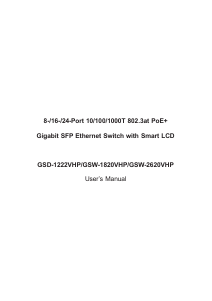
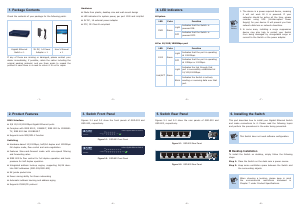
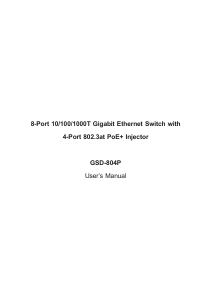
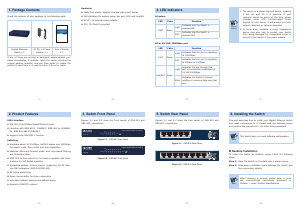
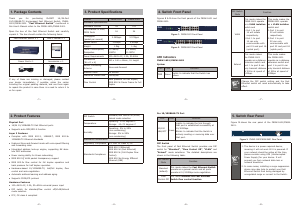
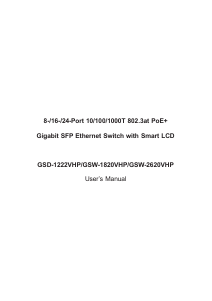
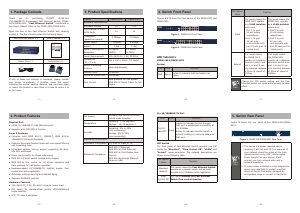
Join the conversation about this product
Here you can share what you think about the Planet SW-504 Switch. If you have a question, first carefully read the manual. Requesting a manual can be done by using our contact form.