Manual Philips 77OLED859 OLED Television
Need a manual for your Philips 77OLED859 OLED Television? Below you can view and download the PDF manual for free in English. This product currently has 9 frequently asked questions, 0 comments and has 0 votes. If this is not the manual you want, please contact us.
Is your product defective and the manual offers no solution? Go to a Repair Café for free repair services.
Manual
Loading…
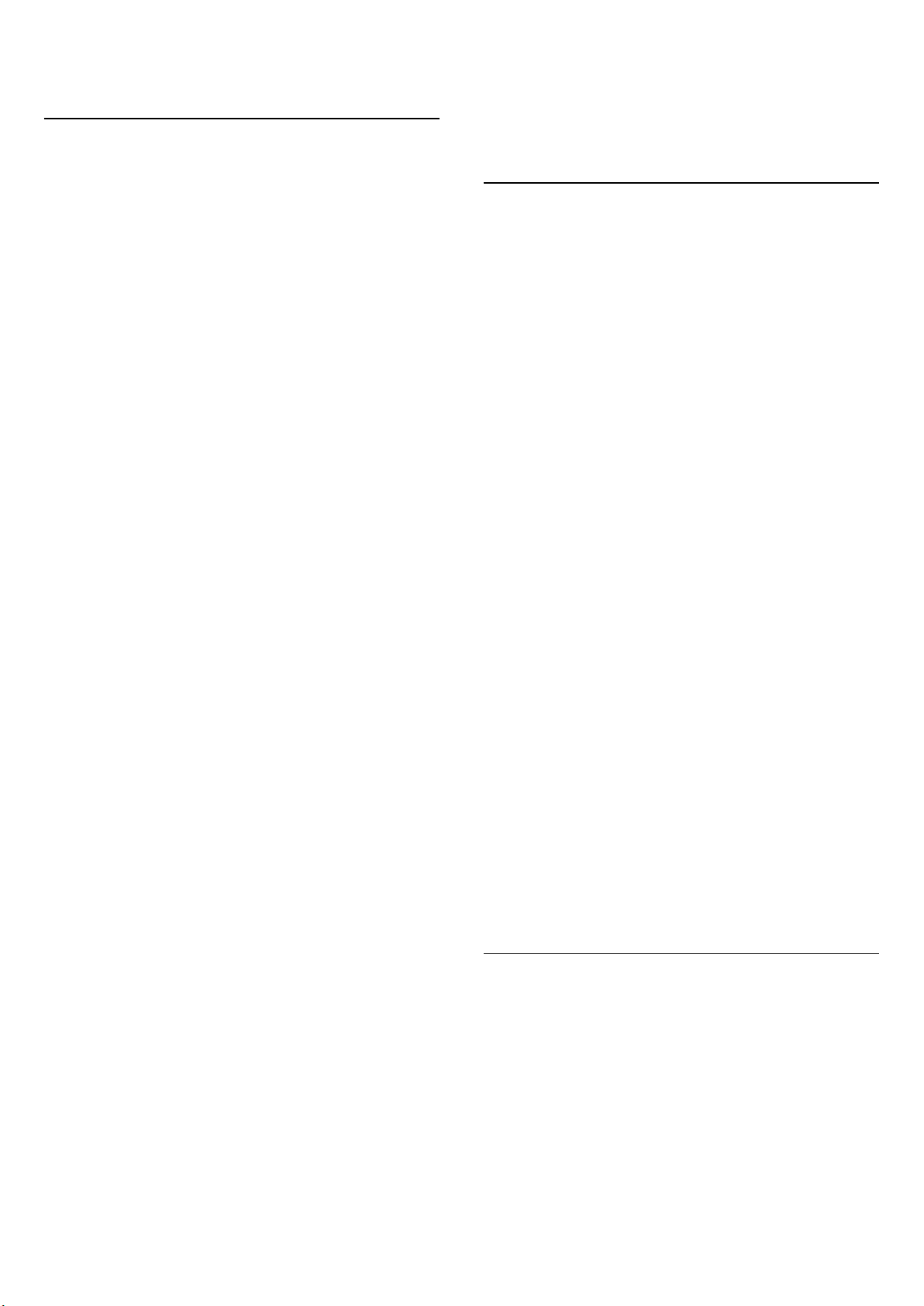
Loading…
Rating
Let us know what you think about the Philips 77OLED859 OLED Television by leaving a product rating. Want to share your experiences with this product or ask a question? Please leave a comment at the bottom of the page.More about this manual
We understand that it’s nice to have a paper manual for your Philips 77OLED859 OLED Television. You can always download the manual from our website and print it yourself. If you would like to have an original manual, we recommend you contact Philips. They might be able to provide an original manual. Are you looking for the manual of your Philips 77OLED859 OLED Television in a different language? Choose your preferred language on our homepage and search for the model number to see if we have it available.
Specifications
| Brand | Philips |
| Model | 77OLED859 |
| Category | OLED Televisions |
| File type | |
| File size | 1.79 MB |
All manuals for Philips OLED Televisions
More manuals of OLED Televisions
Frequently Asked Questions about Philips 77OLED859 OLED Television
Our support team searches for useful product information and answers to frequently asked questions. If you find an inaccuracy in our frequently asked questions, please let us know by using our contact form.
I want to connect a speaker to my OLED television with HDMI, which port should I use? Verified
You need to use the HDMI-ARC port, which is specifically made for connecting audio equipment.
This was helpful (238) Read moreDoes it matter to which HDMI port I connect my device? Verified
In general you can connect a device like a blu-ray player or game console to any HDMI port. The device can then be used by selecting the corresponding HDMI channel on your television.
This was helpful (111) Read moreWhat is the optimal viewing distance for my television? Verified
This partially depends on personal preference, but as a rule of thumb the optimal viewing distance is about 3x the diagonal screen size of the television. For a television of 60 inch (152cm) the optimal viewing distance would be 180 inch or about 4.5 meter.
This was helpful (41) Read moreWhat is OLED? Verified
OLED stands for Organic LED. The pixels of an OLED screen consist of organic materials that light up when a current is run through them. Contrary to LCD and LED, OLED does not need any backlighting, since every pixel emits its own light.
This was helpful (32) Read moreWhy are there letters next to the numbers on the remote control? Verified
Certain television settings may require you to enter letters. There are usually three letters or other characters on a button. When letter input is required, you can press that button once for the first letter, press twice for the second letter and press 3 times for the third letter. This way, text can be written with a minimum number of buttons.
This was helpful (29) Read moreWhat is the contrast ratio? Verified
The contrast ratio tells how far the whitest white is from the blackest black. A contrast ratio of for example 400:1 means that the blackest black on screen is 400 times darker than the whitest white. A high contrast ratio contributes to the sharpness of the image.
This was helpful (23) Read moreWhat does HDMI stand for? Verified
HDMI stands for High-Definition Multimedia Interface. HDMI is a connection to send high quality video and audio from one device to another.
This was helpful (21) Read moreHow do I measure the inches of my OLED television? Verified
Measuring the inches on your OLED television is done by measuring the diagonal distance between for example the upper left corner and the lower right corner of the screen (not the edge). One inch equals 2,54 centimeter, so when you measure 99 centimeter, this means your OLED television is 39 inches.
This was helpful (20) Read moreWill my remote control also work on other television models of the same brand? Verified
Often a remote control of a television will also work on similar models of the same brand. However, it is unusual that it will work on all models of that brand. Universal remote controls are more suited to do this.
This was helpful (20) Read more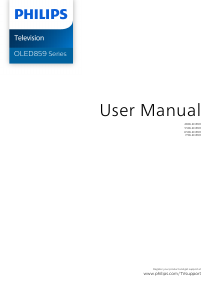


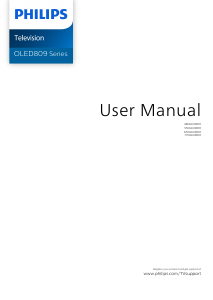
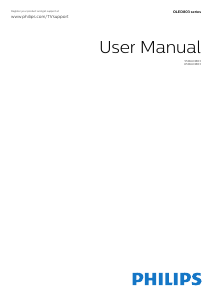
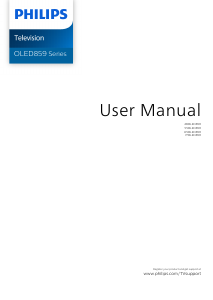
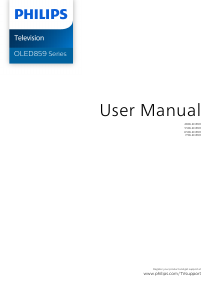
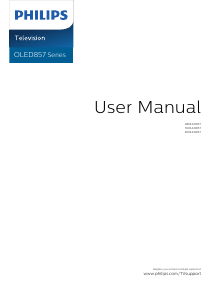
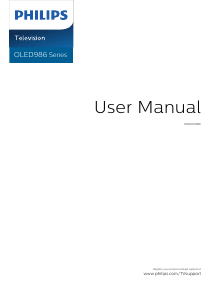
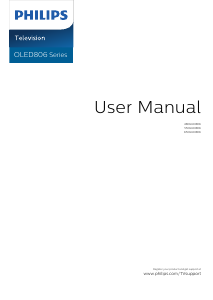
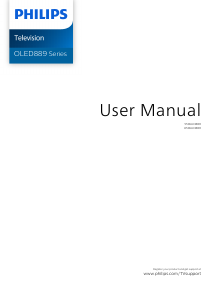
Join the conversation about this product
Here you can share what you think about the Philips 77OLED859 OLED Television. If you have a question, first carefully read the manual. Requesting a manual can be done by using our contact form.