MAIN MENU
Start Game
Select this option to create a new game, resume a previous
game, or delete a profile.
Note: You can choose to create a player profile or use the
provided default player profile (Sam).
Settings
Select this option to adjust the controls, the video and the
sound settings.
Play Intro
Select this option to replay the Splinter Cell game intro.
Credits
Select this option to view the list of people who participated in this game’s creation.
Splinter Cell Website
Use this option to visit the official Splinter Cell website.
7
GETTING STARTED
Installation
To install Splinter Cell, follow these simple steps. If you experience trouble during installation, refer to the Technical
Support section of this manual.”
1. Start your computer.
2. Insert the Splinter Cell Installation CD into your CD-ROM drive. The Autorun Menu should appear.
Note: If the Autorun Menu does not automatically appear, double-click on the My Computer icon located on your desktop
and then double-click on the icon that corresponds to your computer’s CD-ROM drive. The Autorun Menu should now appear.
3. Click on the Install Splinter Cell button. The installation wizard now walks you through each step of the setup and
installation process for the game.
Once you have created a directory for Splinter Cell, the game is installed on your hard drive. The game automatically
asks you if you want to install DirectX v8.1. You cannot play Splinter Cell without v8.1 or higher on your computer. If you
already have a version of DirectX that is v8.1 or higher, simply check the No button, and it does not install DirectX. If
you are not sure, click Yes, and the DirectX installer performs its own verification.
4. After installing the game, select Ubi Soft Entertainment/Splinter Cell/Play Splinter Cell from your computer’s Start
menu or double-click the Play Splinter Cell shortcut on your desktop. Doing either starts the game.
Note: The Splinter Cell Play CD must be in your CD-ROM drive to start the game.
Uninstalling/Reinstalling the Game
To uninstall Splinter Cell, follow these simple steps:
1. Start your computer.
2. Insert either Splinter Cell CD into your CD-ROM drive. The Autorun Menu should appear.
3. When it appears, click on the Uninstall Splinter Cell button. The uninstall wizard automatically asks if you really want
to uninstall the game. If you are sure you want to remove Splinter Cell from your hard drive, click the Yes button. If
you don’t want to uninstall the game, click No, which cancels the process.
If you uninstall Splinter Cell, all previously saved games remain on your hard drive, unless you answer Yes to the “Delete
all configuration and saved games files” question.
Note: You can also uninstall Splinter Cell by using the Add/Remove Programs control panel in Windows.
6

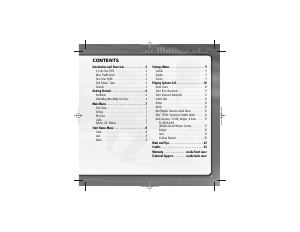


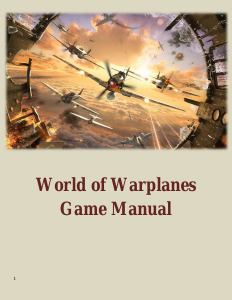
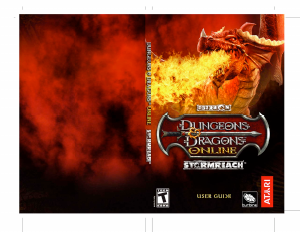
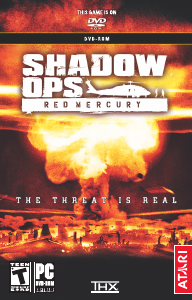

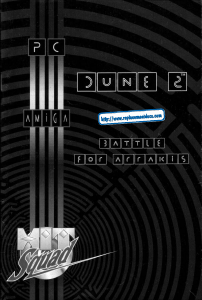
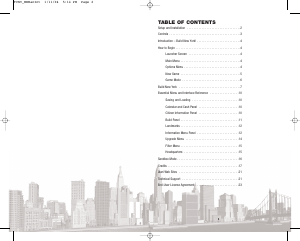
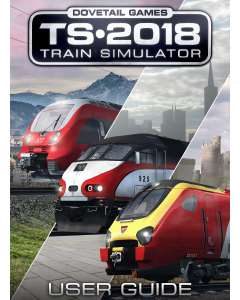
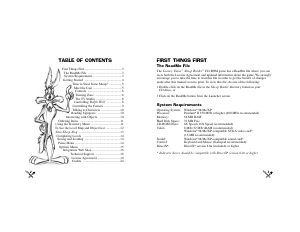
Join the conversation about this product
Here you can share what you think about the PC Splinter Cell. If you have a question, first carefully read the manual. Requesting a manual can be done by using our contact form.