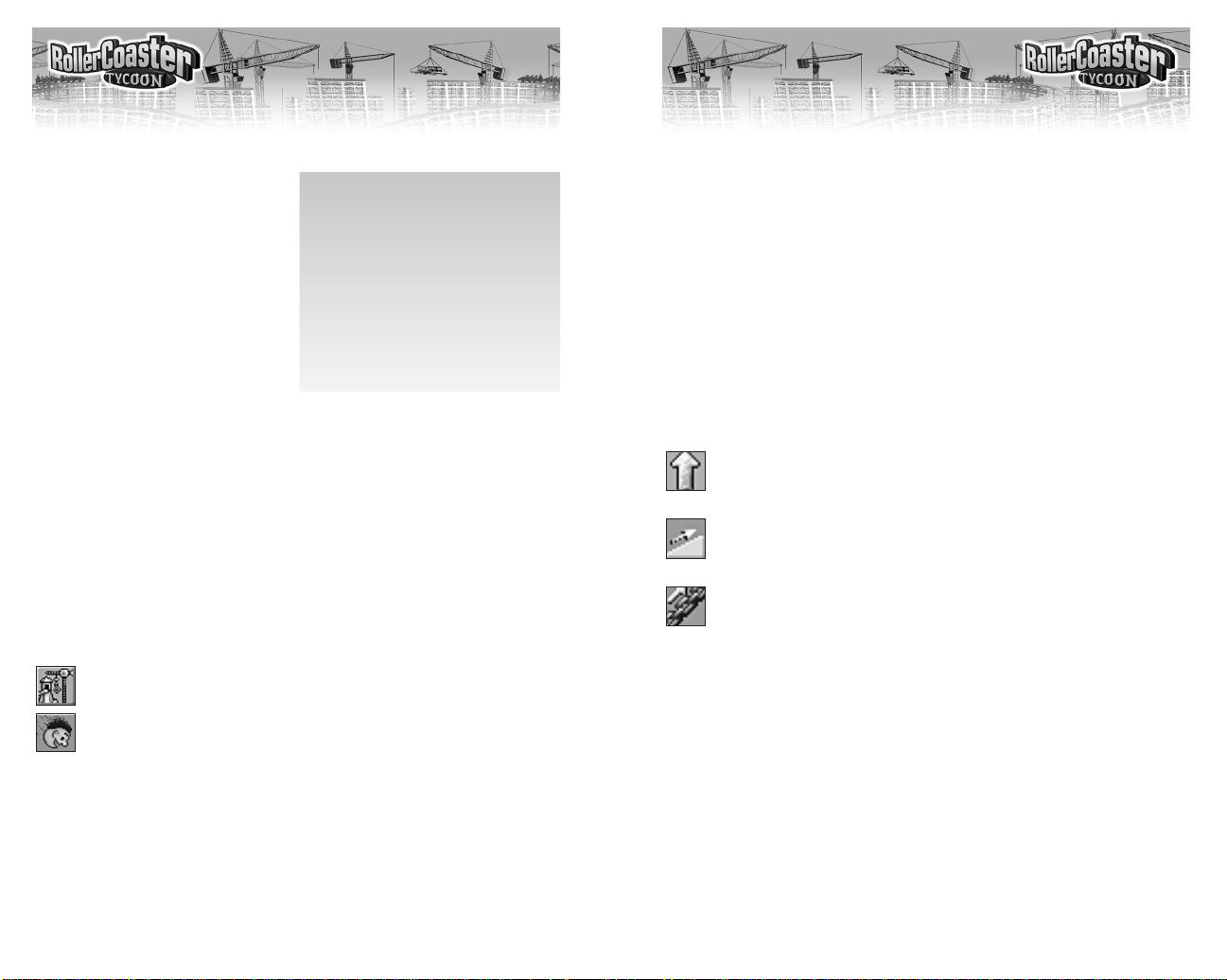
10
11
The Station Platform is pre-selected as the first item to be built. That’s
because on the completed ride, the Entrance and Exit must be adjacent to
the station platform. Positioning the station first is good planning.
♦ Move the mouse pointer over the landscape. The cursor is a white box
with a yellow arrow in it (like the Entrance cursor). The box marks where
the first piece of Station Platform will be built, and the arrow shows the
direction the cars will travel.
♦ Click once to build the first piece of Station Platform.
♦ Now, move the mouse pointer back to the construction window and
click on the Station Platform picture in the window three times to build
the remainder of the platform. The cursor moves forward each time and
continues flashing.
Next, we’re going to create the starting rise, the length of track in which a
motorized chain pulls the cars up an incline to set up the rest of the ride.
First, we determine the direction of the next piece of track. Near
the top of the construction window, select the center arrow (the
Straight button).
Second, we set the grade (rise or drop) of the next piece of track.
Below the direction buttons, find and click on the Mild Incline
button (just to the right of center).
Lastly, we add the pulling chain to this section of track. Click on
the Chain button (to the right of the incline buttons).
You probably noticed that as you made your selections, some of the
choices in the other areas changed from available to unavailable or vice
versa. What you can do at any point in the design of a roller coaster
depends on the structural and functional limits — and the safety regulations
— appropriate to the type of track you’re designing.
♦ Click on the picture of the track piece (as you did for the Station
Platform) to add it to the design.
If you understand how you built that straight, inclined, chained section of
track, then the rest of the design and construction process should be clear
to you. Curves, drops, and everything else are built using exactly the same
process — choose a direction, choose a grade, then build the section. As
we build this particular design, however, we run into a few of the limits on
what we can do. (This is not a complete list, but it covers the issues we
run into during the tutorial.)
♦ Now, extend the main path to reach the Queuing Line.
Now, you have a completed Merry-
Go-Round with paths and a waiting
area, but it is still closed (as you
can see by the sign flashing on the
Entrance).
♦ To open the ride, click the green
light on the right side of the
Merry-Go-Round 1 window. (If the
window isn’t open, click on the
Entrance or the ride itself to open
the window.)
Now you have an open ride, but the park is still closed.
♦ Hold the right mouse button down and move your cursor to “drag” the
landscape until the park entrance is in view. You see that the main park
entrance sign is still flashing a Closed message.
♦ Click on the entrance to open the Forest Frontiers window.
♦ Click the green light (just like the one that was in the ride window), and
the park is open for business.
♦ Close the Forest Frontiers window.
♦ Close the Merry-Go-Round 1 window.
You now have one ride working and the park open. It’s time to build
something a bit more ambitious.
Click the New Ride button again.
Select the Rollercoasters tab (the face flying downhill).
♦ Select the Steel Mini Roller Coaster picture, then click the Build This
button. The Select Track Design window opens.
At this point, you can choose to construct one of the pre-designed track
layouts, or you can choose to build a custom coaster. We’re being
ambitious, so let’s go with the latter.
♦ Select Build Custom Design, and the Roller Coaster Construction
window opens.
Entering The ParkEntering The Park
Remember
If you make a mistake and build
something in the wrong place, you can
right-click on what you built to
remove it. You will not get all of the
construction cost back, but there is
usually a refund of some sort.
(Removing natural objects such as
trees does not count as undoing
construction; for removal, there is a
separate cost, no refund.)
RCT JC_Revised ManInt 8/13/03 4:00 PM Page 10
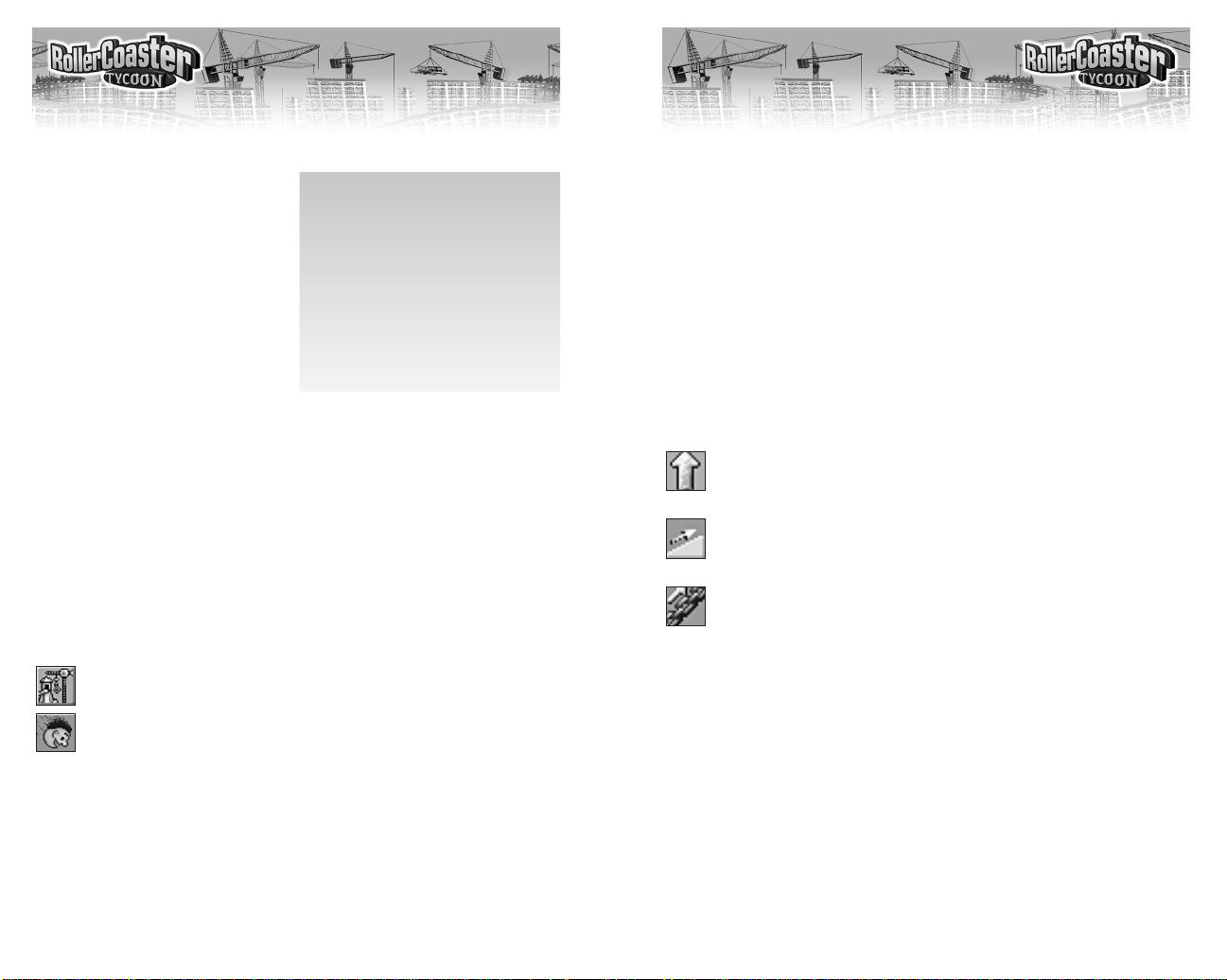
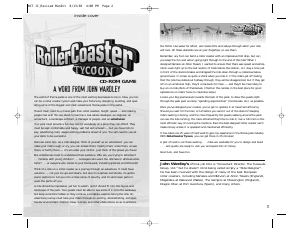


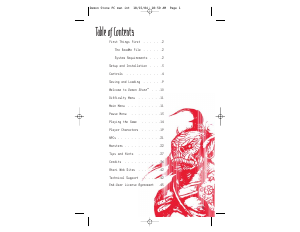
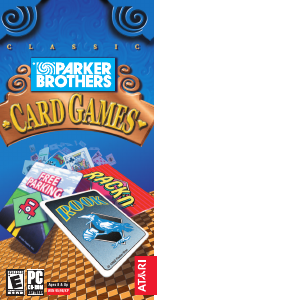
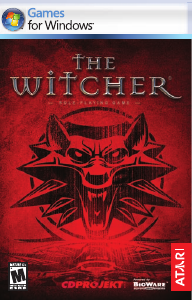
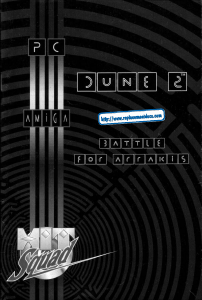
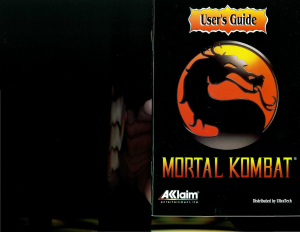
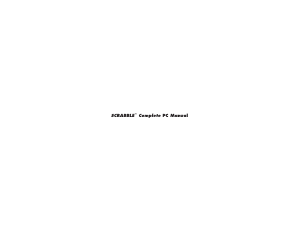
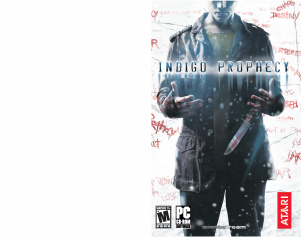
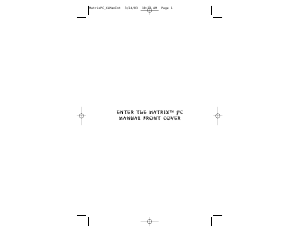
Join the conversation about this product
Here you can share what you think about the PC Rollercoaster Tycoon. If you have a question, first carefully read the manual. Requesting a manual can be done by using our contact form.