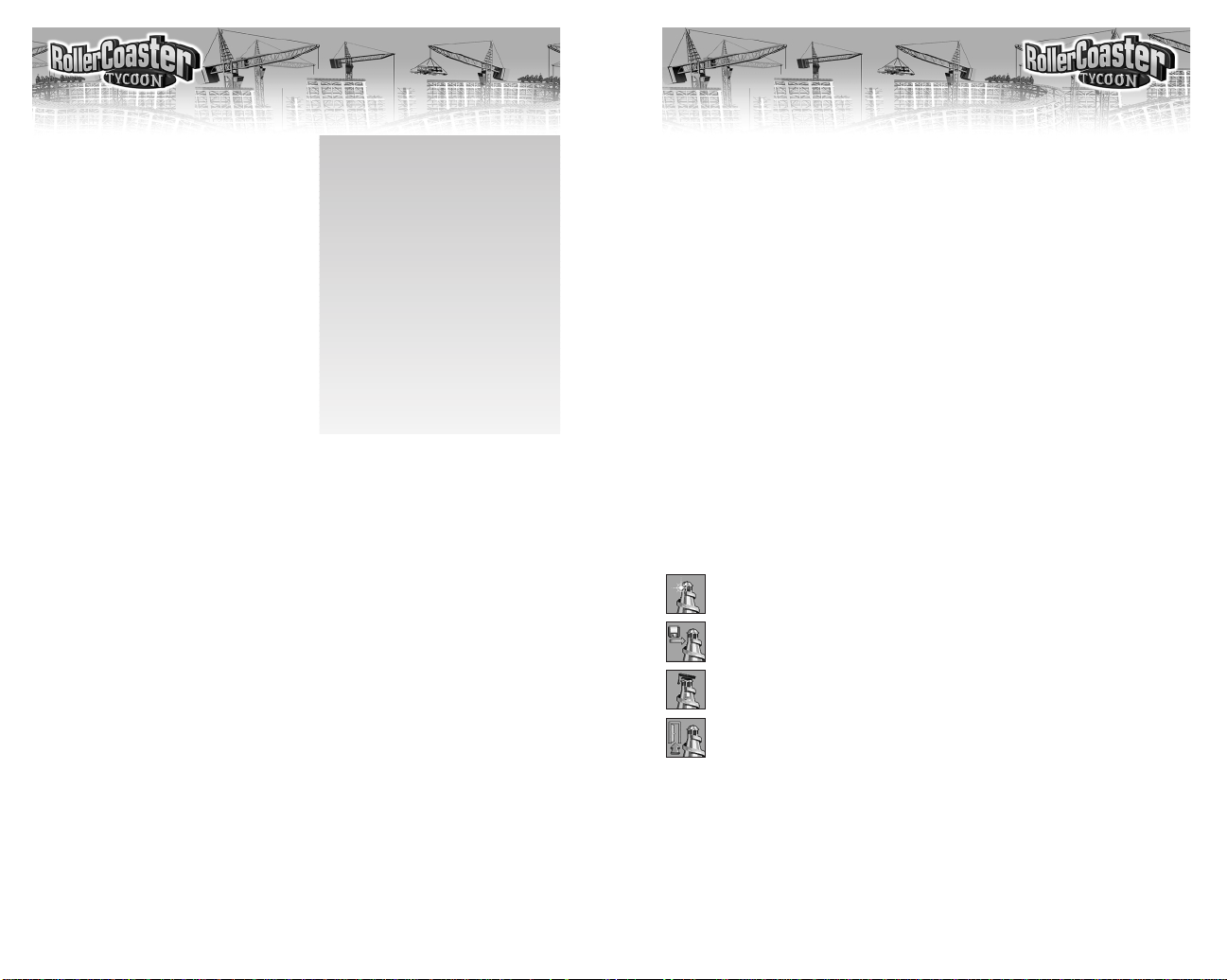
6
7
Once the installation is complete, the game is ready to go.
To start playing now:
♦ Leave the RollerCoaster Tycoon CD-ROM in the drive.
♦ Click the Play button.
To play later:
♦ Make sure that the RollerCoaster Tycoon CD-ROM is in its drive.
♦ Open the Windows Start menu, then open the Atari menu, then open
the RollerCoaster Tycoon sub-menu, and then click the RollerCoaster
Tycoon option – OR –
♦ When you put the CD in, you can wait for the AutoPlay screen to pop
up, then click the Play button.
Have fun!
ENTERING THE PARK
When RollerCoaster Tycoon begins (after the title sequence, that is),
you’re left looking at a screen with four big buttons:
Start New Game lets you begin a fresh game — a scenario of your
choosing.
Load Saved Game is what you use to continue a game that you
saved previously.
Show Tutorial runs the beginner’s tutorial.
Exit shuts down the game and returns you to Windows.
Those of you who think you can figure it out for yourself, go ahead and
click Start New Game. For the rest of us, here’s a walk through the tutorial.
Installation
If you have all of the required equip-
ment, then it’s time to install the game.
To do so, follow these instructions:
♦ Open the CD-ROM drive, place the
RollerCoaster Tycoon CD in it, and
close the drive.
♦ RollerCoaster Tycoon is a
Windows “AutoPlay” CD-ROM. That
means that just putting the disc in the
drive for the first time starts up the
installation program.
♦ As is usual in installation proce-
dures, there are two decisions you
need to make before the process can begin. The first is to what directory
you want to install the game. You can accept the default, type in a directory
path, or use the Browse button to seek out a directory.
♦ The second decision is what sort of installation you want to do. Pick
one of the options presented:
Minimum installs all of the files required to play the game, but leaves
some of the larger files on the CD. This strikes a balance between the
needs of game speed (more files copied) versus conserving hard disk
space (less files copied).
Full installs the entire game, including all of the larger files. If you have
the hard disk space to spare, doing a Full installation can make the game
run faster.
♦ Click Install to continue. (If you change your mind at this point,
click Exit.)
♦ RollerCoaster Tycoon will now copy the files you selected to your hard
drive from the CD-ROM.
♦ After the game itself has been copied over, RollerCoaster Tycoon
installs Microsoft’s DirectX drivers (version 5.0). Note that the space these
take up was not included in the total noted when you selected what type
of installation to do.
Entering The ParkHow To Get Here
If AutoPlay Doesn’t Work
If, for whatever reason, the
AutoPlay feature does not work
when you put the CD in the drive,
here’s how to start the installation
program yourself:
♦ Double-click your “My
Computer” desktop icon.
♦ In the window that opens,
double-click your CD-ROM drive
(it’s usually the D drive).
♦ In the list that appears, find a
file named setup.exe and
double-click it.
RCT JC_Revised ManInt 8/13/03 4:00 PM Page 6
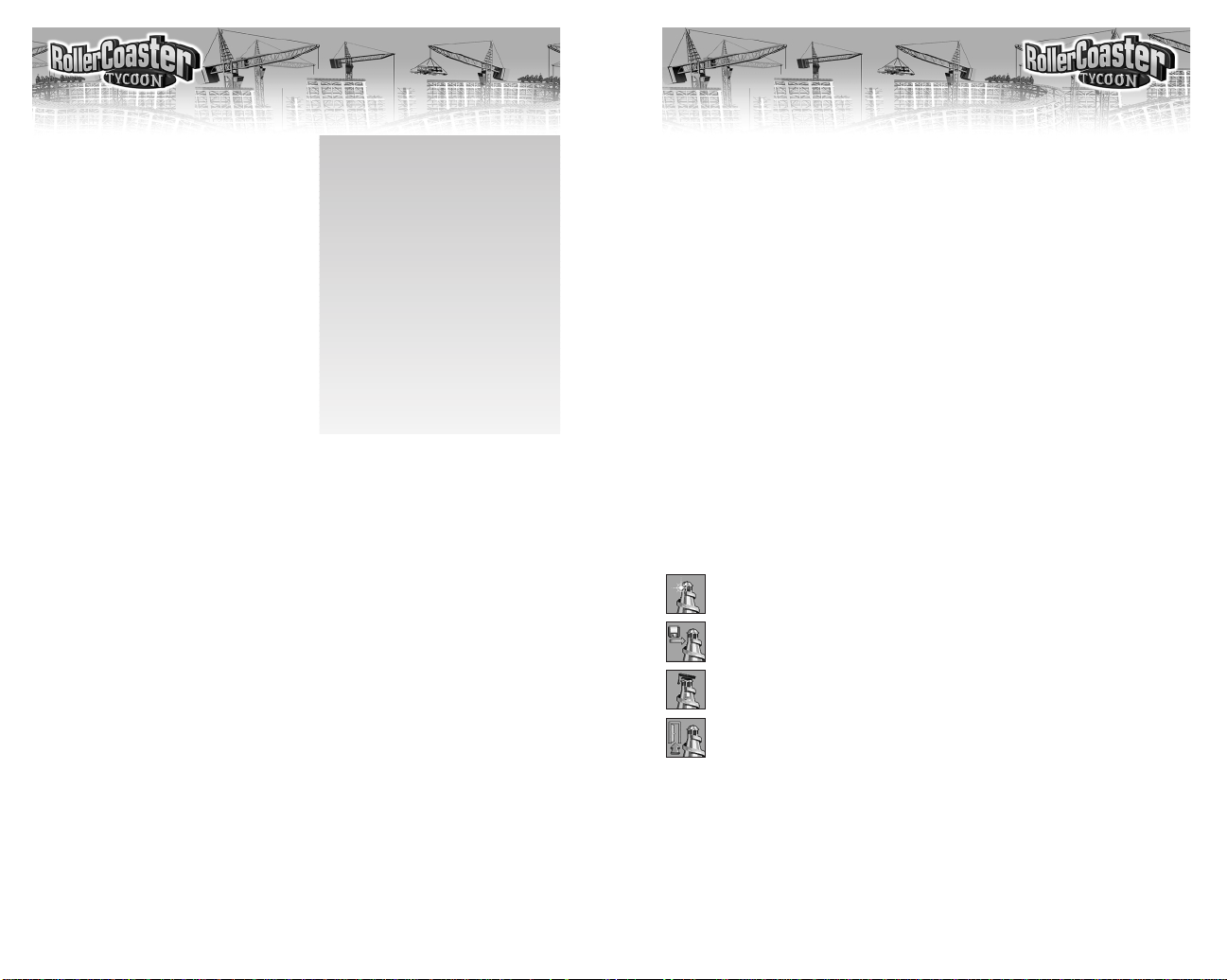
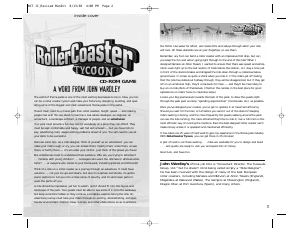


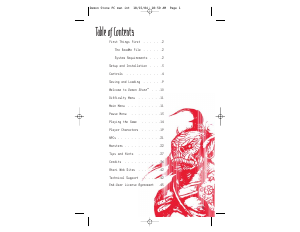
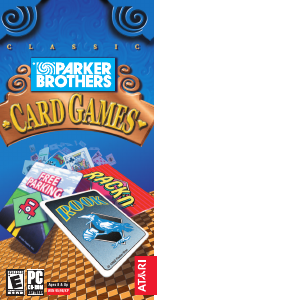
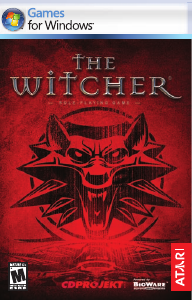
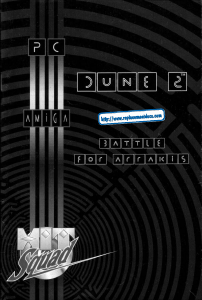
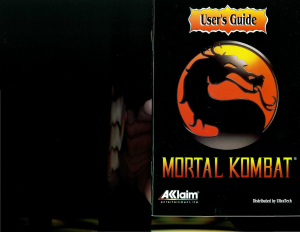
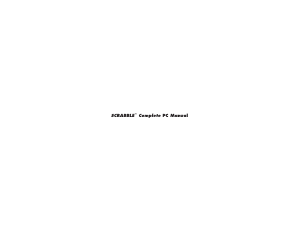
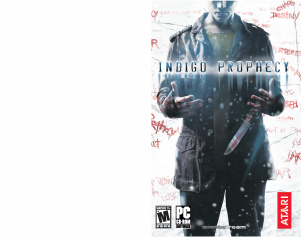
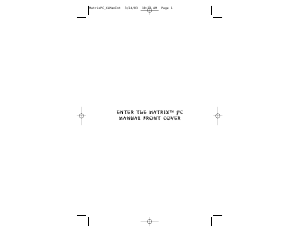
Join the conversation about this product
Here you can share what you think about the PC Rollercoaster Tycoon. If you have a question, first carefully read the manual. Requesting a manual can be done by using our contact form.