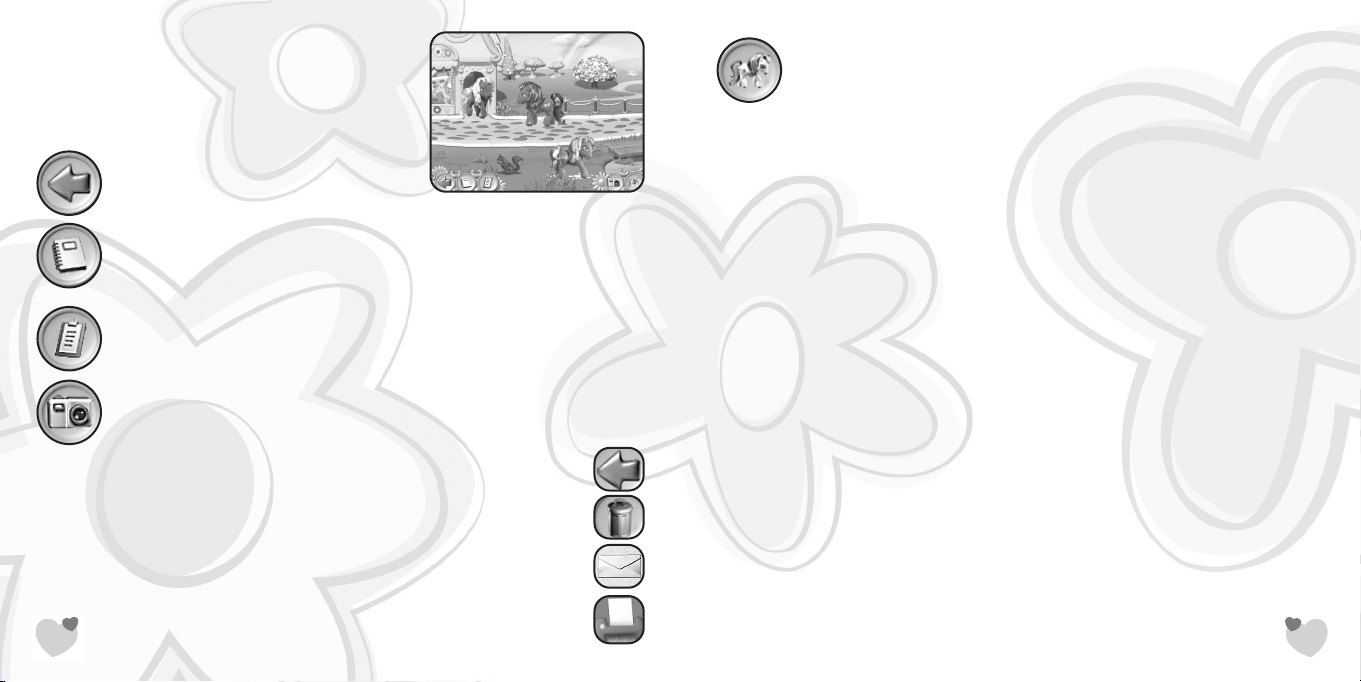
Clicking on the Pony Select button will bring you back to the Pick My Pony screen.
At this point you can either click on a new pony to choose a new one to play with,
or hit the Back button to return to the game.
Exploring PONYVILLE
™
Once you complete the Sign-In process, you’ll find yourself in PONYVILLE in front of the
cottage of the pony you selected. The selected pony will peek its head out the door and invite
you to come inside. Next you will be inside of the Pony Cottage, where you will be told about
the upcoming FRIENDSHIP BALL. You can stay and decorate the cottage, and try some of the
printing activities. If you want to leave, just click on the Back button to return outside.
A path runs through PONYVILLE tracing a route around the CELEBRATION CASTLE. Along this
path are all of the activities and interactive elements in PONYVILLE.
If you click on your pony, she will offer helpful suggestions as to what to do next.
Clickables
Many of the items around PONYVILLE react in response to your pony. Some creatures, such as
birds and butterflies, fly away when startled. Other objects react when touched and blow
away in the wind (such as flowers and leaves). Other objects grow and bloom. You can even
turn on a pretty water fountain. To activate a clickable, just click on it!
In addition to the activities and clickables, there are hidden treasures scattered around
PONYVILLE: Rainbow Berries, pony charms and bunches of flowers. If you click on these
treasures, a pony will tell you what it is and where it should go. For example, she might say,
“Great, a charm for our cottage!” The next time you enter the cottage, you will see the charm
hanging on the charm tree.
7
PONYVILLE
™
Once you have entered PONYVILLE, the home of all of your
favorite MY LITTLE PONY friends, move the mouse cursor to
the left or right side of the screen to travel around the area.
You will notice five buttons along the bottom of the screen:
Click on the Back button to leave PONYVILLE.
Click on the Scrapbook button to view the pictures you’ve taken during the game.
If the first page is full, click on the turning page to view the next set of pictures.
Note: Each page holds 25 pictures. Once 100 pictures are stored, each new picture
will replace the oldest picture in the scrapbook.
The Party Checklist shows all of the activities you must complete before you can
begin the FRIENDSHIP BALL
™
activity. RAINBOW DASH will explain what you need
to do when you click on any of the items on the checklist.
Click on the Camera button to “take a picture” of what is on the screen at that
moment. A new screen appears with that picture in a frame, and four new
buttons appear:
• Click on the Back button to exit to the previous screen (the picture
will automatically save).
• Click on the Trash Can button to return to the previous screen
without saving the picture that was just snapped.
• Click on the Send button to send the picture to one of your pony
friends. After you select a pony to receive your picture, the picture
will be saved to your scrapbook.
• Click on the Printer button to create a printout of the current
picture. Note: You must have a printer installed and attached to
your computer in order to print.
6
MLP_PC_JCManInt GM 8/31/04 3:07 PM Page 6
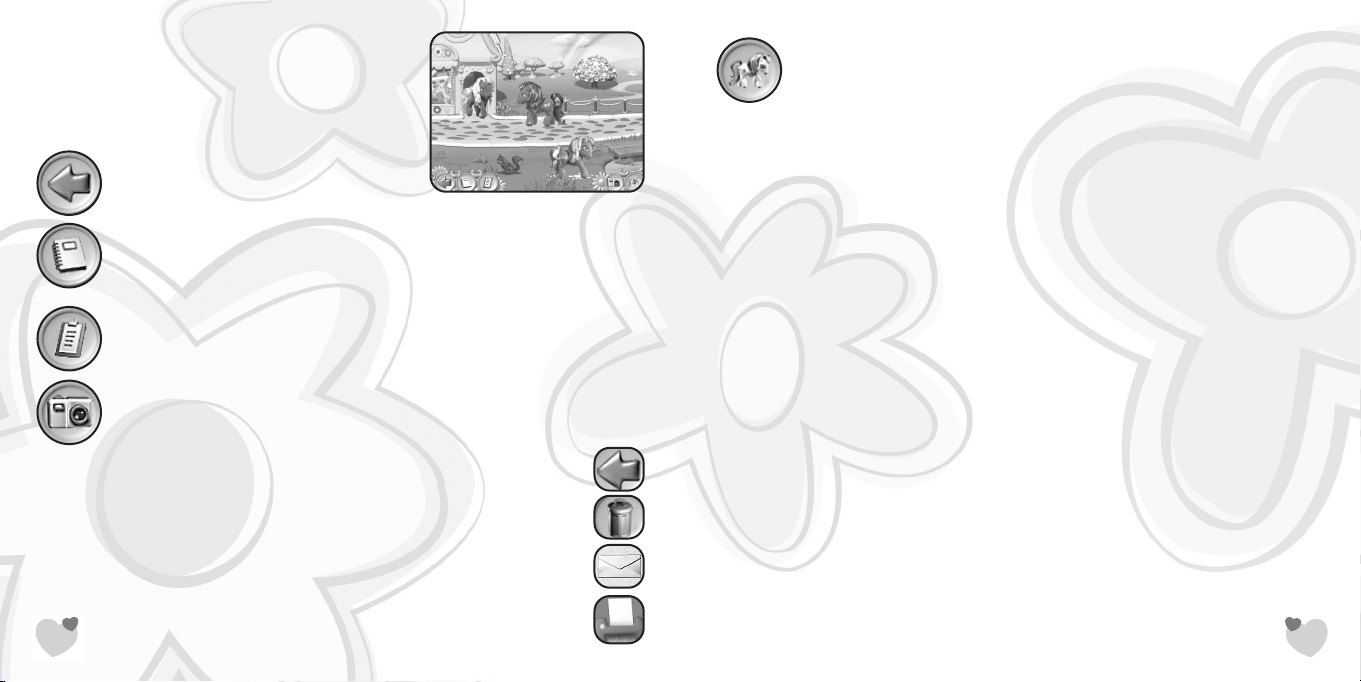
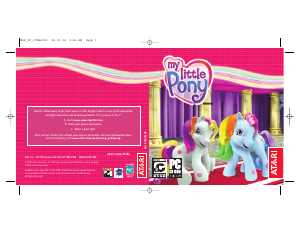


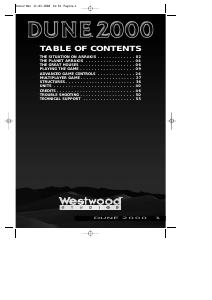
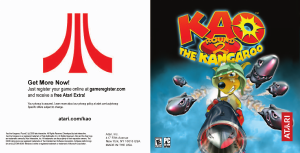
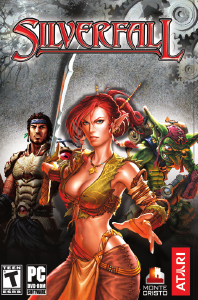
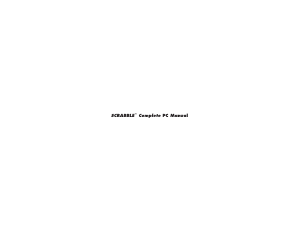
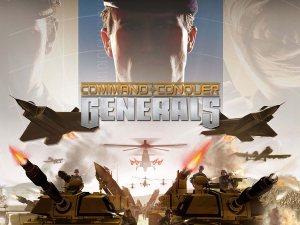
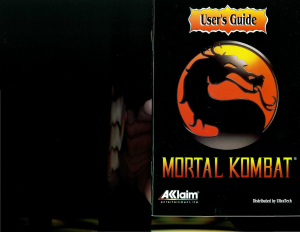
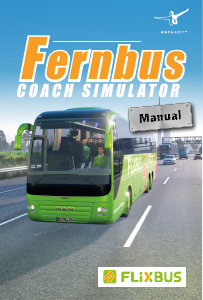
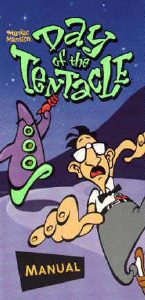
Join the conversation about this product
Here you can share what you think about the PC My Little Pony. If you have a question, first carefully read the manual. Requesting a manual can be done by using our contact form.