TOP PLAYERS SCREEN
When you
first launch
the game, an
opening
sequence will
play and if
previous scores
exist, the Top
Players screen
will appear. From here you can view each player’s
total number of wins and the greatest net worth
they have achieved during play. When you’re
done viewing this information, click on the
“Play” button. This will take you to the start of
the Gameplay Setup sequence.
Note: From the Top Players screen you can also
access the game’s File Menu, Options Menu,
Credits List, and Help Menu by clicking on
the corresponding button at the bottom of the
screen.
GAMEPLAY SETUP SEQUENCE
Before you can begin play, you must first set
up your game. It’s easy! Just follow the steps
outlined on the next few pages.
4
If you are a new player, click on the “New
Player” button and then type in your name.
Press the “Enter” key on your keyboard when
you are done. This will take you to the next step.
STEP 3: SELECT A TOKEN
Click on the
picture of the
token that you
would like to
represent you
during play;
then click on
the “Next”
button to
continue.
STEP 4: ADD/REMOVE PLAYERS
You need at
least one
opponent in
order to play.
There can be
a total of two
to six players
in a game. At
least one play-
er must be human. To add or remove a player,
click on one of the following:
Add Human Player – Click here to add another
human player to the game.
Remove Player – Players, either human or AI,
can be removed from a game before the game
begins. Click here to remove a player from the
game; then click on the name of the player you
wish to remove.
Add Computer Player – Click here to add a
computer opponent to the game. You must
then select a “strength” for that player. Click on
the strength level that you want to assign to
that computer player — “First-time Buyer,”
“Entrepreneur” or “Tycoon.”
After you have added all of the players you
want to the game, click on the “Start” button
to continue.
STEP 5: CHOOSE A GAMEBOARD
Classic Board
– Click here if
you wish to
play the game
on the famil-
iar classic
gameboard.
Select City –
Click here if
you wish to play on a gameboard that features
actual landmarks from a well-known North
American city. Click on the arrow buttons to
scroll through the list of available cities. After
you’ve selected a city, click on the “Next” button
to continue.
5
STEP 1: SELECT THE TYPE OF GAME YOU
WANT TO PLAY
Play a Game
– Click here
if you want to
start a brand
new game on
your computer.
This will take
you directly
to Step 2.
Play Game Online – Click here if you want to
play a network game. See “Playing a Network
Game” on page 16.
Load Saved Game – Click here to continue
playing a previously saved game. This will take
you to the “Load Game” screen. From there,
click on the game you wish to load. The game
will automatically be loaded and play will begin
at the point where the game was last saved.
STEP 2: SELECT OR ENTER A PLAYER NAME
If you have
previously
signed in,
select your
name by click-
ing on it. If
your name is
not immedi-
ately visible,
click on the “More Names” button to reveal
additional player names.
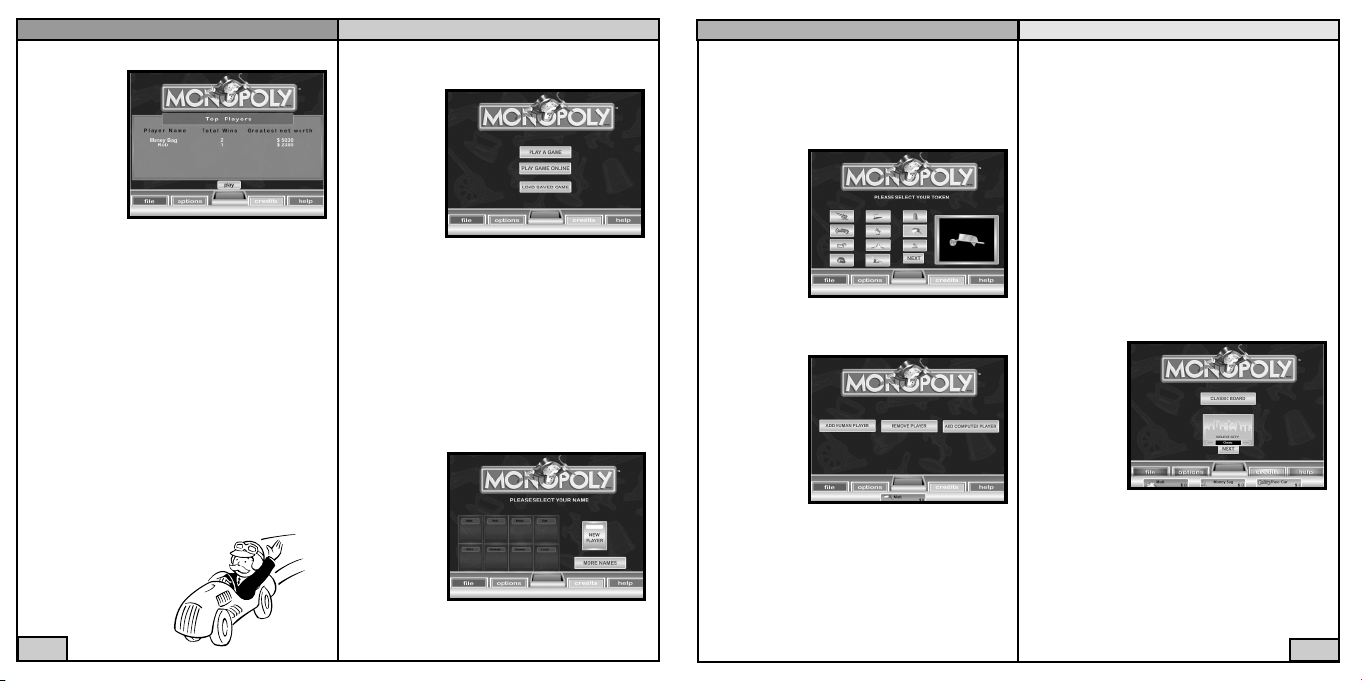
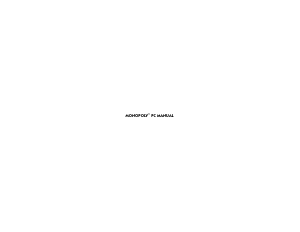


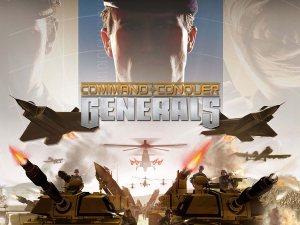
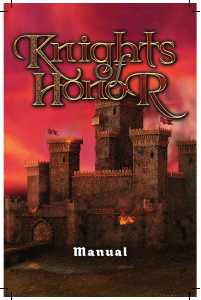
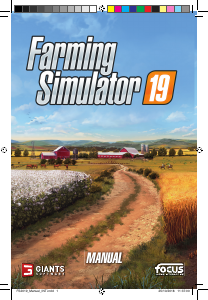
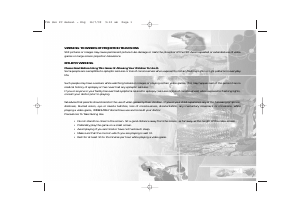
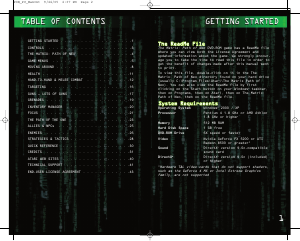
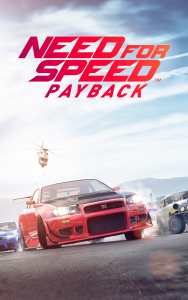
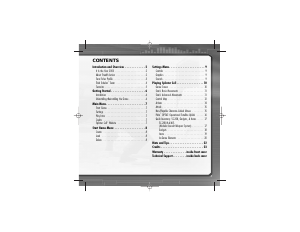
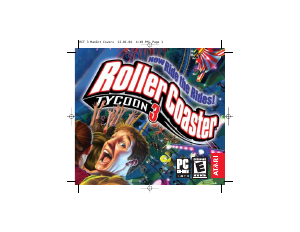
Join the conversation about this product
Here you can share what you think about the PC Monopoly. If you have a question, first carefully read the manual. Requesting a manual can be done by using our contact form.