5
5. Enter the contact name and address for the account.
6. Select the amount of time you wish to sign up for Horizons.
7. Click on “Finish” to submit your account information.
You will be redirected to iBill’s web site to enter your payment information. After verifying
that your billing information is correct, click on the “Secure Purchase” button to complete
the transaction.
SERVER SELECTION
Each server in Horizons represents a separate world that differs slightly from the others.
In addition to a distinct population of players, each world has been shaped by unique
events that will provide a playing experience that differs slightly from others.
4
HORIZONS ONLINE HELP
Horizons is a constantly evolving game. In order to keep up-to-date with the latest
enhancements, you will need to visit our web site at http://horizons.istaria.com. Here,
you will find detailed information about the game, any new enhancements, news and
features. See “Getting Help” on page 27 for more information.
INSTALLATION
1. Start Windows
®
98/Me/2000/XP.
2. Insert the Horizons Disc 1 into your CD-ROM drive.
3. If AutoPlay is enabled, a title screen should appear. If AutoPlay is not enabled, or the
installation does not start automatically, click on the Start button on your Windows
®
taskbar, then on Run. Type D:\Setup and click on OK. Note: If your CD-ROM drive is
assigned to a letter other than D, substitute that letter.
4. Follow the remainder of the on-screen instructions to finish installing the Horizons
CD-ROM game.
5. Once installation is complete, click on the Start button on the Windows
®
taskbar and
choose Programs Files/Artifact Entertainment/Horizons to start the game.
Installation of DirectX
®
The Horizons CD-ROM requires DirectX
®
8.1b or higher in order to run. If you do not
have DirectX
®
8.1b or higher installed on your computer, click “Yes” when asked if you
would like to install it.
ACCOUNT CREATION
1. Connect to the Internet and use a web browser to go to the Horizons web site
(http://horizons.istaria.com). Click on the “Create Account” link. You will see instructions
for completing the account creation process. Click “Next” after each step to proceed.
2. Read and accept the End-User License Agreement.
3. Enter the CD Key located on the inside front cover of the manual. This CD Key is
unique to your copy of Horizons and is required to sign up for the game.
4. Enter your user information.
● Your e-mail address will be both your unique username in our system and the
primary method by which we will keep you informed of new updates, game
information and events.
● Your display name is used to identify your account to other players, if you choose
to make it public.
● Your password must be at least seven characters long and should contain a
combination of letters and numbers.
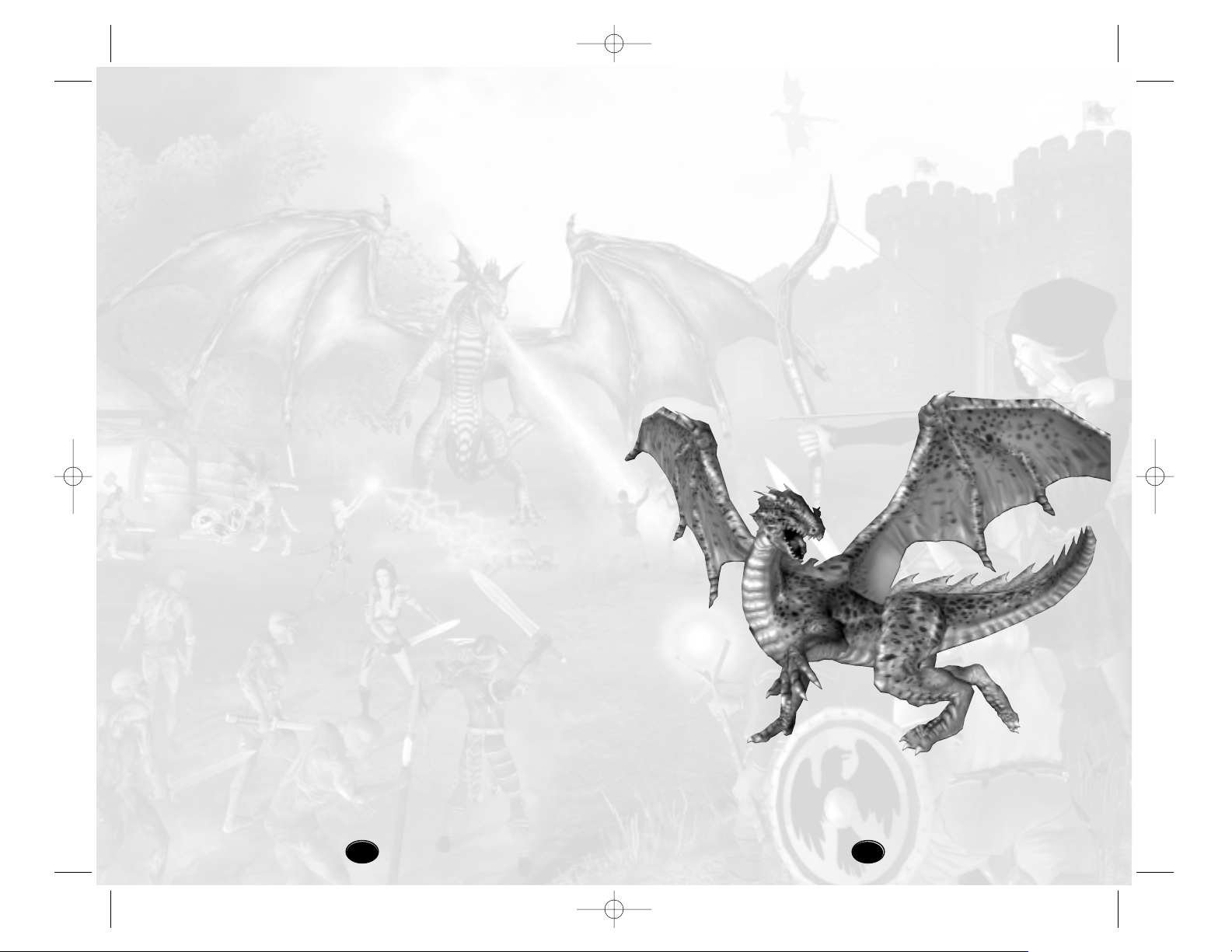
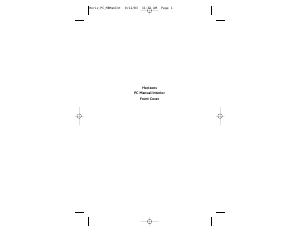


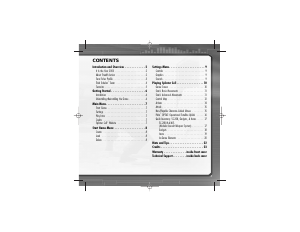
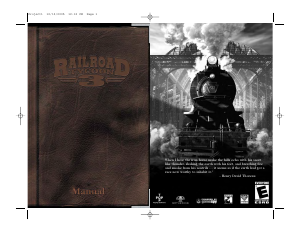
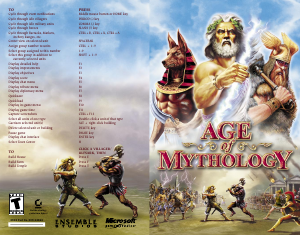
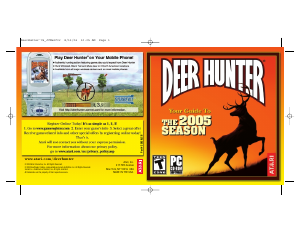
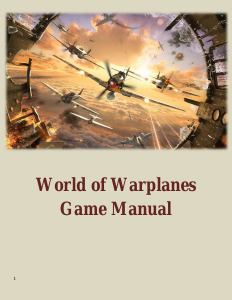
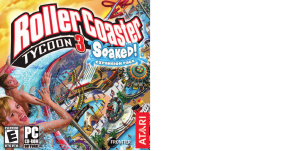
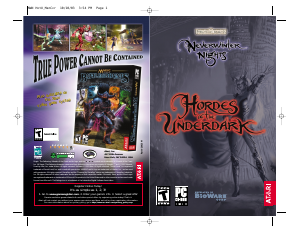
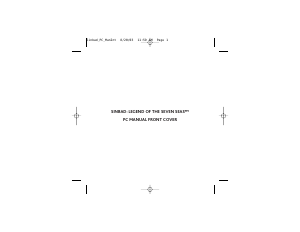
Join the conversation about this product
Here you can share what you think about the PC Horizons. If you have a question, first carefully read the manual. Requesting a manual can be done by using our contact form.