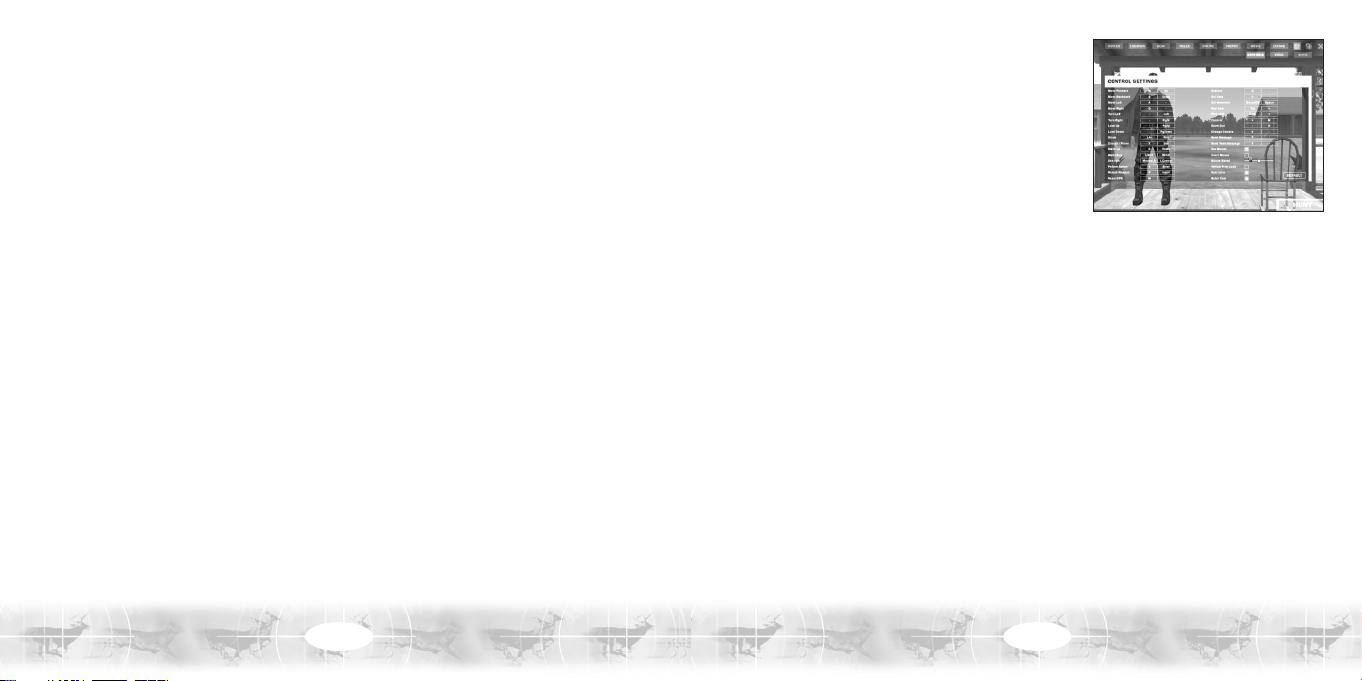
11
SETTINGS
Controls
To change a keyboard control, double-click on it and
then type in the new key. To restore the default keyboard
controls layout, click on the DEFAULT button.
You can also change or adjust the following settings:
Use Mouse: Turn mouse control ON / OFF.
Invert Mouse: Turn inverted mouse controls ON / OFF.
Mouse Speed: Use the slider to increase or decrease mouse sensitivity.
Vehicle Free Look: Turn independent control of hunter view and vehicle direction ON / OFF.
Hunt Intro: Turn the intro sequence ON / OFF.
Bullet Cam: Turn bullet view (when a kill occurs) ON / OFF. Note: Bullet view is available in
single-player mode only.
Video
There are four preset video levels: Low, Medium, High and Ultra. You can also change any of
the video settings individually. Click on the APPLY button when you’re finished.
Audio
There are four preset audio levels: Low, Medium, High and Ultra. You can change any of the
audio settings individually. Click on the APPLY button when you’re finished.
• Normal: Animal sensitivity and reaction matches real-world behavior. The hunter can bag
“Record Book” animals.
• Expert: Animals are highly aware of human presence and don’t frequently react to
attractants. The hunter will have the chance to bag “World Record” animals.
Multiplayer Rules
Game Type: Choose one of the following victory conditions for hosted LAN / Internet games:
• Best Buck: The hunter with the highest point score for a single buck wins.
• Best Total: The hunter with the highest overall score wins.
• First Buck: The first hunter to bag a buck wins.
Options: Set the following gameplay options for hosted LAN / Internet games:
• Show Hunters in GPS: Mark individual hunters on the GPS screen.
• Random Maps: Choose the multiplayer hunting location at random. Includes custom
downloaded maps.
• Random Only Official Map: Choose the multiplayer hunting location at random. Includes
only maps that come with the game.
• Auto-kick People Shooters: Automatically boot irresponsible players from the game.
Allowed Items: Specify the hunting gear and equipment permitted in games hosted on
your server.
WILDLIFE MODE
Click on the EXTRAS button on the Main Menu and then on the WILDLIFE button to activate
Wildlife mode. Wildlife mode enables you to observe all of the animals that are present on the
current map. You are unable to hunt while in Wildlife mode, but you can cycle through each of
the animals to learn about their behavior and movements. Control the camera by using the
rotation, zoom, and pan buttons on the bottom of the screen, or activate Automatic Camera if
you want the game to do the work for you. To exit Wildlife mode, press the Esc key to display
the Confirmation Menu, and then click on the STOP WILDLIFE button.
10
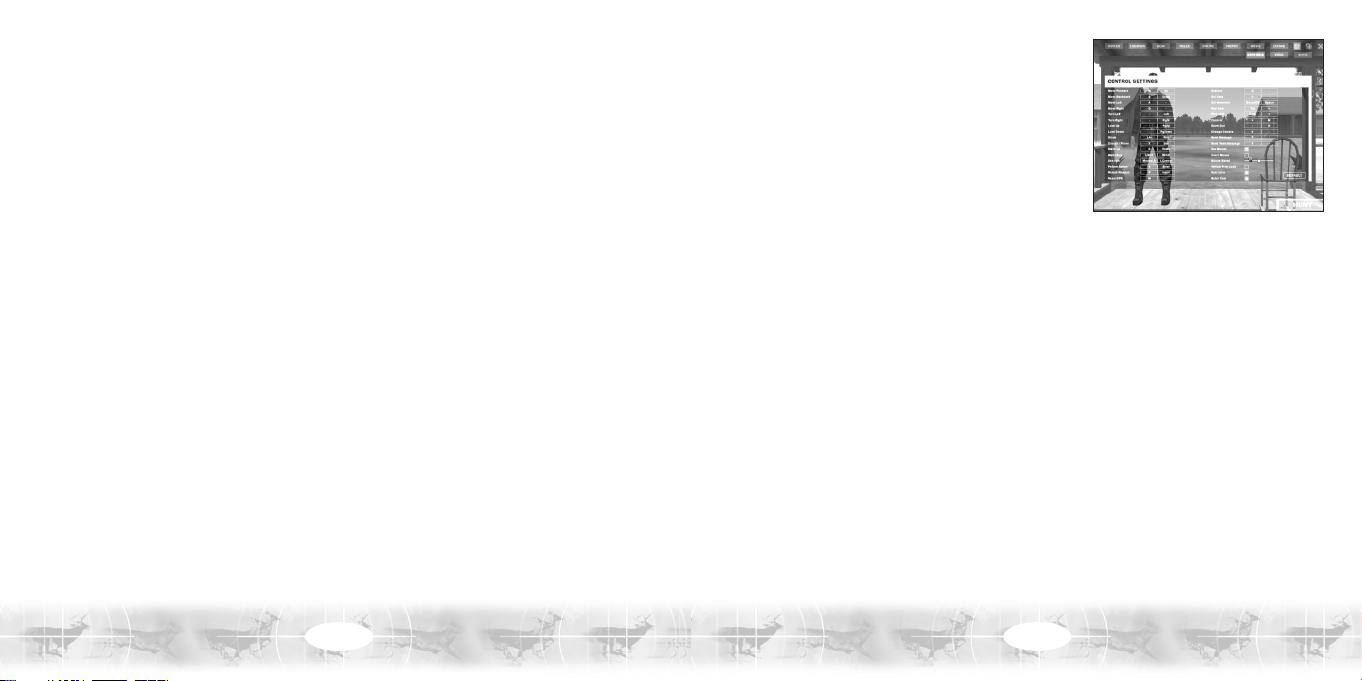
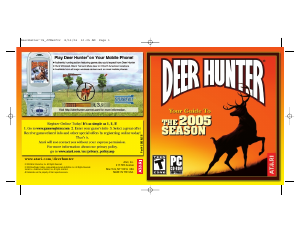


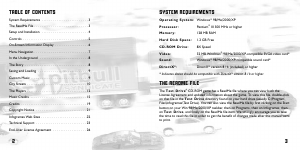
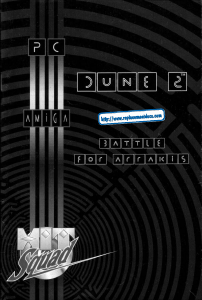
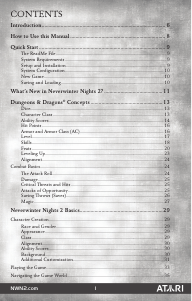
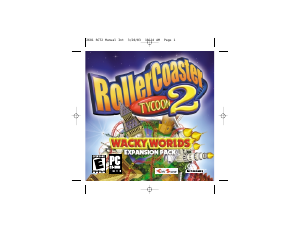
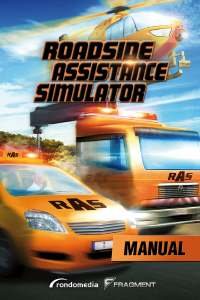
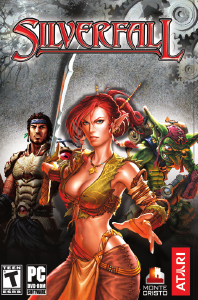
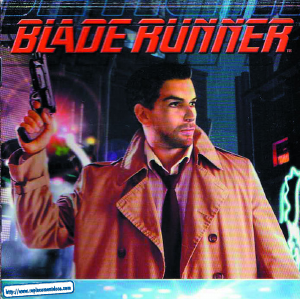
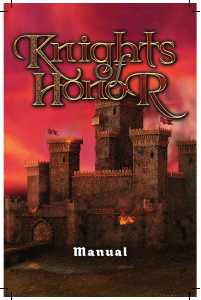
Join the conversation about this product
Here you can share what you think about the PC Deer Hunter 2005. If you have a question, first carefully read the manual. Requesting a manual can be done by using our contact form.