Manual Oyen Digital Shadow Mini Hard Disk Drive
Need a manual for your Oyen Digital Shadow Mini Hard Disk Drive? Below you can view and download the PDF manual for free in English. This product currently has 3 frequently asked questions, 0 comments and has 0 votes. If this is not the manual you want, please contact us.
Is your product defective and the manual offers no solution? Go to a Repair Café for free repair services.
Manual
Loading…


Loading…
Rating
Let us know what you think about the Oyen Digital Shadow Mini Hard Disk Drive by leaving a product rating. Want to share your experiences with this product or ask a question? Please leave a comment at the bottom of the page.More about this manual
We understand that it’s nice to have a paper manual for your Oyen Digital Shadow Mini Hard Disk Drive. You can always download the manual from our website and print it yourself. If you would like to have an original manual, we recommend you contact Oyen Digital. They might be able to provide an original manual. Are you looking for the manual of your Oyen Digital Shadow Mini Hard Disk Drive in a different language? Choose your preferred language on our homepage and search for the model number to see if we have it available.
Specifications
| Brand | Oyen Digital |
| Model | Shadow Mini |
| Category | Hard Disk Drives |
| File type | |
| File size | 0.15 MB |
All manuals for Oyen Digital Hard Disk Drives
More manuals of Hard Disk Drives
Frequently Asked Questions about Oyen Digital Shadow Mini Hard Disk Drive
Our support team searches for useful product information and answers to frequently asked questions. If you find an inaccuracy in our frequently asked questions, please let us know by using our contact form.
I am unable to copy large files to my hard disk drive, why is that? Verified
It's possible that the hard disk drive uses the FAT32 file system. This limits the size of files to around 4GB but can cause problems with files from 2GB and up. To be able to use larger files, the hard disk drive needs to be formatted to a different file system, for example NTFS. Caution! When formatting the hard disk drive, all files on that drive will be lost!
This was helpful (41) Read moreWhat is the difference between a hard disk drive and an SSD? Verified
A hard disk drive has multiple disks that move. It allows for large amounts of data to be stored, but uses a lot of power and is vulnerable. An SSD has no moving parts, but uses chips like a USB stick. It has the advantage of being fast and light, but allows for less data storage.
This was helpful (9) Read moreHow much are kilobyte, megabyte, gigabyte and terabyte? Verified
One kilobyte (KB) consists of 1000 bytes. 1 megabyte (MB) = 1000 kilobyte. 1 gigabyte (GB) = 1000 megabyte. 1 terabyte (TB) = 1000 gigabyte.
This was helpful (7) Read more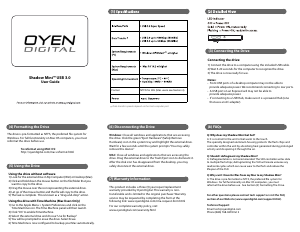

Join the conversation about this product
Here you can share what you think about the Oyen Digital Shadow Mini Hard Disk Drive. If you have a question, first carefully read the manual. Requesting a manual can be done by using our contact form.