
Additional Information
Internal Voice Operated Transmission (iVOX)/Voice Operated
Transmission (VOX)
The microphone detects if you are talking when using VOX/iVOX. If you are talking, the
radio triggers transmission automatically.
• When iVOX is displayed, the radio uses the built-in microphone to detect your voice.
• When a VOX headset is connected to the radio, VOX is displayed and the headset
microphone is used to detect your voice.
You can turn off or select the following settings to select the VOX/iVOX sensitivity level.
Note: Pressing the PTT button cancels the VOX/iVOX transmission.
L3
High Sensitivity for quiet environments. Speaking softly is enough to
trigger VOX/iVOX transmission.
L2 Medium Sensitivity for most environments
L1
Low Sensitivity for noisy environments. You must speak up to trigger
VOX/iVOX transmission.
Call Tone
When you send a Call Tone, the receiving radio sounds a tone similar to phone ringing
tone.
Scan
Radio scans for voice activity by cycling through the channels. When signals are
detected, the signal is sent to the speaker. This feature allows you to find which channel
is being used by other groups and have heavy traffic. This helps you to avoid the busy
channels when deciding which channel to use for your group.
Monitor
You can hear everything including noise on your current radio channel. This feature
allows you to monitor a channel for weak signals.
Roger Tone
This feature adds a beep to mark the end of a transmission when you release the PTT
button. When the receiver hears the roger tone, it is a confirmation that complete
message has been received.
Weatherproof
This radio is weatherproof to IP54 standards. The radio is resistant to occasional splash
of water only when the battery and connector covers are sealed. Do not expose the
radio to water for extended period of time. Do not submerge the radio in water.
Battery Information
This radio is equipped with a rechargeable Li-Ion battery.
The rated battery life is measured under industrial standard 5-5-90 duty cycle under lab
conditions. (5% of the time transmitting, 5% receiving with speaker on, 90% waiting for
incoming call.)
1. High or Low Power
2. Transmit or Receive
3. VOX/iVOX
4. Easy Pairing
5. Call Tone
6. Lock
7. Battery
8. Scan
9. Roger Tone
10.Monitor
11.Code
12. Mute
13.Channel
Buttons Descriptions
Menu/Power
• Press to enter Menu and scroll through the menu screen.
• Press and hold for two seconds to turn on or off the radio.
and
• Press to adjust the volume level.
• Press to change the settings or trigger action in the menu screen.
PTT
• Press and hold to talk, release to stop transmission.
• Press to exit menu screen and return to home screen.
Easy Pairing
Copy channel and code settings from radio A to radio B.
1. Radio B–Hold the button until you hear a beep. The radio is ready to
be paired. Multiple radios can be paired simultaneously.
2. Radio A–Hold the button until you hear a double beep. The radio
broadcasts channel and code settings for other radios to pair.
1. Getting to Know Your Radio
Battery Door Latch
(Slide to lock/unlock)
PTT Button
Microphone
USB Charging Port
Power/Menu
button
Headphone Jack
Easy Pairing
button
Installing and Charging the Battery
Turning your Radio On and Off
To turn the radio on or off, hold the Power/Menu button until the display turns on or off.
Channel and Codes
• Set your radios with the same channel and code setting to enable communication
with other radios.
• The channel setting controls the radio frequency. To avoid jamming, select a
channel that is not used by others in your area. See table in Section 3, “Scan” for
more information on selecting unused channel.
• The code setting on the transmitting and receiving radios need to match, otherwise
the receiving radio blocks the received signal. This feature helps you to mute
unwanted voices from other radio users transmitting on your channel.
• When code is set to zero, radio does not block any signal and everything that is
picked up on the channel is sent to the speaker. Motorola Solutions recommends
setting your code to zero when using XT185/T72 with radios that do not support the
code feature. See Section 3, “Navigating the Menu Pages” for detailed instructions
on how to change settings.
• Channel and code settings can be copied from one radio to multiple radios
simultaneously with a shortcut feature called Easy-Pairing. See table in Section 1,
“Easy Pairing” for instruction on how to copy channel and code settings.
1. Observe the polarity before installing the battery.
2. Charge the battery using the desktop charger or USB. Charging is
completed when the battery icon on the radio stops blinking. Charging takes up to
8 hours.
Inserting and Removing Belt Clip Attaching Short Lanyard
To maximize your battery performance and lifespan, avoid depleting your battery
completely. When stored for an extended period, fully charge the battery first and
remove the battery from the radio before storage.
When charging a completely empty battery it will take the radio up to a few minutes to
‘wake up’ and provide charging feedback, this is normal behavior.
Note: Connect the USB charger to a nearby and easily accessible wall power outlet.
Turn off radio before charging.
Push-to-Talk Time-out Timer
To avoid transmission or activity traffic congestion, transmission ends after one minute
even if the PTT button is still pressed. To reset the timer, release the PTT button briefly.
Caution: Use only Motorola Solutions approved batteries. Risk of
explosion if the battery is replaced by an incorrect type.
Use the Menu button to scroll through the menu screen. Press PTT to exit any screen
and return to home screen.
Menu Screen
Use the or button to perform the
following actions:
Call Tone Start or stop Call Tone transmission.
Monitor Start or stop monitoring the transmission or activity. You can
hear signals transmitted on the channel setting of your radio.
If there is no signal, you can hear static.
Scan
Start or stop scanning the transmission or activity. Radio
scans all the channels one after another.
When a signal is detected, you hear the signal on the
speaker and the radio displays the channel of the detected
signal.
Adjust VOX To change the Voice Operated Transmission (VOX)
setting, select OFF or L1 to L3.
L3 being the most sensitive, use it in quiet
environments.
Adjust Roger Tone Enable or disable the roger tone. Roger tone is a beep tone
that you hear when PTT is released.
Adjust Channel
(Channel number blinks)
Use or buttons to change the radio
channel setting. Press and
simultaneously to unlock channels 9 to 16.
Adjust Code
(Code number blinks)
Change the radio code setting.
Adjust Auto Key Lock Change the Auto Key Lock setting.
3. Navigating the Menu Pages
Home
Menu – AdjXVW5RJHU7RQH
Menu – CDOO TRQH
Menu – MRQLWRU
Menu – SFDQ
Menu – AdjXVW Channel
Menu – AdjXVW Code
Menu – AdjXVW VOX
Menu
Menu
Menu
Menu
Menu
Menu
Menu
Menu
Menu – AdjXVW$XWR.H\/RFN
Menu
Channel and Frequencies
Note: Only Channels 1 to 8 are available by default. Channels 9 to 16 need to be
unlocked by user before they can be selected. Channels 9 to 16 should only be used in
countries where these frequencies are allowed by government authorities. Channels 9 to
16 are not allowed in Russia.
http://www.motorolasolutions.com/talkabout
Channel
Frequency
(MHz)
Channel
Frequency
(MHz)
1 446.00625 9 446.10625
2 446.01875 10 446.11875
3 446.03125 11 446.13125
4 446.04375 12 446.14375
5 446.05625 13 446.15625
6 446.06875 14 446.16875
7 446.08125 15 446.18125
8 446.09375 16 446.19375
Talking/Transmitting
1. Press and hold the PTT button, then start talking into the microphone.
2. Release the PTT button to stop transmission.
Note: Do not press the PTT button when others are talking. When more than one radio
transmits on the same channel, the transmission or activity is jammed and all
transmissions are lost.
Listening/Receiving
• The radio speaker receives signal automatically if radio is set to the same channel
and code as the transmitting radio.
• Ensure the speaker volume is set to an appropriate level.
Adjusting Speaker Volume
1. Press or from the home screen.
Auto Key Lock
• When Auto Key Lock feature is enabled, the 3 front buttons will be locked after 10
seconds of inactivity.
• To unlock the 3 front buttons, press and hold any of them for 2 seconds.
Using Headsets
• When a headset is connected to the radio, radio speaker is disabled. You need to
wear the connected headset to monitor and receive messages.
• If your headset has PTT button, you can use the button to make a transmission with
the microphone on the headset.
• You can still use the PTT button on the radio to make a transmission with the micro-
phone on the radio.
XT185 / TALKABOUT T72
M
MOTOROLA, MOTO, MOTOROLA SOLUTIONS and the Stylized M logo are trademarks or
registered trademarks of Motorola Trademark Holdings, LLC and are used under license. All other
trademarks are the property of their respective owners.
© 2021 and 2022 Motorola Solutions, Inc. All rights reserved.
Printed in
*MN007503A01*
MN007503A01-AB

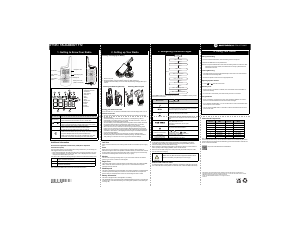


Join the conversation about this product
Here you can share what you think about the Motorola XT185 Walkie-talkie. If you have a question, first carefully read the manual. Requesting a manual can be done by using our contact form.