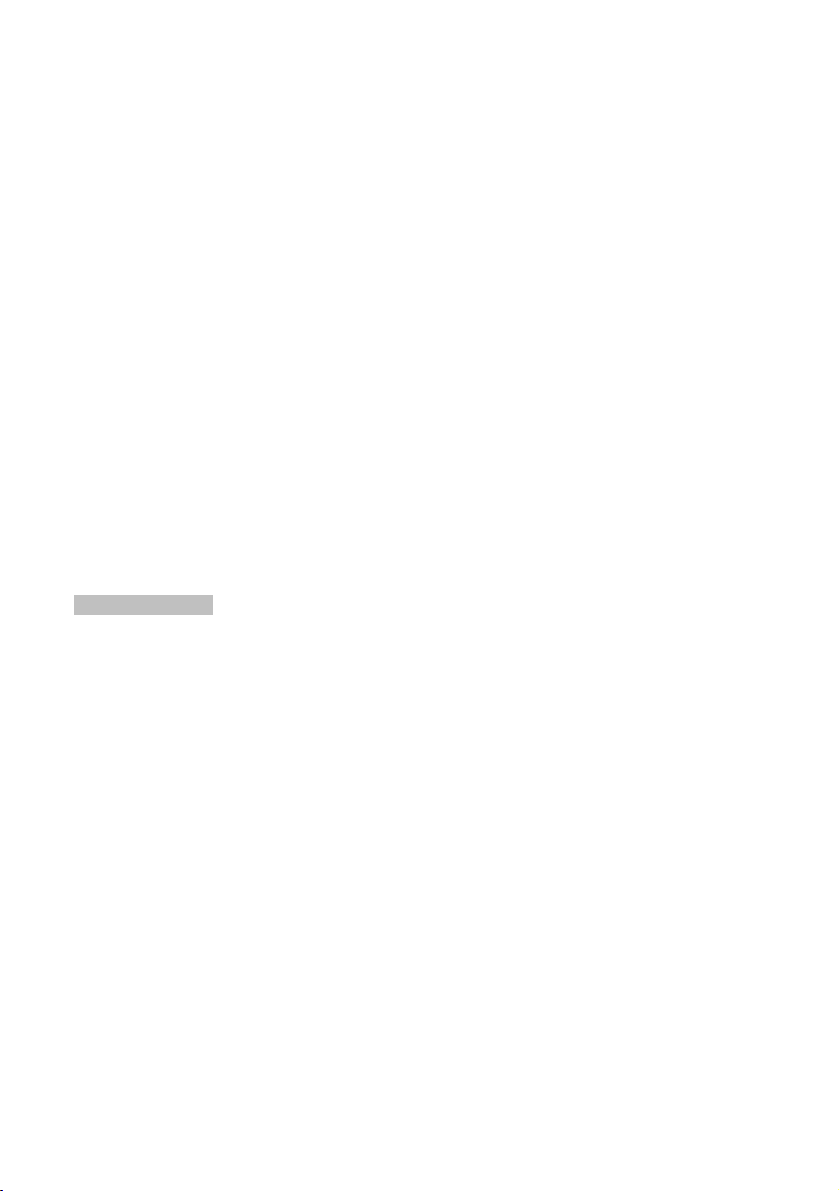
Step 5: Initiate the CEC communication:
(1) Turn on the connected TV, Switch box, and all connected source devices.
(2) Select the source devices one by one, and make sure all source devices are working
correctly. (Audio and video correctly show on TV with no interruption or noise.)
(3) Follow the operational instruction below, and try all the operation function include CEC
control function (Routing Change, One Touch play, Standby)
(4) If any function can not work, please restart the switcher and perform Step 5 again.
Note:
1. Initiate the CEC communication can make sure the switcher collect the correct EDID information
from source device and display device. Incorrect EDID information may cause failure of CEC
function. (Due to varied design of CEC device, some CEC devices will automatically initiate the
CEC communication with the switcher.)
2. The following condition is recommended to initiate or re-initiate the CEC communication:
When you first use the HDMI Switcher with your CEC enabled device.
If you disconnect or change the cable connection order of the connected HDMI source
devices.
If you connect the output of switch box to another TV set.
Please check the step 5 in the connection instruction.
3. The CEC is working under standby mode for all connected CEC supported devices only. Please
make sure the power of all CEC supported devices are plugged in and under standby mode.
4. The CEC feature only works with CEC supported devices.
5. Consumer Electronics Control (CEC) is also known as in following terms by their respective
Brand Name. Philips (EasyLink), Sony (BRAVIA Theatre Sync), Samsung (Anynet+), LG
(Simplink), Sharp (Aquos Link), Panasonic (HDAVI Control, EZ-Sync, and VIERA Link), Pioneer
(Kuro Link), Toshiba (CE-Link and Regza Link), Onkyo (RIHD, Remote Interactive over HDMI),
Mitsubishi (NetCommand). Each brand may have its extend CEC fractures.
6. Under standby mode, the HDMI switcher will memorize the latest input port. At your next use,
the HDMI switcher will detect and connect the latest input port first.
7. To reset the switcher, please unplug the power adaptor, or unplug the power cord from DC jack
for 10 seconds or longer; and then plug it back.
C
EC operation
Power ON/OFF & Input Port Selection:
Power on the CEC supported source device (DVD). The Switcher will power on and select
to the proper input port. If the TV set is in standby mode, the TV (CEC supported) will
power on, and change to correct HDMI input port. If you are watching from none HDMI
source, the TV will change to correct HDMI input port (One Touch Play)
Power on and play other HDMI source devices (CEC supported) which is connected to the
switcher box, the switcher will change the input source to the newly active device.
(Routing Control)
Power off (standby) the TV (CEC supported). The switcher and all source devices will turn
to standby mode. (Standby)
(Note: If the source devices do not support CEC function, the source devices will not turn
to standby mode automatically.)
All other CEC control features between source device and display device will be passed
through. Please check the manual of your CEC devices for CEC operations. CEC functions
may also support One Touch Record, Deck Control, Tuner Control, Remote Control
Pass-through…and more. If you like to perform these CEC function above, please check
your display and source devices can both support the CEC functions.
Switch between different CEC supported source devices. When you turn on and play on
the selected device, the switcher will automatically switch to the selected input port. (Due
to varied design of CEC device, the status of previous source device (DVD) may change to
pause, continue to play, or turn to standby.)
Enable and disable the CEC function of the switcher: Use the “CEC” button on the remote
controller to enable or disable the CEC function of the switcher. The original setting is CEC
enabled. A blue LED light will indicate the status. Unplug the power and restart the
switcher, the switcher will be set to the original setting.
* Users may also enable and disable the CEC function from their CEC devices (TV, DVD
player, Blue-ray player). Please check user’s manuals of the CEC devices.
3
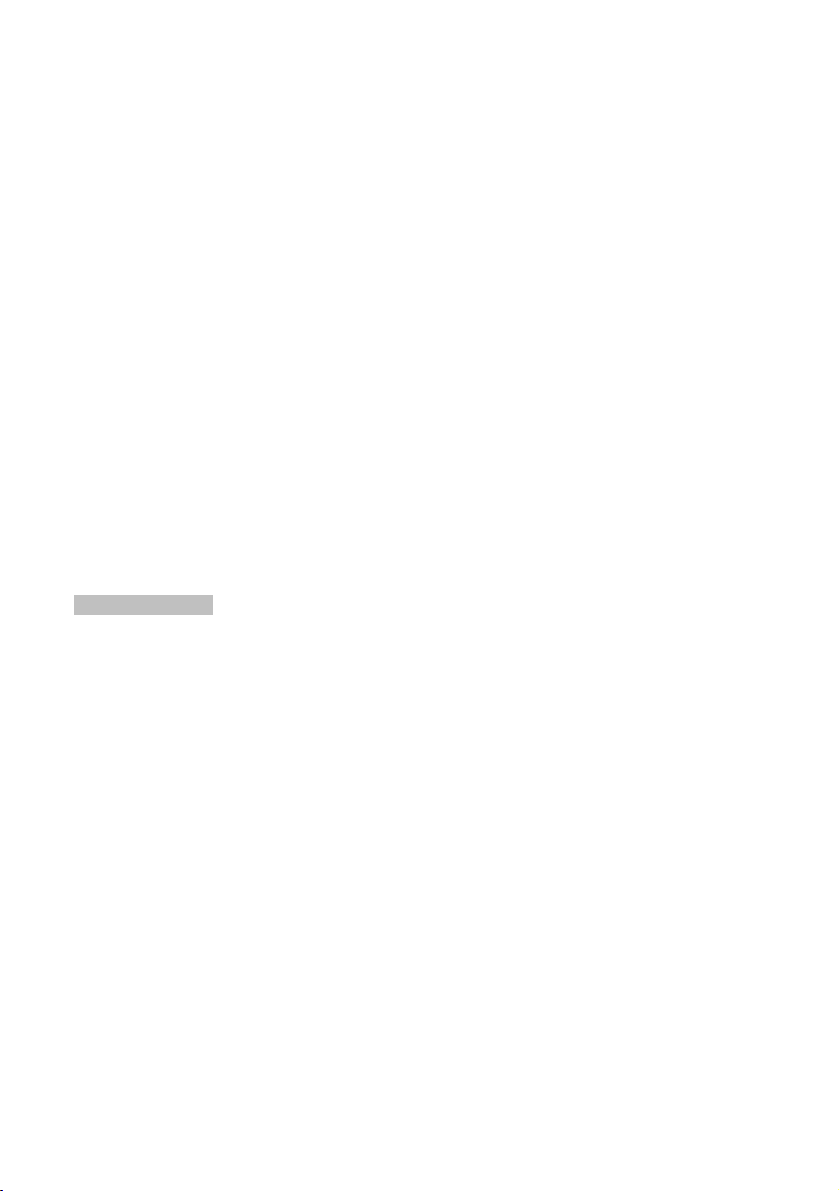
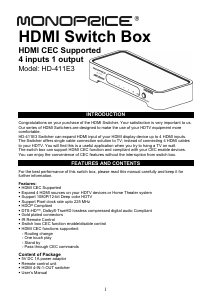


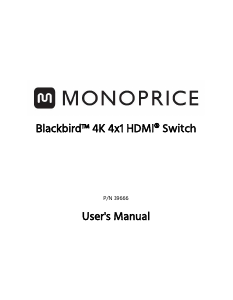

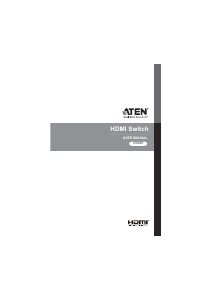
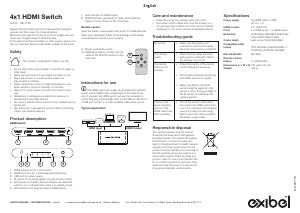



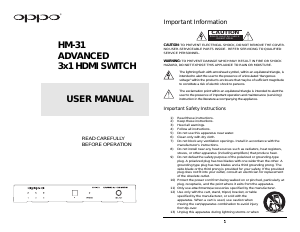
Join the conversation about this product
Here you can share what you think about the Monoprice HD-411E3 HDMI Switch. If you have a question, first carefully read the manual. Requesting a manual can be done by using our contact form.