
PLC241IM PLC241IM
Copyright Lexibook 2006
1
Copyright Lexibook 2006
2
English
English
Congratulations! You have just acquired the PLC241 Semi Desktop Calculator from Lexibook®.
This calculator will allow you to perform standard calculations as well as advanced functions such as
percentage, memory, and tax calculation.
In order to get the most out of your PLC241 calculator, read this instruction manual carefully and keep it in
a safe place for future reference.
The "00" key allows you to quickly enter hundreds. Example: Press "5", then the "00" key, and the
calculator will display "500".
The "+/-" key allows you to change a positive number to negative, or vice versa. The " - " sign appears to the
left of the screen when the number displayed is negative.
If you repeatedly press the calculation signs (+, -, x, ˜), the calculation will be repeated. For example, if you
enter "20 + +", the calculator will display "40", which is the result of 20+20.
The decimal point selector allows you to select from 0, 2, 4 decimal places, or a floating decimal place
(position F), or an automatic conversion to 2 decimal places (position A).
The round down/up selector allows you to choose to round down to the nearest lower unit (position " "),
round up to the nearest higher unit (position " "), or a result automatically rounded up/down (position "5/4").
To correct a number, press the " " key until you reach the number you want to enter. To completely delete
a number you have just entered, press "C/CE" once.
The AC key clears all entries and the memory. Also use the AC key to turn on your calculator.
The key allows you to get the square root of the number you entered.
The % key allows you to perform operations with percentage values.
M+/M-/MRC - Memory operation keys
+TAX/-TAX/RATE - these keys are used to perform operations using a tax rate set by the user.
Before using this calculator for the first time, remove the static label from the LCD screen.
1. Basic calculations
Introduction
Keys
Calculations
To calculate Press Display
23 + 203 - 56 = 23 + 203 - 56 = 170
562 x (38-96) = 38 - 96 x 562 = -32596
(23 x 6 + 78) ÷ 2.3 - 89 = 23 x 6 + 78 ÷ 2.3 - 89= 4.9130434782
1234567 x 9876543 = 1234567 x 9876543 = E 12.19325406118
C/CE 12.19325406118
C/CE or AC 0
To save a number in the memory Press Display
2 x 3 = 6 2 x 3 "M+" M 6
-) 3 x 4 = 12 3 x 4 "M-" M 12
+) 4 x 5 = 20 4 x 5 "M+" M 20
14 MRC M 14
MRC 14
To add the tax Press Display
Amount excl. Tax: €20 Tax: 6% 20 " TAX + " 21.2
Amount incl. Tax= €21.2
To deduct the tax
Amount incl. Tax: €150 Tax: 20% 150 " TAX - " 125
Amount excl. Tax= €125
To calculate Press Display
20€ + 6% = 21.2€ 20 + 6 % 21.2
150€ minus 20% = 120€ 150 - 20 % 120
2. Percentage calculations
3. Calculations using memory
Before saving a new value to the memory, the content must first be deleted by pressing the 'MRC' key twice
and then pressing the 'AC' key to delete all previous calculations.
To add a value to the memory, enter the chosen number or calculation and then press the '
M+' key. The
result of the calculation is worked out and, if applicable, added to the value in the memory.
When 'M' is displayed, it indicates that a value is stored in the memory.
To deduct a value from the memory, enter the chosen number or calculation, and then press the "
M-" key.
The number entered (or the result of the calculation) is deducted from the value stored in the memory. In
order to display the value stored in the memory press "MRC". To delete the memory content, press twice on
"MRC", the caption "M" will disappear.
4. Tax calculations
Setting the tax rate:
Key in the tax rate you wish to set. Then, press the "RATE" key, followed by "+TAX" to confirm. Follow the
same procedure if you wish to change the rate later on.
Examples:
Important
The calculator will display an error message "ERROR" in the following cases.
- When dividing by zero
- In calculations where the result exceeds the capacity of the calculator.
In order to delete the error message and any other calculations, press "AC".


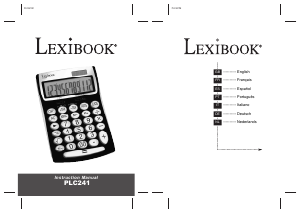

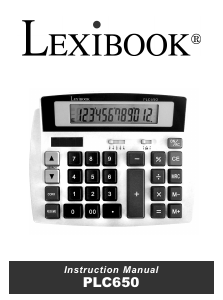
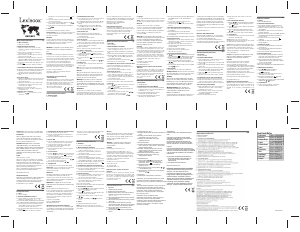
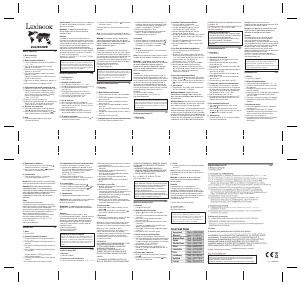
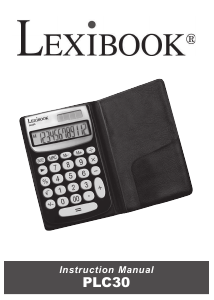
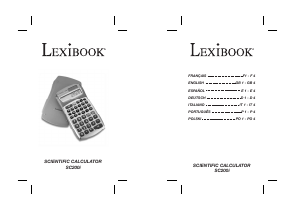
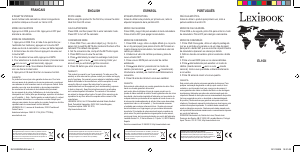

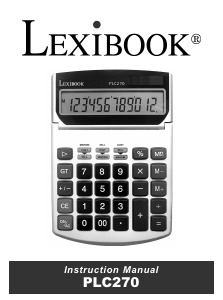
Join the conversation about this product
Here you can share what you think about the Lexibook PLC241 Calculator. If you have a question, first carefully read the manual. Requesting a manual can be done by using our contact form.