061019 Page 4 of 7
9. Zoom: Open zoom option slider.
10. Focus: Open focus options menu. Controls include selective focus, auto-focus, and autofocus-
lock.
Selective Focus: allows you to click on specific areas of the live video display for the lens
to focus on.
AF (auto focus): when selected, the camera lens will automatically determine the
optimal focal point. As the display field changes, the camera will continue to
automatically readjust the focus. To prevent the camera from continuing to readjust,
select AF-L (auto focus lock).
AF-L (auto focus lock): when selected, the camera lens will auto focus then “lock” and
remain on the same focal point regardless of any changes to the camera’s field of view.
11. Adjustments: Open adjustments menu. Controls include brightness, contrast, saturation, focus,
exposure, and white balance.
12. Cropping: Open cropping function. Pinch to zoom and adjust size. Controls include snapshot,
copy to clipboard, OCR text recognition, focus, tilt, and show/hide grid.
Clipboard: saves the cropped image to your active clipboard so that you can paste the
image into other programs. (similar to the “Slingshot” clipboard described on)
OCR (optical character recognition): The OCR feature converts a snapshot of a page of
text into a text file which can be edited and copied into another program. When
selected, a snapshot of the cropped plane will be taken and automatically converted
into text in the right-side column under “OCR Results.” You can edit the text directly
using a mouse and keyboard. Clicking the green “Copy to Clipboard” button will copy
the scanned text to your active clipboard, allowing you to paste it directly into other
applications such as a word processor or PowerPoint.
OCR Usage Tips:
• OCR works best when scanning a non-reflective paper surface.
• Adjust your cropped plane to crop out as much of the surrounding surface as
possible.
• If you’re experiencing inaccurate scans of your texts, try using the “Gridlines”
and “Straighten” features (described below) to align and level the text as much
as possible before taking the OCR scan.
• Insure the cropped plan is in focus by using the “auto-focus” button described
below.
Auto-Focus: When selected, the camera will automatically adjust its focal settings to
bring the current field of view into focus.
Straighten: When selected, a gridline overlay will be placed over the cropping plane and
an alignment slider will open inside the tool bar. This slider will allow you to adjust the
tilt of the cropping plane.
Close: closes the cropping pop-up tool bar
13. Settings: Open settings menu. Controls include input selection, microphone selection, resolution
selection, file naming, extension formatting, frame rate and save location options.
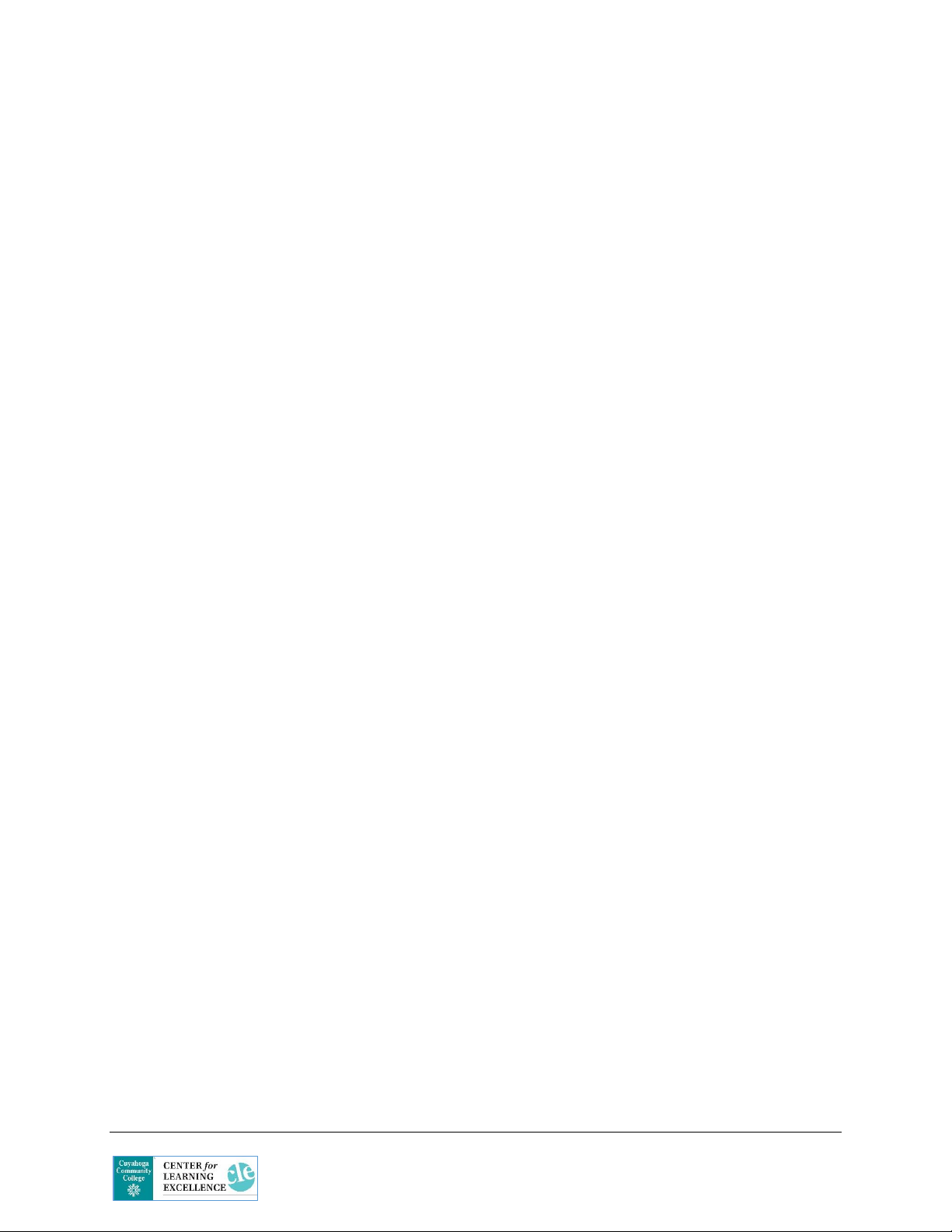
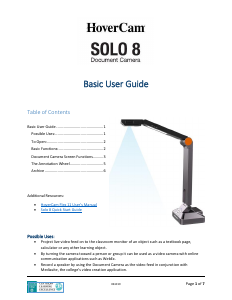


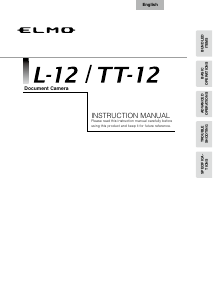
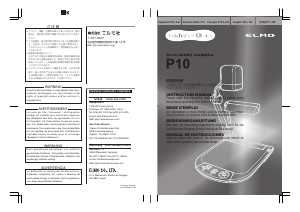
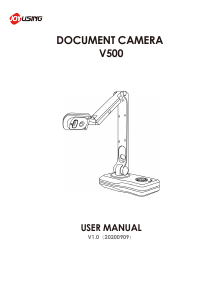
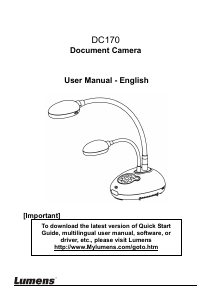
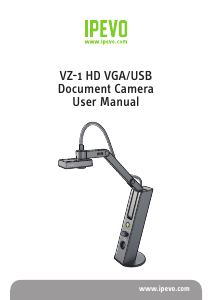
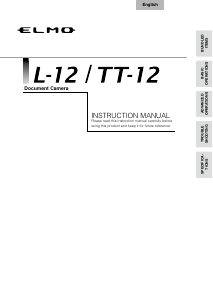
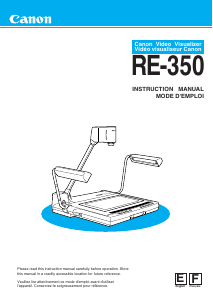
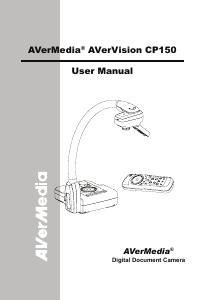
Join the conversation about this product
Here you can share what you think about the HoverCam Solo 8 Document Camera. If you have a question, first carefully read the manual. Requesting a manual can be done by using our contact form.