Manual Hitachi 32PD7800 Plasma Monitor
Need a manual for your Hitachi 32PD7800 Plasma Monitor? Below you can view and download the PDF manual for free in English. This product currently has 2 frequently asked questions, 0 comments and has 0 votes. If this is not the manual you want, please contact us.
Is your product defective and the manual offers no solution? Go to a Repair Café for free repair services.
Manual
Loading…
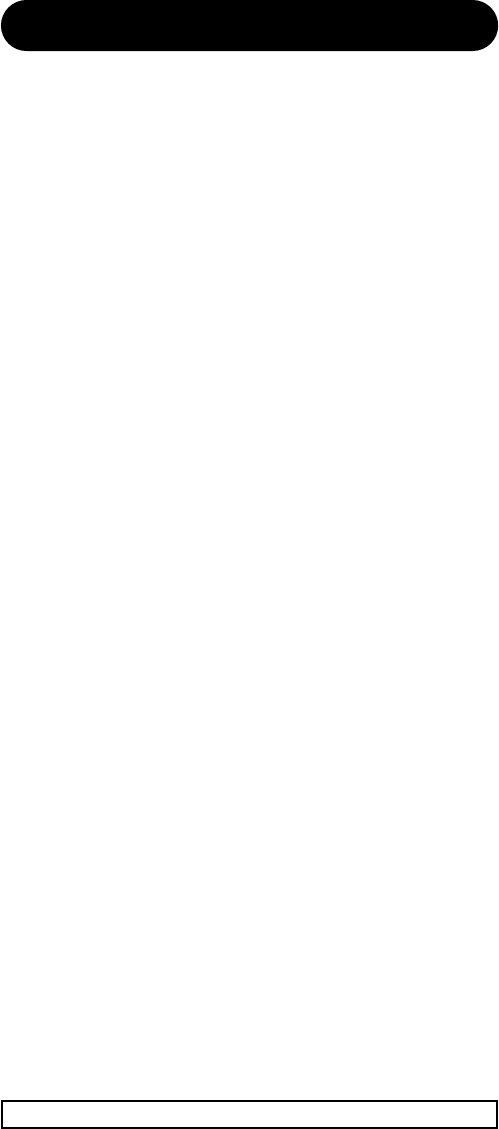

Loading…
Rating
Let us know what you think about the Hitachi 32PD7800 Plasma Monitor by leaving a product rating. Want to share your experiences with this product or ask a question? Please leave a comment at the bottom of the page.More about this manual
We understand that it’s nice to have a paper manual for your Hitachi 32PD7800 Plasma Monitor. You can always download the manual from our website and print it yourself. If you would like to have an original manual, we recommend you contact Hitachi. They might be able to provide an original manual. Are you looking for the manual of your Hitachi 32PD7800 Plasma Monitor in a different language? Choose your preferred language on our homepage and search for the model number to see if we have it available.
Specifications
| Brand | Hitachi |
| Model | 32PD7800 |
| Category | Plasma Monitors |
| File type | |
| File size | 2.55 MB |
All manuals for Hitachi Plasma Monitors
More manuals of Plasma Monitors
Frequently Asked Questions about Hitachi 32PD7800 Plasma Monitor
Our support team searches for useful product information and answers to frequently asked questions. If you find an inaccuracy in our frequently asked questions, please let us know by using our contact form.
Can I repair a dead pixel myself? Verified
There is a difference between a dead pixel and a stuck pixel. A stuck pixel is still coloured and might be fixed by applying light pressure exactly onto the pixel until it restores itself. A dead pixel is always black or white and can't be repaired by yourself.
This was helpful (0) Read moreHow can I properly clean my plasma monitor? Verified
Turn off the television and wipe dust and dirt off the screen with a microfiber cloth. Do not use paper, this can cause scratches. Do not apply too much pressure or you might cause damage to pixels. Use a specialized detergent or make one by mixing 1 part vinegar with 1 part water. Moisten the cloth with the detergent and clean the screen. Make sure the cloth is not too wet. Remove stains by making rotating movements. Dry the screen with a second microfiber cloth to prevent stripes.
This was helpful (0) Read more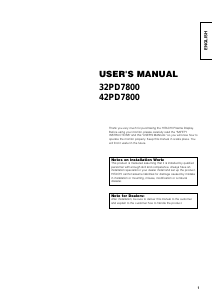

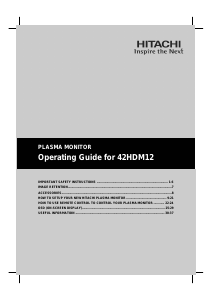
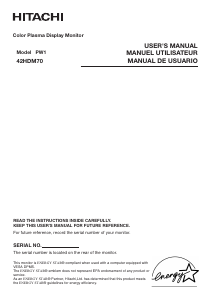
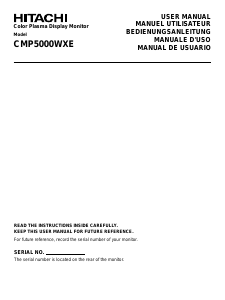
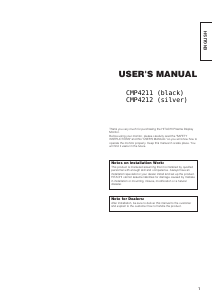
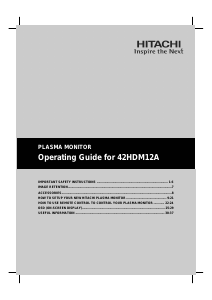
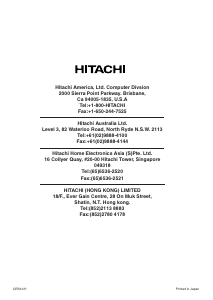
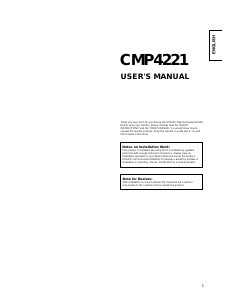
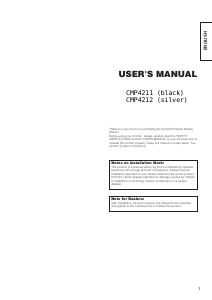
Join the conversation about this product
Here you can share what you think about the Hitachi 32PD7800 Plasma Monitor. If you have a question, first carefully read the manual. Requesting a manual can be done by using our contact form.