
6 87
43
5
11
13
15
14
12
2
08/2010
Grundig Business Systems GmbH
Weiherstraße 10, D-95448 Bayreuth, Germany
2
4
5
6
1
3
8
7
9
10
d Notes
This digital recording device is destined for recording and playback of speech and music.
Make sure that the device is protected from moisture (rain, water splash, spray water). Do not place the Diginotice directly
nexttoaheaterorplaceitawayfromdirectheatorbrightsunlight.NeveropentheDiginoticedevice.Thewarrantyis
rendered null and void if the device has been opened. For cleaning, use a dry cloth. Do not use chemical cleaning agents.
The batteries may not be disposed of with domestic waste. Consumers are obliged by law to return batteries or rechargeable
batteries at the end of their service lives to the public collecting points at public waste disposal authorities or point of sale
setupforthispurpose.Donotthrowthebatteriesintore!
TheCEmarkconrmsthatthedevicecorresponds
to the relevant guidelines of the European Union.
Scope of delivery
● Diginotice
● Earphone
● Clip-onmicrophone
● USBcable
● Batteries(2xAAA)
● Wriststrap
Start-up, Switch off, Key lock
Insert batteries
Insert 2 AAA (LR03) alkaline batteries into the battery case and make sure that the polarity is correct.
Battery Indicator
The batteries have to be changed when the battery symbol in the display blinks, and when 3 audible warning
signals can be heard. Device turns into the power save function mode.
Switch on
PresstheSTOPbuttontoswitchonthedevice.
First of all, please set the clock time - for more details see „Menu, Settings - Time.“
Switching off
KeeptheSTOP-buttonpressedformorethan2seconds.DeviceturnsintotheOFFmode.
Power Save Function Mode
ThedeviceturnsintotheOFFmodeautomaticallyafteraninactivestateofmorethan2minutes(noplay-back
or recording of notes or music).
KeylockHOLD
PushuptheHOLDbutton.Allkeysarelockedaslongasthekey-lockisactive.Thesymbol appears in the
displaywindow.PushdowntheHOLDbuttontoreleasethekeys.
SelectOperationMode(MODE)
The Diginotice is provided with 3 modes: note, music play-back and for using it as a removable disc (memory
stick).
Afterswitchingonthedevice,thedeviceturnsintothenotemode.PresstheMODEbuttonfor2secondsto
accessthemusicmode.ThenMUSICappearsinthedisplay.PressagaintheMODE-buttonfor2secondsto
return to the note mode.
Note Mode
Recording
Press the REC button to start the recording. Then the note number and „Record“ appears in the display. The
length (in seconds) of the note is shown by means of a progress bar in the display.
Record pause
Press the REC button or the Jog-Dial to interrupt the recording („pause“). The note length indicator blinks.
Press the REC button again or the Jog-Dial to continue the recording.
End of Recording
Whenthenotesarecompleted,presstheSTOPbuttonorpushdowntheJog-Dial.Thentherecordingofthe
noteiscompleted.„DataSave“appearsbrieyonthedisplaywindow.
Play-back
Select the note which shall be replayed by turning the Jog-Dial. Then press the Jog-Dial. After this, the note is
replayed.Thefunction„Play“appearsinthedisplay.PresstheSTOPbuttontostoptheplay-backofthenote.
Play-back Pause
The play-back can be interrupted by pressing the Jog-Dial. The function „Pause“ appears in the display. The
play-backofthenotecanbecontinuedbypressingtheJog-Dialagain.PresstheSTOPbuttontoendtheplay-
back of the note.
Fast Forward and Rewind
Push the Jog-Dial up or down in the pause mode to wind fast forward or to rewind. The longer the Jog-Dial is
kept pressed, the faster the winding.
MP3-Player / Music Mode
PresstheMODEbuttonfor2secondstoaccessthemusicmode.
Selecting Song Title
The number of songs, the active song number is shown in the display window as well as the title. Select the
chosen title by turning the Jog-Dial.
Playback of Song Title
Press the Jog-Dial to start the song. The symbol pops up; the runtime of the title is displayed. Press the
STOPbuttontostoptheactivesong.
Pause
Press the Jog-Dial to stop the song and to access the pause mode. The symbol pops up. Press the Jog-Dial
again to continue play-back.
Fast Forward- and Rewind Mode
Turn the Jog-Dial up or down in the pause- or play mode to wind fast forward or to rewind. The longer the Jog-
Dial is kept pressed, the faster the winding.
d Note
Pressing of the REC button enters automatically the note mode. The recording of a note starts.
Equaliser
ShortlypresstheMODEbuttonduringplay-backinthemusicmodetochangethetonesetting.Theactivetone
setting appears in the upper right edge of the display.
Rock
Mono
Piano
Jazz
Classic
Play-Back Sequence
PresstheMODEbuttonaround2secondsduringtheplay-backofanaudio-letochangetheplay-backmode
of operation.
Play-backoftheactivemusicle
Continuousplay-backoftheactivemusicle
Play-backofallmusicles
Continuousplay-backofallmusicles
The active settings are displayed above in the middle of the display.
Removable Disk
ConnecttheDiginoticewithyourPCviaUSB.Thenotication„ USBON“popsupinthedisplay.The
device is displayed on the workstation as a removable disk now, and the data can be transferred between the
Diginotice and the PC. Copy your songs (MP3, WMA) into the main folder „removable disk“. Your notes are
stored in the folders A to F.
UsetheWINDOWSfunction„Safelyremovehardware“todisconnectthedevicefromthePCtoavoiddata
losses.
Play-Back Settings
Volume
Pressthe+/-buttontoturnthevolumeupordown.Theactivevolumesettingisshownbymeansofabarin
the middle of the display window.
Trace Buffer
TheTraceBufferstoresadesiredtimesegment(pointAuptopointB)withinanaudioleandrepeatsit
constantly. Press the REC button to set the starting point of the time segment, „A“ appears in the display.
Press the REC button again to set the end of the time segment, „A-B“ appears in the display. Then the segment
betweenpointAandBoftheaudioleisrepeatedconstantly.PresstheRECbuttonagaintodeletethemarked
time segment, the „A-B“ indication in the display disappears.
The Trace Buffer is available in the note and music mode.
Deleting
Deleting a Note / Deleting a Song
Press the „DEL“ button. The function „Del File“ apears in the display and below „DEL“ and „EXIT.“ Select the
„DEL“functionbypushinguptheJog-DialandconrmitbypressingtheDEL-button.„Deleting“appears
brieyinthedisplay.Nowthenoteiserased.
Deleting all Notes of a Folder / Deleting all Songs
Press the „DEL“ button around 2 seconds until the function „Del All“ blinks in the display and below „DEL“
and„EXIT.“Selectthe„DEL“functionbymeansoftheJog-DialandconrmitbypressingtheDEL-button.„De-
leting“appearsbrieyinthedisplay.Nowallnotesintheactivefolderaredeleted.
Menu, Settings
ShortlypresstheMODEbuttontoenterthemainmenu.
SelectthelastsymbolEXITbymeansoftheJog-Dialtoexitthemainmenu.
Recording Settings
SelectRECORDundpresstheJog-Dialtoenterthemenuoftherecordingsettings.
Bit Rate (Recording quality)
Herethebitratecanbeselectfordeningwhichbitrateshallbetakentorecordthenotesortherecorded
audio data. It is possible to select between 32K, 64K (mono) and 96K, 128K (stereo).
The higher the bit rate, the better the quality but the more of the main storage is used.
Microphone Sensitivity
In the menu SENSE are 3 levels available to set the sensitivity of the microphone or the sensitivity is controlled
automatically by the device.
Voice Activation
In this menu the voice activation is switched on or off. The voice activation stops automatically the recording
during a speech- and silence period until the speech is continued. Turn up shortly the Jog-Dial again to set the
sensitivity of the voice activation. (01...insensitive, 27... very sensitive)
Input
InthemenuEXT.INyoucansethowexternalaudiolesshallberecorded.SelectMIKROFONtorecordfroman
externalmicrophone,andselectLINEtorecordexternalaudiolesbymeansofacopyingcable,forinstance,
a music title from a PC.
Time
In this menu, the time as well as the date can be set in the formats:
Day-month-year and hours-minutes-seconds.
SkipfromonepointtothenextbypressingtheJog-Dial.ThedateortimecanbechangedbyturningtheJog-
Dial up or down.
Folder
Notescanberecordedandstoredinsixfolders(A,B,C,D,E,andF).
PresstheMODEbuttonandnavigatetothesymbolFOLDERbymeansoftheJog-Dial.Conrmtheselected
folder by means of the Jog-Dial to access the submenu. Select the desired folder by means of the Jog-Dial.
Then the selected folder appears in the upper right edge of the display.
Disk
This menu shows the total, used and free memory space.
Language
Select the display language: English, German or French.
Display of the Firmware Version
HoldpushinguptheJog-DialandswitchonthedevicebymeansoftheSTOPbutton.Thermwareversionis
displayed in the start screen.
Specications
SizeWxLxH approx.43×105×20mm
Netweight approx.45g(nobattery)
Memory Built-inashmemory,1GB
*Recordingtime approx.70hourswithbitrate32K
Powersource Batteries,2x1,5V,AAA(LR03)
*Batterylife Recording(bitrate64K):Approx.480min
PlayMP3byspeaker: Approx.420minatvolumelevel70%
PlayMP3byearphone: Approx.600minatvolumelevel70%
Record format MP3, bitrates 32, 64, 96, 128 kbit/sec
Play-back format MP3, WMA
Display languages English, German, French
Filenumber 6voicefolders,1musicfolder,eachfoldercontents99les
USB port USB 2.0
Maxoutputpower max.560mW
Recordingsources Built-inmonomicrophone,external(jack3.5mm)lineorstereomicrophone
Sound output Earphone (jack 3.5 mm, stereo) impedance over 16 ohms
* Recording time will be varied by the bit rate setting
*TestwithAlkalinebatteries.Youmaynddifferentbatterylifetimewhenusingdifferentbrandofbatteryandvolumelevel.
Specicationssubjecttobechangedwithoutpriornotice.
Notes - Scope of delivery - User controls Start-up-SelectOperationMode Note Mode
MP3-Player / Music Mode Removable Disk - Play-Back Settings - Deleting Menu, Settings FirmwareVersion-Specications
User controls/buttons
1. Jack for earphone EAR
2. USB connection
3. JackforexternalmicrophoneMIC
4. Record button REC
5. Jog-Dial PLAY/PAUSE,
fast forward and rewind
6. Stopbutton„STOP“
7. Delete button DEL
8. Microphone loophole
9. KeylockHOLD
10.MenubuttonMODE
11. Recording indicator
12. Display
13.Button+
14. Button -
15. Speaker
English
Diginotice
OperatingInstructions


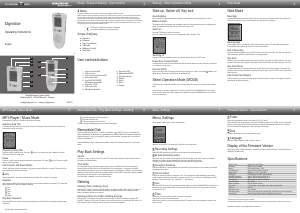

Join the conversation about this product
Here you can share what you think about the Grundig Diginotice Audio Recorder. If you have a question, first carefully read the manual. Requesting a manual can be done by using our contact form.