PROGRAMMING VCR CONTROL
Setup Codes for VCRs (continued):
Sony 0035, 0032,0000, 0033,0034, 0011,
0253
Sunpak 0253
Sylvania 0035,0081, 0000,0043, 0103,0110
Symphonic 0000
TMK 0240, 0036,0208
Tatung 0041
Teac 0000, 0041
Technics 0035, 0162,0246
Teknika 0035, 0037,0000,0052
Thomas 0000
Toshiba 0045,0043, 0057, 0066,0210,0212,
0366
Totevision 0037,0240
Unitech 0240
Vector 0045
Vector Research 0038, 0040
Video Concepts 0045, 0040,0061, 0221
Videosonic 0240
Wards 0060, 0035,0048, 0047,0081, 0240,
0000, 0042,0072, 0149,0062, 0212
White Westinghouse
0278
XR-1000 0035,0000,0072
Yamaha 0038
Zenith 0039, 0000,0033, 0034
Setup Codes for TV/VCR Combos:
Brocksonic 0002,0479 (for TV use 0463)
Citizen 0278
Colt 0072
Curtis Mathes 0035 (for TV use 0051)
Daewoo 0278 (for TV use 0624)
Emerson 0002, 0278 (for TV use 624),
0479 (for TV use 0463)
Funai 0000
GE 0240, 0035 (for TV use 0051),
0048 (for TV use 0093),
0060 (for TV use 0047)
Goldstar 0037 (for TV use 0056)
Harley Davidson 0000
Hitachi 0000
Lloyds 0000
Magnasonic 0278
Magnavox 0000, 0081 (for TV use 0054)
Magnin 0240
Memorex 0037
MGA 0240
Mitsubishi 0048 (for TV use 0093)
Orion 0002, 0479 (for TV use 0463)
Panasonic 0035 (for TV use 0051)
Radio Shack 0037
RCA 0240,0035 (for TV use 0051),
0060 (for TV use 0047),
0048 (for TV use 0093)
Sansui 0000, 0240,0479 (for TV use 0463)
Sanyo 0240
Sears 0000,0037 (for TV use 0056)
Sharp 0048 (for TV use 0093)
Sony 0000, 0032 (for TV use 0000)
Sylvania 0081 (for TV use 0054)
Symphonic 0000
Thomas 0000
White Westinghouse
0278 (for TV use 0624)
Zenith 0000, 0479
NOTE: Some TV/VCR Combo codes may require
a separate TV code to control volume. Check the
codes above and follow the instructions in the
“Programming TV Control” section (on the front
side) using the supplied TV code. If there is no
TV code listed for your TV/VCR Combo’s oper-
ating code, you will need to use the volume
control capabilities of your General Instrument
Cable Converter.
PROGRAMMING CABLE CON-
VERTER (OR DBS) CONTROL
When you received your DRC remote con-
trol,it was already programmed to operate
your GI Cable Converter. However, if you
want to control a DBS receiver or a different
Cable Converter, perform the following
instructions (otherwise skip to the next
topic):
1. Turn on the Cable Converter or DBS
Receiver.
2. On the DRC, press and hold CABLE
(at least 6 seconds) until you see the
programming mode start. Each of
the mode key lights will turn off and
on sequentially, starting with AUX
on through TV, and the sequence
will repeat twice. During this time,
release CABLE and wait until it’s lit
continuously.
3. Locate your Cable Converter or DBS
brand in the SETUP CODES FOR
CABLE CONVERTERs or SETUP
CODES FOR DBSs below. Brands are
listed in alphabetical order with the
most popular codes listed first.
4. Enter the first four-digit code for
your Cable Converter or DBS.If
you perform this procedure correct-
ly, the CABLE light will blink three
times.
NOTE: If you enter an invalid code,
the CABLE light will turn off.Repeat
steps 2 through 4 with a valid code.
5. Aim the DRC at your Cable Converter
or DBS Receiver and and press
POWER once.Your Cable Converter
or DBS receiver should turn off. If it
does not respond,repeat steps 2-4,
trying each code listed for your
brand until you find the one that
operates your Cable Converter or
DBS Receiver. If your unit still does
not work with the DRC,try searching
for the code (see Searching For Your
Code).
6. Write down the Cable Converter or
DBS Receiver code in the boxes
below for future reference.
NOTE: Remember, to use your DRC to operate
your Cable Converter or DBS Receiver, press
CABLE first.
Setup Codes for Cable Converters:
General Instrument
0000, 0001,0002, 0003, 0004,0005,
0006, 0008
Tocom 0005, 0007
Setup Codes for DBS Receivers:
General Instrument
0100, 0101,0102, 0103, 0104,0105,
0106, 0107
Primestar 0100, 0101,0102, 0103
PROGRAMMING AUXILIARY
COMPONENT CONTROL
To program the DRC to control an auxiliary
component (e.g.,a second TV or VCR,a GI
DBS Receiver, or Digital Audio Tuner):
1. Turn on your auxiliary component
(and if it’s a VCR,insert a video cas-
sette).
2. On the DRC, press and hold AUX (at
least 6 seconds) until you see the
programming mode start. Each of
the mode key lights will turn off and
on sequentially, starting with AUX
on through TV, and the sequence
will repeat twice. During this time,
release AUX and wait until it’s lit
continuously.
3. Locate the brand in the SETUP
CODES listed for your type of auxil-
iary unit (e.g.,VCRs,TVs, Cable
Controllers,or DBS Receivers) or
audio service listed below. Brands
are listed in alphabetical order with
the most popular codes listed first.
4. Press AUX,VCR,CABLE, or TV once
to let the DRC know what type of
device you want to assign to the AUX
mode.
5. Enter the first four-digit code for
your auxiliary component. If you per-
form this procedure correctly, the
AUX light will blink three times.
NOTE: If you enter an invalid code, the
AUX light will turn off.In that case,
repeat steps 2 through 5 with a valid
code.
6. Aim the DRC at your auxiliary com-
ponent and press POWER once (or
PLAY once if it’s a VCR). The device
should turn off (or start playing the
tape).If the auxiliary component
does not respond, repeat steps 2-6,
trying each code listed for your
brand until you find the one that
operates your auxiliary component.
If it still does not work with the DRC,
try searching for the code (see
Searching For Your Code).
7. Write down the auxiliary compo-
nent type and its code in the spaces
below for future reference.
TYPE: __________________
NOTE: Remember, to use the DRC to operate
your auxiliary component, press AUX first.
DRC Setup Codes for Miscellaneous
Audio Services:
General Instrument
0201, 0200
Scientific Atlanta 0202
SEARCHING FOR YOUR CODE
If your TV,VCR, Cable Converter or
Auxiliary Component does not respond to
the DRC after trying all of the codes listed
for your brand,or if your brand is not
listed at all, try searching for your code.
For example,after trying all of the codes
for your TV, you still cannot get the DRC to
operate your TV, then:
1. Turn on your TV.
2. On the DRC, press and hold TV (at
least 6 seconds) until you see the
programming mode start. Each of
the mode key lights will turn off and
on sequentially,starting with AUX
on through TV, and the sequence
will repeat twice. During this time,
release TV and wait until it’s lit con-
tinuously.
3. Press the (UP) cursor key once to
start the search mode.
NOTE: In the search mode, the DRC will
send IR codes from its library to the
selected component, starting with the
most popular codes first.When the com-
ponent responds to a subsequent key
command (e.g., POWER), the correct
device code will be found.
4. Press POWER once.The TV key will
light on and off, showing that an IR
code has been sent.
5. If your television does not turn off,
press the UP cursor key once again
to call up the next IR code and press
POWER once again.
6. If your television still does not turn
off,repeat step 5 as many times as
needed until your TV turns off.
7. When your television does turn off,a
working code has been found.Press
OK once to save the code and the TV
key will blink three times, confirming
the selection.
8. To search for the codes of your other
components,repeat steps 1 through
7,but substitute the appropriate
device key (i.e.,VCR, CABLE, or
AUX) for the component you are
searching for.
CHECKING THE CODES
If you have set up the DRC using the
Searching For Your Code procedure, you
may need to find out which four-digit code
is operating your equipment.
Perform the following procedure after you
have set up your components to find out
which four-digit code is operating your
equipment.
For example,to find out which code is
operating your TV:
1. Turn on your TV.
2. On the DRC, press and hold TV (at
least 6 seconds) until you see the
mode light sequence start. Each of
the mode key lights will turn off and
on sequentially,starting with AUX
on through TV, and will repeat twice.
During the sequence,release the TV
key and wait until it stays lit continu-
ally.
3. Press 9 - 9 - 0. The TV key will blink
three times.
4. To view the code for the first digit,
press and release 1.Count the num-
ber of TV key blinks (e.g.,3 blinks
= 3) and write down the number in
the leftmost box below.
NOTE: The mode key will not blink if
the code digit is a “0”.
TV
5. Repeat step 4 three more times for
each successive digit by pressing and
releasing 2,3, and then 4.Finish
writing down the code in the boxes
above.
6. To check for the codes of your other
components,repeat steps 1 through
5,only substitute the appropriate
device key (i.e.,VCR, CABLE, or
AUX) for the component you are
checking.Write down the codes in
the boxes below.
VCR
CABLE
AUX ___________________
CHANGING VOLUME LOCK
Your new DRC is set to control volume of a
component through its associated mode
(i.e.,through the cable in the Cable mode,
through the TV in the TV mode,and
through the auxiliary device in the Aux.
mode). If your TV is not remote control-
lable,or if you would like the volume to be
controlled by a different component, you
can change the Volume Lock setting to con-
trol a volume through a non-associated
mode (e.g.,through the cable in the TV
mode).
Changing the Volume Lock setting to the
Cable or TV mode will change the volume
control for all modes except Aux.,which
will continue to control its own volume. If
you change the Volume Lock setting to the
Aux.mode, all modes (i.e.,Aux., Cable, and
TV) will be controlled by the Aux.mode.
NOTE: The volume controls will not operate if
Volume Lock is set to VCR mode.
To change the Volume Lock setting to
the TV mode:
1. On the DRC, press and hold TV (at
least 6 seconds) until you see the
programming mode start. Each of
the mode key lights will turn off and
on sequentially, starting with AUX
on through TV, and the sequence
will repeat twice. During this time,
release TV and wait until it’s lit con-
tinuously.
2. Press and release VOLUME +.
3. The TV key light will blink three
times,indicating volume has been
locked to the TV mode.
4. Now, whenever you press
VOLUME +, VOLUME
-
, or MUTE
on the DRC, volume will be con-
trolled by your TV.
To change the Volume Lock setting to
the CABLE mode:
1. On the DRC, press and hold CABLE
(at least 6 seconds) until you see the
programming mode start. Each of
the mode key lights will turn off and
on sequentially, starting with AUX
on through TV, and the sequence
will repeat twice. During this time,
release CABLE and wait until it’s lit
continuously.
2. Press and release VOLUME +.
3. The CABLE key light will blink three
times,indicating volume has been
locked to the CABLE mode.
4. Now, whenever you press
VOLUME +, VOLUME
-
, or MUTE
on the DRC, volume will be con-
trolled by your Cable Converter.
To change the Volume Lock setting to
the AUX mode:
1. On the DRC, press and hold AUX (at
least 6 seconds) until you see the
programming mode start. Each of
the mode key lights will turn off and
on sequentially,starting with AUX
on through TV, and the sequence
will repeat twice. During this time,
release AUX and wait until it’s lit
continuously.
2. Press and release VOLUME +.
3. The AUX key light will blink three
times,indicating volume has been
locked to the AUX mode.
4. Now, whenever you press
VOLUME +, VOLUME
-
, or MUTE
on the DRC, volume will be con-
trolled by your Auxiliary Device.
To unlock Volume Lock:
1. On the DRC,press and hold a mode
key (at least 6 seconds) until you see
the programming mode start.Each
mode key light will turn off and on
sequentially, starting with AUX on
through TV, and the sequence will
repeat twice. During this time, release
the mode key and wait until it’s lit
continuously.
2. Press and release VOLUME
-
.
3. The mode key light will blink three
times,indicating volume has been
unlocked for the selected mode.
4. Now, whenever you press
VOLUME +, VOLUME
-
, or MUTE
on the DRC,the volume controls will
reset to their original device.
TROUBLESHOOTING
PROBLEM: A mode key does not
blink or blinks 2 times
when you press a key.
SOLUTION: Replace the batteries with
two (2) new AA alkaline
batteries.
PROBLEM: A mode key blinks when
you press a key, but home
entertainment component
does not respond.
SOLUTION: Make sure the DRC is
aimed at your home
entertainment component
and is not farther than
15 feet away.
PROBLEM: DRC does not control
home entertainment com-
ponents or commands are
not working properly.
SOLUTION: Try all listed codes for the
component brands being
set up. Make sure they
can be operated with an
infrared remote control.
PROBLEM: TV/VCR combo does not
respond properly.
SOLUTION: Use the VCR codes for
your brand. Some combo
units may require both a
TV code and a VCR code
for full operation.
PROBLEM: No volume on a 2nd TV.
SOLUTION: Follow instructions in
Changing Volume Lock.
PROBLEM: CHANNEL+ ,
CHANNEL
-
,and LAST
do not work for your RCA
TV.
SOLUTION: Due to RCA design (1983-
1987),only the original
remote control will oper-
ate these functions.
PROBLEM: Changing channels does
not work properly.
SOLUTION: If original remote control
required pressing ENTER
to change channels, press
ENTER on the DRC
after entering the
channel number.
ADDITIONAL INFORMATION
The GI DRC does not have any user ser-
viceable parts.Opening the case,except for
the battery cover, may cause permanent
damage to your GI remote control.
Copyright 1999 by General Instrument,
Inc. No part of this publication may be
reproduced,transmitted,transcribed,
stored in any retrieval system,or translated
to any language,in any form or by any
means,electronic,mechanical,magnetic,
optical,manual, or otherwise, without the
prior written permission of General
Instrument, Inc.
471005-001-99 12/99


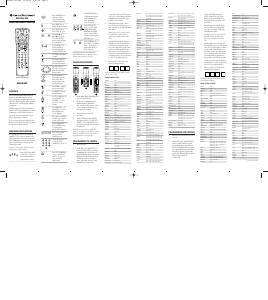

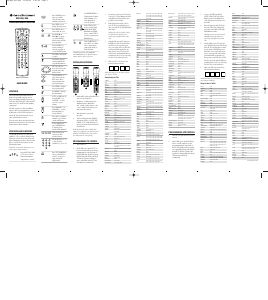

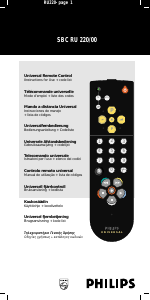
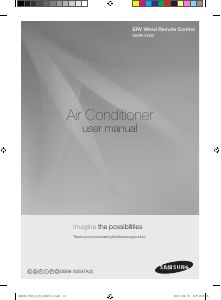

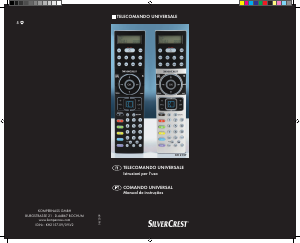
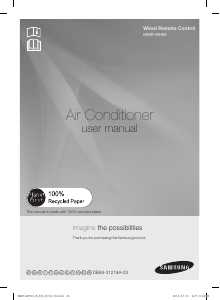
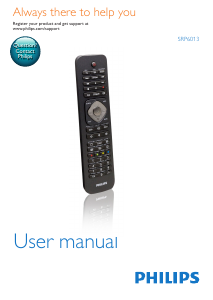
Join the conversation about this product
Here you can share what you think about the General Instrument DRC-425 Remote Control. If you have a question, first carefully read the manual. Requesting a manual can be done by using our contact form.